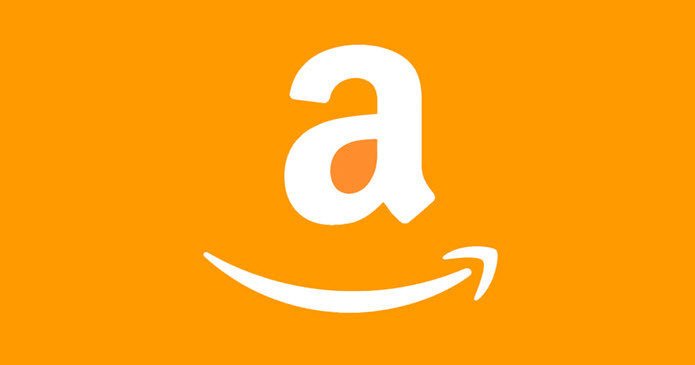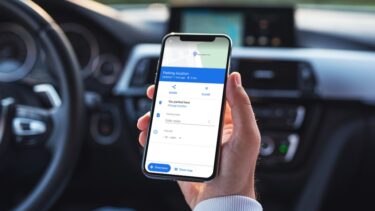These services use geo-blocking technique to restrict internet access. In the good ‘ol days, these websites used IP addresses to determine the location. However, with the introduction of the HTML5 Geolocation API, it’s easier to accurately determine a user’s location. This API approximates the location based on data from cell tower IDs, GPS information, Wifi MAC, etc. Once done, this information is shared with the Google Location Services, which is then shared with the websites. And then bam, the disappointing message is displayed — the website isn’t available. The good news is that it’s quite easy to spoof or fake your Geo location using Google Chrome. A few tweaks here and there, and be ready to bid goodbye to these messages. So, let’s see how these methods work.
1. Using a VPN Service
VPN Services provide anonymity and enhance the security blanket at the same place. And one of the major highlights of any VPN service is the ability to bypass country restrictions like a boss. And very few VPN services does it better than Tunnel Bear VPN. All you need to do is to get the Chrome extension and create an account. From now whenever you need to tunnel to another country, just toggle the switch. Tunnel Bear VPN can be used from anywhere to tunnel to any one of the listed countries. Alternatively, you can try NordVPN for its huge network of servers worldwide. It’s privacy-oriented and comes with a 30-day money-back guarantee.
2. Using Manual Geolocation Chrome Extension
While it’s easy to fake a location using VPN services, it isn’t always reliable. 20% of the time, websites check your location based on the browser location. And if the data doesn’t seem right, they block your access to the website. But, as I say, there’s always a workaround. And this time it’s in the form of the Manual Geolocation Chrome extension. This extension lets you override the HTML5 geolocation API in just a few simple steps. All you need to do is open the extension and enable it. Fill in the latitude and longitude of the area or just drop the pin to the area of your choice and that’s it! The best thing about this browser extension is that it’s right there when you need it. And when the job is done, just hover over it and turn it off.
Bonus Tip: Disable Location
By default, location sharing on Google Chrome is enabled for most of the sites. And if you don’t want the site or service to know your location, you can turn it off in just a single step. All you need to do is click on the information icon on the address bar, head over to Location and select ‘Always block on this site‘.
That’s it, Folks!
Changing or faking location in Google Chrome comes in very handy when you want to access a site that operates only in a specific location. Until you wait for a site to go global (Spotify, are you listening?), try these options and let us know how did your experiment go. See Next: How to Get a Fake Call, SMS and Create Fake Call Logs On Android The above article may contain affiliate links which help support Guiding Tech. However, it does not affect our editorial integrity. The content remains unbiased and authentic.