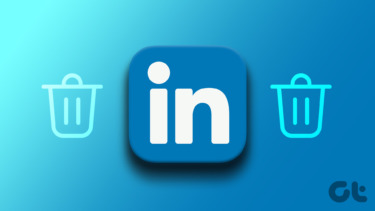Fortunately, you don’t have to work too hard to get the archive of all of your LinkedIn data; the social network now provides the service and it’s quite easy to get to it. I’ll walk you through the process and you’ll have your archive stored on your computer in no time at all (it’s easier than removing a LinkedIn connection, I can tell you that).
What Will Your LinkedIn Archive Contain?
Before we get to the way you can get the archive, let’s see what said archive will contain. First of all, it will include account information, such as your registration info, login history (including IPs), email address, and status history, as well as your account history. The latter will also tell you about account closures and reopens. The archive will also include some other information, like names used on the account (including changes to them), a list of your first degree connections, photos you’ve uploaded, endorsements received, the skills you’ve listed, the recommendations you’ve made and received, what you’ve contributed to groups, your search history, as well as the content you’ve posted or interacted with (shared, liked, commented). Interestingly enough, you’ll also be told what ads you’ve clicked on, as well as the targeting criteria LinkedIn uses to show you ads. Now let’s see how you can download all this information in a nice ZIP archive format.
How To Get Your LinkedIn Archive
Step 1: Start by logging in to your LinkedIn account. You will be asked for your username and password a couple more times through the process. Hover your mouse over your profile picture on the top right side and click Review in the Privacy & Settings section. Step 2: Click the Account tab on the left. Step 3: You’ll notice an option that allows you to Request an archive of your data. Step 4: On the next page, you can go ahead and click the Request archive button, getting the show on the road. Step 5: You will be told that your request is pending and that you will receive an email within 72 hours with a link to download your archive. Step 6: You’ll get a confirmation of your request via email. If you get this email without going through the steps above, change your password immediately and also add two-step verification to your account, just to make sure. Step 7: I don’t know what the duration of the operation actually depends on, but the fact is that it didn’t take 72 hours for me to get the aforementioned email. It only took between seven and eight hours, according to my calculations. I got an email that looked something like this: Step 8: Click the link and you’ll be taken to a download page, where you can get your archive. Cool Tip: If you’re afraid of phishing emails, you can always repeat the steps above, go to the dedicated page and see if your archive is ready. Step 9: Either way, you can now store the archive on your computer and check out all the interesting information in it.
Conclusion
You never know when an archive of everything in your LinkedIn account can prove useful, so keep yours in a safe place on your computer’s hard drive. The above article may contain affiliate links which help support Guiding Tech. However, it does not affect our editorial integrity. The content remains unbiased and authentic.