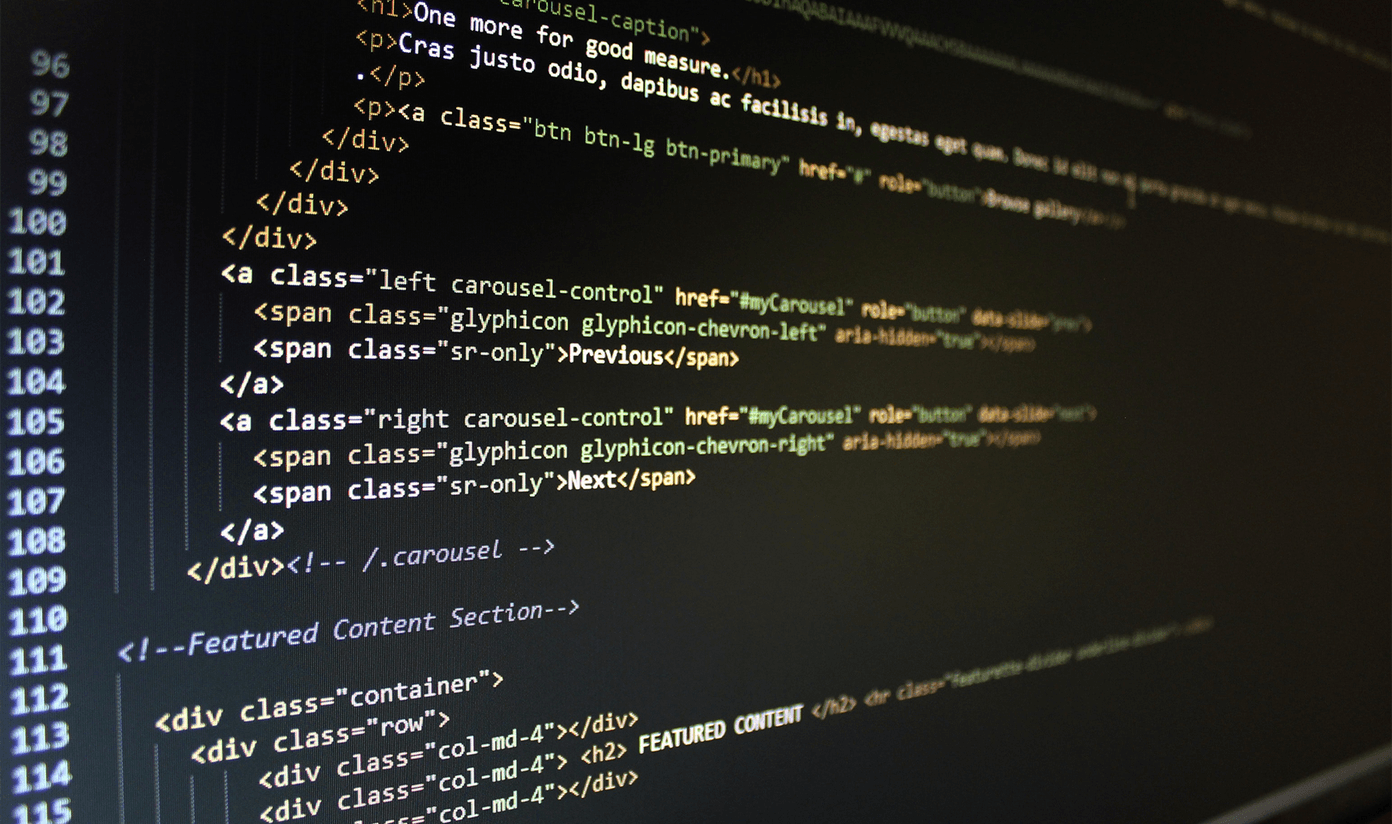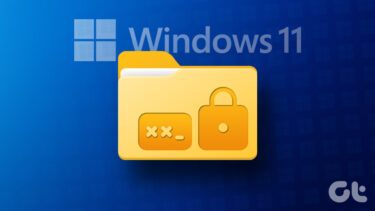Encrypt and Password Protect Files from Your Web Browser
Now, having considered the above scenario, your new system must have a web browser. So, we are going to encrypt and password protect the file using a web application called Zipit. This web application will encrypt your file and let you add a password to it. After doing so, an HTML file will be generated. You have to download the encrypted file from the page. But, you can download only when you unlock the file using the password. So, you first start by uploading the file. After the file is uploaded you’ll be asked to enter the password. Then download the .html file. Now, here’s the interesting part. Anyone who has this file and also has the password can unlock the file. Next, you just have to send the .html file to the concerned person with the password. You can encrypt any document, files, and images. There’s no cloud in between. The file is encrypted inside the .html file. Here’s how the page looks. The file will be unlocked when you enter the password.
Zipit.io on Android Browser
You can use Zipit.io on your Android browser too. First, let’s have a look on unlocking .html page on your phone’s browser. If you try to open the .html you’ll get the option to open it via HTMLViewer. The viewer will show the page but it won’t unlock it. You’ll need an actual web browser to make the page work. Well, you might not get any web browser in the options. In such case, download this small Android app that will give you the said options. Your default browser won’t show up in Open with options if it doesn’t have access to files that are in the SD card. Especially if it’s Chrome. But, in the case of Firefox, it will show up. This is because Firefox has the needed access. Below is the screenshot from Chrome and Firefox. Now, uploading a file on Zipit.io from your Android browser will only give you the options to upload images. There is no File Manager option available. And it’s somewhat buggy. Sometimes it won’t even upload anything. However, you can do the unlocking stuff perfectly on your Android phone.
Conclusion
The web app is completely secure and there’s no cloud in the middle. You can check the privacy page of the web app. Also, let us know what do you think about it. Is it the easiest way to protect and encrypt files? Do you know of other ways for quick encryption in such cases? Do let us know. The above article may contain affiliate links which help support Guiding Tech. However, it does not affect our editorial integrity. The content remains unbiased and authentic.