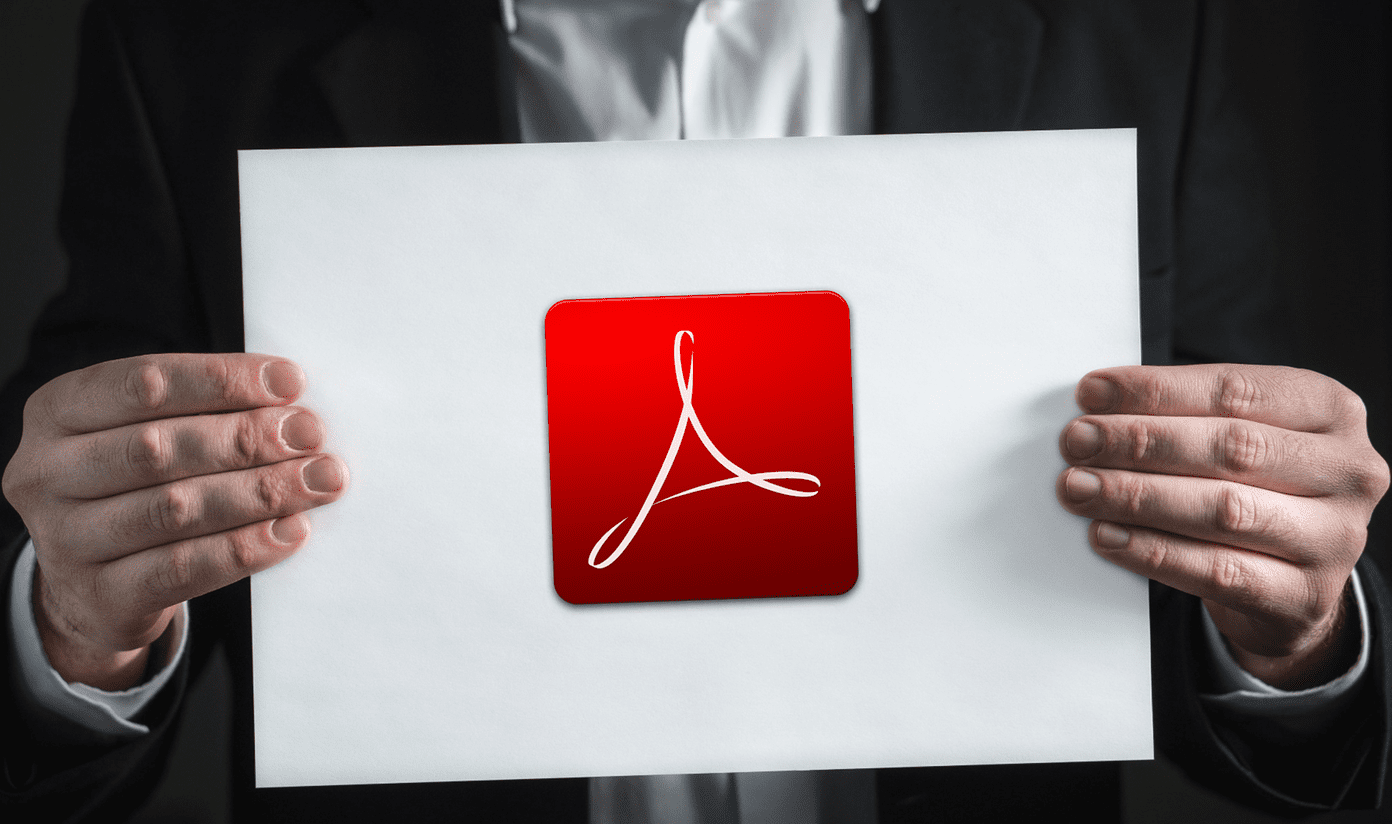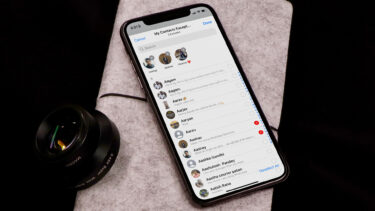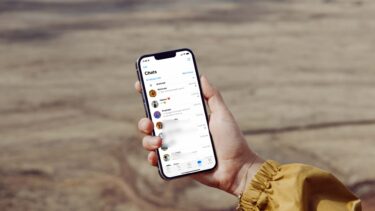Now though I have moved on to Spotify, I still find myself using the Last.fm scrobbler. But unlike the above two, I don’t need to use an additional tool to scrobble the music. The Last.fm scrobbler comes integrated with both the desktop and the smartphone app of Spotify. So let’s see how we can use this feature.
On Spotify for Desktop
Open Spotify Preferences from Edit ->Preferences. From here you can control almost every aspect of Spotify. Here, under the Activity Sharing section, check the option Scrobble to Last.fm and type in your Last.fm username and password. The changes are saved instantly and all the songs you play on Spotify will be updated to Last.fm automatically.
On Spotify for Mobile or Smartphones
Open the sidebar on Spotify app and tap on settings to open Spotify app settings Scroll down to find the option Last.fm scrobbling and type in your Last.fm credentials to enable the scrobbling. So that was how you can scrobble your Spotify tracks to Last.fm. However, there is no way you can control the percentage of music you want to play before Last.fm scrobbles it but I guess that’s not much of a deal breaker. The above article may contain affiliate links which help support Guiding Tech. However, it does not affect our editorial integrity. The content remains unbiased and authentic.




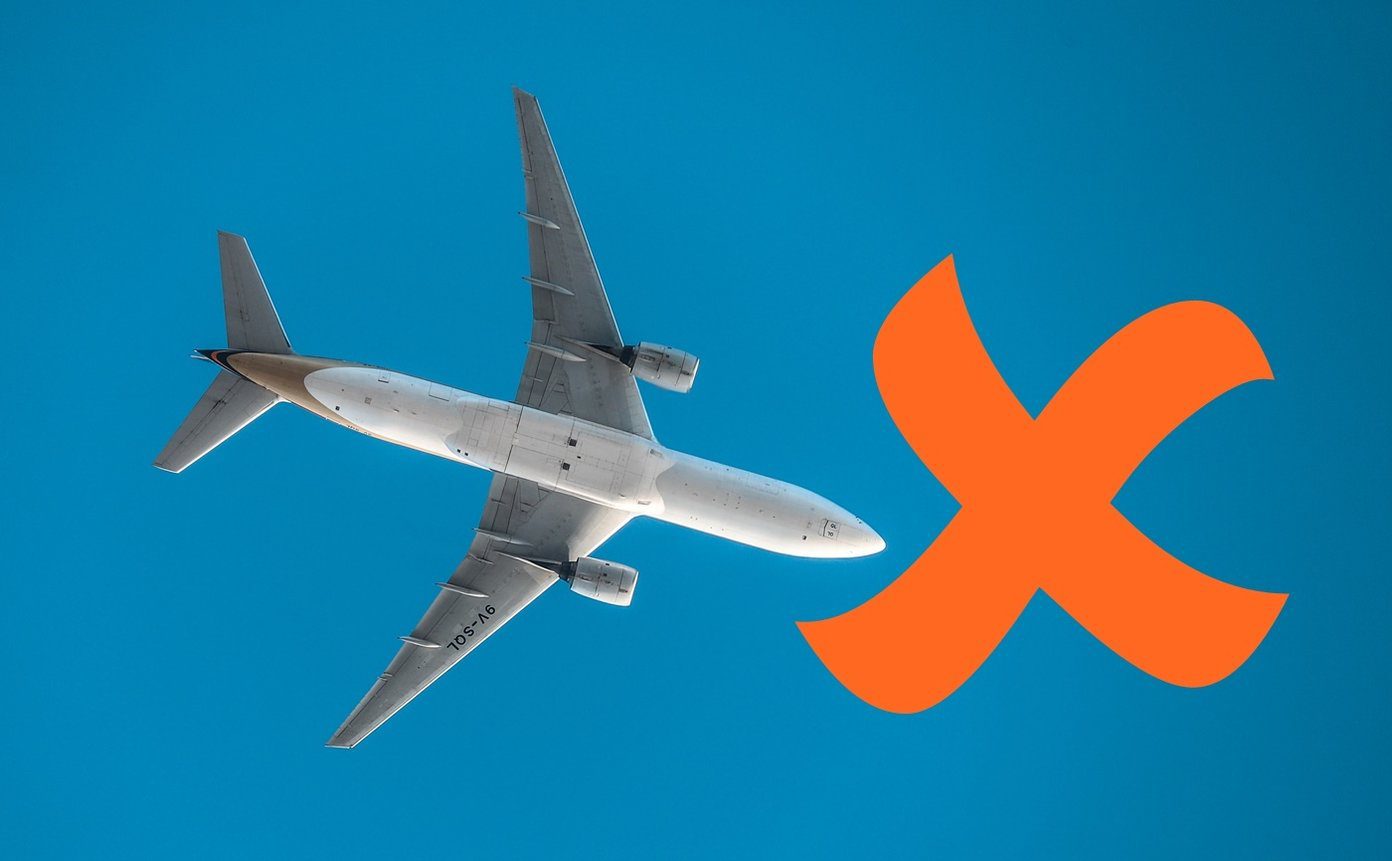
![]()