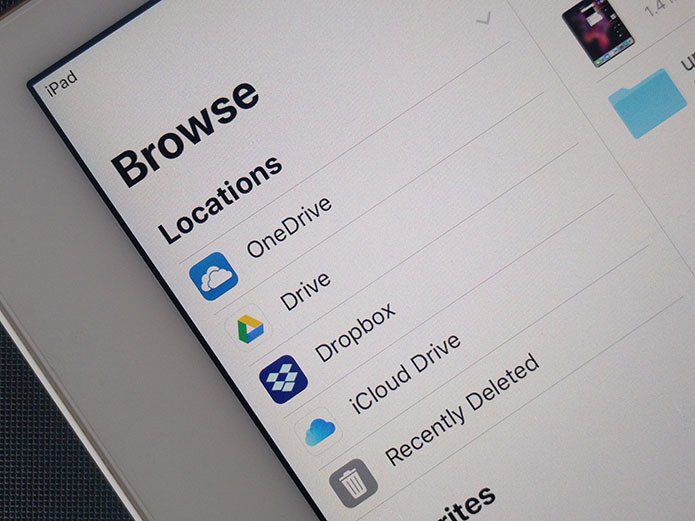But the spell check isn’t perfect, and you can’t rely on it always. It misses lots of commonly used words like technical terms (ex – screenshot, webpage) and words we use in day-to-day language. Hence we came up with this tutorial to show you how you can edit Firefox dictionary by adding correct words and removing misspelled words. Note: If Firefox isn’t checking your spelling mistakes by default then you could activate this feature by visiting Tools-> Options-> Advance and checking the box next to “Check my spelling as I type”.
How to add a new word to the spell checker
If you type any word which is not present in the Firefox dictionary then you would get the red underline as we mentioned. If you are sure that the word you typed is correctly spelled then you can add that word to Firefox dictionary by right clicking on it and choosing “Add to Dictionary” To remove misspelled words from the spell checker, you would need to edit persdict.dat file on your computer. Proceed to the next section to know how you can edit this file.
How to add multiple words to the dictionary
- Click on “Start” button. Type %AppData in the search box. The result would be folder named “Roaming”. Click on it.
- Now click on Mozilla folder inside roaming folder.
- In this way you have to go to path Go to %AppData% –>Roaming –>Mozilla –>Firefox –>Profiles.
- In Profile folder you will find another folder named xxxxxxxxx.default. Here x is any random number or alphabet. Open this folder (see the screenshot below).
- Inside this folder you will find a file persdict.dat. Right click on it and open it in notepad. Now add all the words one by one in a separate line. I added words like Mbps, screenshot, microsoft, webpage in the dictionary. Save and close it. Note: If you added any spelling by right clicking on it and selecting “Add to dictionary” then you can find those added words in this file. You can delete any misspelled words that you added by mistake. So in a nutshell, you need to first add the words you think are right to the dictionary. However, if you add a misspelled word, or select a misspelled word from the context menu by mistake, then you could remove that by editing the persdict.dat file as mentioned above. The above article may contain affiliate links which help support Guiding Tech. However, it does not affect our editorial integrity. The content remains unbiased and authentic.