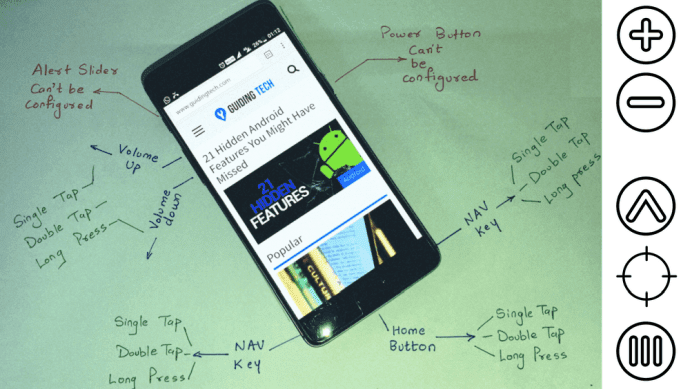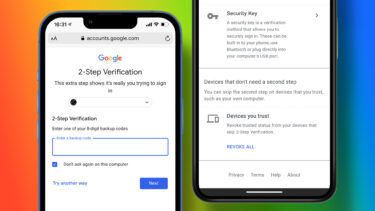The problem? While a little bit of room is naturally lost to formatting and system files, bloatware can also take up extra space on your device. What is bloatware exactly? In short it is any pre-bundled software that comes with your Android device that isn’t necessary to enjoy your handset or tablet. If you buy a subsidized handset or tablet, bloat comes in two forms: carrier-included bloat and manufacturer-included bloat. To be fair, not all pre-installed apps are bad. Some manufacturer software can be useful, but if you find that you never use any of these included apps, why not regain the space? This is especially important with budget devices, as they might have only advertised 2-8GB of space to begin with, and yet you end up with even less than that. So what can you do? Actually removing bloat is easy, but you will need a rooted device to do it.
For Those That Don’t Have a Rooted Device
Before you decide if rooting is right for you, check out list of pros and cons involved with rooting. If you decide to go ahead with it, head over to a search engine like Google and type in something like “how to root the Samsung Galaxy S3” (change out the S3 for whatever phone/tablet you have). Once you have achieved root access, you will be ready to move on to the next section of this how-to. Tip: Did you run into some issues while attempting to root your device? Don’t worry, we have a guide for that.
For Those With A Rooted Device
Step 1: To get started, you’ll want to download No Bloat Free. While there are other solutions available from the Play Store, this basic (free) app works well and is very easy to use. Step 2: Go ahead and open up the app now. You’ll immediately be presented with a Superuser request. Click the Allow button to proceed. Step 3: Now you’re in! You’ll notice several options listed here. System apps – This gives you a full list of all pre-installed apps. Some of these are necessary for your device to properly run, so be careful when playing around here. Disabled apps – This list will contain any apps you have temporarily disabled. Disabling apps is ideal when you aren’t sure whether the app is important or not to your Android device. Backed up apps – When you delete an app you can choose to back it up, the No Bloat app will put a smaller (compressed) backup file into this list. Get the full version! – If you are looking for more advanced functionality, No Bloat also has a paid version for $1.99. In most cases, the Free version should be more than enough, however. Step 4: To get started, go ahead and go into System Apps. You will be presented a list of apps, go ahead and pick one – preferably something you are pretty sure you don’t need. Step 5: For the purposes of this guide, we clicked on the Google Talk app. As you will see below, a new pop-up appears with several options. If you know what the app is and are sure it is unneeded, you can always delete it with a backup – or even without. Want to see if it is a needed app or system file? You can always disable it. Finally, Backup is handy if you want a backup in the event the file/app becomes corrupted. Once you’ve decided how you want to handle the app, select the option box of your choice and push okay. Repeat this process for all the apps you wish to disable/remove. Optional: Accidentally removed something important? If you disabled it, go into the Disable Apps option from the main menu. Hit on the disabled app and you’ll see the screen below: Simply tag the Enable box, hit Okay, and now the app should be working again. A similar process exists if you deleted an app but want to return it from a backup.
Conclusion
That’s basically it! After you’ve repeated the process you should not only have less clutter in your device’s app drawer, but you should also have noticeably more free space on your device as well. As always, if you aren’t certain about an app’s functionality, be sure to disable it first, and not fully delete it. What do you think of No Bloat Free? did it do everything you were hoping it would? Any other bloat-removal apps that you think are worth mentioning? Let us and our readers know in the comments below. The above article may contain affiliate links which help support Guiding Tech. However, it does not affect our editorial integrity. The content remains unbiased and authentic.