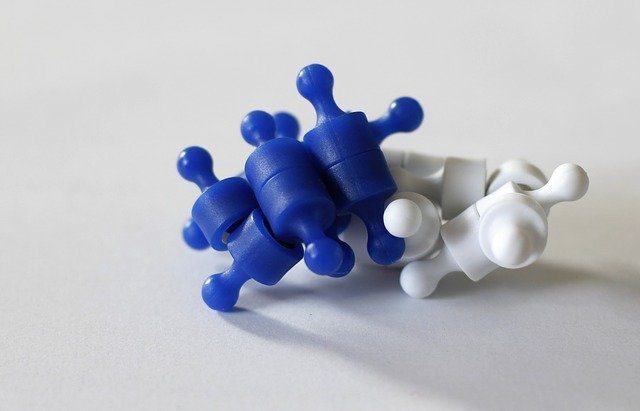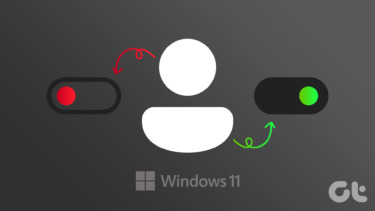Although UAC was introduced by Microsoft as an extra layer of security to the OS, most of the Vista users around the world seemed to be quite disappointed due to the frequent interruption. There are options to tone down this feature in Windows 7 but it is still very much there. There are some ways to disable user account control in Windows. This article will tell you an easy and effective method – disabling UAC using Msconfig. Here are the steps.
Disable UAC in Windows Vista
- Click start. Type msconfig inside search box and press enter.
- It will open the System Configuration tool. Now go to “Tools” tab. Click Disable UAC and then click “Launch” button.
- A command windows will appear showing you operation completed successfully. A notification will appear on the system tray. Restart your computer to apply changes.
Configure or Disable UAC in Windows 7
In Windows 7, the options are a bit different. Under “Tools” in msconfig window, you’ll find “Change UAC Settings”. You need to click on that and then click “Launch”. A window with a vertical slider will pop up. You could use that slider to configure UAC according to your preferences. If you want to completely disable it, you can just pull the slider down and click ok. So that was how you disable user account control in Windows Vista and Windows 7. You could re-enable it by following the same procedure and clicking on enable instead of disable. The above article may contain affiliate links which help support Guiding Tech. However, it does not affect our editorial integrity. The content remains unbiased and authentic.