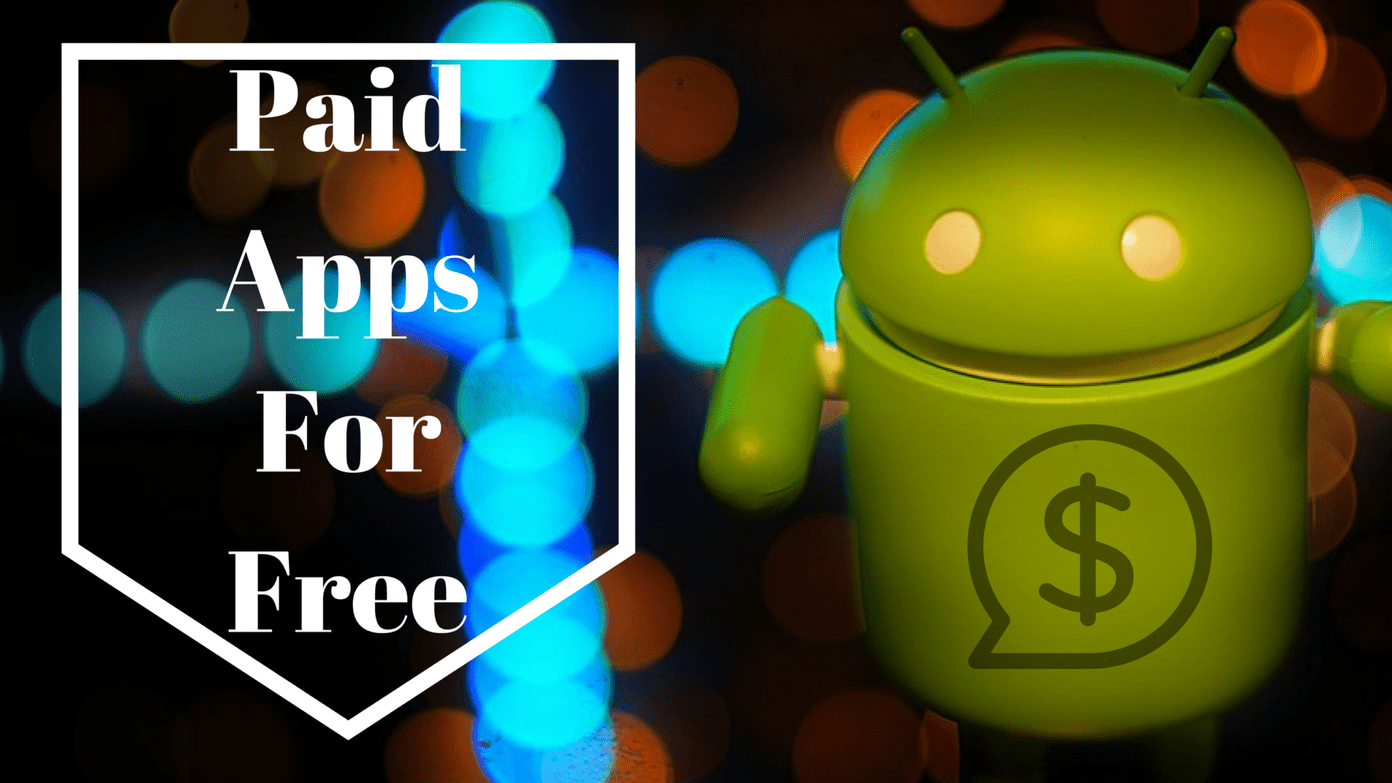Kids can be stubborn at times and parents have no choice but to play their videos and look for child-friendly content and apps on Google Play Store. Our kids challenge us every day when it comes to handling our smartphones. Give them an Android phone for a video call with their grandpa and they will show you the settings on your phone you didn’t even know existed. The kids mode is not for kids anymore. Today I am going to share two Android apps, using which you can lock the touchscreen of your phone and keep your screen awake at the same time. This way your kids will be able to enjoy videos and calls without access over the touchscreen or soft keys and even the hardware buttons like the power button, the home key, or the volume keys. A win-win scenario!
1. Touch Lock — Touch Block
A very popular app from the developers at Kidscraper PTE, Touch Lock is the answer to your parental problem. This touch lock app comes with parental control and can lock fingerprint sensor on smartphones that have such a security system. It also has a soft key lock for Home, Volume, and Power button. Your child can now watch his or her favorite TV series on Netflix, YouTube or Hulu safely as they won’t be able to unlock the screen with their baby fingers and explore other installed apps.
2. Touch Lock – Toddler Lock
Touch Lock – Toddler Lock app simply locks the control of your touchscreen and hardware buttons when activated. Once you install the touch lock app, it will ask you to enable the accessibility settings and it’s necessary to gain control over the hardware navigation buttons if your Android phone has them. Configuring the app is pretty simple and the app iteself will guide you throughout the steps.
Once this popular app is configured, you will see a persistent touch lock notification in the notification drawer. To lock a screen on a particular app, open it up and activate the app from the notification.
Touch Lock will give a small translucent bubble on the screen. To unlock the app, you just need to double tap on it. The number of taps to unlock the controls can be changed in the app settings and you can configure it to give as many as 4 taps to get the screen unlocked.
The app also provides a YouTube module where you can login using your Google credentials and access your playlists and favorite videos, but that’s purely optional. The app can unlock on any app and that includes the YouTube itself.
3. UnTouch – Baby Touch Blocker
Next app you can try for the task is UnTouch – Baby Touch Blocker. This app is a bit advanced when compared to the previous one and unlocking the controls can be a bit complex. You also get the option to lock the screen orientation and volume.
The app also gives you the option to force screen on if the app you will use will not keep the screen awake all the time. The app also gives you to show visual touches, but I am not sure how helpful the feature can be. The app even has Tasker integration if you know how to use it in the first place.
Final Words
So that was how you can lock screen interactions of your Android device along with the hardware buttons making it child-safe. The lock button is not locked using the app and that’s for security reasons if you need to force reboot the phone. Apart from that, both the apps are great to use. The above article may contain affiliate links which help support Guiding Tech. However, it does not affect our editorial integrity. The content remains unbiased and authentic.