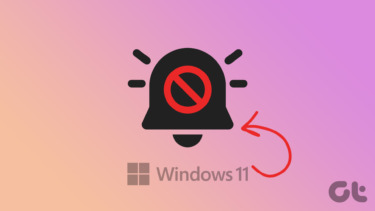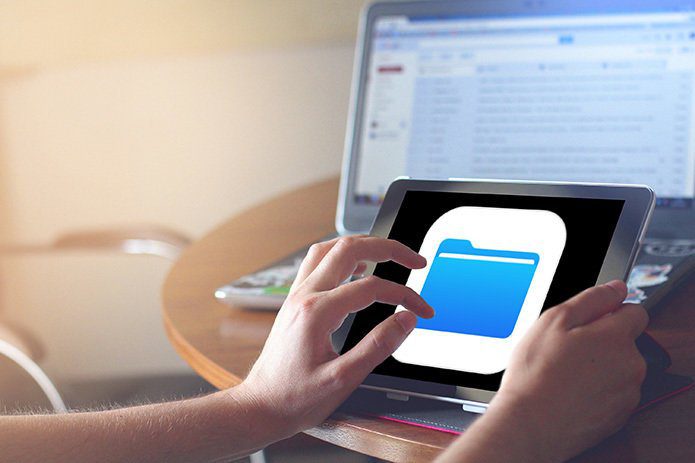It’s said that smartphones are taking us away from the physical realm of this world. More often than not, while you are chatting with a someone in-person, the notification ding takes you away, even if it’s for a couple of minutes. While turning on the do not disturb switch is easy, what’s hard is how and when to set the notification sounds for specific times. This led me to an app which goes by the name of Dingless – Notification Sounds which mutes notification sounds when you don’t need them. Sounds cool? Well, let’s get started and see how it works.
Dingless – An Overview
Dingless, as suggestive of its name, makes the ‘ding’ less annoying by eliminating sounds and vibrations. For instance, when a device’s screen is active, the status bar does a pretty good job of showing the notification icons and the notification sounds are pretty useless at this point — Dingless can help. The notifications sounds can be silenced when one is listening to songs, driving or when the screen is off. It also boasts of a Rest mode, which makes sure that the phone chimes only once even when multiple notifications are received.
How Does it Work?
Dingless features four modes — Screen on, Rest mode, Music mode and Driving mode. The first mode is as simple as it can be — when it’s turned on, the notification sounds won’t be played. Along with the sounds, there’s the option to mute the vibrations as well. The second one stands to be the important one as it turns off the sounds when songs and videos are played. Up next is the Rest mode, which when switched on will enable only one notification sound per app depending on the time set. These timings can be chosen from the settings menu and it can be either 30, 60, 90 seconds or 10 minutes. The best thing about this app is that the sounds are turned back on automatically once Dingless is switched off.
Add On: Driving Mode Widget
Notifications are great attention seekers. Think about the situation when a driver takes their eyes off the road to look at one. A helpful feature in such a scenario is the Driving mode widget. All you need to do is enable the widget on the home screen and turn it on when you start driving and all notification sounds will be filtered.
Permissions Required
Since it’s an app that plays with sounds and state of the phone, it needs Android App permissions to work accurately. When it’s enabled, a persistent notification is seen in the notification shade using which you can quickly access the app. However, you can choose to turn it off by toggling the Dingless Status switch. If Android notifications turn out to be really annoying then Dingless is the perfect app to smother them. The app is free to install in the Play store with some in-app purchases. The in-app purchases will set you back by Rs. 65 ($1.01). So, when are you going to get it? See Next: How to Get Samsung-like Edge Display on Any Smartphone The above article may contain affiliate links which help support Guiding Tech. However, it does not affect our editorial integrity. The content remains unbiased and authentic.