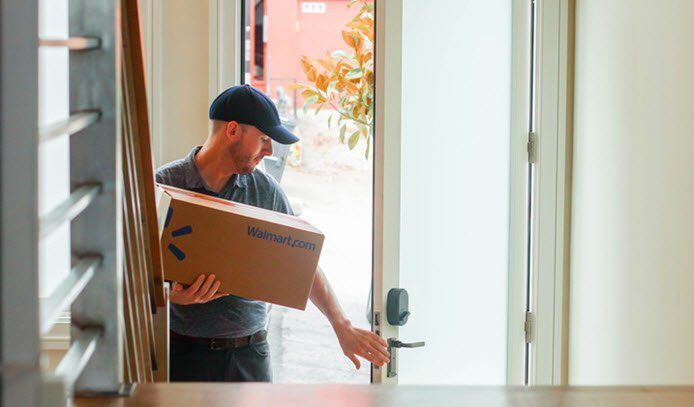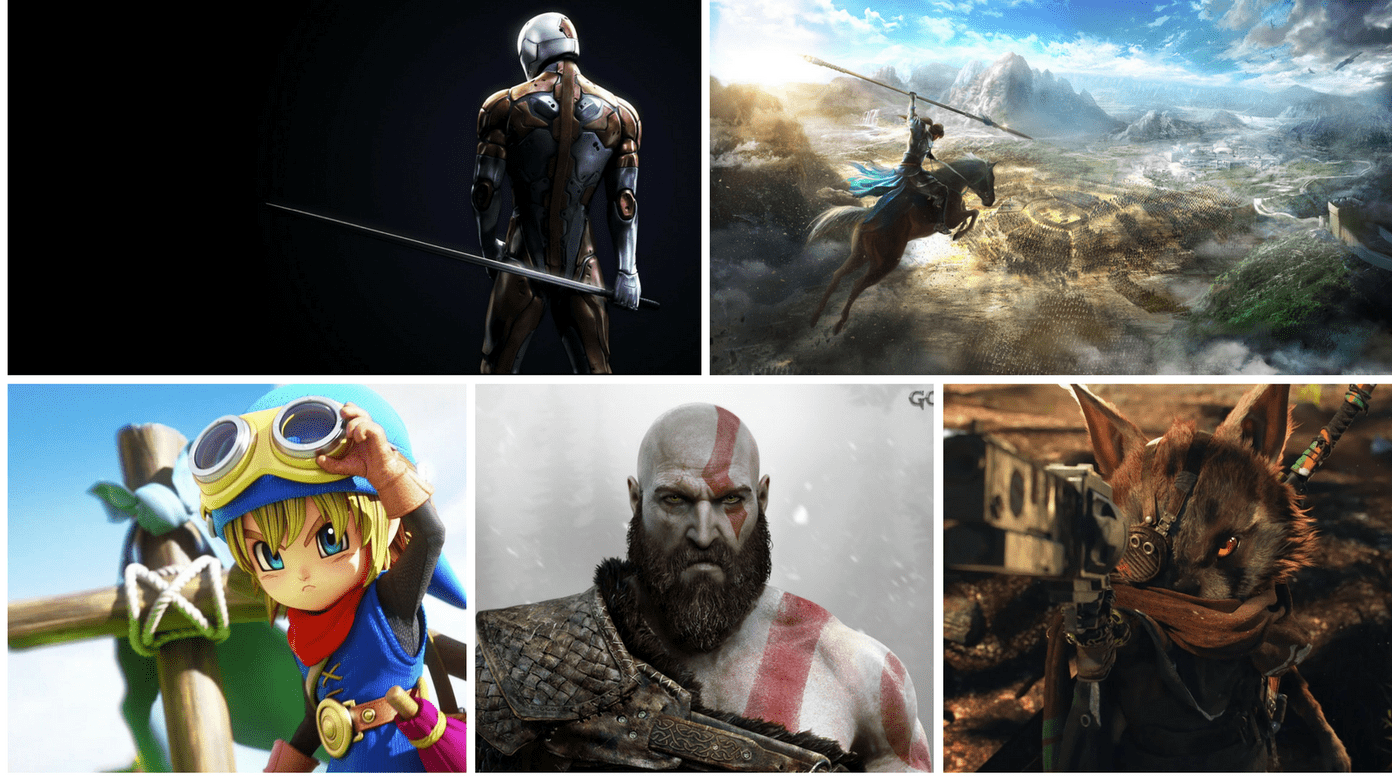Furthermore, I love sharing my photos on Facebook, and I used to upload the same sets of images to Facebook also. Now the problem was, as I am not on an unlimited bandwidth plan, using twice the bandwidth for same set of snaps always questioned my conscience (read hurt my pockets). Not to mention the extra work I had to put in to upload them to Facebook. Hence automatically uploading my photos from Dropbox to Facebook made perfect sense for me taking into account both the above mentioned hassles. Like me, if you to want to automatically upload photos from your Dropbox account to Facebook, here’s an easy method to do so. We will create a rule using Dropboxautomator – a tool that lets you set all kinds of automation rules from Dropbox – which will constantly scan a predefined folder in our Dropbox account and upload photos to Facebook as soon as it sees a new addition. Here are the steps to set it up. Step 1: Visit Dropboxautomator and log in using your Dropbox account. Step 2: The Dropbox API will now ask you to confirm the external application connecting to your account. Click on the Allow button to grant access. Step 3: Now choose the folder to which you upload your images and click on Next. Note: You can only select a single folder while creating a rule and thus if you have more than one folder, you will have to make a separate rule for each of them. Step 4: The service will now ask you to choose one of the many available actions. Navigate to the Pictures section and select upload to Facebook. You will now be asked to authenticate your Facebook account. Step 5: Your Facebook account will now ask you to approve some application permissions. Review and allow them. Step 6: Now, give the Facebook folder a name along with a comment. Click on Add Action and finish the process. From now on, each time you upload some photos to the above designated folder in Dropbox, they will be uploaded to your Facebook album as well. Anytime in the future if you want to stop the rule, visit the Automations page and stop the corresponding rule. You can also delete them if you are not planning to use it in the future.
My Verdict
Dropboxautomator makes it very easy to create working rules whenever some files are uploaded to the Dropbox account. Though this tutorial highlights the automatic Facebook image uploading procedure, there are many more automation tasks that you can create. Try it out and let us know how it worked for you. The above article may contain affiliate links which help support Guiding Tech. However, it does not affect our editorial integrity. The content remains unbiased and authentic.