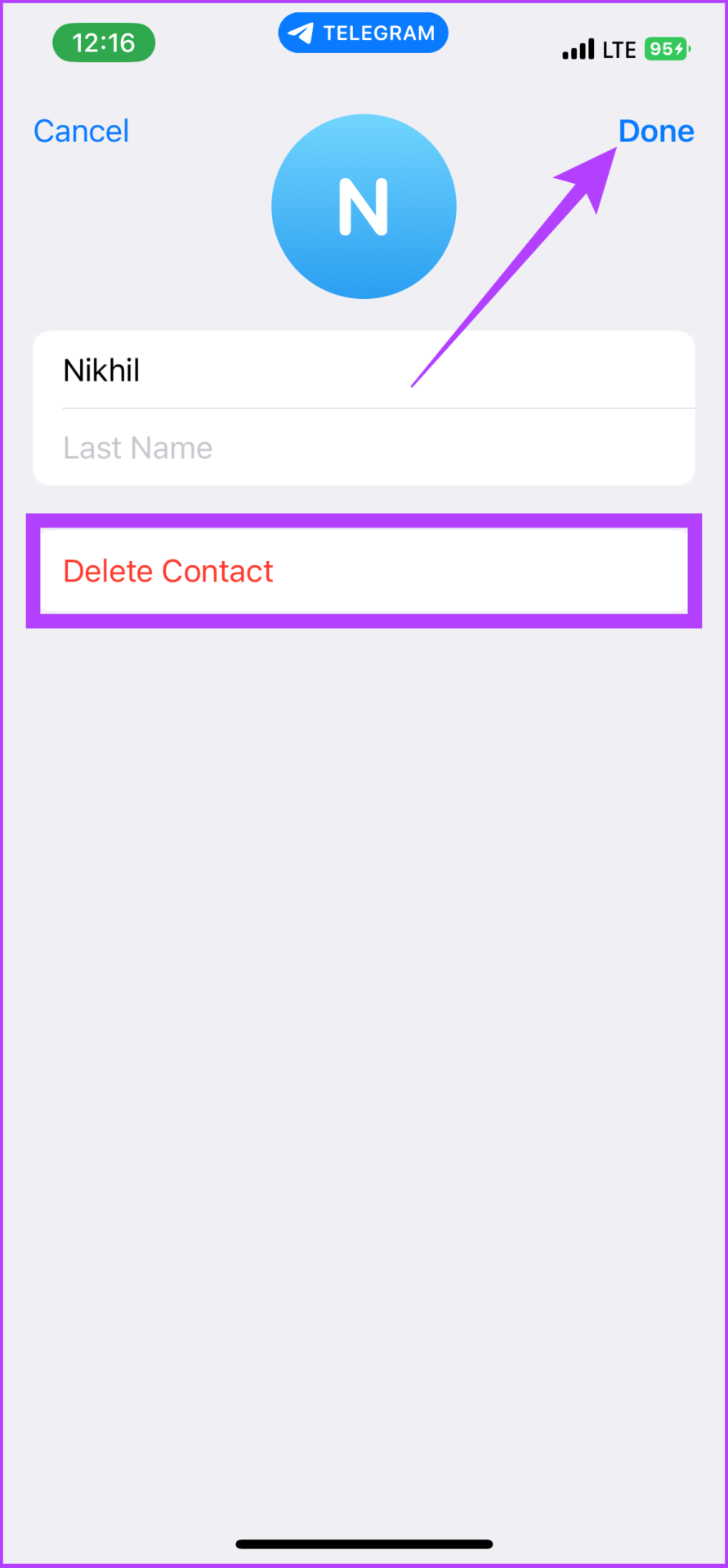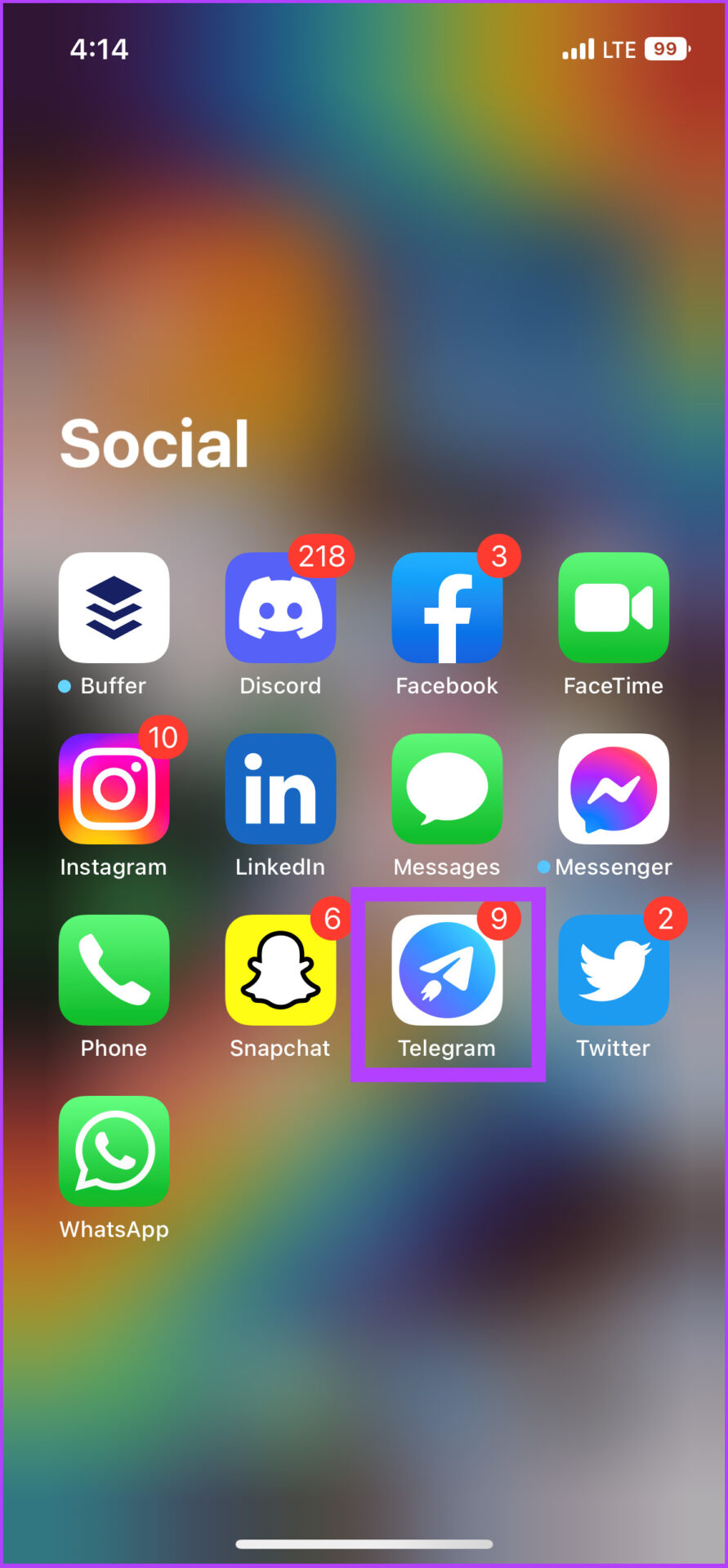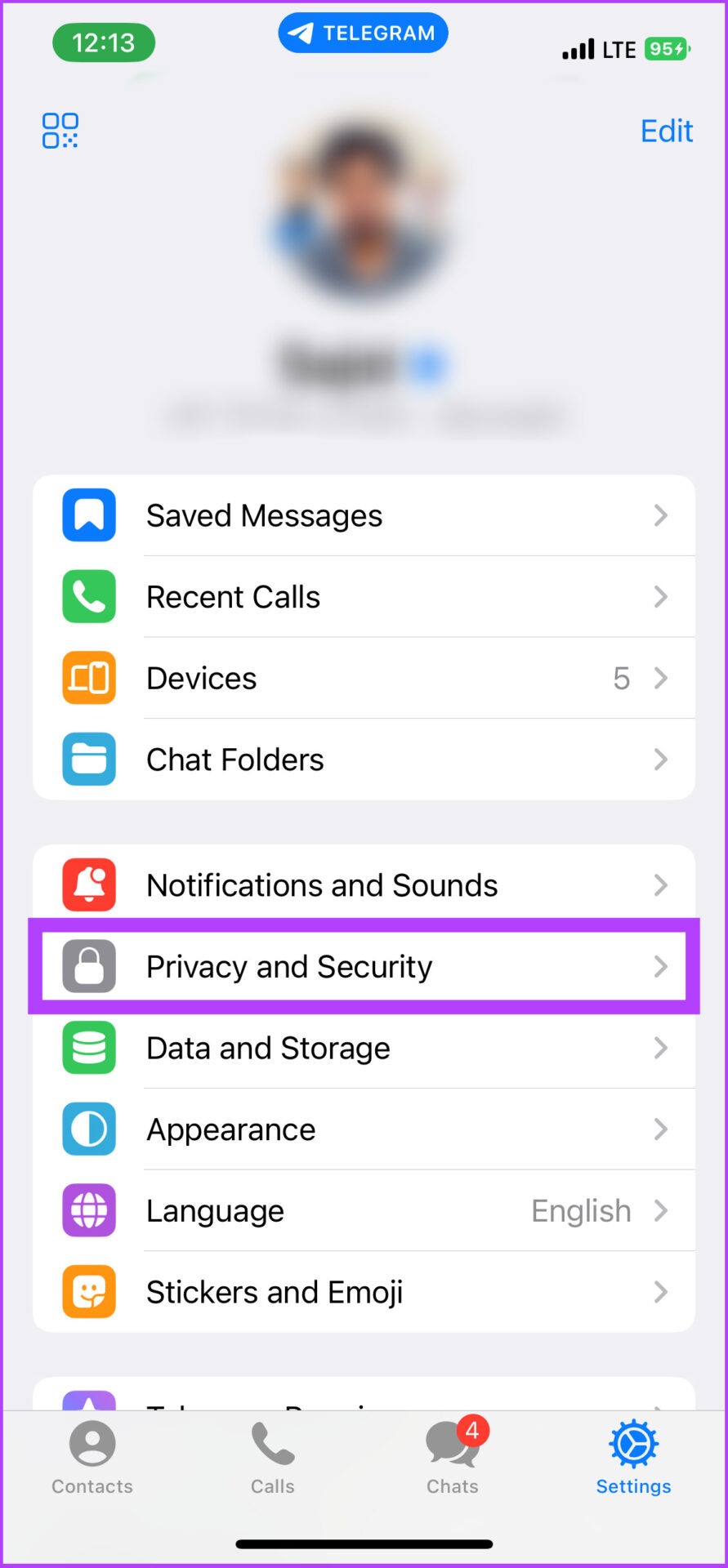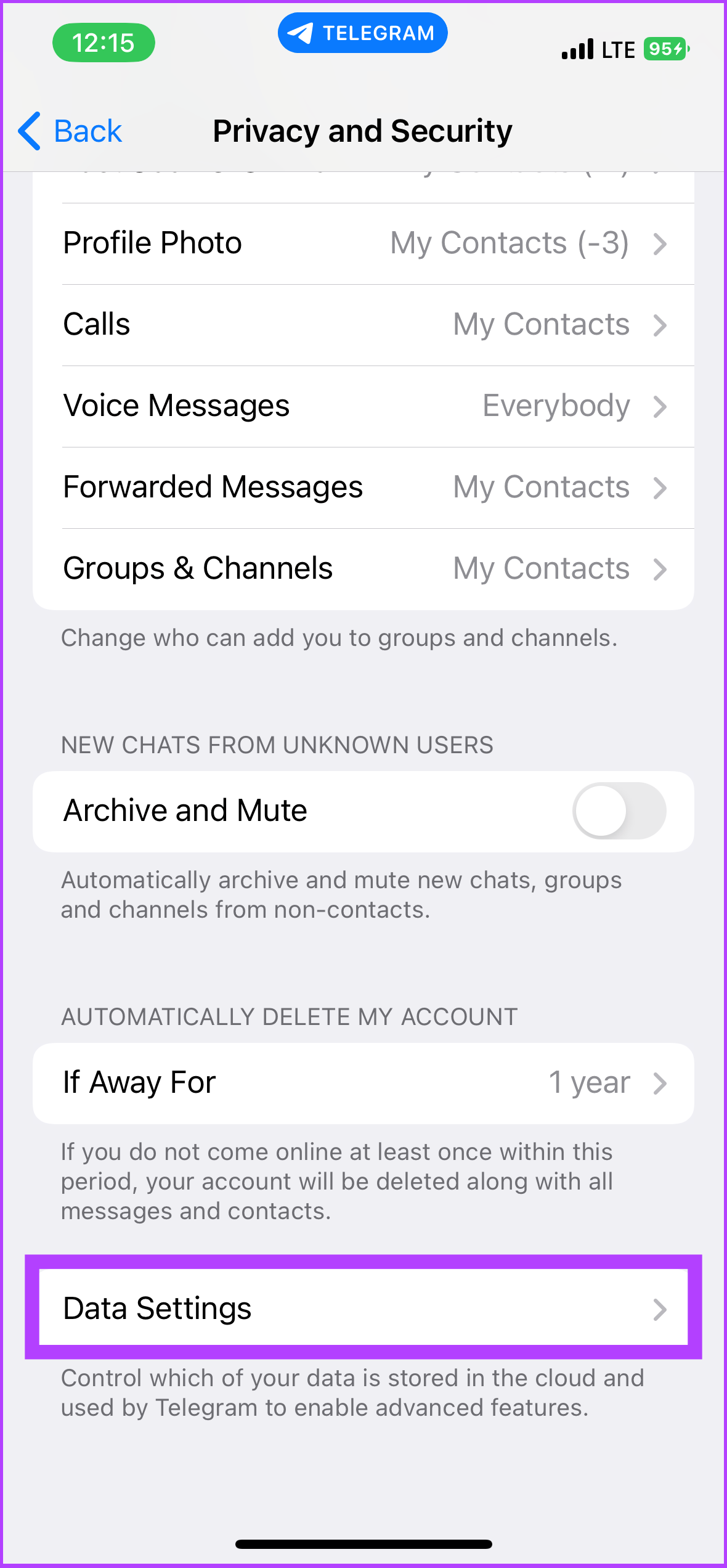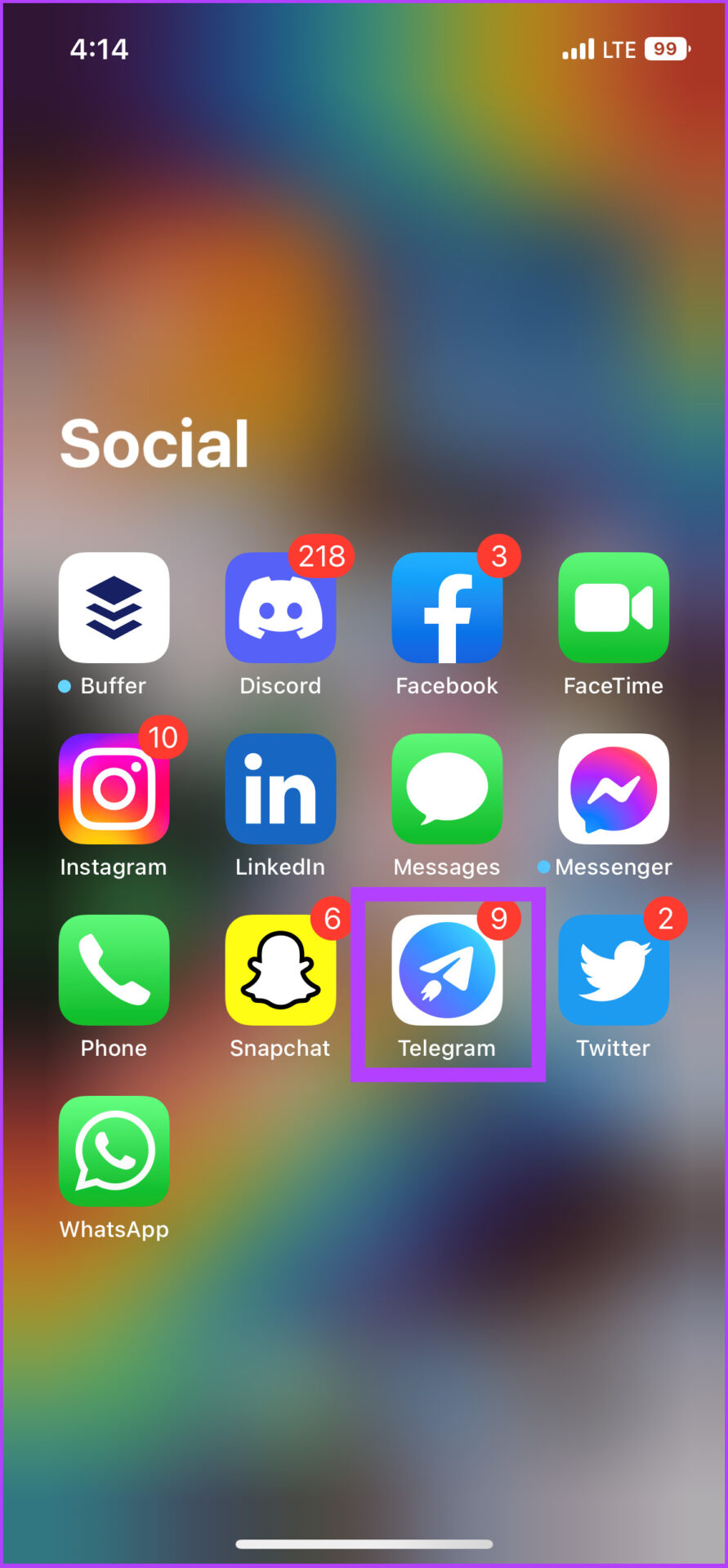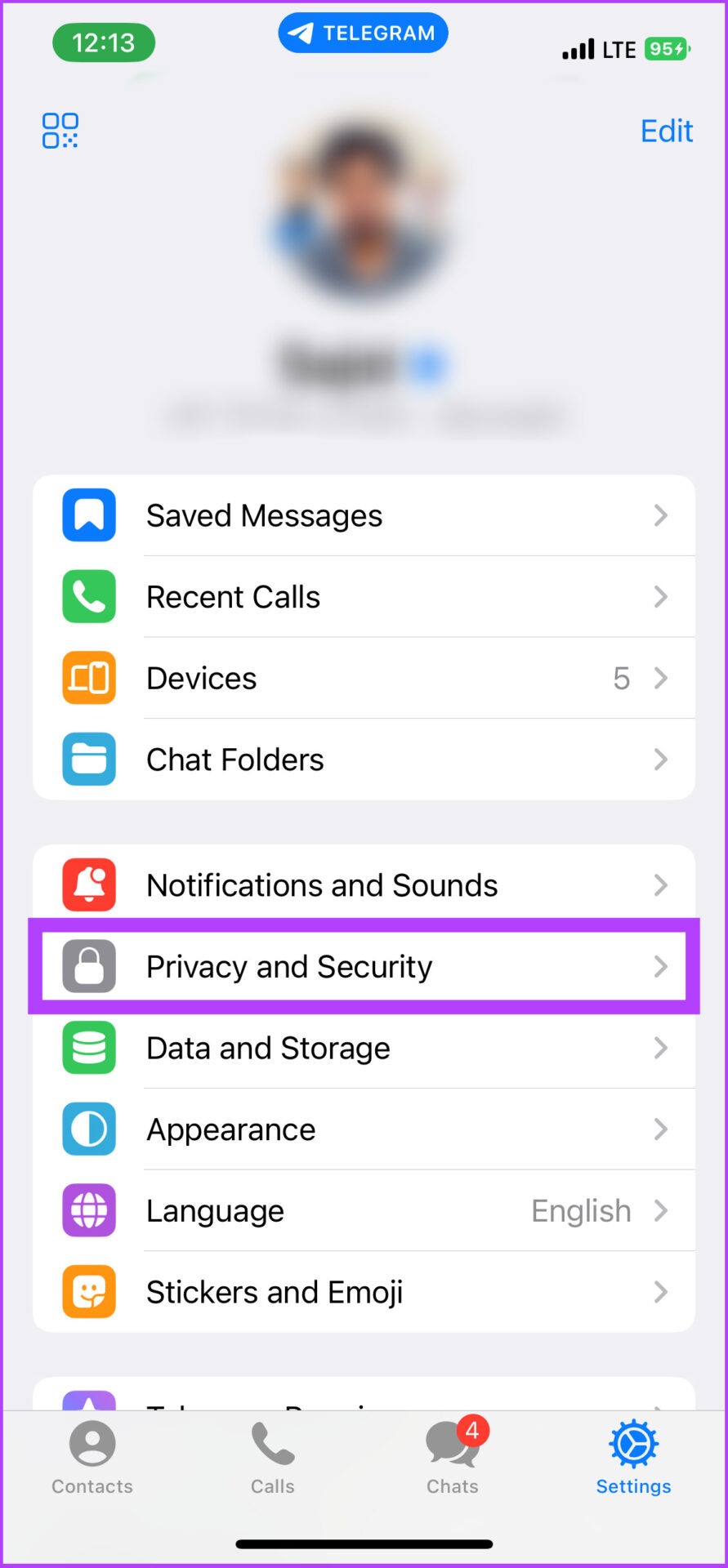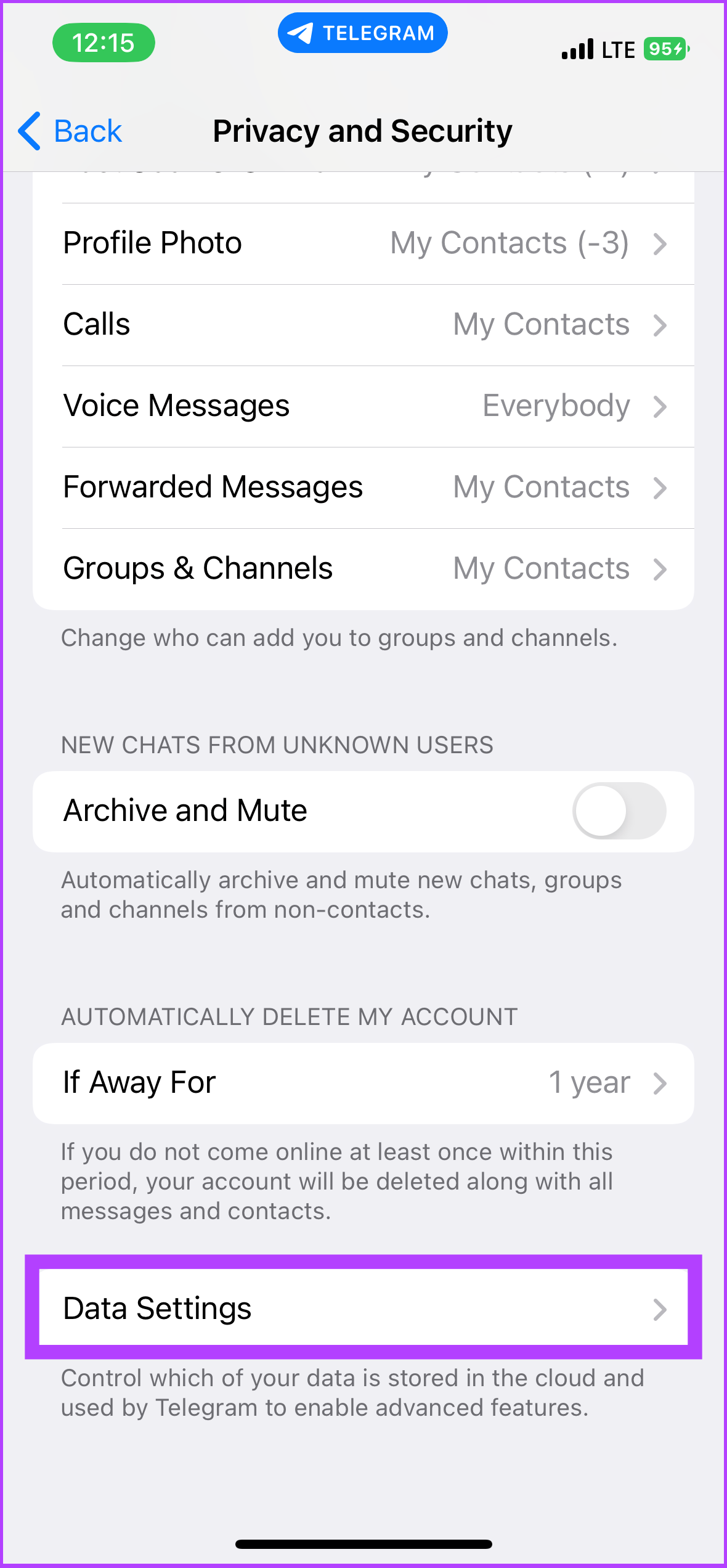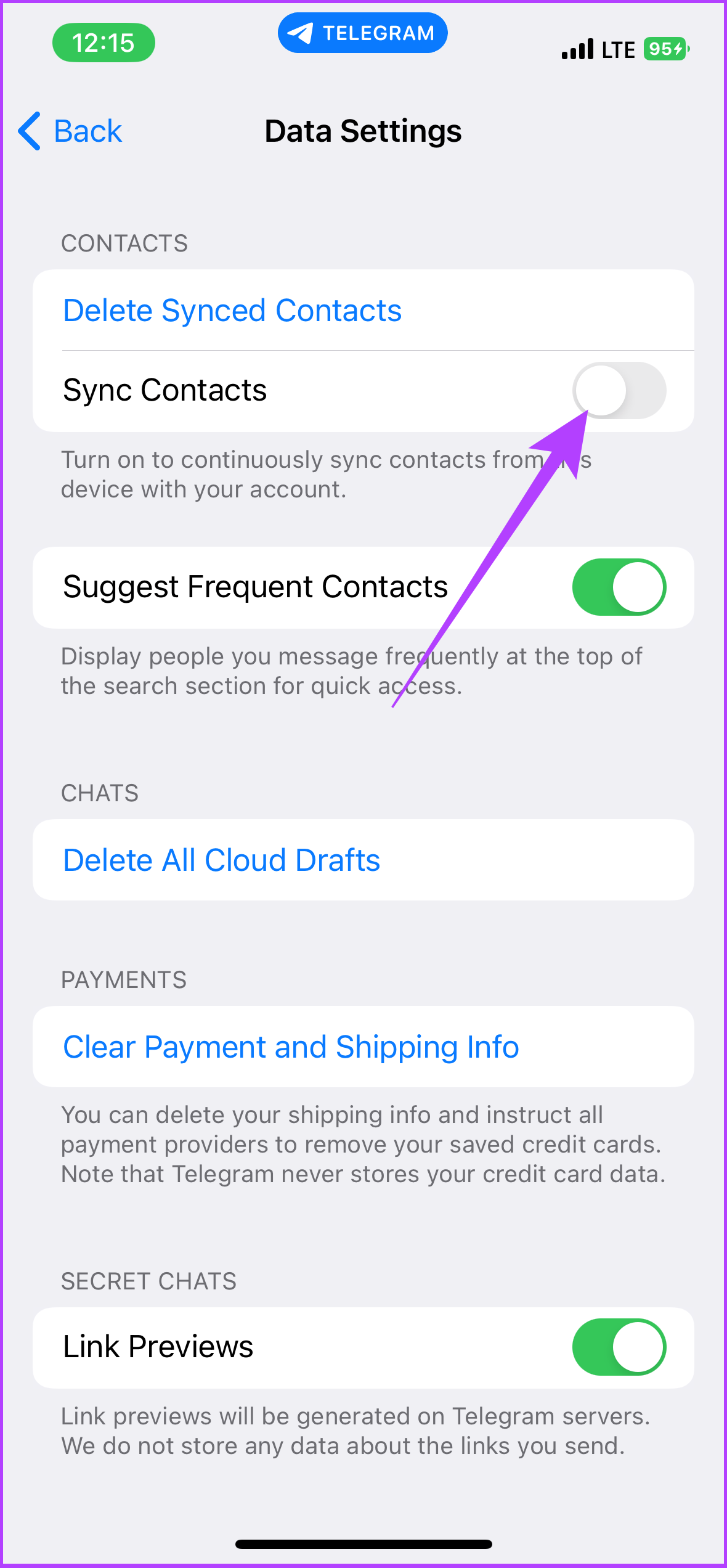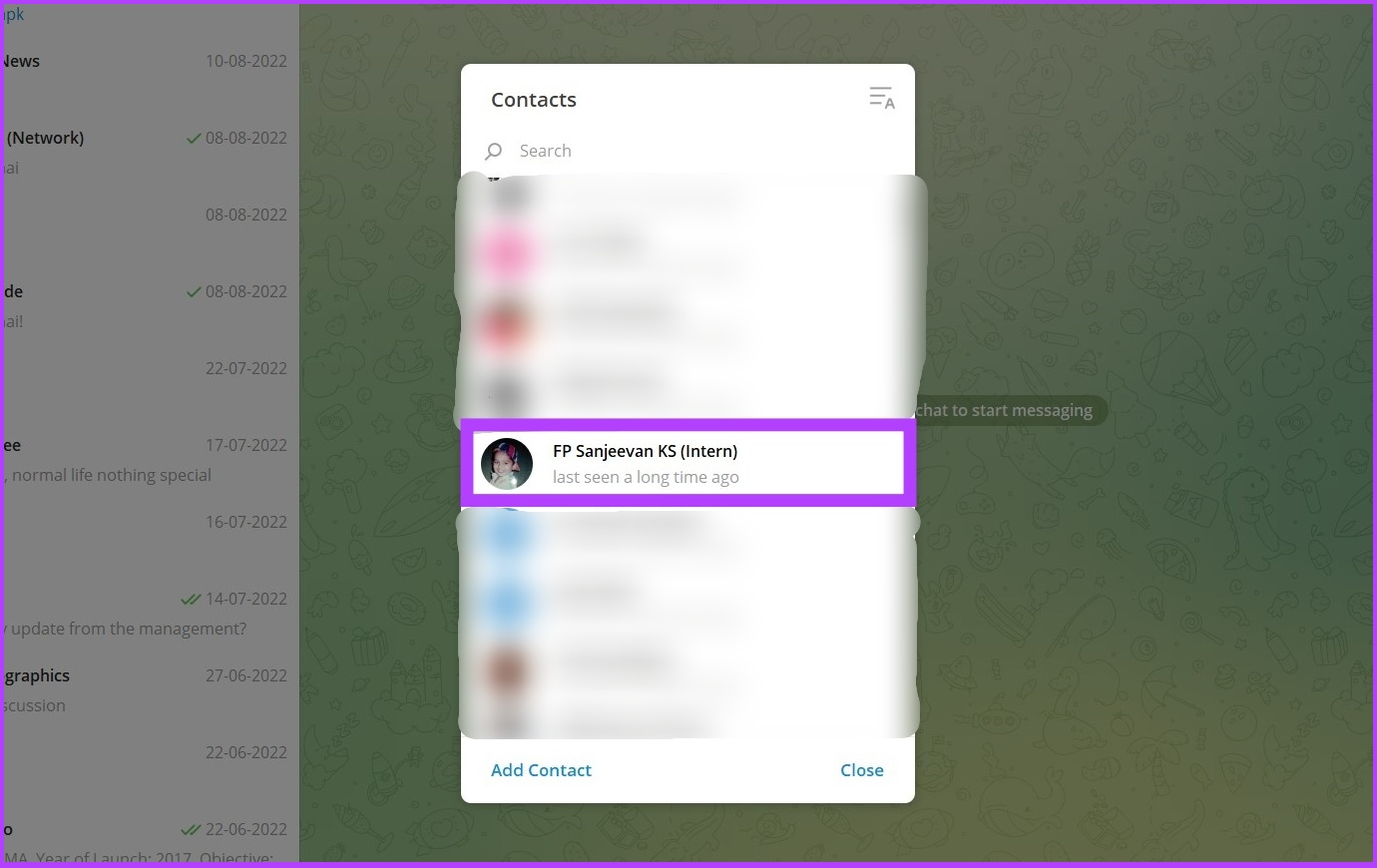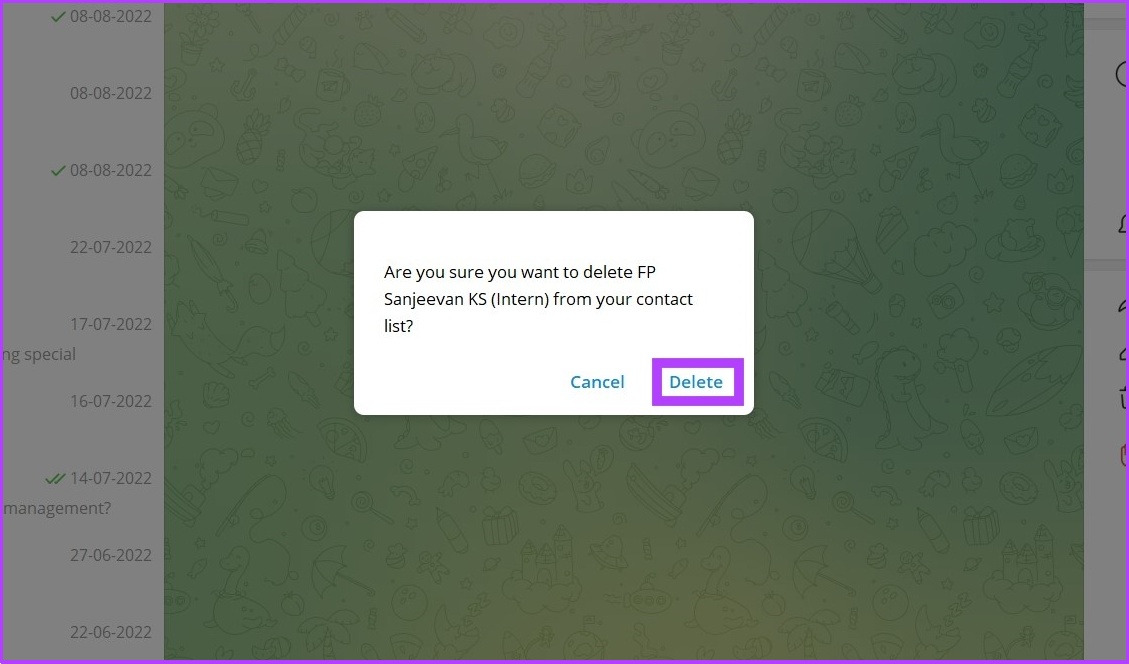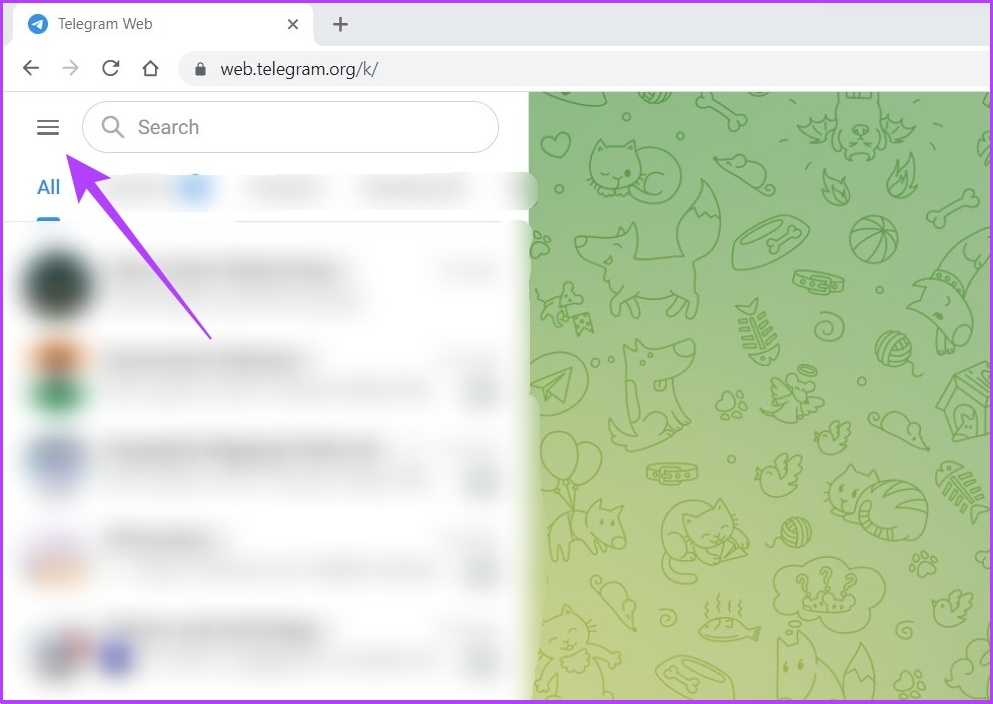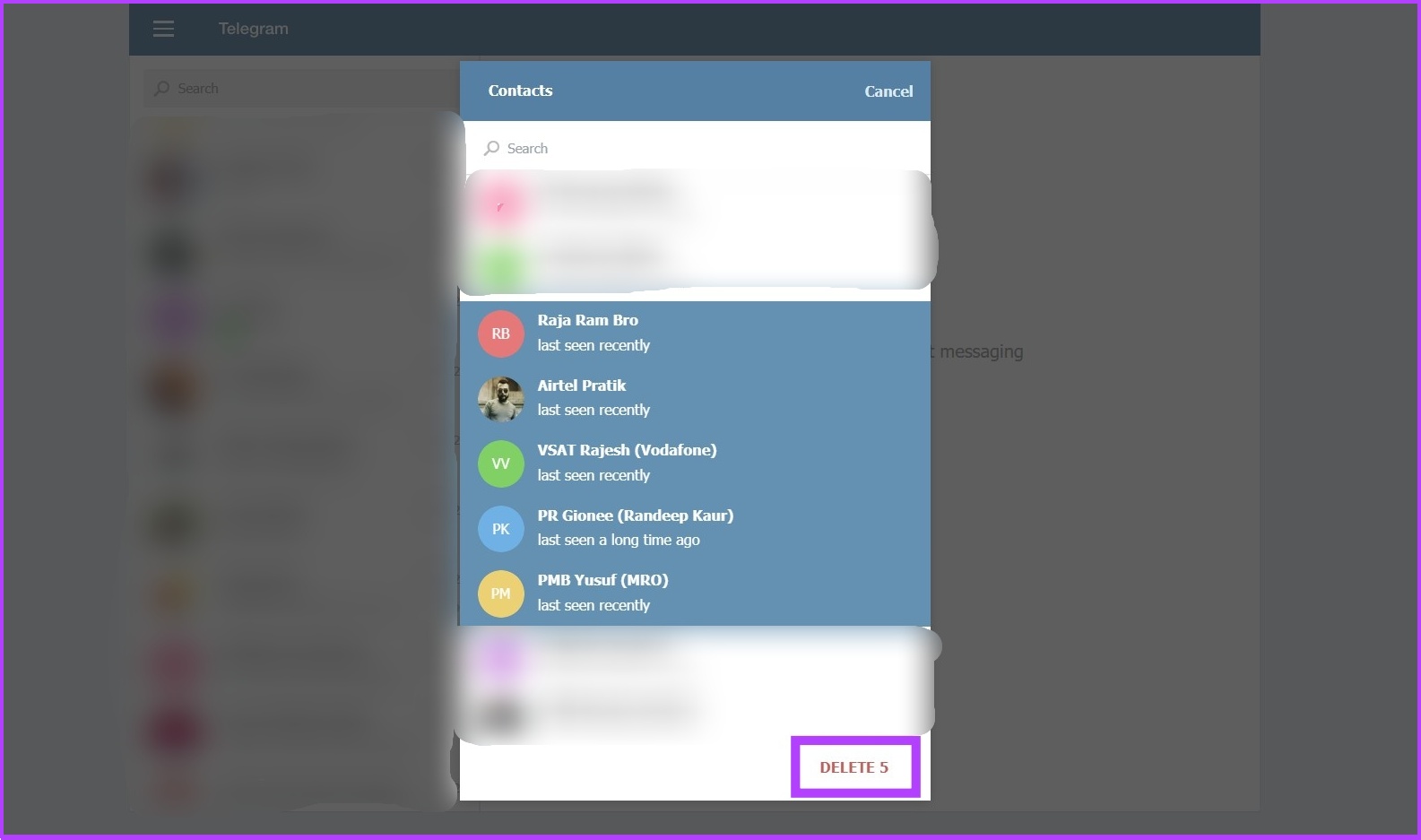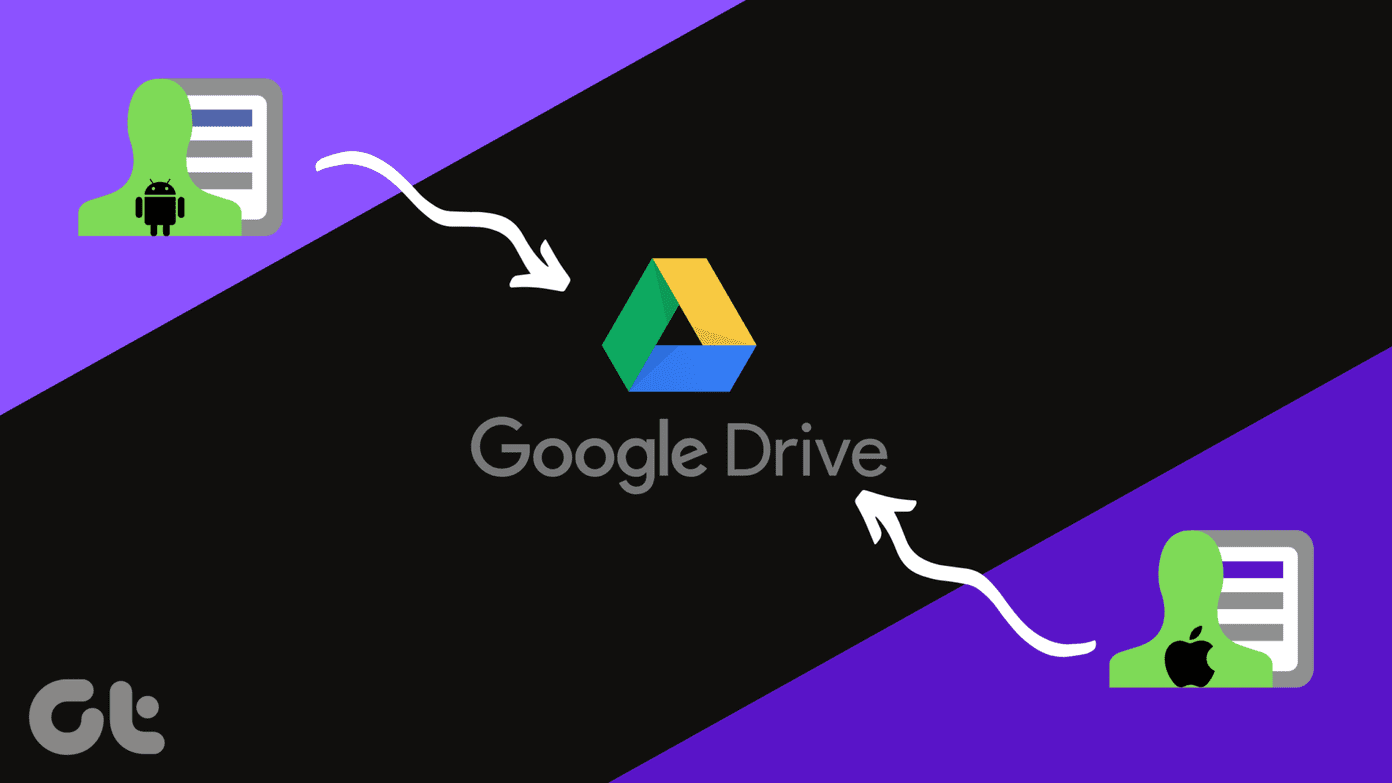Fortunately, deleting contacts on Telegram requires only a few steps, and no matter what device you use, the steps are pretty much the same. However, it is easier to delete Telegram contacts on a mobile phone than on a desktop. So, without further ado, let’s check the steps.
How to Delete Telegram Contacts on Android
You can delete one or more Telegram contacts at a time. Besides, when you delete the contacts, they (contacts) will not be notified. So, here’s how to delete contacts on Android devices.
Deleting a Single Telegram Contact on Android
Step 1: Open the Telegram app on your Android.
Step 2: Tap on the hamburger menu at the top left and select Contacts. Step 3: Now, search and tap on the account you want to delete. Then, click on the contact’s profile. Step 4: Now, tap on the three dots at the top right corner and select Delete Contact. We recommend deleting the chat before deleting the contact. Step 5: Select Delete on the prompt shown.
That’s it! The contact will be removed from the Telegram contact list. Want to remove all synced contacts at once? Read the next section.
How to Delete All Telegram Contacts on Android
This is the fastest way to delete contacts from Telegram at once. Follow along. Step 1: Open the Telegram app and tap on the hamburger menu in the upper left corner. Step 2: Go to Settings and tap ‘Privacy and Security’. Step 3: Under Contacts, tap on ‘Delete Synced Contacts’ and select Delete in the prompt. There you go. All the synced Telegram contacts will be removed using your Android device. However, these contacts will still be there in your Android contact list, meaning they can sync back if you haven’t turned off syncing with your phone’s contact list. So, here’s how to do that.
Disable Contact Syncing on Telegram using Android
Step 1: Open the Telegram app and tap the hamburger menu. Step 2: Go to Settings and tap on ‘Privacy and Security’. Step 3: Under Contacts, toggle off Sync Contact.
The above steps should help you out. Well, if you’re simply annoyed by the Telegram contact joined notifications, check our guide on how to turn off contact joined notifications on Telegram rather than deleting the contact.
How to Delete Telegram Contacts on iOS
The steps for deleting contacts on Telegram on iOS are slightly different than the Android ones. Here’s how to do it.
Deleting a Single Contact From Telegram on iPhone
Step 1: Open the Telegram app and go to the Contacts tab. Step 2: Tap on the search bar to find the contact you want to delete. Step 3: Go to their details page and tap on their user avatar in the upper right corner.
Step 4: Now, go to Edit, select Delete Contact, and tap on Done. Step 5: Finally, select Delete Contact to confirm.
That’s all. The contact you delete will be removed from Telegram’s contact book. To remove all contacts simultaneously, check the next section.
Deleting Multiple Telegram Contacts at Once on iPhone
Step 1: Open the Telegram app and go to the Settings tab. Step 2: Tap on ‘Privacy and Security’ and go to Data Settings. Step 3: Tap ‘Delete Synced Contacts’.
There you are. All your Telegram contacts will be deleted at once. If you want to log out of certain devices, check out our guide on how to log out of devices from your Telegram account. Further, you can directly disable contact syncing on Telegram using iPhone to avoid contact sync or the notification altogether.
How to Unlink Telegram Contacts From iPhone
Step 1: Open the Telegram app and go to the Settings tab. Step 2: Tap on the ‘Privacy and Security’ and go to Data Settings. Step 3: Under Contacts, toggle off Sync Contacts.
Note: When you delete synced contacts, you will lose access to synced Telegram contacts only and not your phone contacts.
How to Delete Contacts From Telegram on a PC and Mac
The steps for this are slightly different when compared to Android or iOS, but the steps are quite similar. However, there are certain limitations to the desktop application, which we will overcome by using Telegram web. Let’s begin.
Deleting a Single Telegram Contact on PC
Step 1: Open the Telegram Desktop app and click on the hamburger menu in the upper left corner.
Step 2: Go to Contacts.
Step 3: Now find the contact you want to remove from Telegram and tap on the profile.
Step 4: Go to Contact’s Profile and click Delete Contact.
Step 5: Select Delete in the prompt to confirm.
That’s all there is to it. You can use Telegram desktop and Telegram web to do this. Mind you, once you delete a contact from the app, the contact’s phone number and other details will not be removed from your phone’s contact list. To remove a contact from the phone’s contact list, you need to follow the traditional way of deleting contacts from the phone.
Deleting Multiple Contacts via PC or Mac
You can’t delete multiple contacts on the Telegram desktop. So, we will be using Telegram Web to execute this. Let’s proceed. Step 1: Open Telegram Web using the below link. Telegram Web Step 2: Sign in to your account and click on the hamburger menu in the upper left corner.
Step 3: Now, switch to the older version.
Step 4: Then, click on Contacts.
Step 5: Choose Edit and select the contacts you want to remove from Telegram.
Step 8: Now, click Delete and confirm it.
There you go. You have removed unwanted contacts using Telegram Web.
Efficiently Remove Unwanted Contacts on Telegram
There are many ways to delete your Telegram contacts, one at a time or all at once. Besides, it is better to disable the option to sync Telegram contacts to your phone to avoid deleting the same contact again and again. That said, we hope this guide helped you to delete Telegram contacts on your device. Have more queries? Share them in the comments below. The above article may contain affiliate links which help support Guiding Tech. However, it does not affect our editorial integrity. The content remains unbiased and authentic.

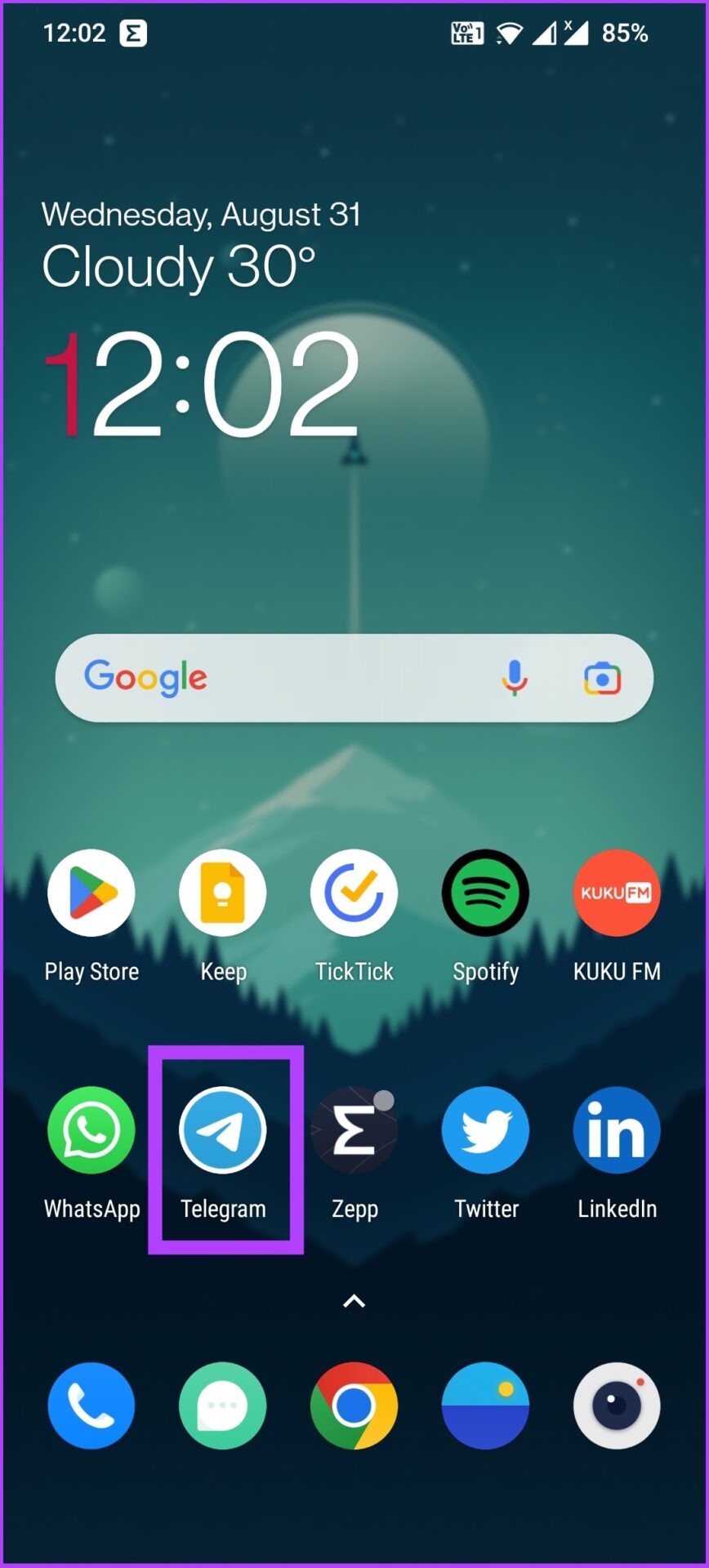
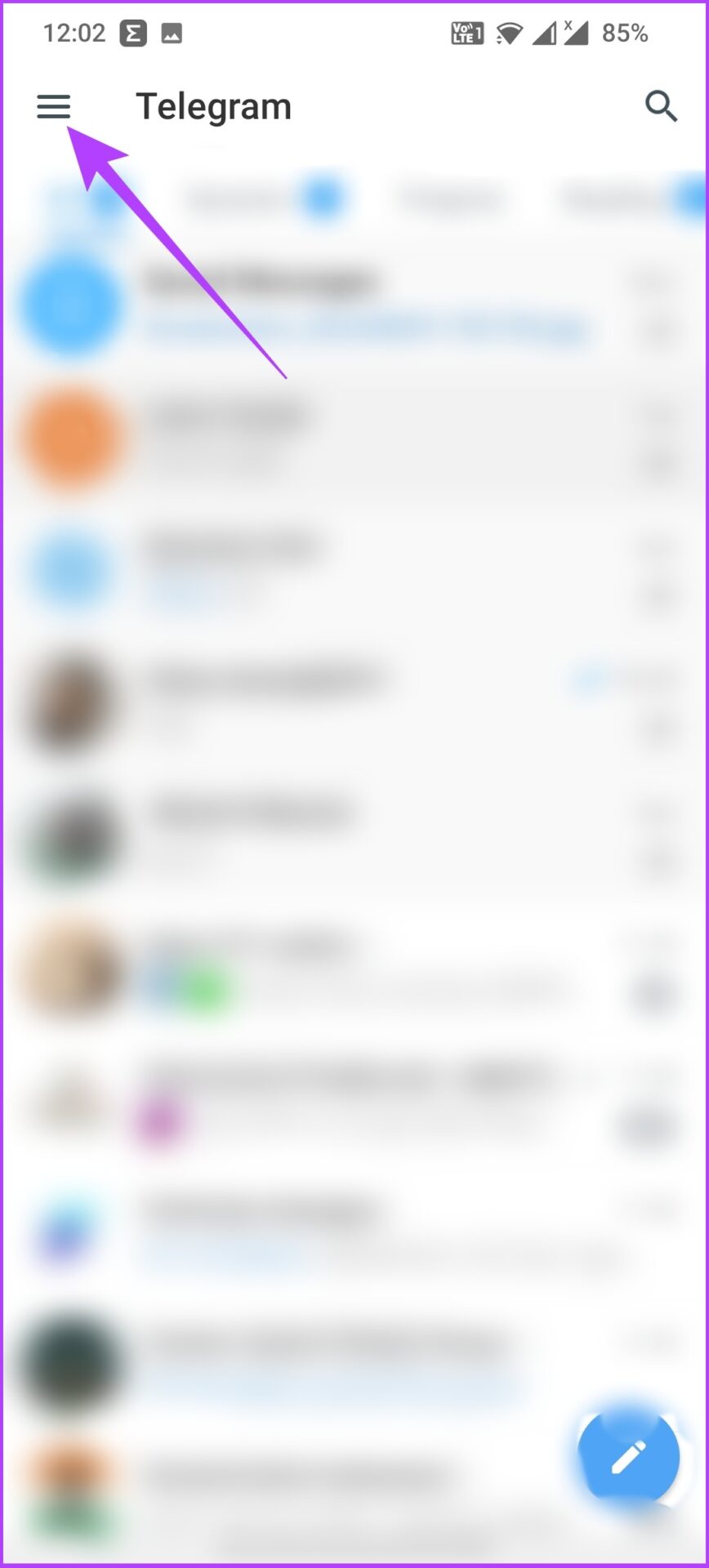
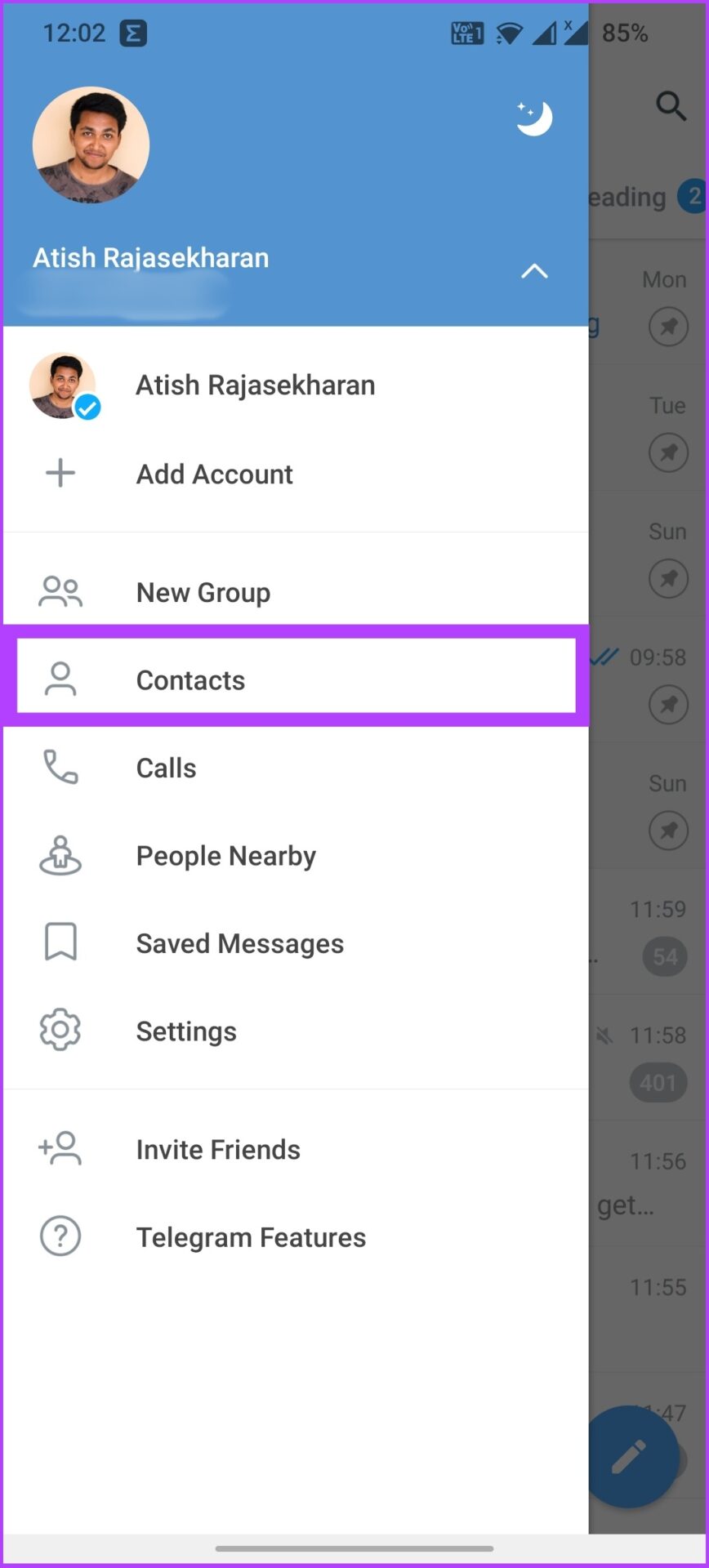
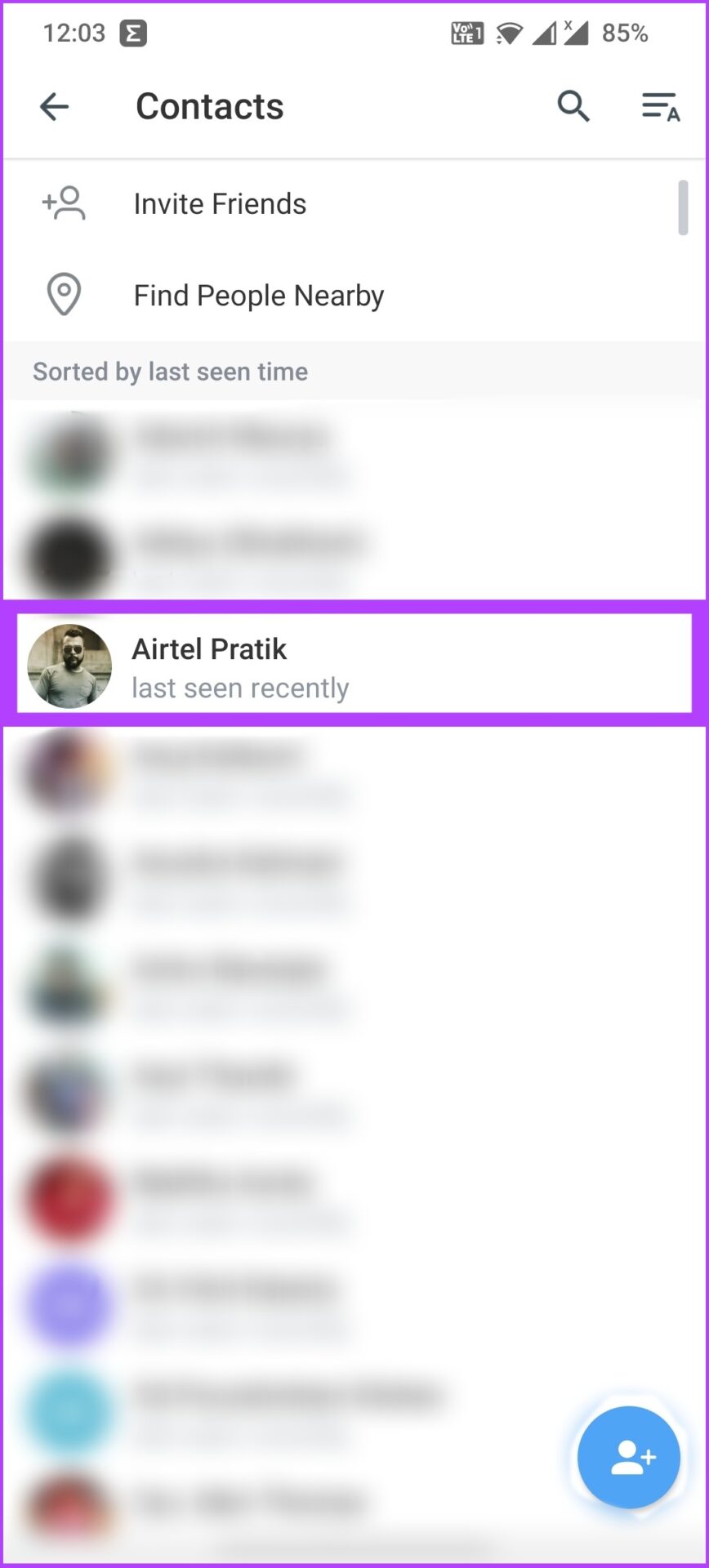
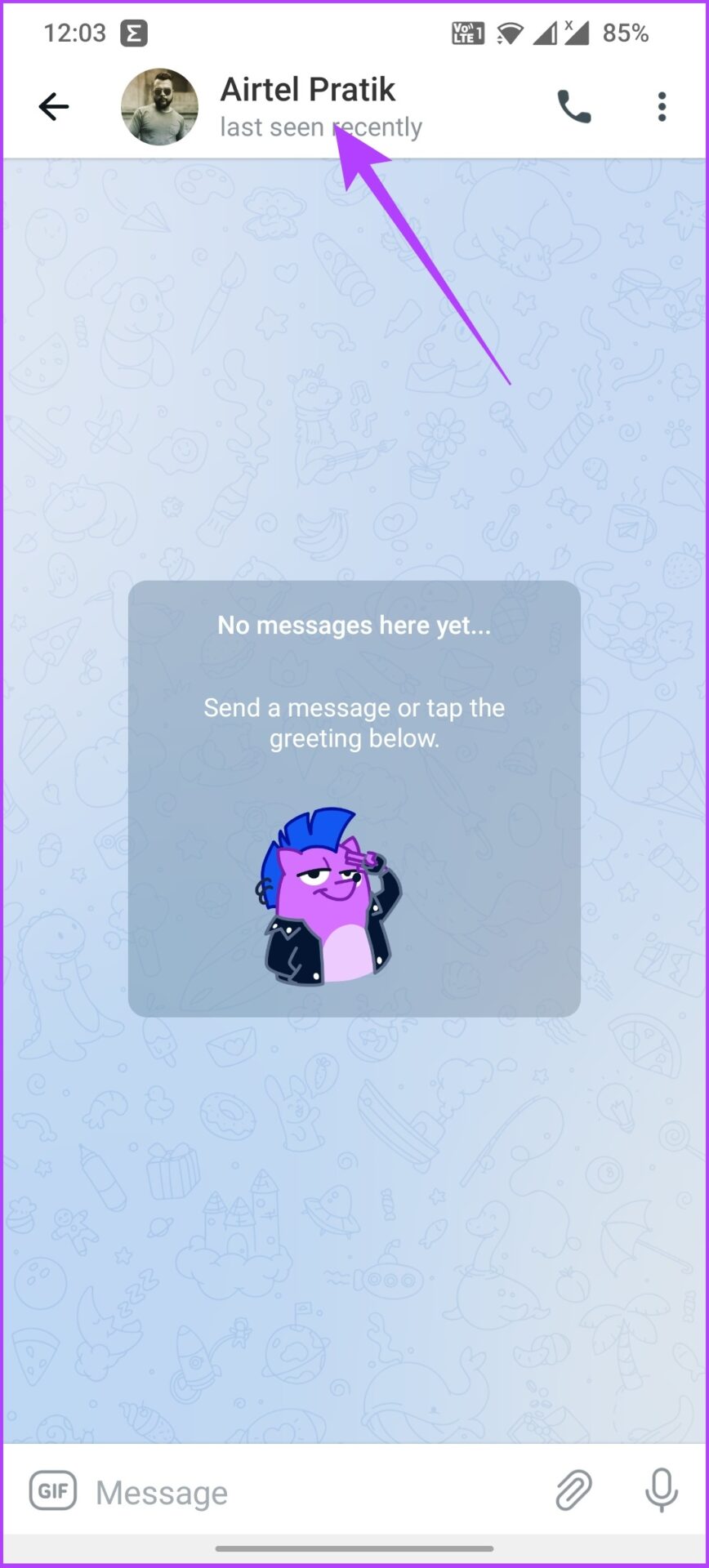

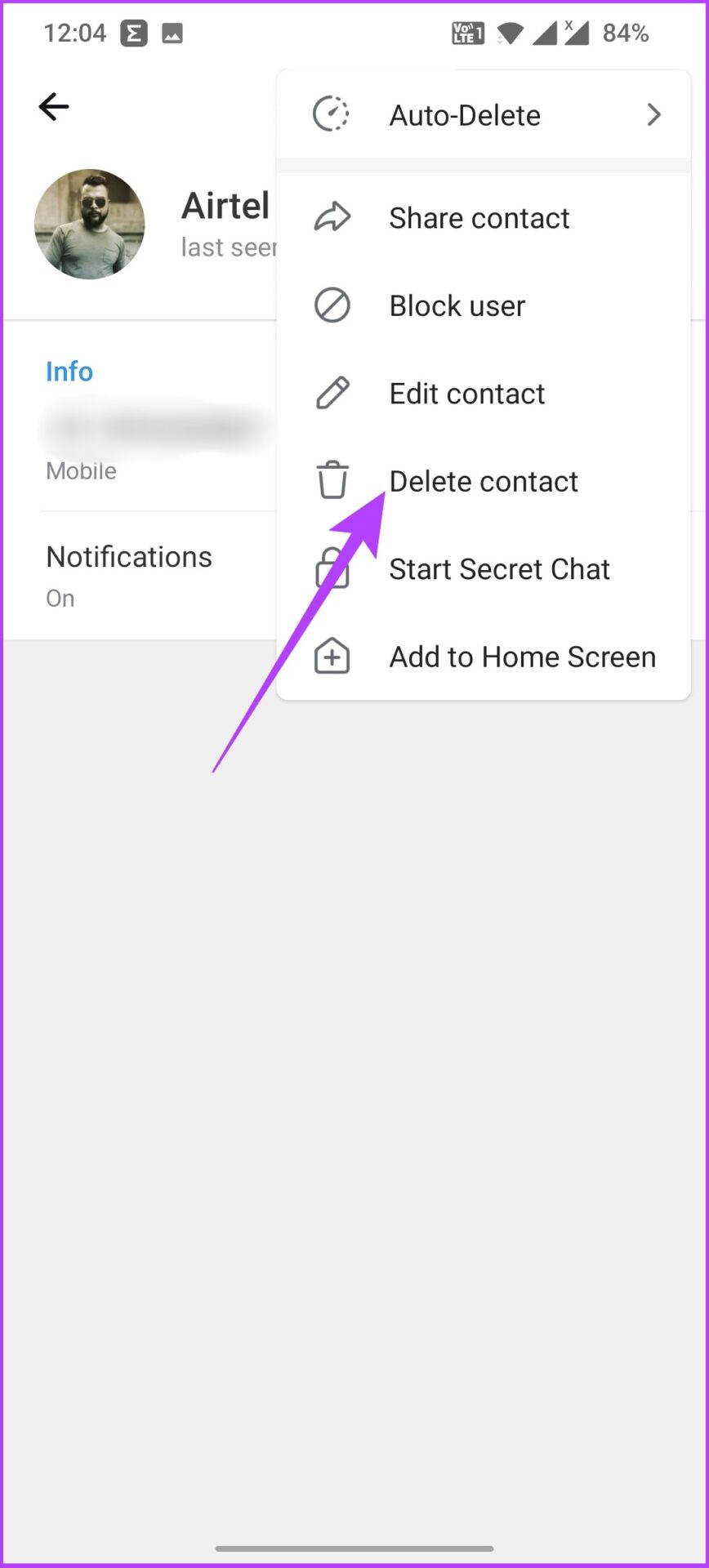

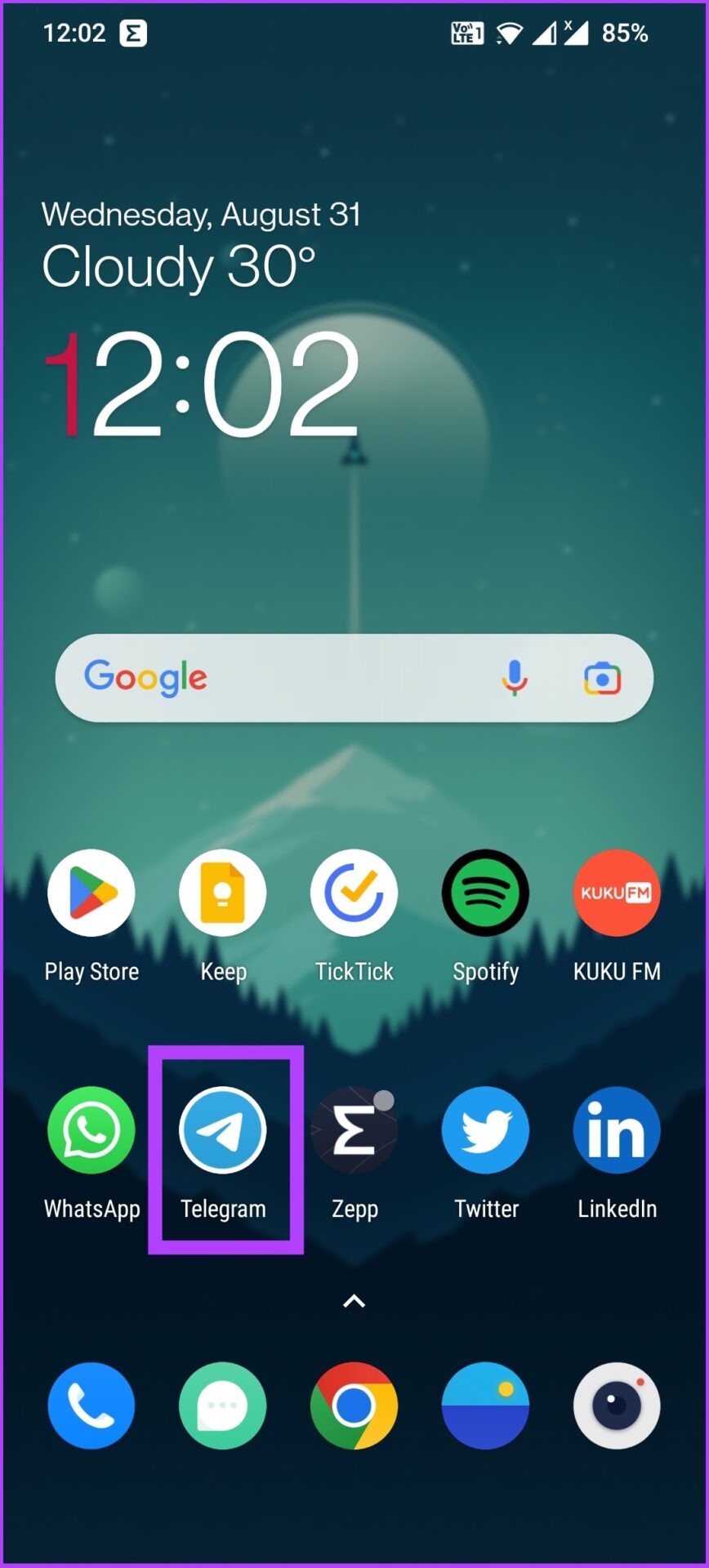
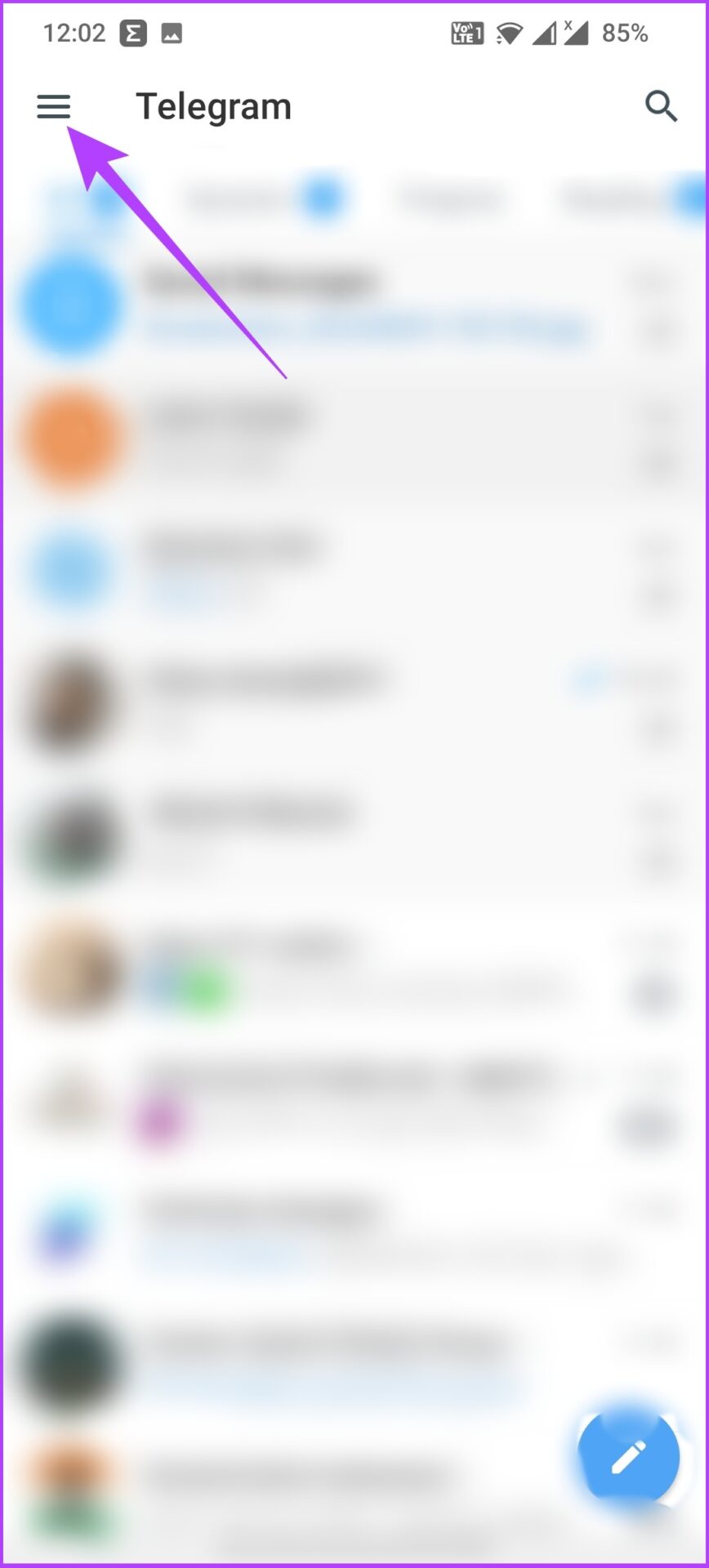
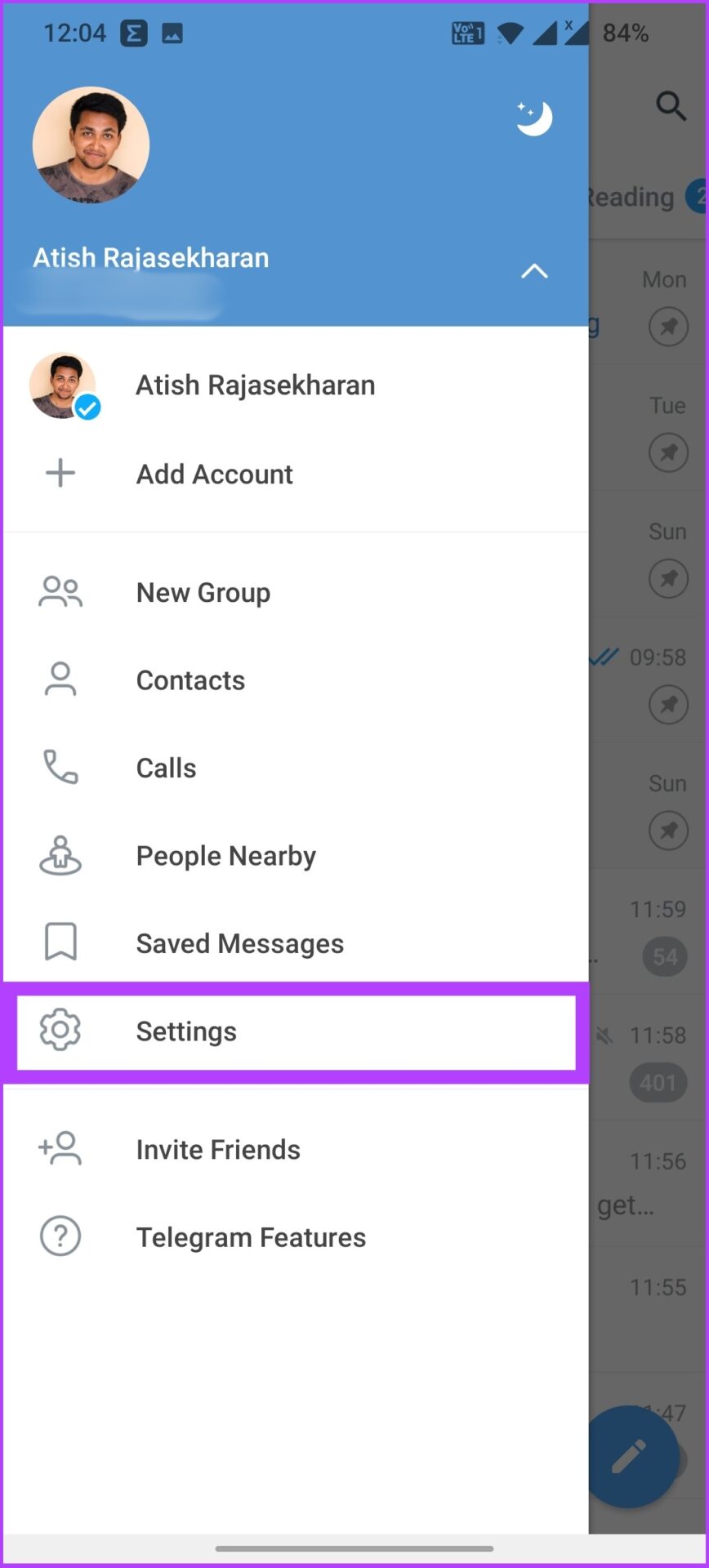



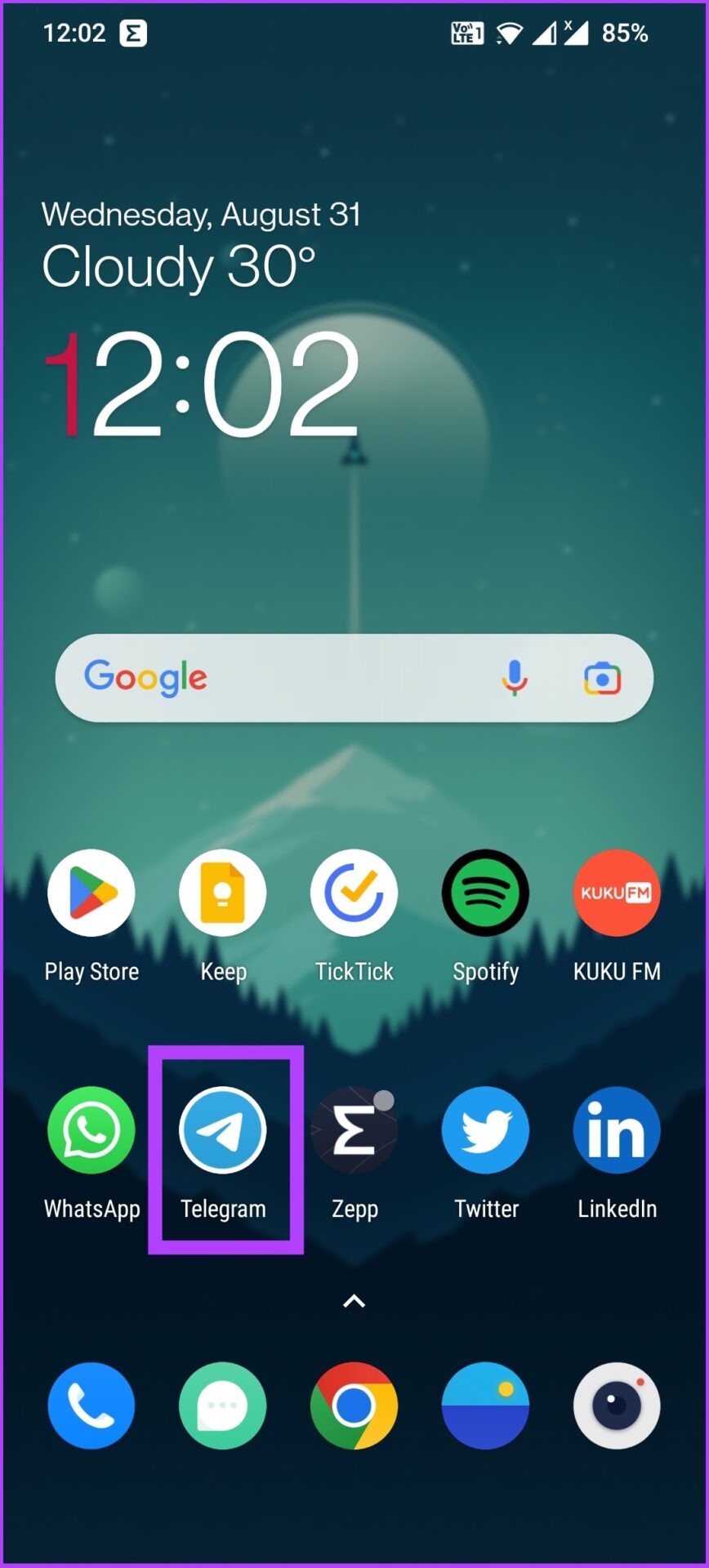
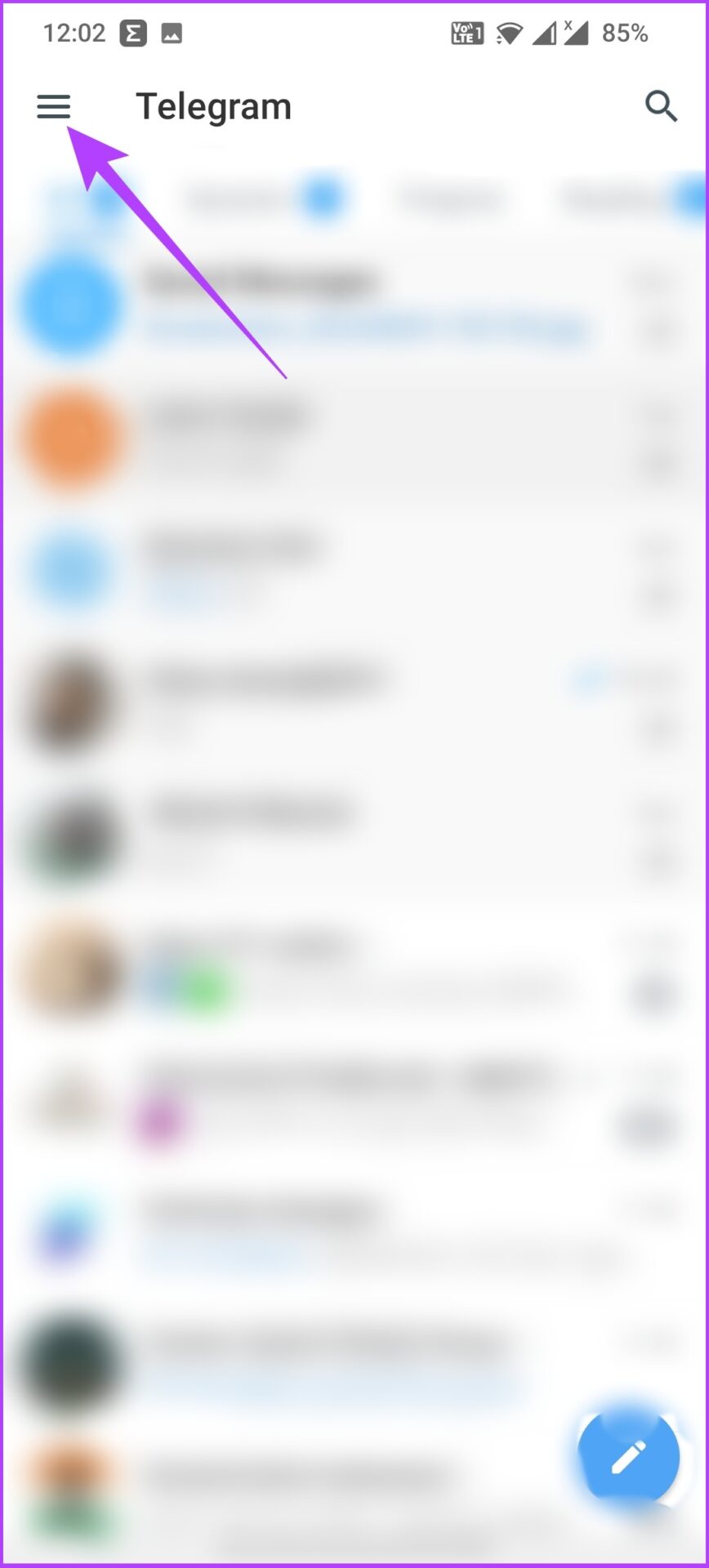
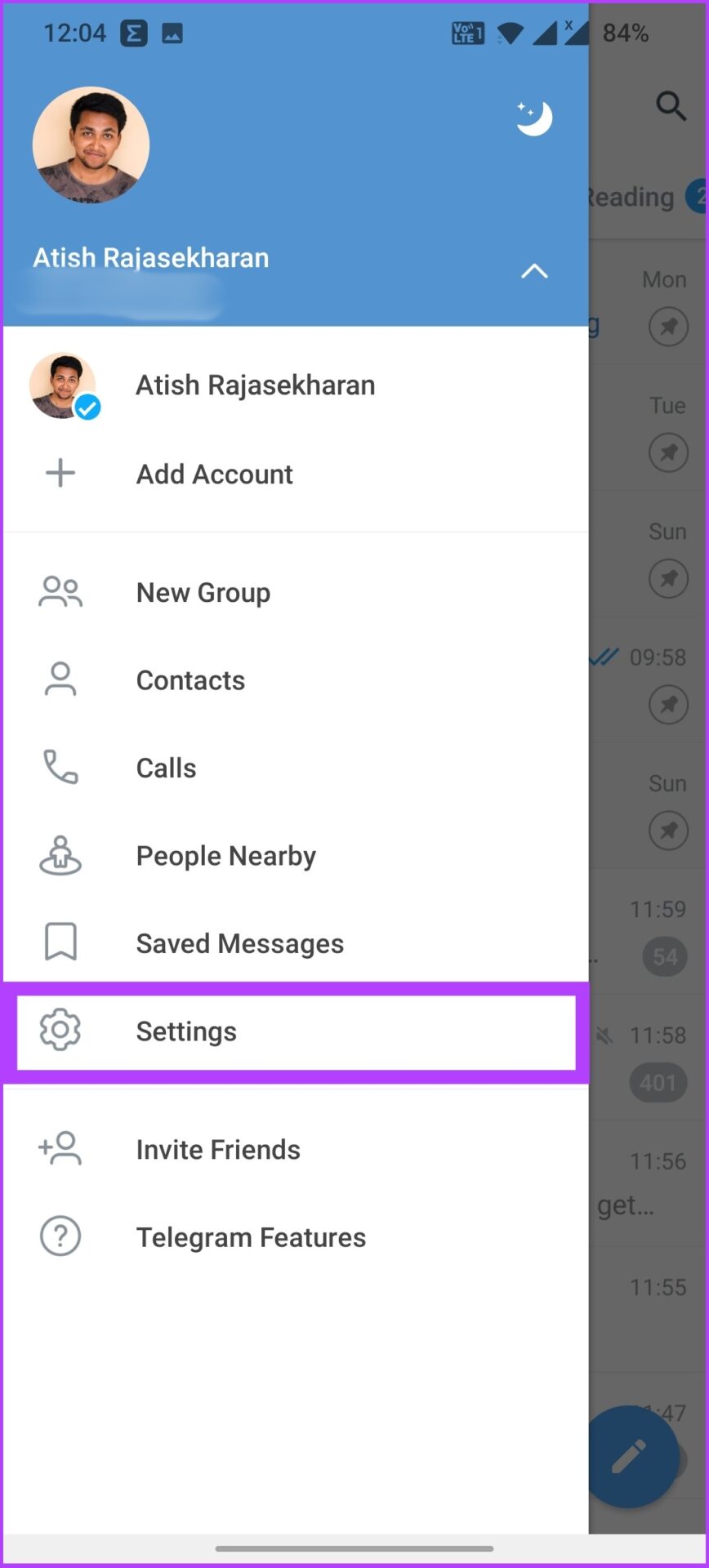

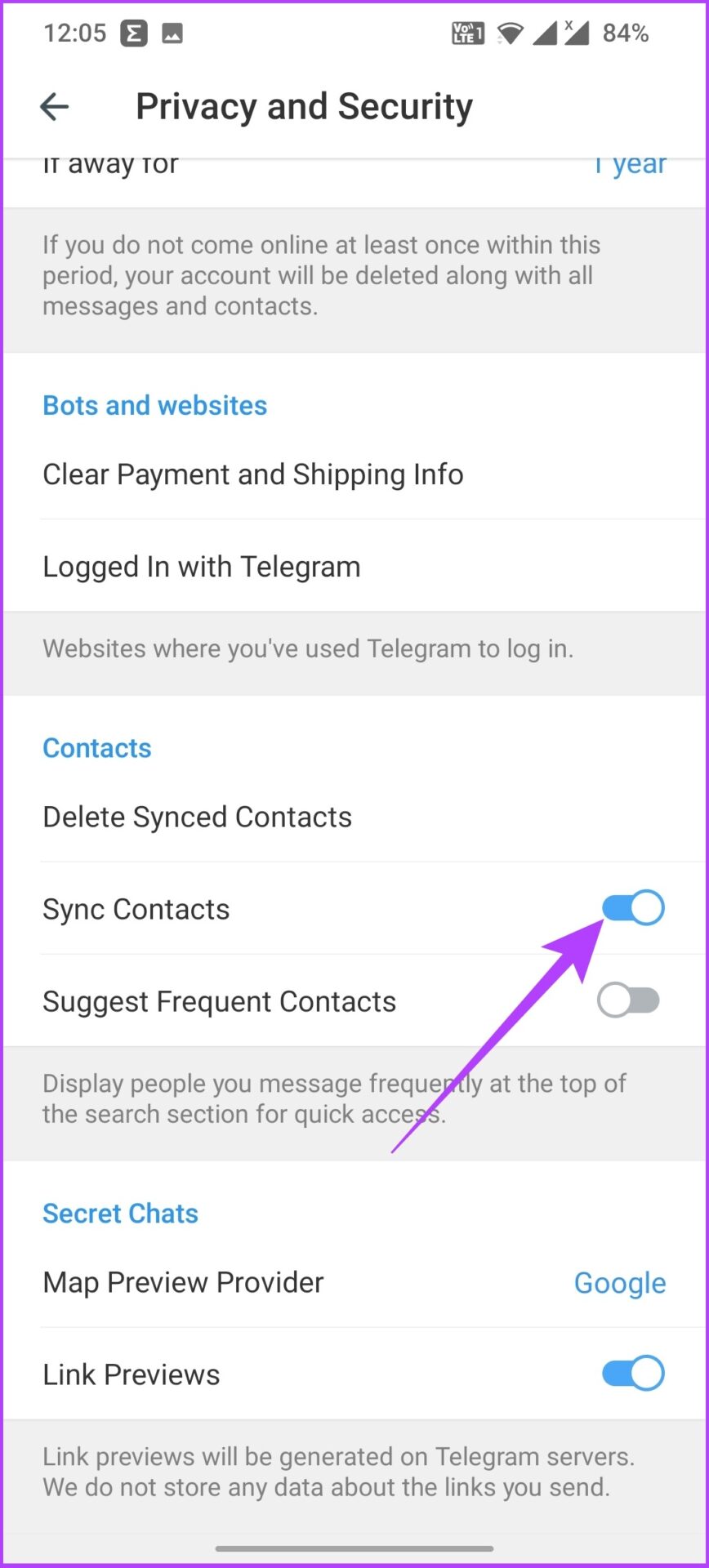
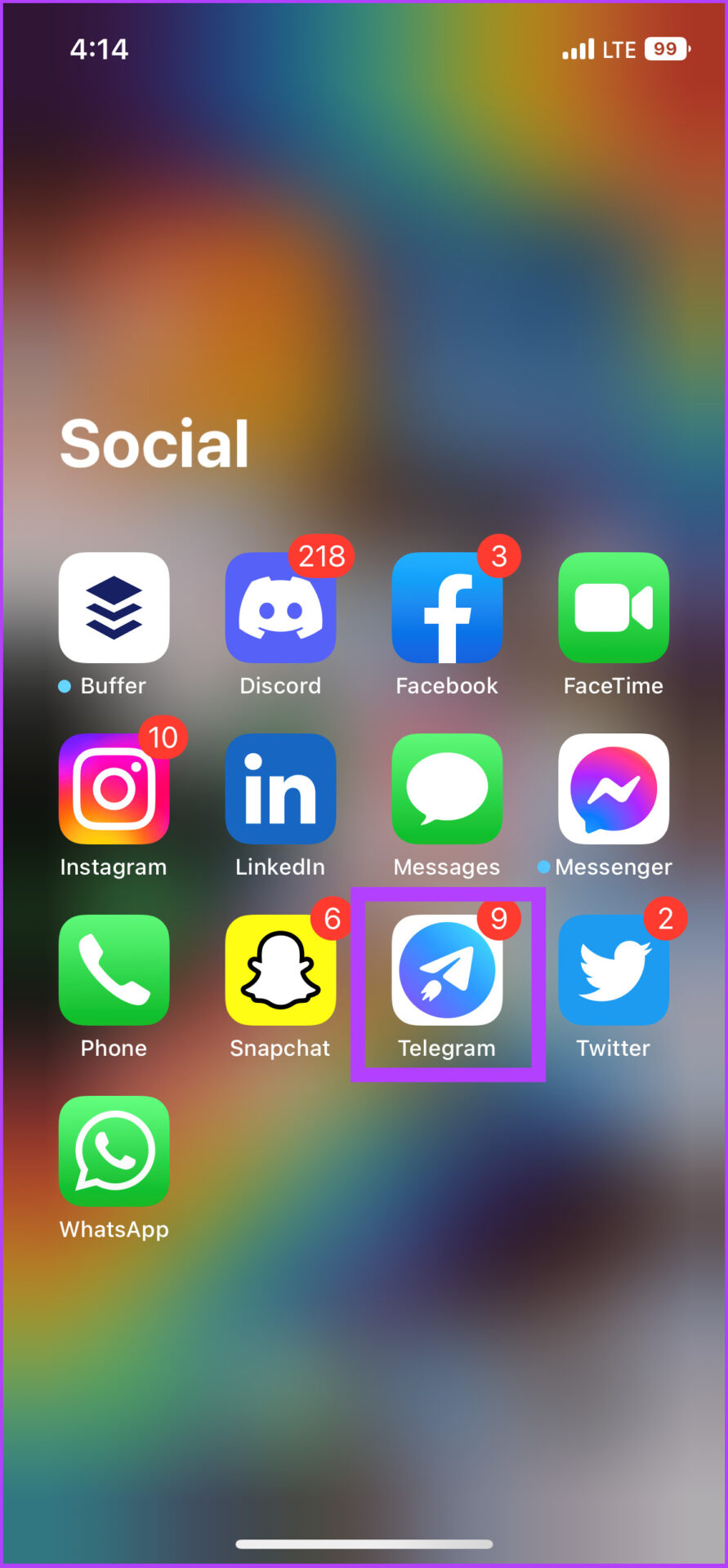


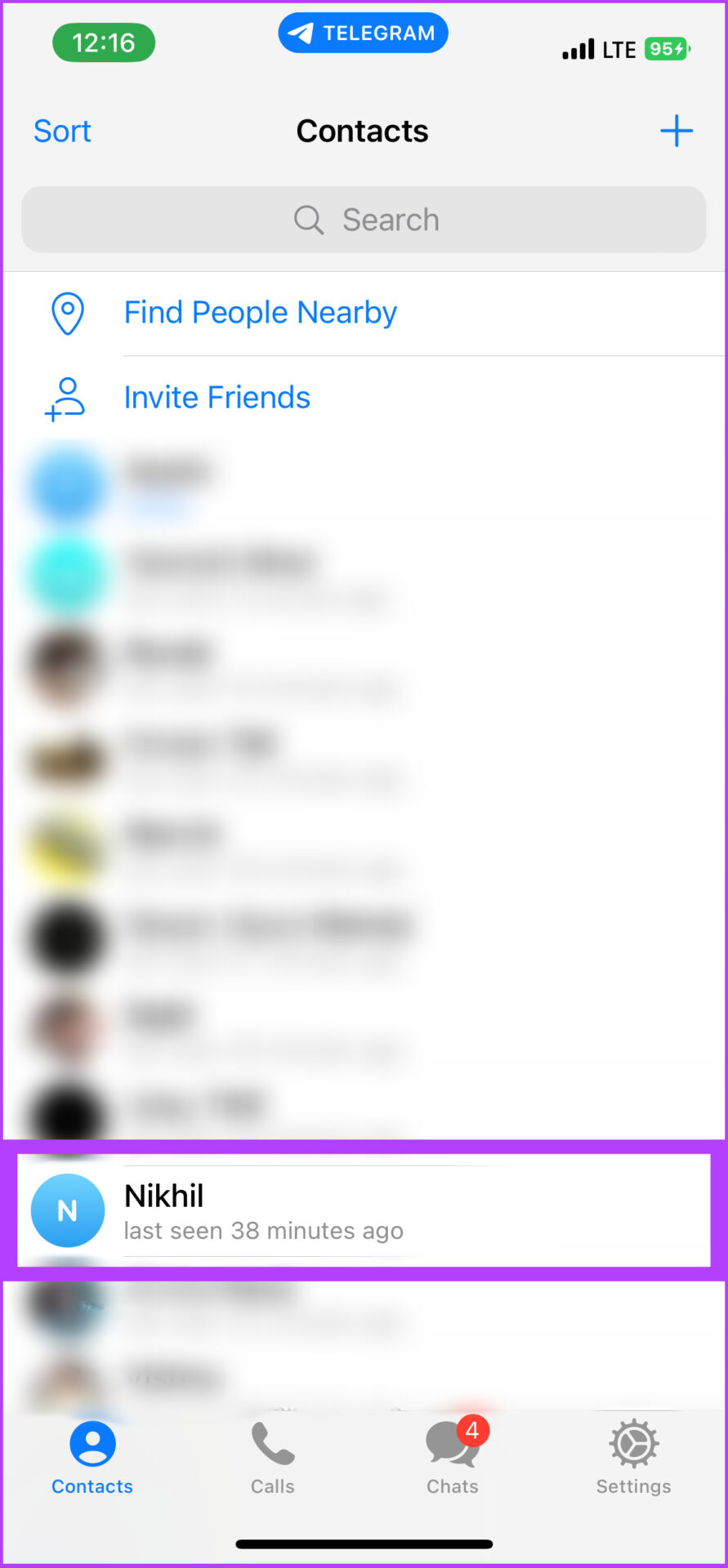

![]()