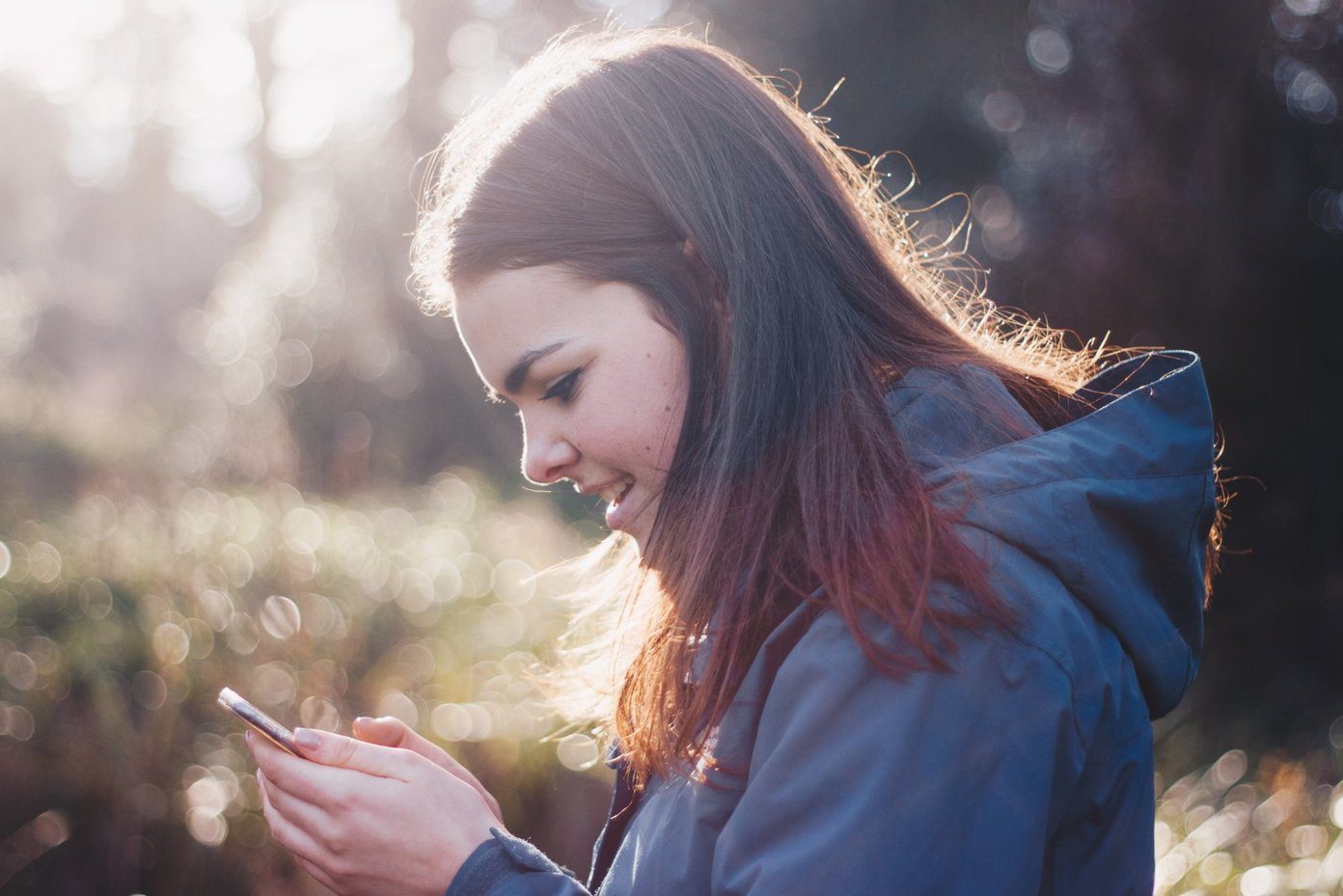We all have a bunch of videos on our phones. While I am sure the imagery is lovely, most times, the audio is not up to the mark. Most videos on my phone have stray sounds and noises that seem to steal the magic of the video. Luckily for us, there are a few iPhone apps that allow deleting the unwanted audio from videos. And it’s not rocket science. There are two ways to go about removing the audio track from a particular video on the iPhone. While one method lets you strip the audio track, the other method enables you to add a beautiful track in its place. Cool, right? Let’s start!
1. Quik
Quik belongs to the second category of video editors which lets you remove or mute the audio completely. On top of it, you can also add a new audio track. Let’s see how to get that done. Once you’ve opened the video on Quik, tap on the Edit icon at the top which will open up the Edit window. Next, tap on the Mix Icon until you see the Off text. To add a secondary audio track, go back and tap on the Music icon at the middle. Now, tap on the Music thumbnails at the bottom. Once you have selected the general theme of the video, save it to your phone’s gallery. Do note that changing the theme may change the audio also. Furthermore, you can change the start of the music track via the Shuffle button (first from right). Quik is a simple app with a clean and simple interface. First time users won’t find issues in navigating the screens and features. Download Quik for Android Download Quik for iOS
2. InShot
InShot is another video editor both for Android and iOS that lets you strip the audio quite easily, and there are no hidden steps involved. All you need to do is tap on the video timeline which will open a mini box. Tap on the Volume icon and drag it left. Now, go back and tap on the Music icon to add a dedicated audio track. The good thing is that InShot lets you choose from a wide variety of music clips. Next, tap on the Download button and hit Use. Adjust the timeline of the audio track, and you’ll have a video with new audio in no time. Yep, you can thank me later. Download InShot for Android Download InShot for iOS
3. Timbre
If you are an Android user and searching for a basic video editor for minor editing jobs, trust Timbre to get the job done. Apart from letting you mute videos, you can cut & split or join multiple videos. As it is with basic apps, the interface has nothing to rave about. But it’s safe to say that Timbre manages to get the job done, and that too pretty nicely. To mute a video, open the app and tap on Mute. Now, select the video and tap on the red icon on the right. That’s it! The good thing about this app is that the extracted audio is kept separately on your phone’s internal memory. You can also change the location, or give a new name to the video. Apart from the above feature, Timbre also has the option to convert a video to audio. Timbre is a great app for basic video editing needs. Should you need to edit videos just to share on your family WhatsApp groups, this is the tool you should use. Download Timbre
4. iMovie
The iPhone users can use the in-house iMovie app. Yep, you read that right. This one too comes with the option to mute a video and add a secondary music track. The only difference is that opening the video directly through iMovie doesn’t give the option to remove the audio, at least not directly. The hack here is to open the video on iMovie through the Photos app. To do so, open the video, tap on the Edit Button and hit the three-dot menu. Note: After that, open iMovie and tap on the Mute icon as shown below. That’s it! You can also add new music tracks to the video via the option at the bottom-right corner. Tap on Done to finish the Export. Do note that exporting videos on iMovie takes a fair amount of time.
5. Mute Video
Mute Video is another simple iPhone app which gets the job done in a flash. All you need to do is open the app, select the video and tap on the Mute button. Unlike iMovie, the export doesn’t take forever and gets wrapped up within a few seconds. If you are looking for an easy-peasy app, this is the one you should use. Download Mute Video
Make and Share Crisp Videos
So, that was how you can remove audio from any video on your iPhone. My favorite tool is Quik. I love it for its interface, which is modern, yet clutter-free. Plus, there are no limitations and has continued to work flawlessly. And at the same time, I do not mind all the extra features that Quik brings to the table. Next up: Now that you know a bit about video editing, but what about photos? Discover some amazing photo editing apps in the post below. The above article may contain affiliate links which help support Guiding Tech. However, it does not affect our editorial integrity. The content remains unbiased and authentic.