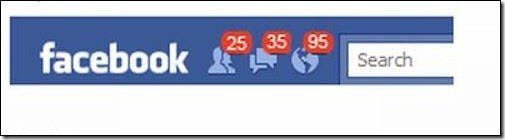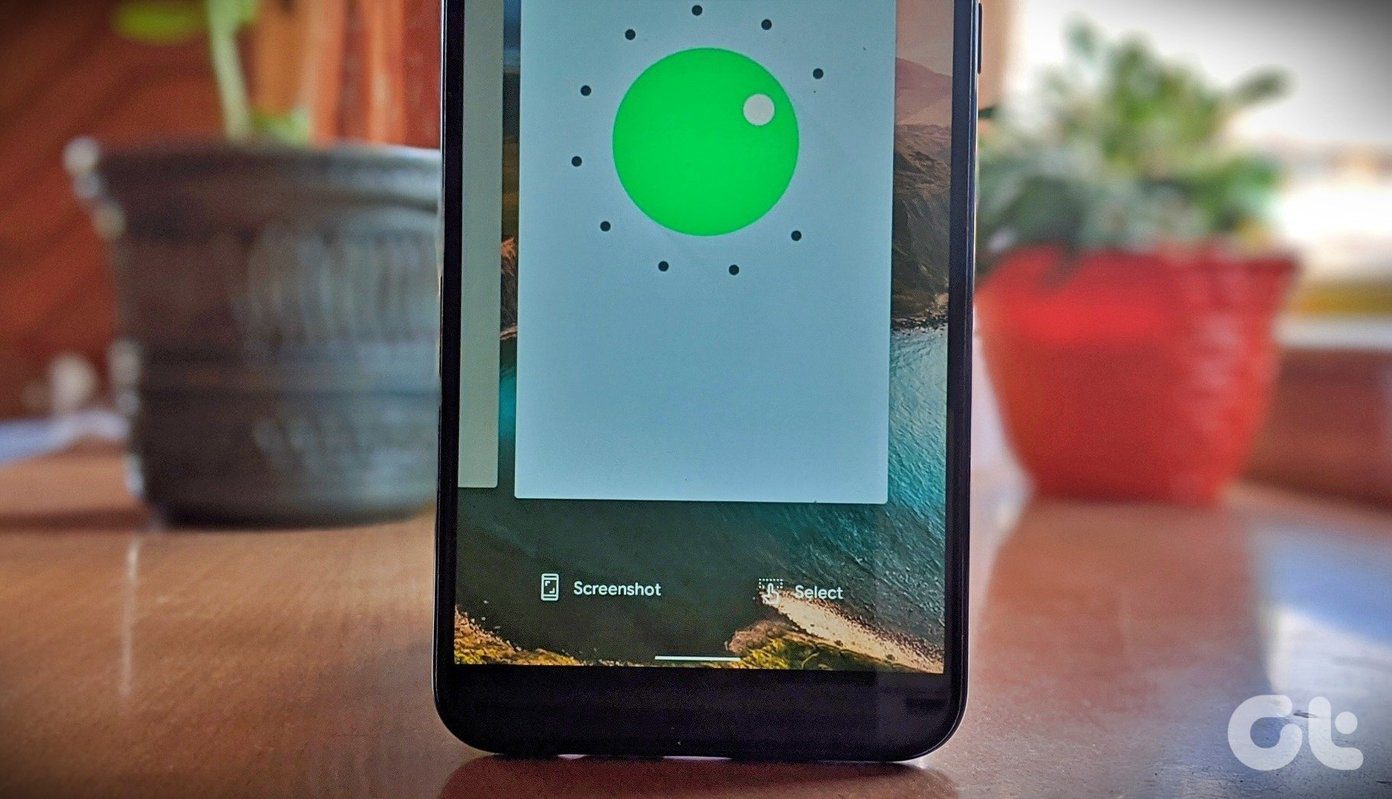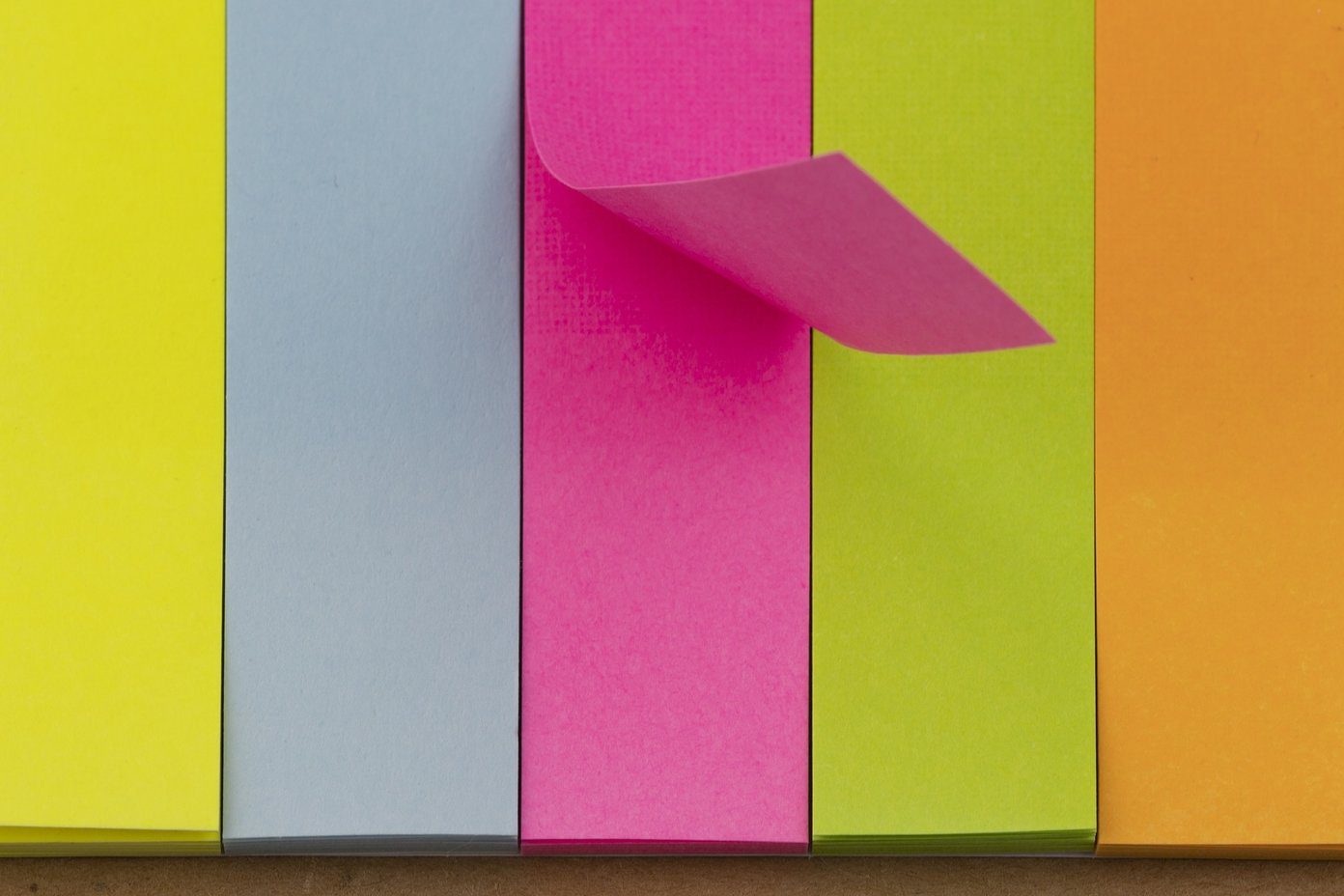If you’re not careful, your Slack account can become cluttered before you know it. To tackle this, regularly removing channels that you no longer use from your sidebar is a good idea. So, how do you get rid of a Slack channel? We will walk you through the process. You’ll learn how to delete a Slack channel that has been archived, as well as one that hasn’t. The tips in this article apply to the desktop app, and work for both Slack on Mac and Windows.
How to Delete an Un-Archived Slack Channel
Deleting a Slack channel from your sidebar is a straightforward process. To do this, follow the steps below. Step 1: Right-click on the Slack channel on your sidebar that you want to delete. Step 2: Click on the Additional options tab. Step 3: At the bottom of the page, click on the Delete channel option. Step 4: Tick the box next to “Yes, permanently delete this channel”. Step 5: Click on Delete Channel. Slack should have now cleared your channel. Another way to delete an unarchived Slack channel is outlined in the following steps. Step 1: Click on the channel you want to delete. Step 2: Select the More option with three dots on the right-hand side. Step 3: Choose Additional options. Step 4: Like with the first method, you’ll see a list of options. Click on Delete Channel at the bottom of the page. After deleting a Slack channel, you cannot recover anything. In some cases, you might want to archive it instead for this reason.
How to Delete an Archived Slack Channel
If you later choose to delete an archived channel, you also can do this. First, you’ll need to find the channel you want to delete. To do this: Step 1: Click on the channel browser tab at the top of the page. Step 2: Type in the name of the channel you’re looking for in the search bar. Step 3: When the results load, click on the channel you want to delete. Once you’re on the channel, you will have the choice to close it at the bottom of the page. If you click on this, Slack will delete your page. Alternatively, you can remove an archived channel by following the steps below. Step 1: On your channel, click on the three dots next to More. The icon looks identical to the one that features in this article’s previously-mentioned methods. Step 2: Click the delete option. Step 3: Your channel will no longer appear in the archived section on your Slack workspace.
What to Do if You Can’t See a Delete Option
Although you’ll generally have the ability to open a new channel on Slack, you won’t always be allowed to delete it. This is especially true if you’re a member of a space that you didn’t create. If someone else added you to a Slack workspace, you might not have permission to delete the channel. Usually, these are only reserved for admins. You can check if you need special permissions by going to your channel, clicking on the three dots, and looking at the dropdown menu. If you cannot delete it, the last option will be one to leave. If you don’t have the option to delete your channel, you’ll need to contact either an administrator or your company’s IT team. They will be able to remove it permanently. It’s also worth noting that you cannot delete some channels, even if you’re an admin. For example, the one titled general has to stay up at all times. You can, however, restrict certain people from posting and change the name by using emojis or words.
Deleting a Slack Channel Doesn’t Need to Be Difficult
Although we’re often added to more Slack channels than we can remember, the truth is that most of them are useless to us. Either the announcements are irrelevant, or we simply don’t post enough to warrant them taking up space on the sidebar. If you’re an admin, deleting a Slack channel is easy – regardless of whether you’ve archived it or not. For users without permission to delete a channel on Slack, you’ll need to contact an administrator. Even if they refuse, though, you can still leave it and avoid getting notifications. The above article may contain affiliate links which help support Guiding Tech. However, it does not affect our editorial integrity. The content remains unbiased and authentic.