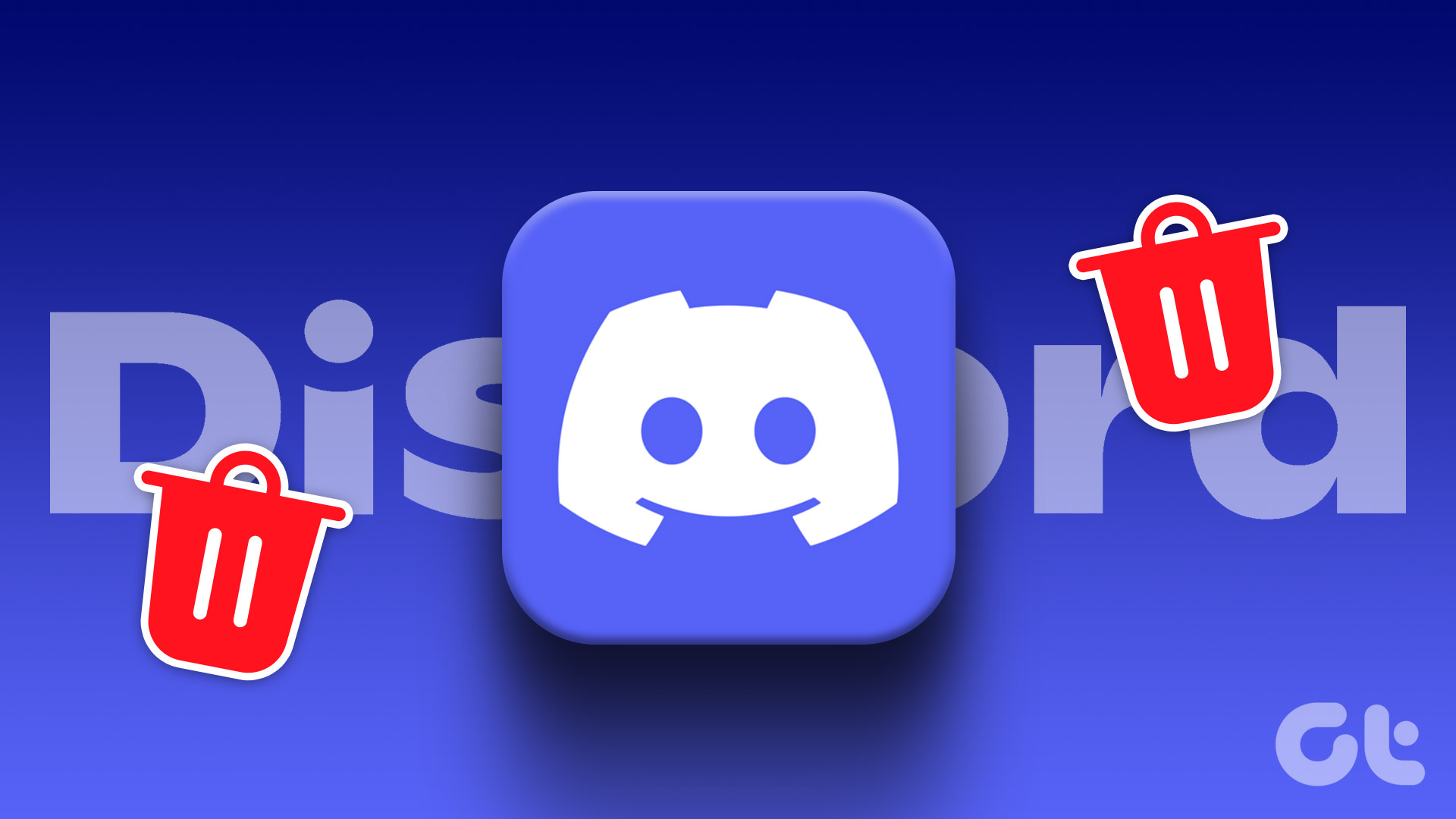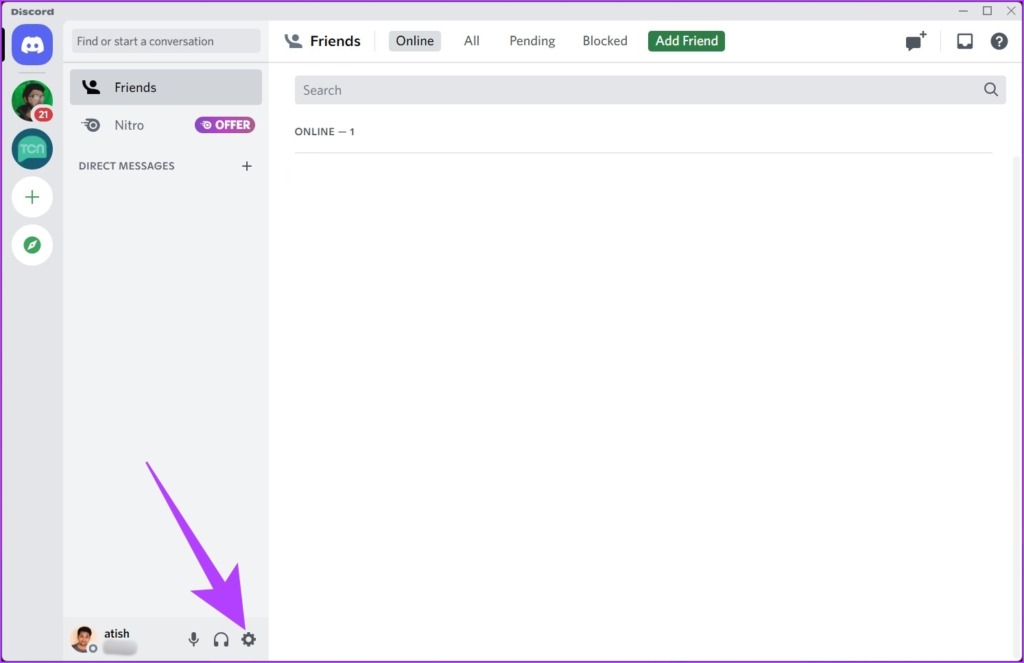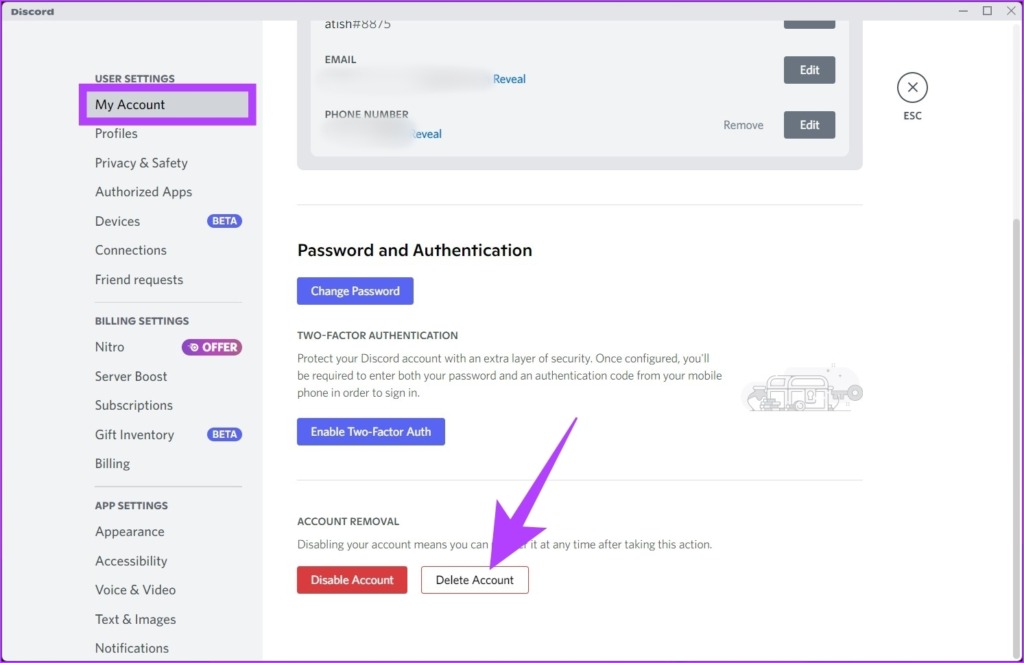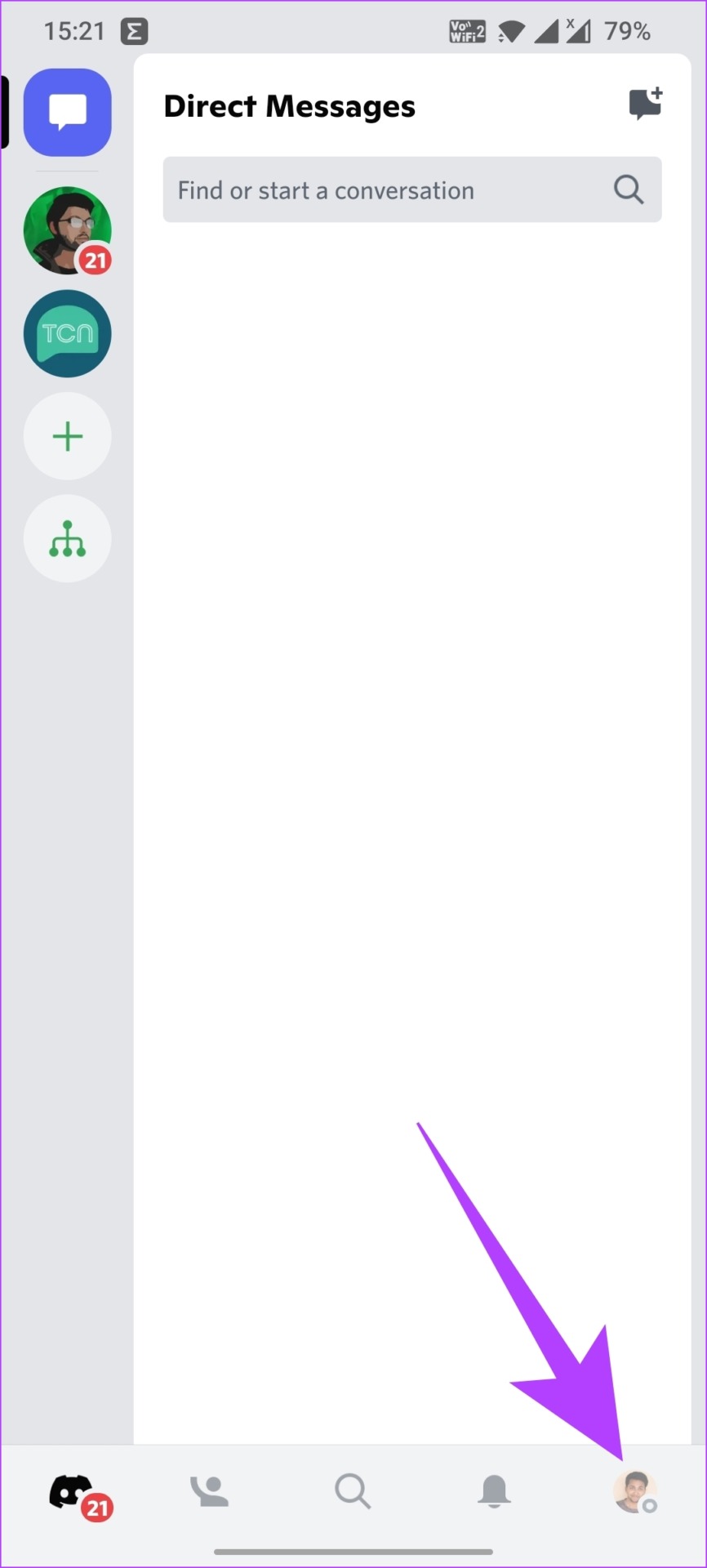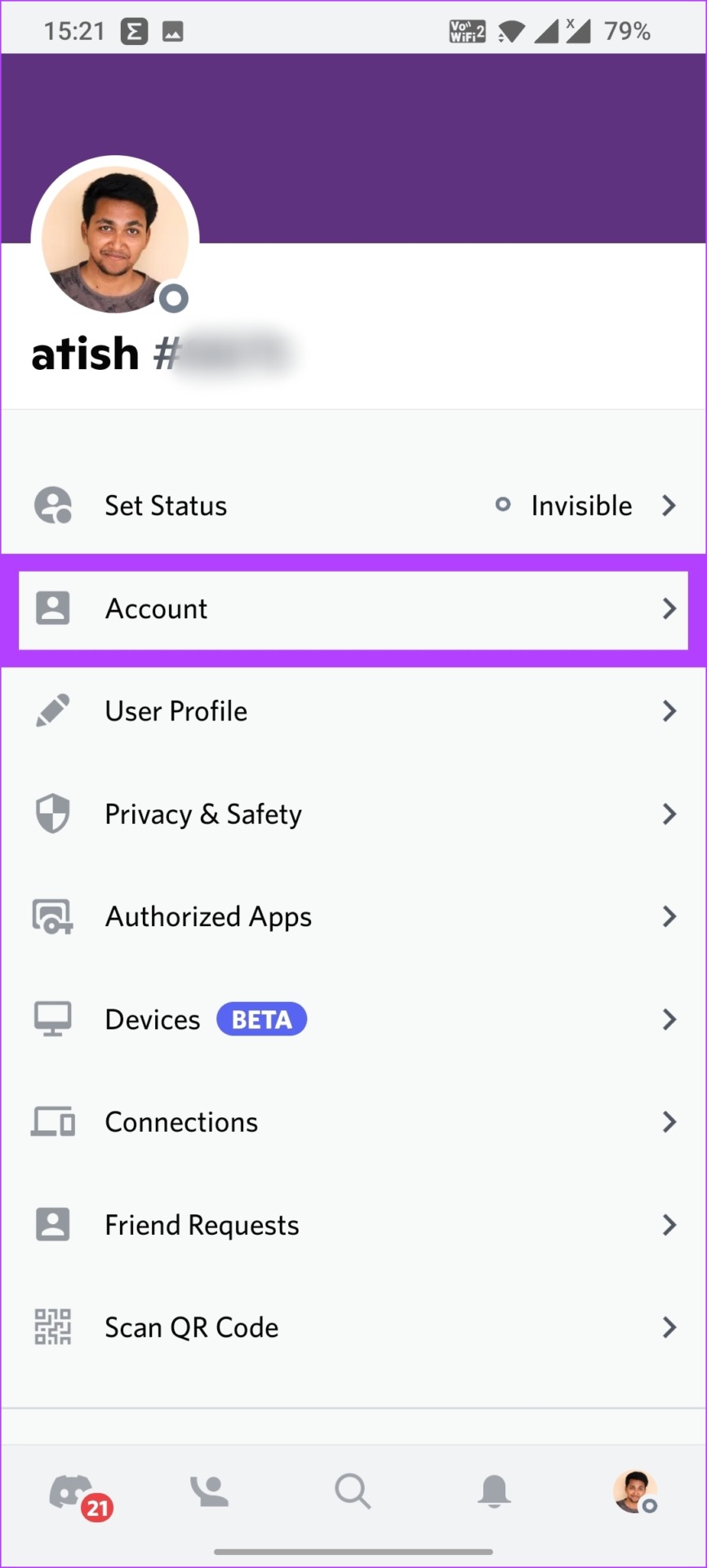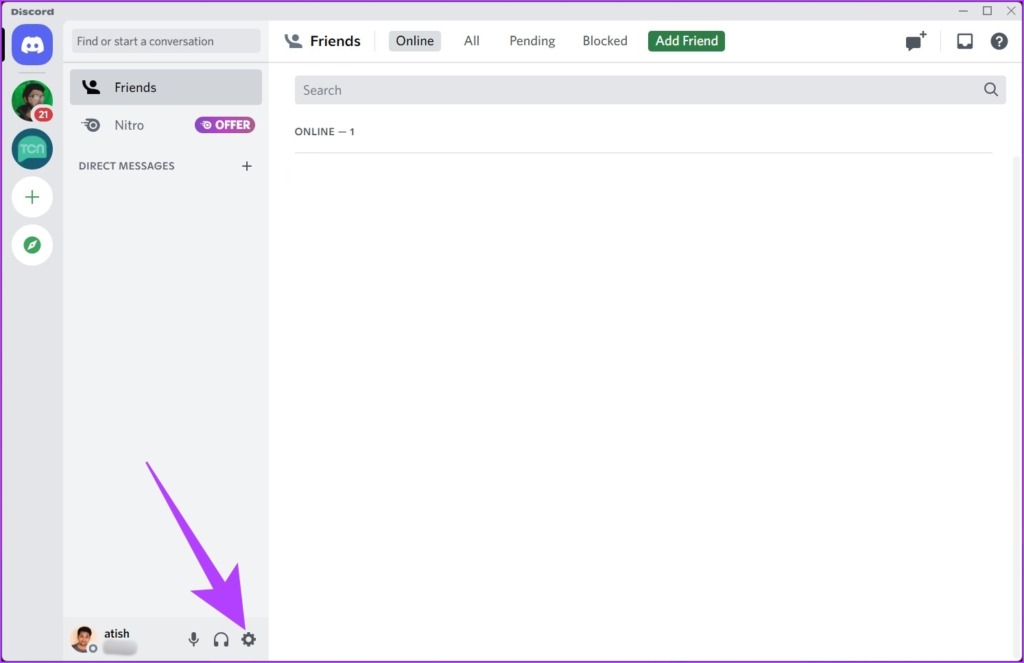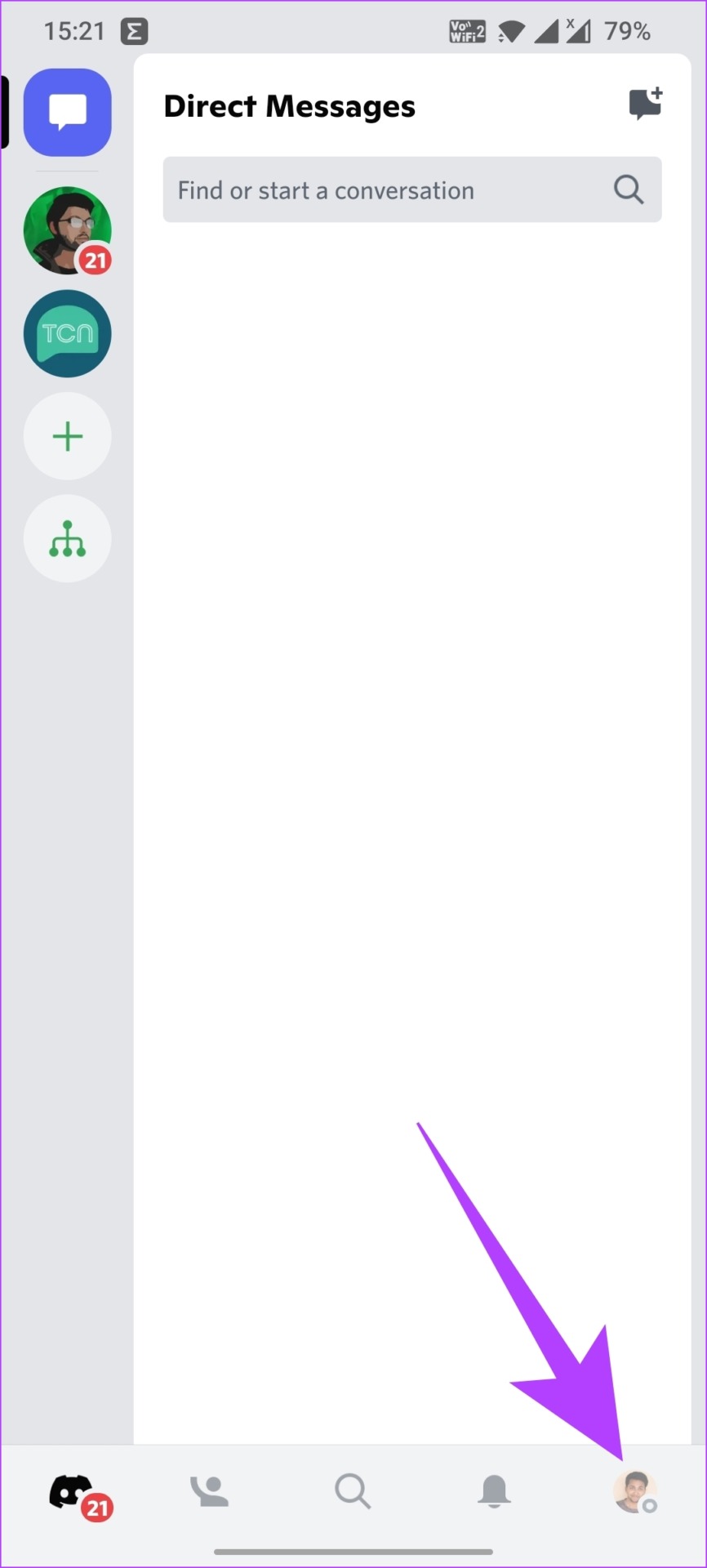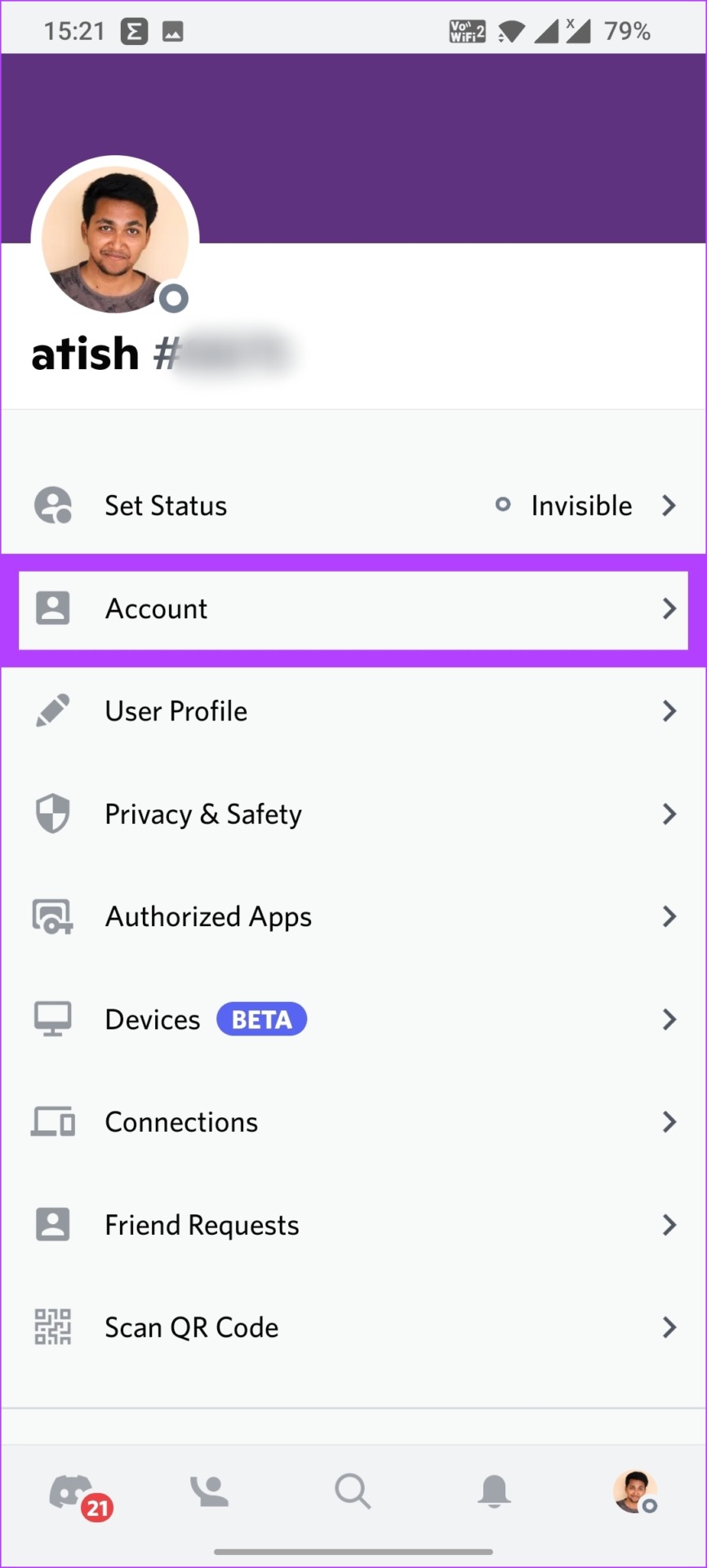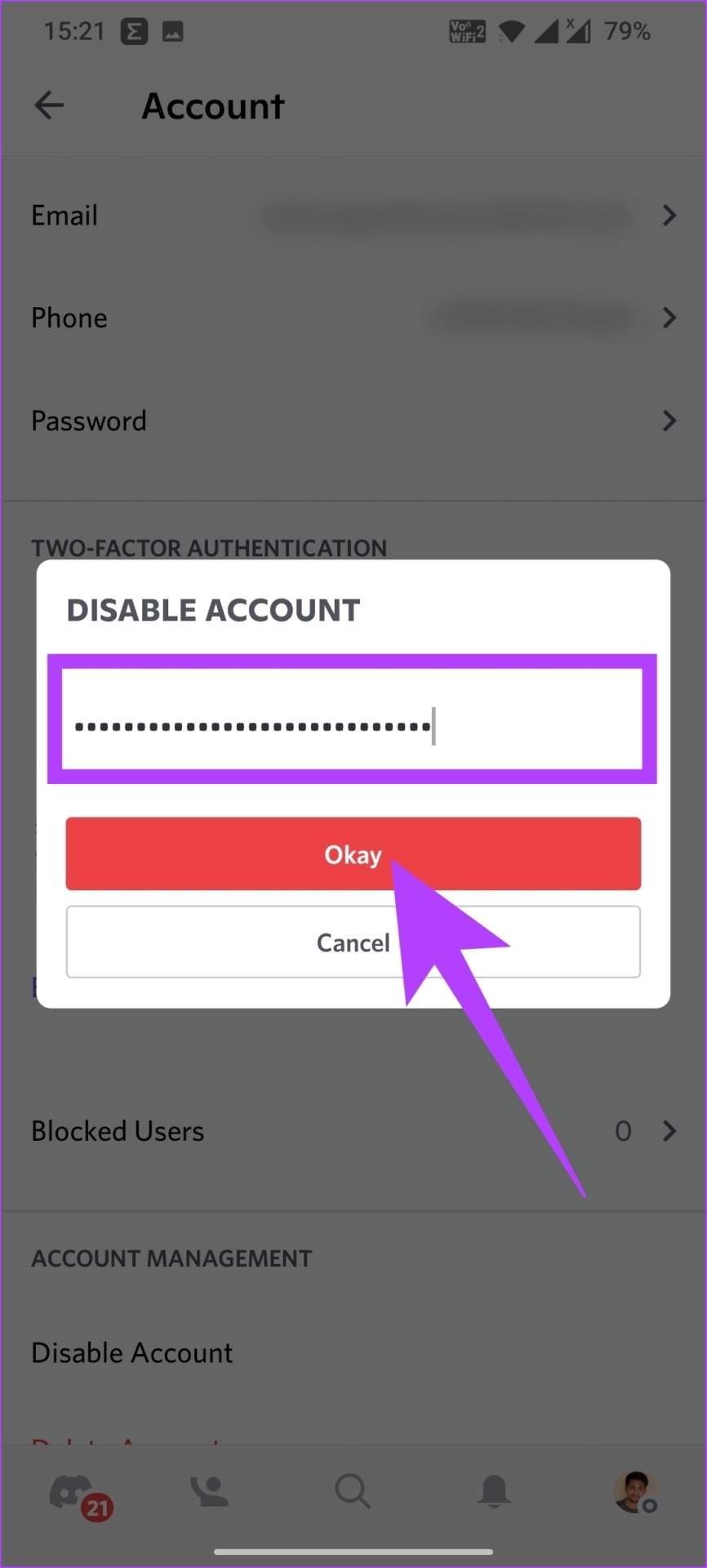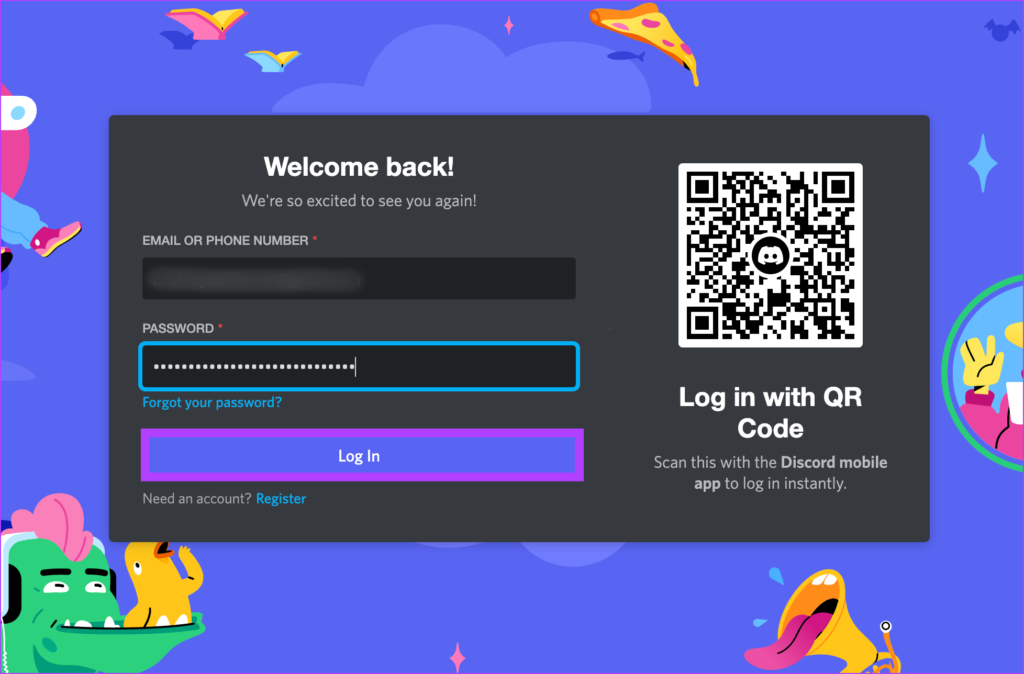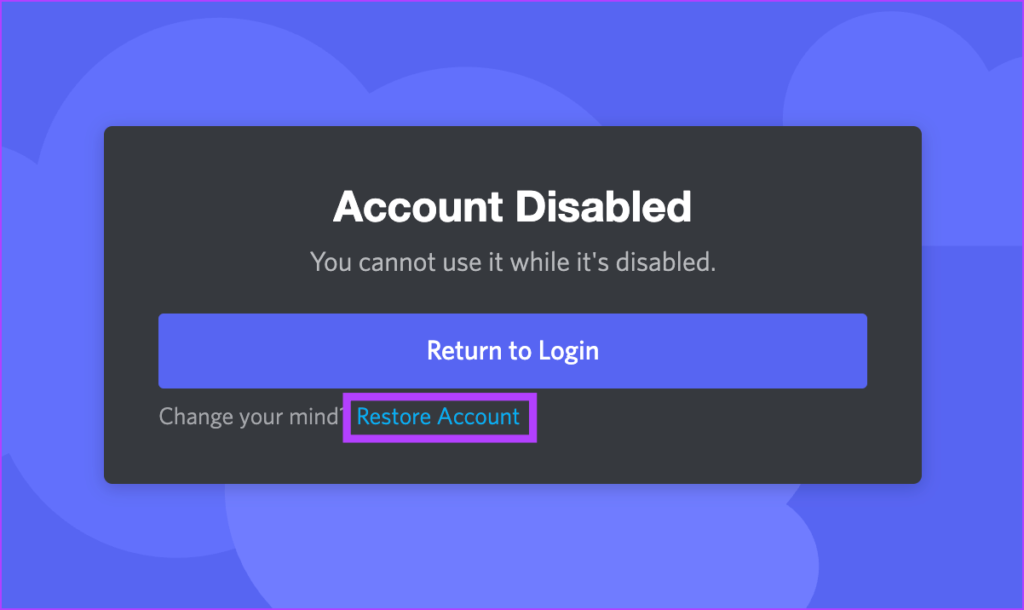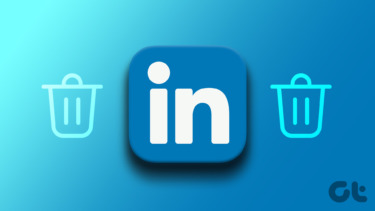We will be covering the steps for all the devices in the most straightforward method. However, you need to know a few things before you delete your Discord account.
What to Know Before Deleting Your Discord Account
When you delete your Discord account, all the associated account data will also get permanently deleted with an option to retrieve it within 14 days. However, after the 14-day grace period, you won’t be able to revive your Discord account. In addition to that, you will have to either delete or transfer ownership of the servers you own to someone else. You will only be able to delete the Discord account if you have sorted out the servers you own. Once done, you can move on to the next section.
How to Remove a Discord Account Permanently
We have separated this step of permanently deleting a Discord account into two parts. You can choose the way you prefer. Let’s begin.
How to Delete Discord Account Using Windows or Mac
Step 1: Press the Windows key on your keyboard, type Discord in the search field, and click ‘Run as administrator.’
Step 2: Click on the Settings (cog) icon at the bottom left corner.
Step 3: Under My Account, scroll down to find Account Removal and click on Delete Account.
Step 4: In the Delete Account prompt, enter your current password and click Delete Account. Note: If you have two-factor authentication enabled, you will also have to enter that code.
There you go. You have successfully deleted your Discord account. If you don’t have access to Windows or macOS, here’s how to delete a Discord account using Android or iOS.
How to Delete Discord Account from Android or iOS Device
Step 1: Open the Discord app on your phone and go to your profile. Step 2: Navigate to Account. Step 3: Now, scroll down and tap on Delete Account. Step 4: In the Delete Account prompt, enter your current password and tap Okay.
That’s it. Your account has been deleted. Deleting an account is often the last option, especially when you are unsure if you want to delete your account. So, it would be best for you to disable the Discord account rather than delete it.
How to Disable Discord Account: Alternative to Deleting Your Account
If you want to take a break from Discord but don’t wish to delete the account permanently, here’s how to disable your Discord account.
How to Disable Discord Account Using Windows or Mac
Step 1: Press the Windows key on your keyboard, type Discord in the search bar, and click ‘Run as administrator’.
Step 2: Click on the Settings (cog) icon at the bottom left corner.
Step 3: Under My Account, scroll down to find Account Removal, and click Disable Account.
Step 4: In the Disable Account prompt, enter your password and click Disable Account.
There you have it. You have disabled your Discord account. Now, what if you are on a mobile device? Well, you can do it from there as well.
How to Temporarily Remove Discord Account from Android or iOS
Step 1: Open the Discord app on your phone and go to your profile. Step 2: Navigate to Account. Step 3: Now, scroll down and tap on Disable Account. Step 4: In the Disable Account prompt, enter your current password, and tap Okay. There you go. You have deactivated your Discord account. However, you must know what happens when you disable a Discord account. Move on to the next section.
What Happens When Your Discord Account Is Disabled
When you disable your Discord account, your account will be kept on hold until you return. In the meantime, you will not receive notifications from the Discord servers or your friends. But any friend requests you get while you hibernate will still be there for you to deal with when you return.
Keep in mind that accounts that are inactive for two years or more may be deleted. So, make up your mind about Discord within 2 years and reactivate it if you wish to keep your Discord account. With that said, let’s go ahead and disable a Discord account. Quick Tip: If you can reactivate and disable it again, you will have another 2 years to think about coming back to Discord. Well, if you change your mind and want to reactivate your Discord account, you can. Continue reading.
How to Recover a Disabled Discord Account
If you have made up your mind and want to recover your Discord account, here’s how to go about it. Step 1: Go to Discord and enter your account credentials. Note: Make sure you enter the correct username and password. If not, there’s a high chance that Discord will block you from logging in.
Step 2: In the prompt, click Restore Account.
Move Out Gaming Community
Leaving Discord, be it temporarily or permanently, will be difficult for someone who is involved in a lot of communities and conversations. There are a lot of features that you may miss, especially the Spotify connection with Discord. However, if you are firm on your decision, all the above methods will assist you in getting out of discord once and for all. The above article may contain affiliate links which help support Guiding Tech. However, it does not affect our editorial integrity. The content remains unbiased and authentic.