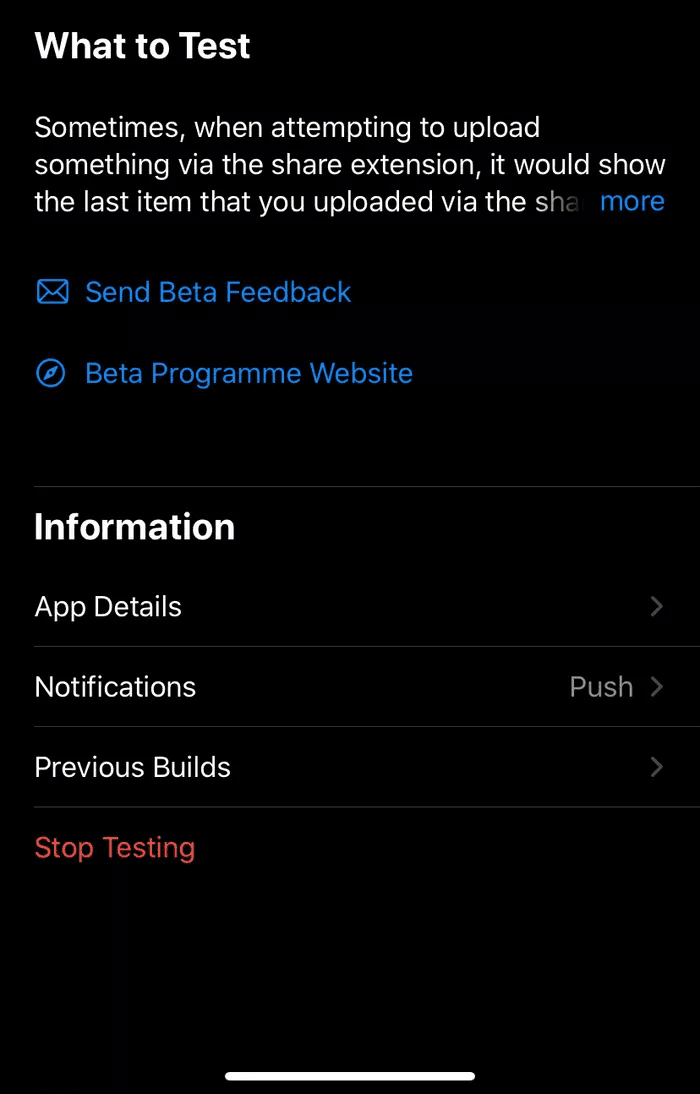organizing your media , but every now and then one pops up that really goes the extra mile to provide a better experience. This is the case with Plex, which allows you to create your own ‘server’ using your Mac or iOS device to stream your media to other devices connected via apps. Here’s a better look at Plex and how it all works together.
Setting Up Your Content Server
Step 1: The first thing you have to do is head to the Plex website on your Mac or other computer that you will use as a server and download the Plex server client there and on any other computer that you’ll like to serve media from. Use this opportunity to create an account there as well. Step 2: Before starting to stream your media, make sure to have it ready in separate folders for optimal performance. Plex has an entire section on its website dedicated to how you should prepare and organize your media for optimal recognition performance, but other than for organization purposes, I saw no other reason for it. Of course, if you deal with more complex media (like separate files for movies and subtitles for example), following Plex’s instructions is definitely advised. Step 3: Once the server client has been installed on your Mac and you have your media ready, access the server from your Mac’s menu bar and click on Media Manager to open the web interface. There you will be prompted to add your media folders to create Libraries. These are completely ‘editable’ and you can even refresh it to keep it up to date with what is on the folders they feed from. Important Note: Remember that if the computer you serve your media from is underpowered, playback of media such as videos might not be smooth.
Plex Apps
A big part of the appeal of Plex is to be able to interact with your content from other devices. For this, Plex uses apps that you can install on your iPhone ($1.99) or other smartphone, on your tablets and even on your smart TV. The moment you start an app your device (an iPhone in this case), it will immediately show all the libraries available on your network (the ones you set up before) and their contents. From there, you can instantly start playing your content on your device, which Plex transcodes on the fly for smooth playback. I tried a couple of shows and movies and playback on my iPhone was flawless. The local iPhone app also provides a healthy amount of options, allowing you to tweak a variety of settings, ranging from the quality of your streams to the size of the subtitles when available, among many others. Additionally, you can also use your mobile device as a server, and with the Plex apps that you can install on smart TVs, you can actually stream content from your iPhone to your TV, which opens up a lot of possibilities. All in all, I was pleasantly surprised by how well Plex fared in my case. I don’t like the fact that everything on your computer/server has to be done through a browser instead of through a native app, but that’s a minor grip when compared to how well the rest of the package performs. The above article may contain affiliate links which help support Guiding Tech. However, it does not affect our editorial integrity. The content remains unbiased and authentic.