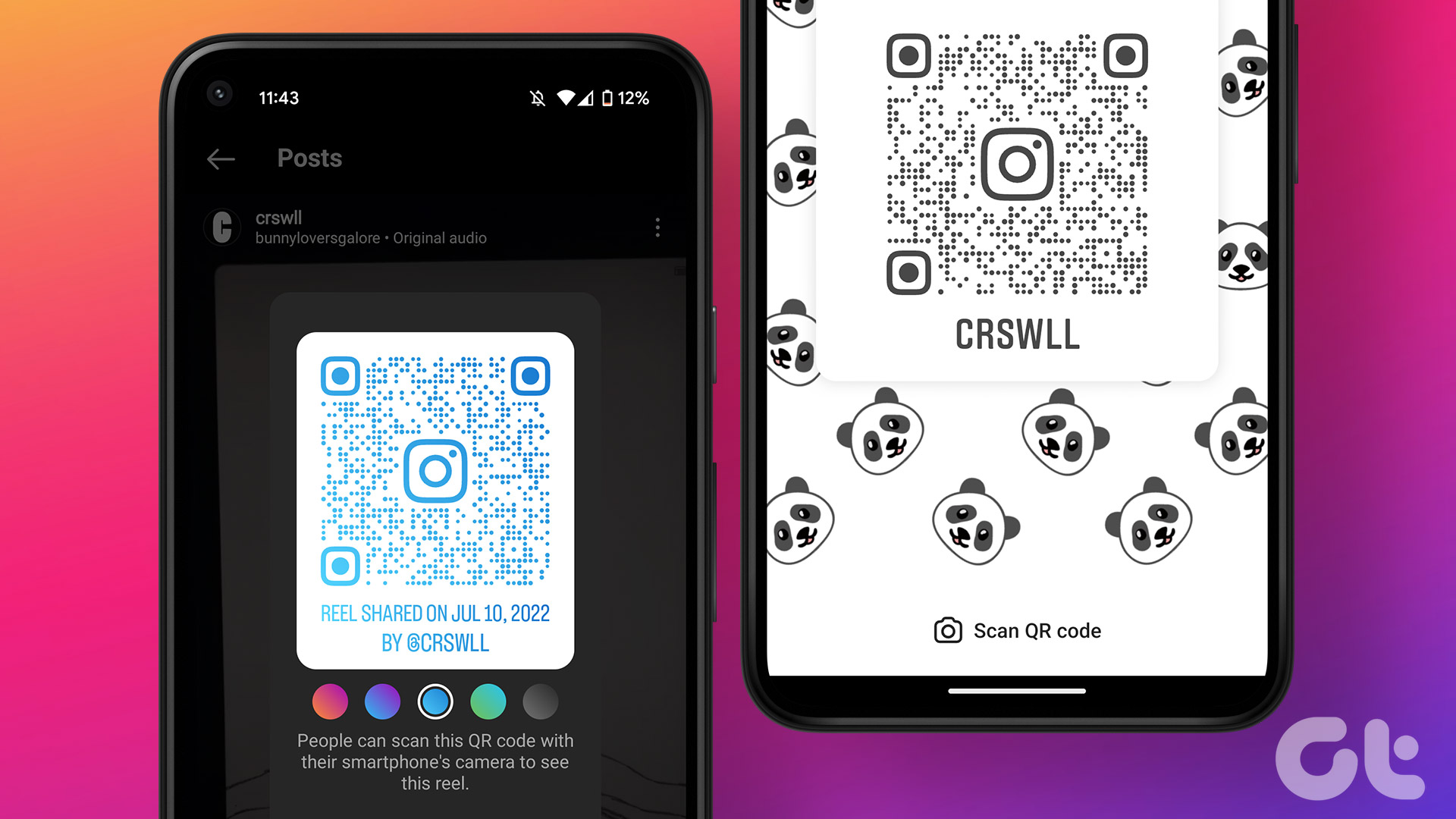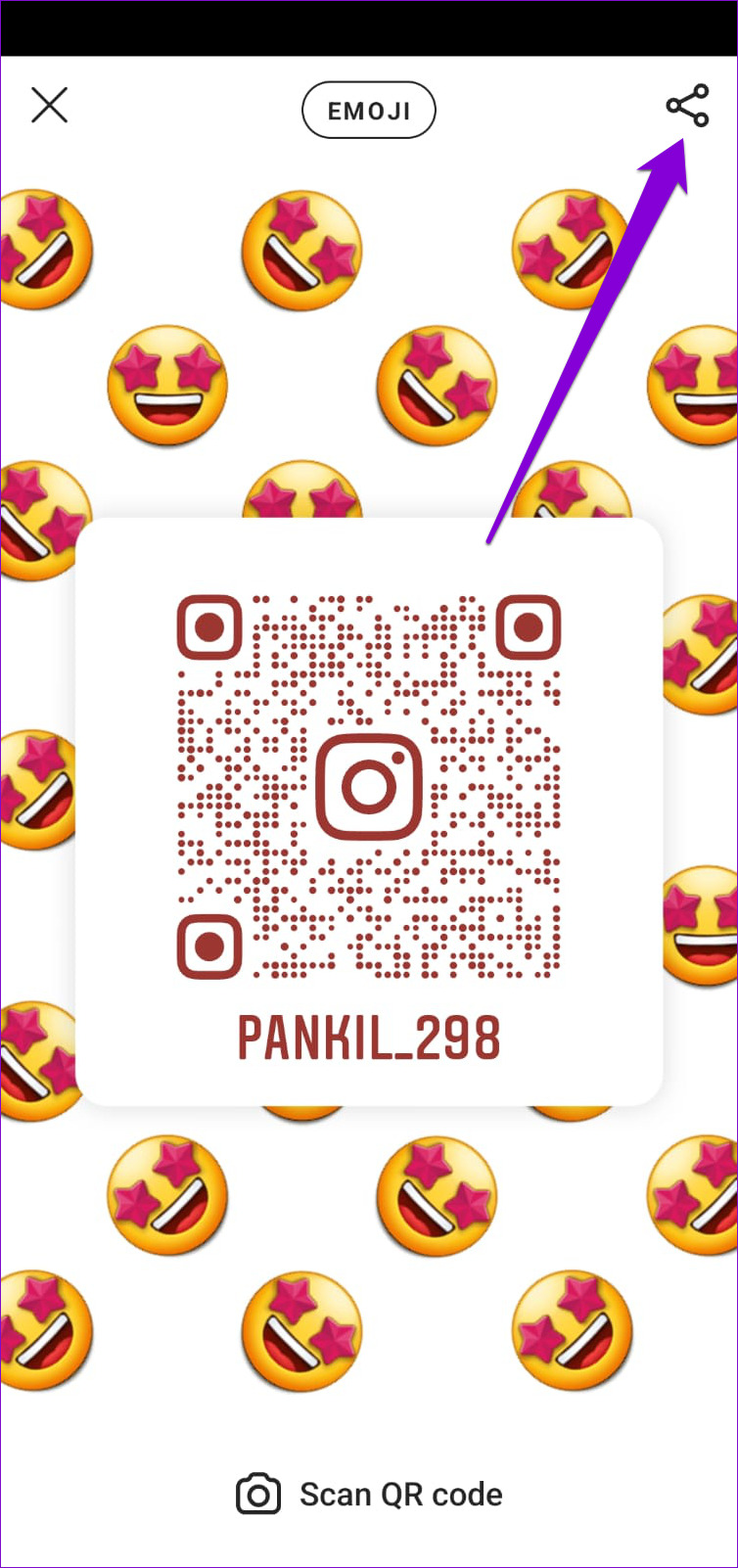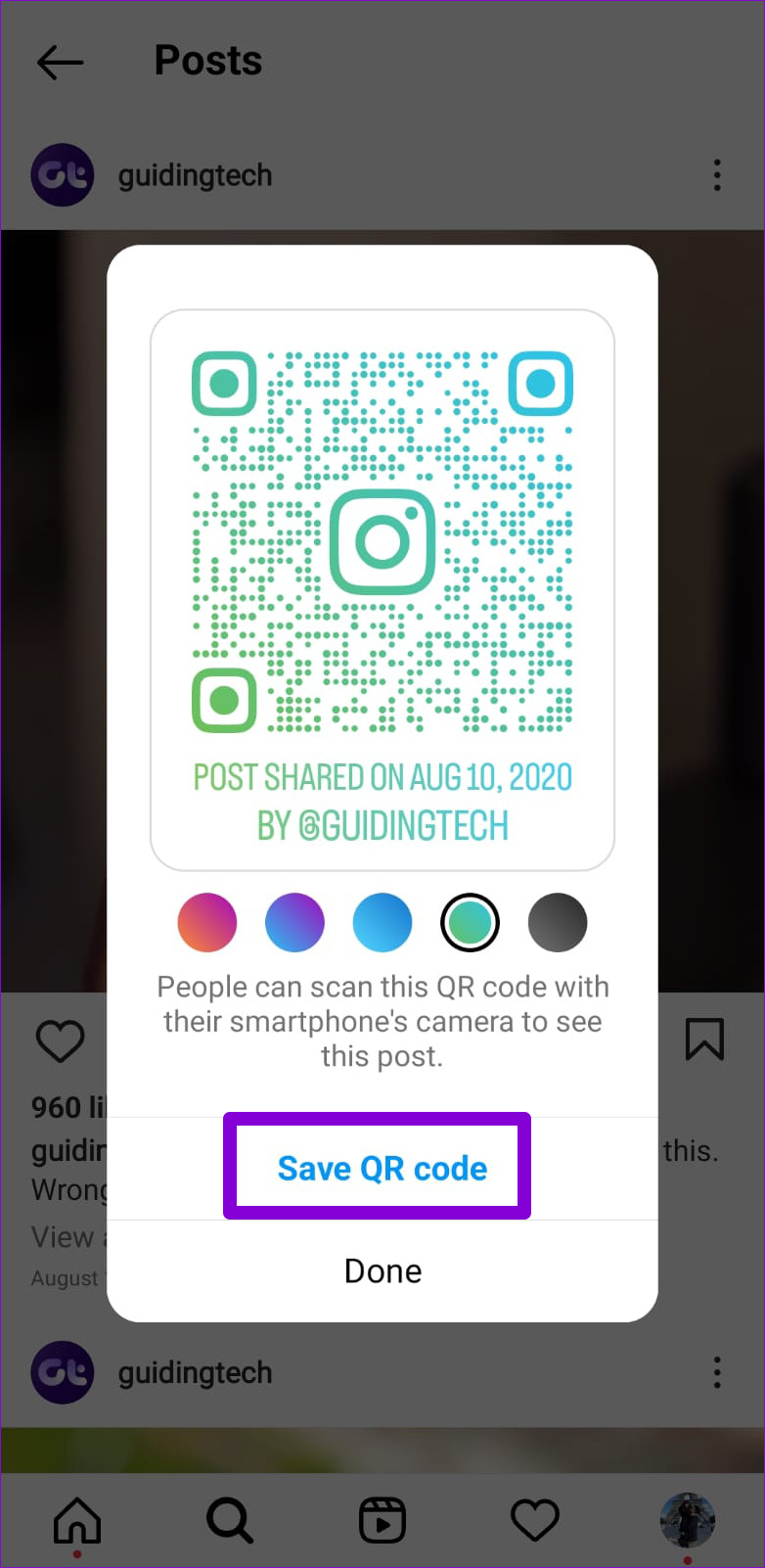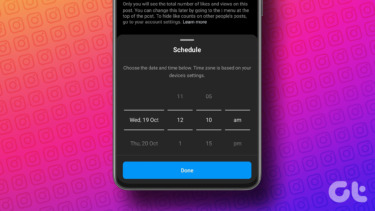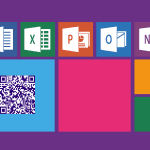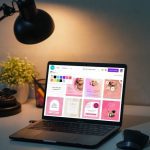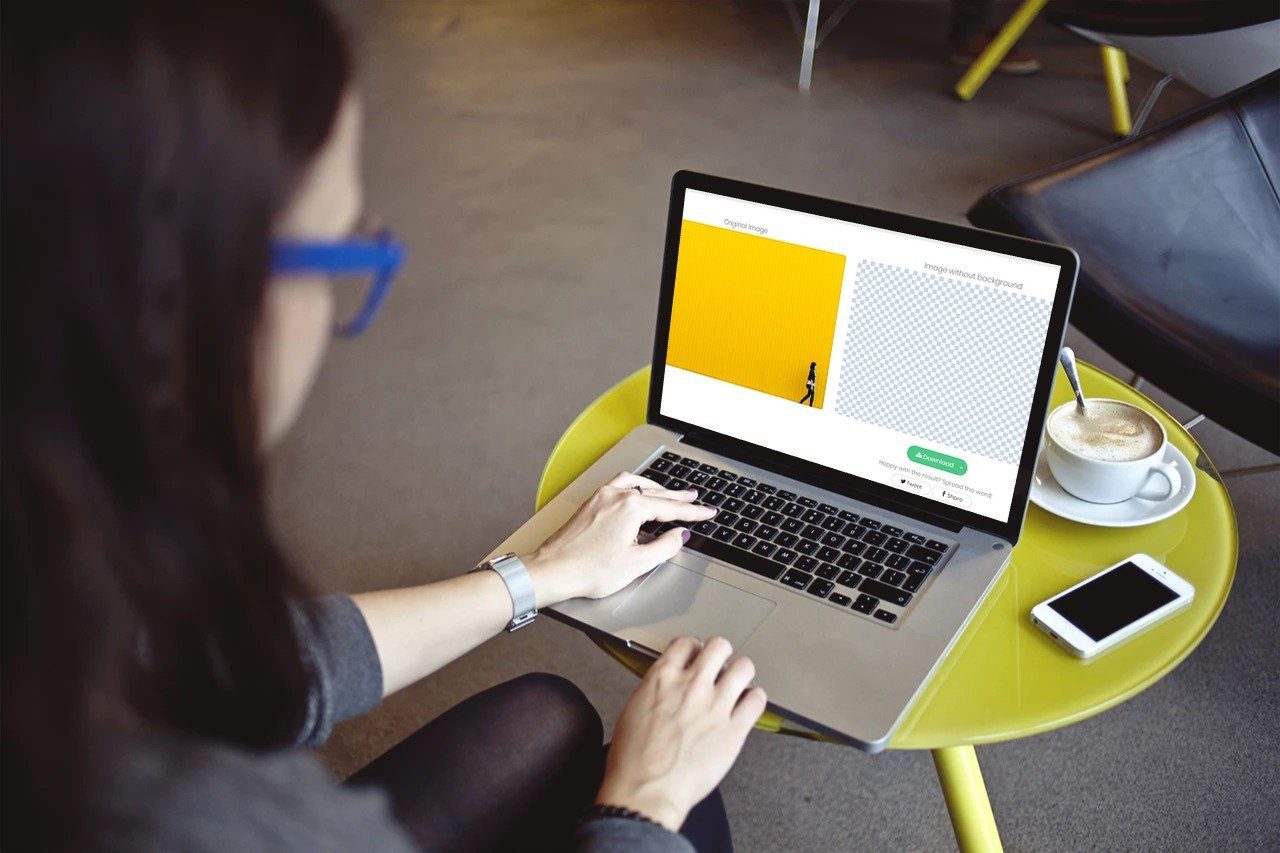QR codes, short for Quick Response codes, are machine-readable codes and you can use a digital device such as a smartphone to view the information embedded in the code. Instagram’s mobile app allows you to generate QR codes for a profile, post, Reels, and location. In this post, we’ll walk you through the steps involved. So, let’s get right to it.
How to Create a QR Code for Instagram Profile
First, let’s see how to create QR codes for Instagram profiles. This can be handy when you want to share your Instagram profile on other social media platforms or websites. Step 1: Open the Instagram app on your phone and navigate to the Profile tab. Step 2: Tap the three horizontal lines in the top-right corner and select QR code from the menu that appears.
Step 3: Your Instagram profile’s QR code will appear. You can customize it by tapping on the Color option at the top.
Step 4: You can take a screenshot of the QR code or tap the share icon in the top-right corner to share it with others.
Instagram also lets you create a QR code for someone else’s profile. This is useful if you want to share your favorite Instagram profiles with your friends. Navigate to the profile for which you want to generate the QR code. Tap the three-dot menu icon in the top-right corner and select Show QR code.
Tap on ‘Save QR code’ to download the QR code image on your phone.
How to Create QR Codes for Instagram Posts and Reels
Earlier, you could only create QR codes for Instagram profiles. With the recent update, Instagram has made it possible to share Instagram posts and Reels via QR codes. Here are the steps you can follow. Step 1: Navigate to the Instagram post or Reel you want to share via QR code. Tap the three-dot menu icon and select the QR code option.
Step 2: Tap on the Save QR code option to save it as an image on your phone.
How to Create QR Codes Hashtags and Locations
Aside from sharing posts and reels, Instagram allows you to share hashtag pages via QR code. Here’s how to do it. Step 1: Open the Instagram app on your phone and navigate to the Explore tab. Use the search bar at the top and search for a hashtag.
Step 2: Tap the three-dot menu icon in the top-right corner and select Show QR code.
Step 3: Tap on Save QR code to save it to your phone.
Instagram has released its searchable map, similar to Snapchat’s Snap Map. It allows you to find popular places in your neighborhood, such as restaurants, cafes, shops, and other establishments. You can also share these locations via QR codes if you want. Here’s how: Step 1: Open the Instagram app and navigate to the Explore page. Step 2: Search for a location you want to see on the map and tap on See all results. Switch to the Places tab and select from the suggested options to view that place on the map.
Step 3: Once the map opens, tap the three-dot menu icon and select QR code from the resulting menu.
Step 4: Once the QR code appears, you can save it on your phone and share it with others.
How to Scan QR Codes on Instagram
You don’t need to use your phone’s camera app or a dedicated QR code scanner app to scan an Instagram QR code for a profile, post, or location. You can share these QR codes right from the Instagram app itself. Here’s how to do it. Step 1: Open the Instagram app and navigate to the Profile tab. Tap the three horizontal lines in the top-right corner and tap on the QR code.
Step 2: Tap on Scan QR code option at the bottom. Then, point your phone’s camera towards the QR code to scan it.
Sharing Made Simple
From restaurant menus to digital payments, QR codes are pretty much everywhere. Creating QR codes for Instagram posts and profiles right from the app eliminates the need to use third-party QR code generator apps and websites. Do you find this feature useful? Share your thoughts with us in the comments below. The above article may contain affiliate links which help support Guiding Tech. However, it does not affect our editorial integrity. The content remains unbiased and authentic.