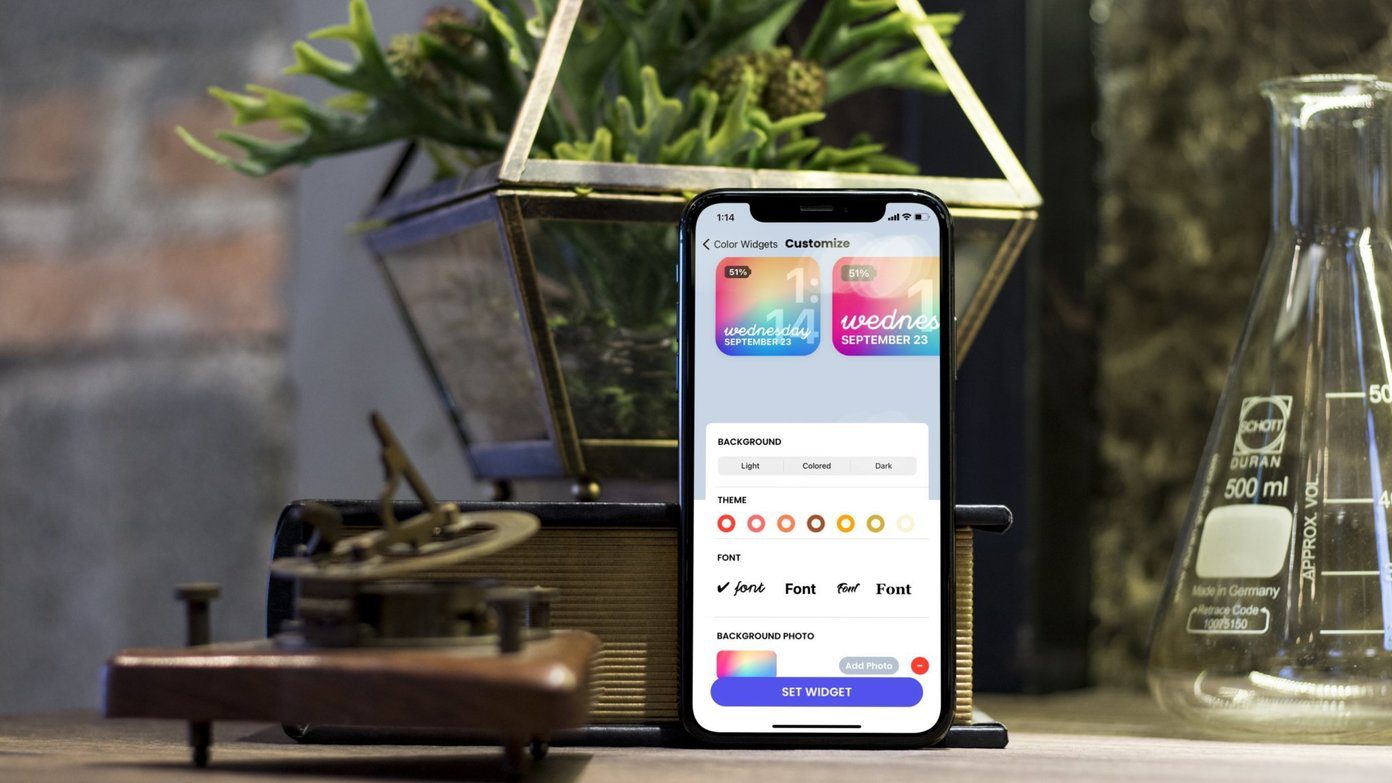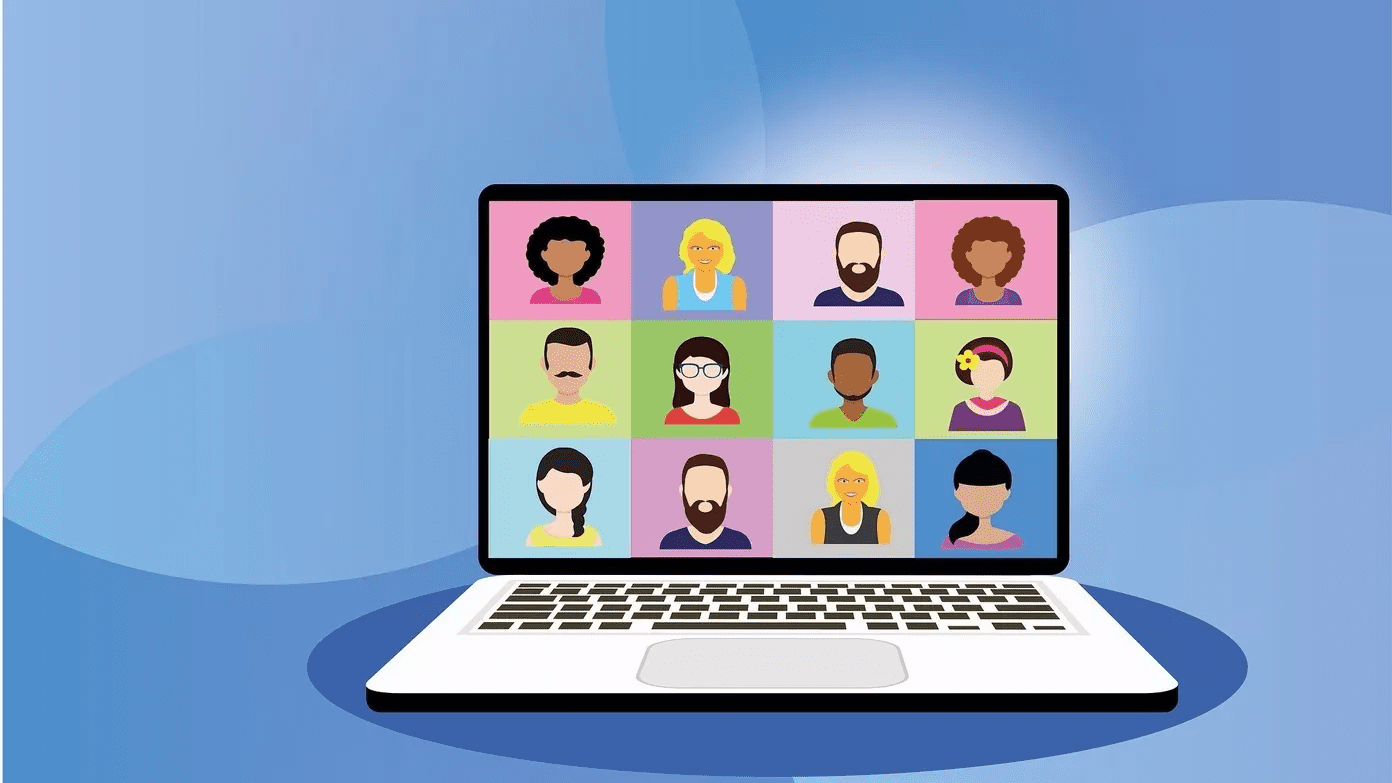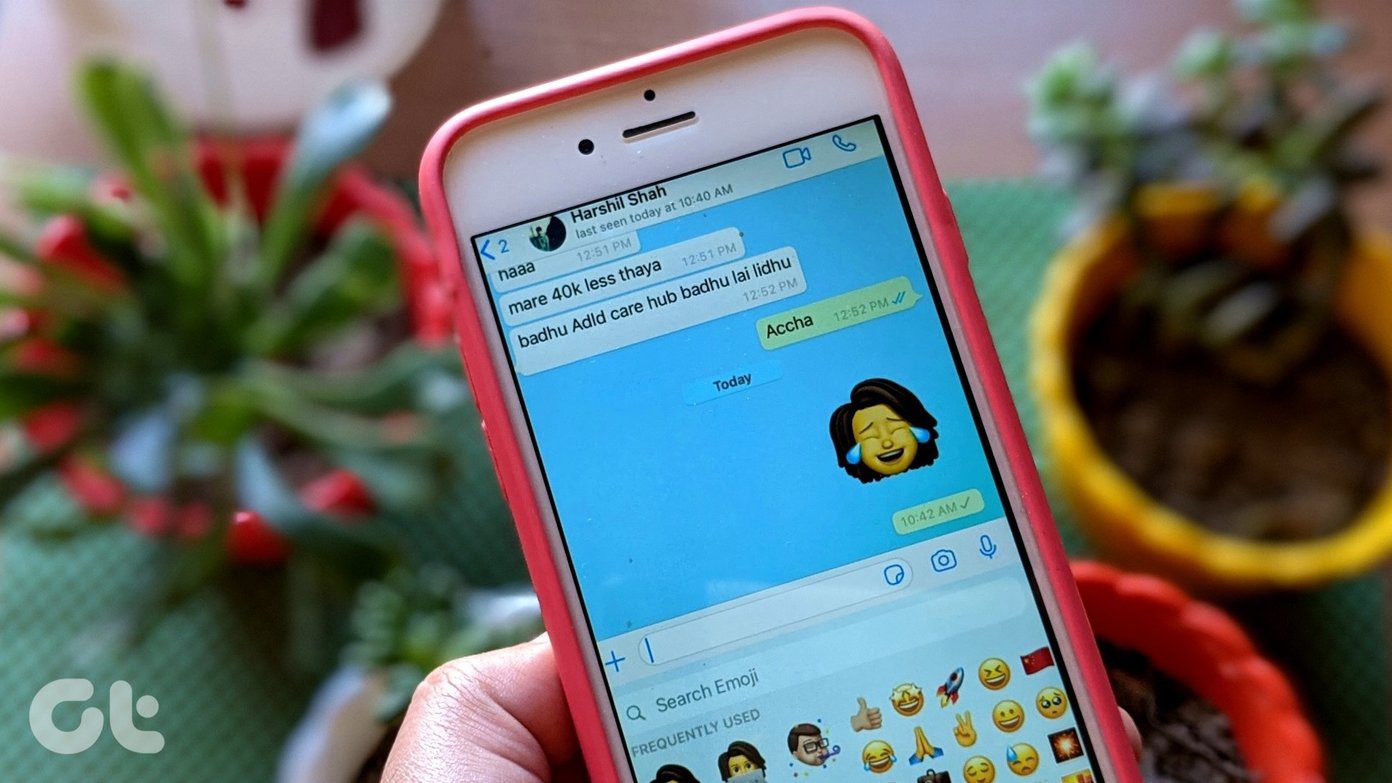You can create shortcuts to launch frequent visited websites such as Facebook, Gmail or Google reader quickly. Here are the steps involved. Open the webpage inside the browser for which you want to make a shortcut. Click on page menu which is given at the top right corner. On the drop down menu click on “Create application shortcuts”.
You’ll find options to create shortcuts on desktop, start menu and quick launch bar. You could chose all or any one of them. As you see in the screenshot below, I am creating a shortcut for Facebook. You could do the same with your favorite web applications like Twitter, Gmail, Hotmail etc.
On your desktop, you will find a newly created shortcut icon. Click on it and chrome will open the application in a new window. It’s an independent window without any settings or any other tabs, and lets you browse the site in a distraction free environment.
Check out the video tutorial below. If you use Chrome as your primary browser then you could use the above method to create app shortcuts. It’d reduce the number of tabs by providing a separate window to the main sites. Hope you’ve not forgotten the pin tab technique we discussed, which is another useful trick to reduce tab real estate in chrome. The above article may contain affiliate links which help support Guiding Tech. However, it does not affect our editorial integrity. The content remains unbiased and authentic.