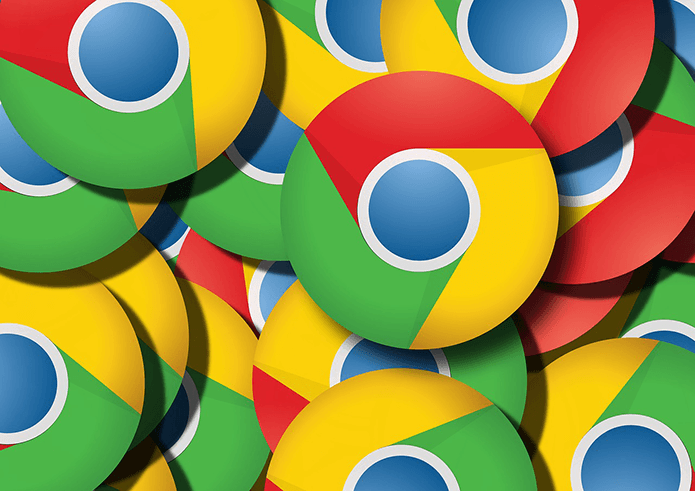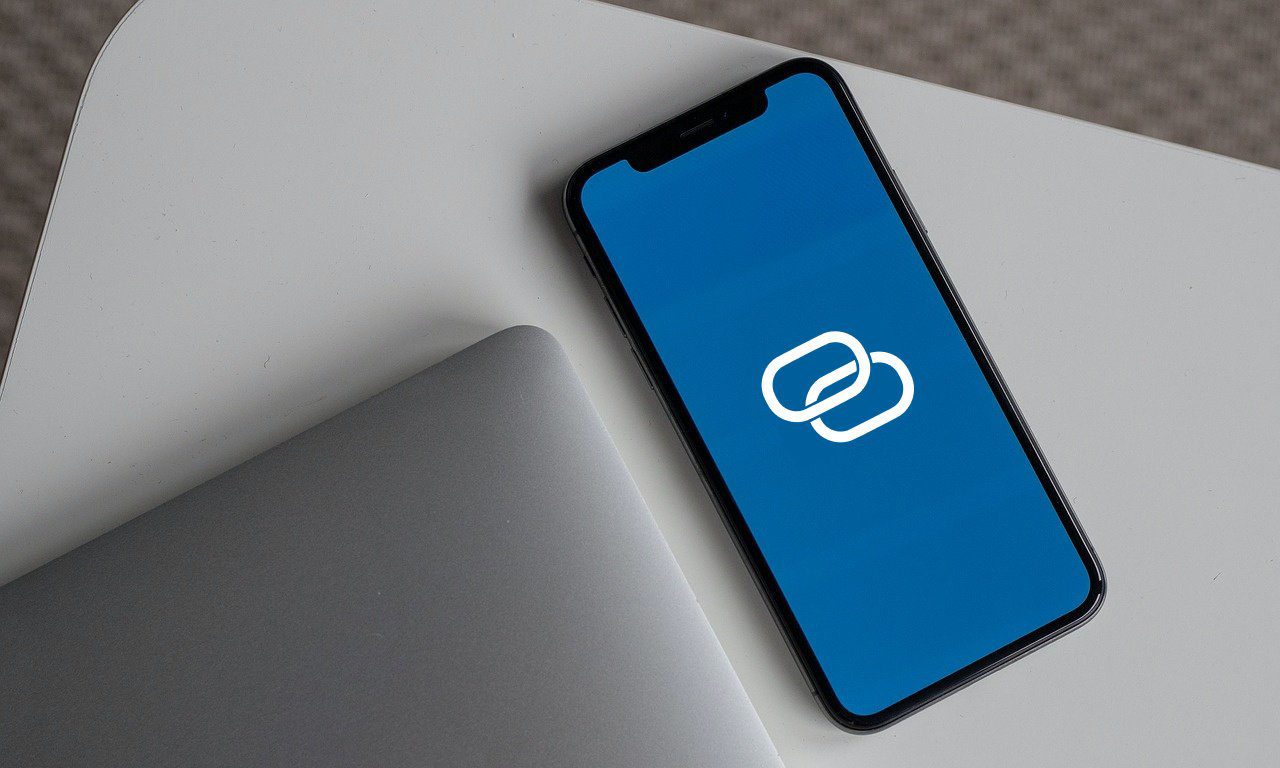However, if you have a computer which is always connected to the internet and you have no qualms about keeping it running constantly like a server then today we will see how to set up a personal cloud service on that PC using a service called Tonido. The benefit here is that your computer’s hard drive becomes the storage destination so that takes care of the limit issue. The service also lets you sync 2 GB of files which automatically modifies files across all the devices when it’s changes on one.
Configuring Tonido Server
To get started, download and install the Tonido application on your computer. Tonido server application is available for Windows, Mac and Linux but for the post we will concentrate on just the Windows version. After you install the tool and launch it, Tonido will ask you to create an account on your default browser which will be hard-coded to the Tonido app installed on your computer. Once you do that Tonido will give you a personalized URL using which you can access your cloud account from any computer. The dashboard displays all the files that are hosted on the host computer and one can can view and download the files to any computer. If you are in a mood to view photos or listen to music then you’ll be glad to know that the app also supports the slideshow view and a music player. Through the music player a user can access his playlists created on iTunes and Windows Media Player. The service also supports various applications, like file search, which can help the user in various tasks. The default directory is the user’s application data but that can be changed from the settings.
Smartphone Apps
Tonido also provides apps for smartphones using which the user can access, download and even upload songs to the computer which is acting as a server. As none of the files are hosted on Tonido’s server, if the computer which is acting as the server is offline then the apps will not be able to connect. The smartphone apps also give the option to stream music and videos directly on the device without downloading the files. A free user one can sync files up to 2 GB but an additional Tonido syncing app must be installed for that. The restriction can however be removed by upgrading to a pro plan. There’s an option to share files with guest users but that’s limited to five shares and five guest users on a free account.
Conclusion
Tonido’s personal cloud server isn’t perfect but it does have its merits. I cannot recommend it as a complete alternative to the more reliable cloud services out there, but using it along with them helps you save on storage space, and hence, money. The above article may contain affiliate links which help support Guiding Tech. However, it does not affect our editorial integrity. The content remains unbiased and authentic.