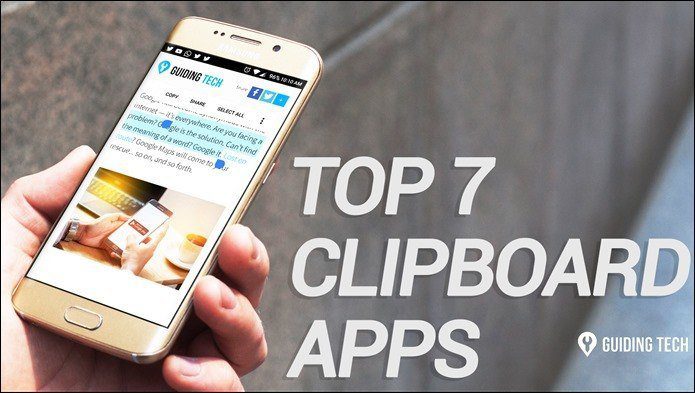We had previously shared on how to perform some advanced tasks with the text you copy. Text Aide, the app in the article, provided a kind of similar functionality but in a different way and didn’t work sometimes. The app I’ll talk about today works perfectly and easily does what it claims.
Universal Copy
The official Android apps of Facebook, Twitter, Tumblr and other social networking service don’t let you copy the text. Speaking programmatically, such text is called TextView. They can’t be edited or copied since native support isn’t provided. Universal Copy is the Android app that will let you copy such TextView texts. Using it is very simple, you just need to enable it and you’re good to go. You need to give accessibility permission to let it inspect the content that is in the current window. After you’ve enabled you can test it in YouTube or Facebook or any such app that won’t let you copy text. But, before you do so you need to activate the Copy Mode on the specific window from which you want to copy text. You should get a sticky notification of Universal Copy to activate the copy mode. So, whenever you want to copy from some text, you need to activate it. Above I selected text from Play Store. You can further hit on the Pencil icon to edit it and select specific text. Below, I copied a YouTube comment. You just have to tap on the specific area. It even worked on the official Google Search app. The app in which it didn’t work was Google Playstand. It couldn’t select text from the articles. It seems like Google has paid attention to such apps and has taken necessary steps to keep publishers content unique. Pushbullet User? Here’s a guide on how you can share the Clipboard between Mac/Windows and Android using Pushbullet.
Extend it’s Usage
There are not many options available along with copied text. Well, the app developer has another app called Easy Copy that lets you perform different actions with copied text. For example, if you copied a phone number then you can perform the action to save the number or call it directly. We had shared about it before. Also, you can further use Clipboard Manager like Clipper that will let you manage your copied text and save them for them future use. ALSO SEE: Inputting+ Brings Universal Undo/Redo and Find/Replace to Android The above article may contain affiliate links which help support Guiding Tech. However, it does not affect our editorial integrity. The content remains unbiased and authentic.