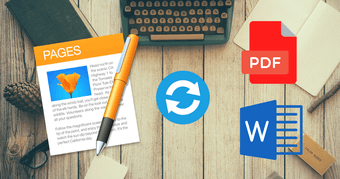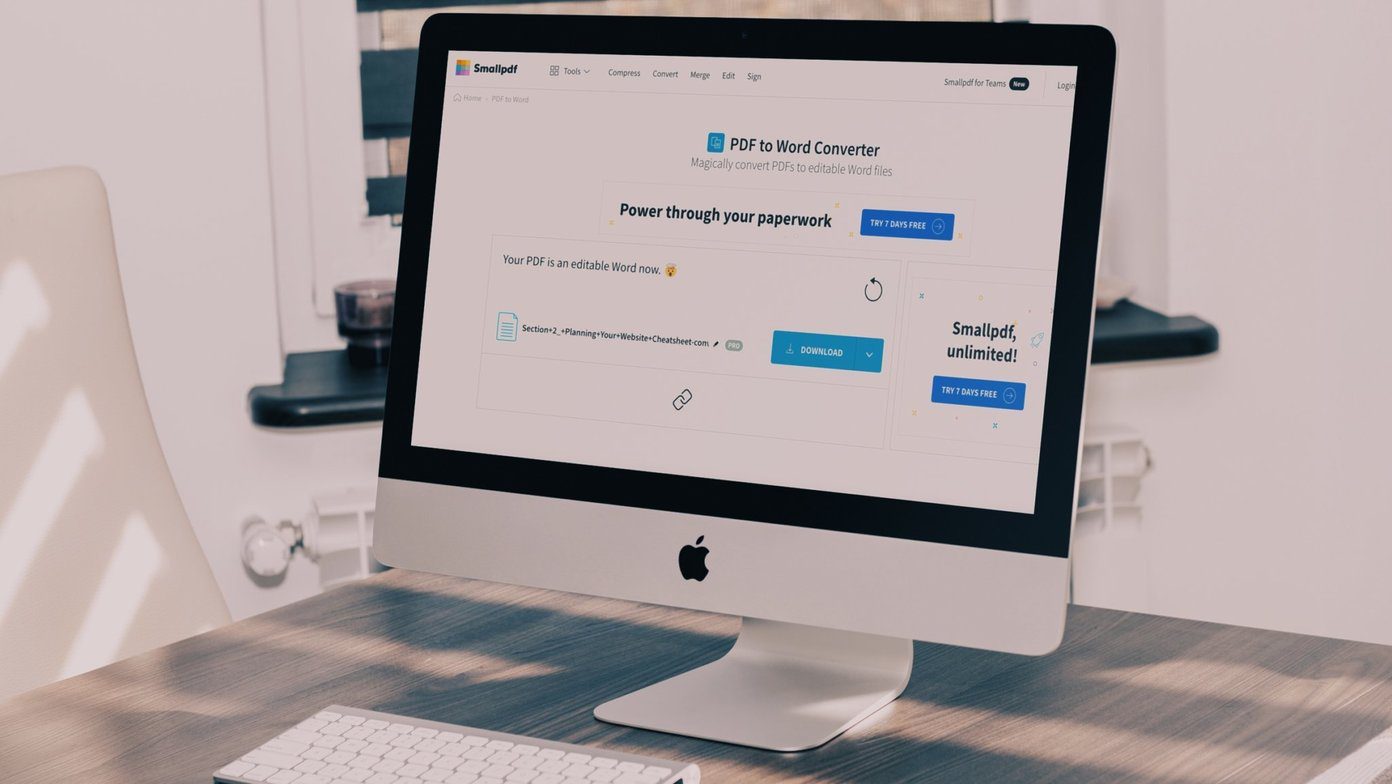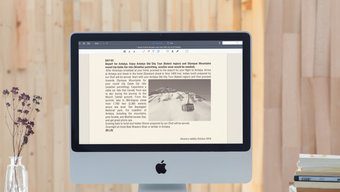So today, I will be talking about some of the apps you can use on your Android and take care all the PDF creation task you would ever need on your smartphone.
Scanning a New PDF Files
So let’s take up the first scenario where you need to scan a few documents and convert them into PDF. You can use the camera on your phone along with the CamScanner app to easily make PDF document out of those files. CamScanner is one of the best and free to install the app to scan and convert photos to PDF document. Using the app, you can easily take photos of a document, crop it and then give effects you would like for better reading. After you have scanned and processed a file, tap on the sharing option and you will get the option to share as PDF. Having done that, you are free to choose if you would like to email it, or upload to a cloud drive or just save it to internal storage using a file manager app. So that was how you can convert images and photos to PDF by directly using the camera or files in the gallery. Let’s now move on to things that are not covered by CamScanner, like messages, contacts, web pages and files you have in the cloud.
Converting Messages, Mail, Web Pages, and More
PDF Converter:Documents To PDF is a versatile app using which you can convert things like emails, messages, contact list or even a web page directly to PDF. The app is free to download with some ads, but nothing that feels annoying. On the app home page, you get various tiles on things you can convert to PDF. Tapping on the browser will open up a built-in browser in the app using which you can open a web page and convert it to PDF. Messages, contact, and clipboard also convert the names. The app doesn’t take a lot of time in PDF creation and there were no watermarks on any of the created PDF files.
Printing Anything to PDF
The above two apps covers most of the situations where you might need to convert things to a PDF file. One last situation which is however missing is the option to print stuff directly to PDF documents from the apps you have already installed. Devices on Lollipop and above can simply open the printing module and they will get the option to print as PDF. Older devices can install Google Cloud Print which gives the option to save anything as PDF to Google Drive.
Conclusion
So I hope it covers everything that is there to convert anything to PDF files on Android. If you have any additional doubts or situations where none of the tricks works, please let us know and we will try to find the best solution available. The above article may contain affiliate links which help support Guiding Tech. However, it does not affect our editorial integrity. The content remains unbiased and authentic.