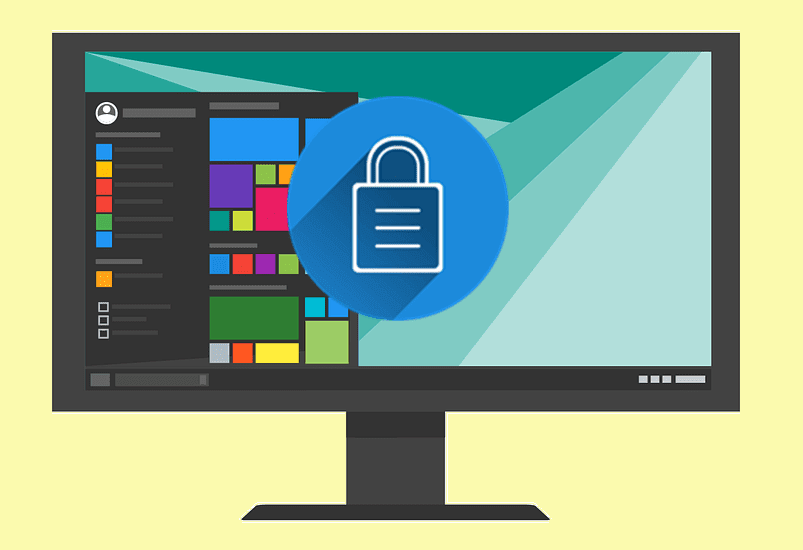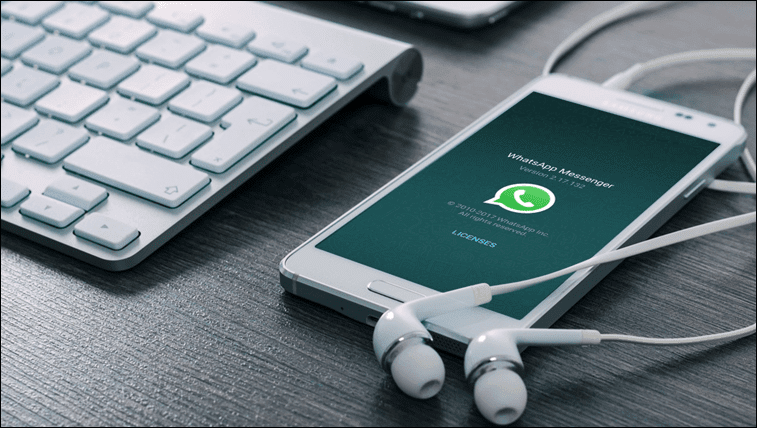While testing those apps on the LeTV Le Max, I found that there was a similar problem with the eUI. The IR blaster is only accessible to the built-in app and was hidden from 3rd party access. What’s even worse was that the database of the built-in Remote Control app only has some basic TV models and don’t work with most of the devices we have in India and US. The only bright side was that the app had the option to add universal remote. Using this option one could design a custom remote control and control all the devices. What’s even better is that I can design a custom remote and fit everything into a single remote.
Configuring the Universal Remote
So once you open the remote and tap on adding a device, you will get the option to design a Universal Remote. Once you tap on it, it will give you buttons that you can use to design a custom remote from the scratch. You will get almost all the buttons you get on a normal remote. You just need to drag and drop the buttons on the remote and place them as per your comfort. Once you have designed the remote completely, proceed to next step. You will now have to train the universal remote using the physical remotes that you use on the devices. Point the phone and remote IR blaster facing each other and then press the button on the phone you with to train. Next, press and hold the button on the physical remote till you see the green sign on the button. Repeat the steps to configure all the buttons on the universal virtual remote and tap on finish. That’s all. You can now use your LeTV device as an IR remote for all the devices in your house. No need to depend on updates that includes your device. The feature is so good that I even have my Canon IR remote configured in it. One useful tip you can use while configuring the Letv universal remote is to maximize the real-estate you get on the screen. Instead of configuring two different remotes for TV and Set top box, you can use the top and bottom quarter for each and use the most used buttons from both of them. Cool Tip: If you wish to get a similar universal remote recording feature on other Android IR-enabled device you can try AnyMote – Smart Remote Control.
Conclusion
So that was how you can use the LeTV eUI IR remote app to work on all the devices. I must say it’s an interesting feature and other developers should include it in their default remote apps. What do you think? Let me know in out discussion forum. The above article may contain affiliate links which help support Guiding Tech. However, it does not affect our editorial integrity. The content remains unbiased and authentic.