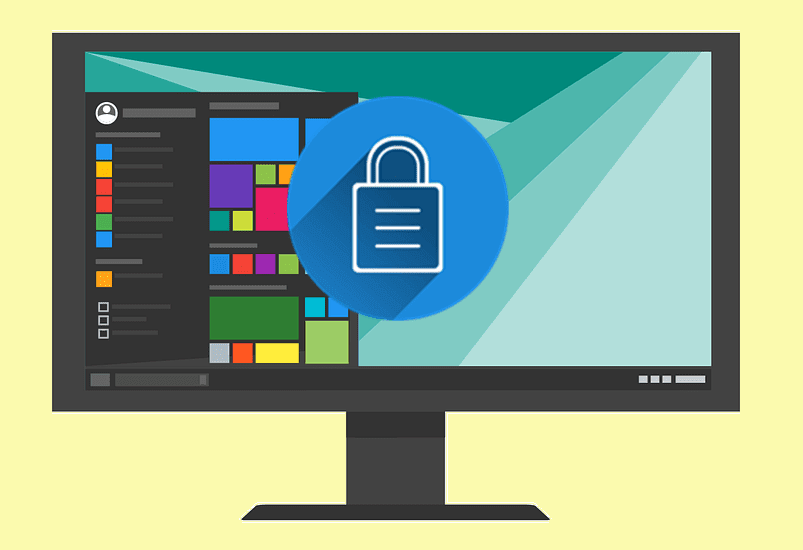Leave The Phone at Home?
I don’t like to run with my phone. The weight of it annoys me and I hate wearing a band to hold it while I run. I want to have as little stuff with me as I can while running. I also don’t like the phone ringing in the middle of my music. Sure I can turn on do-not-disturb, but I’d rather be free of that distraction. The only reason to bring your phone is the GPS functions that track your run. I’m not interested in that.
Preparing Your Devices
Headphones
If you can run without music, that’s great. I enjoy music, but of course, the Apple Watch doesn’t have a headphone jack. Instead, you’ll need to pair a set of Bluetooth headphones to your watch. Head over to Settings on your Apple watch (not on your phone) and then put your headphones in pairing mode. Usually, that just means holding down the power button on the headphones until they flash. Tap on your headphones under Devices and you’re paired!
Heart Monitor
I like to track my heart rate while I’m running. While the heart rate function on the Apple Watch is acceptable, it isn’t as accurate as a chest monitor. Any Bluetooth heart rate monitor will pair with your Apple Watch. This data will be used instead of the wrist monitor during the run.
Music
Those headphones won’t do you much good without music. The Apple Watch pulls music from your iPhone. The easiest way is to create a playlist just for your Apple Watch. Then go to the Watch app on your iPhone. Under Music find your Synced Playlist and pick the one you’d like for your Apple Watch. By default, the app will sync 1 GB of data, but you can select it by number of songs instead. I like number of songs because I can control the timing a little better instead of focusing on size. The watch limits you to either 250 songs or 2 GB of song data.
Apple Watch Calibration
The Apple Watch’s accelerometer needs to learn about how you walk and run. Apple suggests giving it 20 minutes of data. You’ll need to keep your iPhone with you for the calibration workout. After that, you won’t need to keep your iPhone again to do a run.
Pick And Configure Your Running App
Every Apple Watch has the Workout app installed. To activate it, just say “Siri, start an outdoor run.” The watch then opens the Workout app to Outdoor Run. If that doesn’t work, tap the digital crown and tap the Workout app. Then select Outdoor Run. In the Workout app, you can set your goals: time, distance, calories or no goal. I usually go for the time settings. You’ll get data on all three, but your run is over when you meet your goals. I also suggest using Force Touch to lock the watch. That option prevents you from accidentally changing your settings while running. The lock in the workout app locks just the workout settings. That’s different from the Device locked setting on the watch. The lock in the workout app lets you use other apps like music while running. I usually leave the iPhone at home. The Workout app won’t be able to use the GPS to get your run pinpoint accurate. I noticed no difference with or without the iPhone once it is calibrated. If you use apps like Runtastic, they’ll want access to your iPhone. Even if you don’t track yourself through the GPS, Runtastic requires the iPhone.
These Tips Help All Apple Watch Workouts
Although we’re focused on running here, these tips help any type of workout. If you’re doing an elliptical or treadmill, you might still want to avoid having your iPhone nearby. Syncing your music, headphones, and heart rate monitor could keep you focused. ALSO READ: 6 Use Cases for Apple Watch that I’m Excited About The above article may contain affiliate links which help support Guiding Tech. However, it does not affect our editorial integrity. The content remains unbiased and authentic.