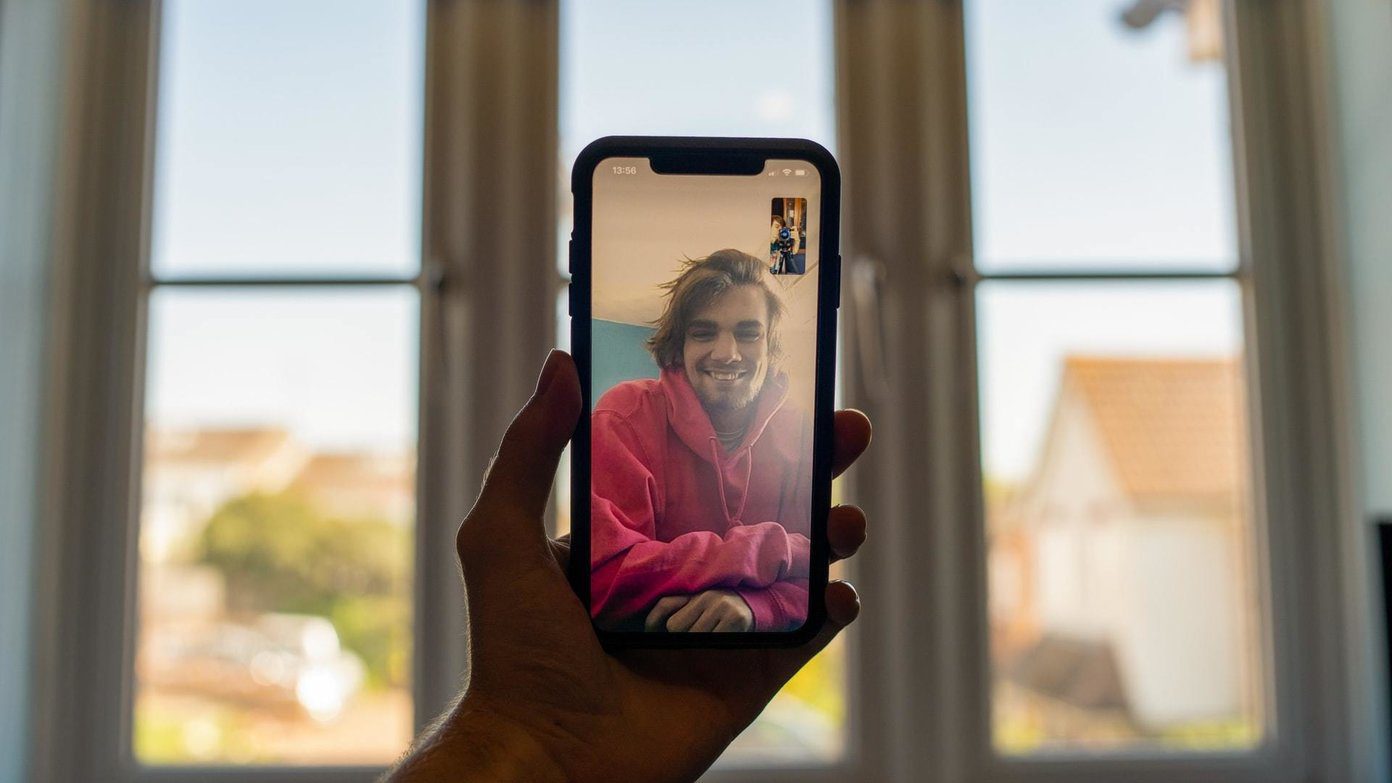It may happen that your sibling or friend shared the username/password combo to a buddy of theirs to get a taste of some Netflix. And in the worse case, they have shared the password with some of their friends in turn (that’s not cool!). Or worse, your password somehow got out, and you wake up to some strange title under the Continue Watching label. In this post today, we’ll walk you through how to check and remove connected devices from your Netflix account. Let’s get started.
How to Find Connected Devices in Netflix
To check the connected devices on your Netflix account, you can cross check the titles from your viewing history. Alternatively, you can check the IP addresses of the users directly, and then kick out the unauthorized ones. While you can easily do that from the Netflix mobile app, using a computer is simple and more flexible. Step 1: First, open Netflix on your PC browser and click on your profile, and hit the Account button. If you’re on your phone, log in to your Netflix profile and tap on the More button at the bottom-right corner. Select Account from the menu. Once done, the app will redirect you to the Netflix settings on the browser. Now, select Viewing History. Step 2: Here, you’ll be shown all the movies and TV shows that you have watched recently. All you have to do is verify and see if everything is in order. If not, you can use the View History to check the recent logins. Step 2: Next, click on the Recent device streaming activity option to see all the logins to your Netflix account. Right from the last-used date and the IP address to the place where that account was last accessed, it shows up everything. More importantly, you get to see the device type that was used to stream. Now, all you have to do is deduce if the device belongs to one of your family members or friends. It’s a difficult task, but that’s the only way for now. In my case, I know that the first and the second login were genuine since I share my Netflix account with my parents. However, the web browser login from Texas is an unauthorized login. At the same time, you can keep an eye out for emails from Netflix. Netflix usually sends you an email when it detects a new login to your account. You can also see the device name, location, and the time of the login in the email.
How to Remove Connected Devices from Netflix
Unfortunately, the only way to kick users out is by changing the password and then signing out of all the connected devices. To change the password, tap on the Change password option on the Settings page. When you do change the password, do remember to check the ‘Require all devices …’ checkbox. To be on the safe side, you can also choose to sign out of all the connected devices. When you do that, Netflix will ask your users to sign in again with the new password. There, disaster averted.
How to Remove Downloads from Connected Devices from Netflix
Depending on your plan, you can only download so many movies at a time. Again, if you share a Netflix account with someone who presses the download button the moment they see a new movie, it can get quite messy at time. Because, the chances are that you’ll be seeing the ‘You have downloads on too many devices’ error more often than you’d like. At times like this, you can always ask them to delete the movie from their device. But if for some reason, you are unable to access the device (lost or deactivated), you can always remove the device from your list. To do so, head over to Settings, and select the Manage download devices option. Now, tap on the Remove device button. That’s it. All the downloaded movies or TV show titles will be deleted automatically, and you should be able to resume downloads on your phone. Just in case you notice that the device name and downloaded dates do not match the download timelines with your and your friends’ activity, changing your password is the best bet.
Netflix and Chill
Over the years, Netflix has become synonymous with quality content and critically acclaimed originals. Hence, it’s only natural that there will be individuals who’ll be waiting to leech content from a free account without paying up. Thankfully, there are many options to keep track of who is using your Netflix account. So the next time you receive an email or see a strange sign-in, you know what to do. Next up: Speaking of quality content, did you know that you can see the IMDB ratings of a title on Android and Chrome? Read the following post to find out more. The above article may contain affiliate links which help support Guiding Tech. However, it does not affect our editorial integrity. The content remains unbiased and authentic.