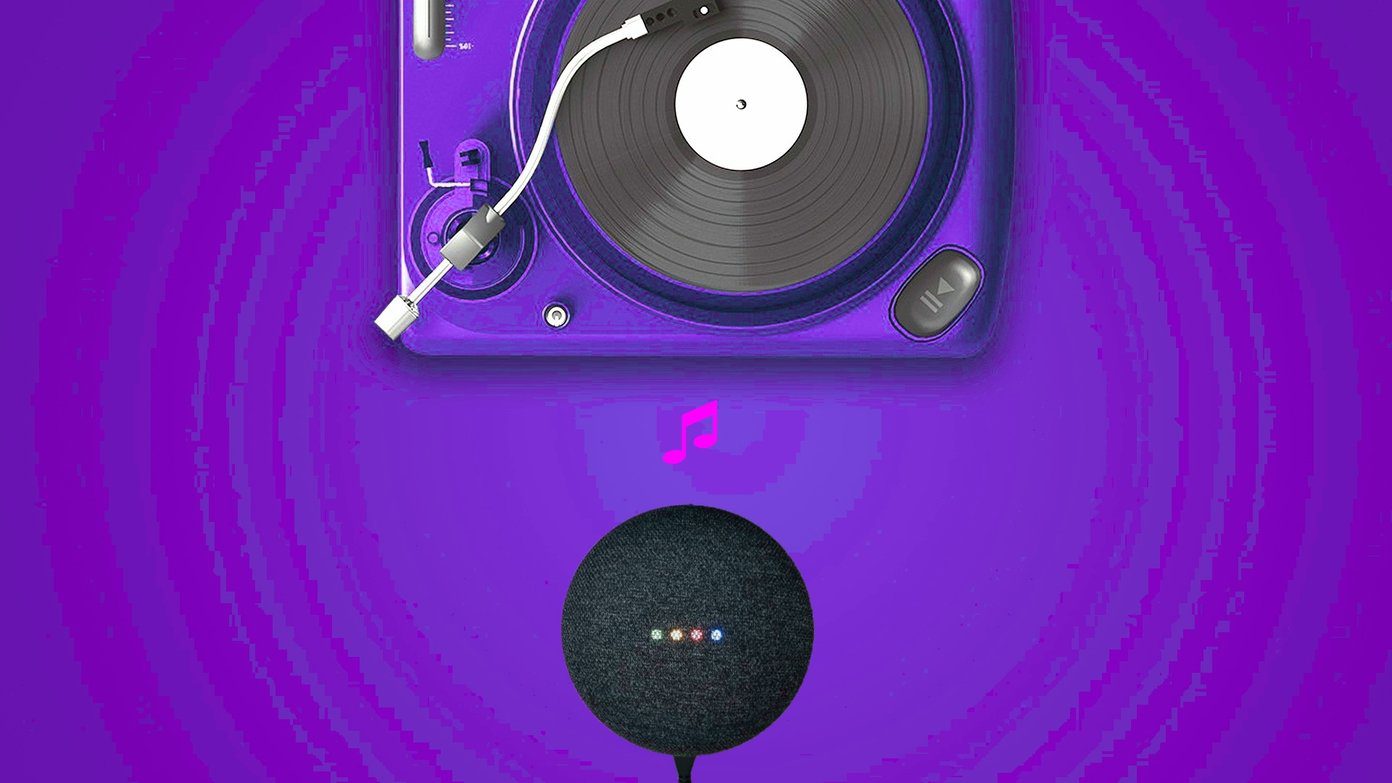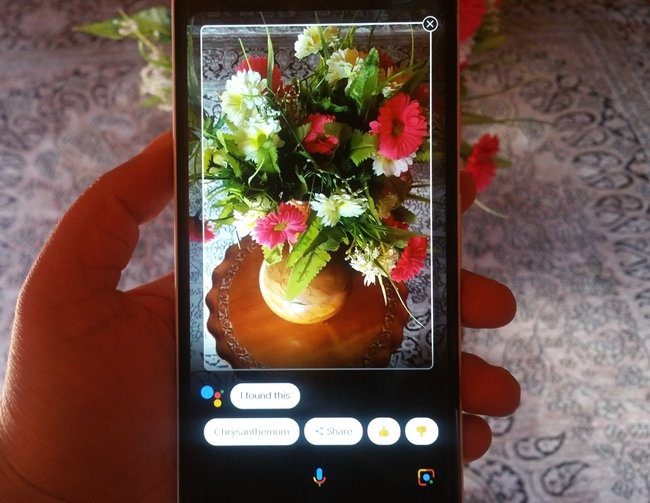The main difference between Google Maps and Waze is that the former is data-based, whereas the latter is community-based. It means every member using the Waze app can report information related to traffic conditions, accidents, speed, and police traps, etc, for free to the Waze server. Further, it comes with an online map editor, to update roads, landmarks, house numbers, or even add new buildings. And just like every other navigation app, Waze also comes with a voice-guided driving assistance feature. Luckily, the Waze app has a healthy list of different voices, which you can choose and change the default voice. Here’s how you can change the navigation voice in Waze.
How to Choose Different Navigation Voice in Waze
Notably, the Waze navigation app supports multiple languages and based on that, there are multiple navigation voices to choose from. One interesting thing about Waze is the company continuously changes or better say adds new voices frequently, even including celebrity voices. So, keep a lookout for that. For now, we will change the default voice in the Waze Android app to something else, randomly. However, the steps will remain the same for changing navigation voice within the app, even if new voices are added. Here are the steps to change navigation voice in the Waze app: Step 1: Download and install the latest version of the Waze app on your phone Download Waze App for Android Download Waze App for iPhone Step 2: Open the app and tap on the My Waze option at the bottom. Step 3: Now, tap the Settings button located in the top-left corner. Step 4: In the Settings menu, tap on the Voice & sound button. Step 5: Under the Sounds section, you need to tap on Waze voice. Step 6: You will notice under Waze voices, there is a huge list of navigation voices. Choose the one for the language you can speak and understand. For this guide, the default voice was English (US) – Nathan, which we changed to English (US) – Randy. Whenever Waze adds new voices, you can find them listed in this menu. A couple of interesting celebrity voices include Liam Neeson, DJ Khaled, Arnold Schwarzenegger, Kevin Hart, and others. If that doesn’t faze you, then you can record your voice and use it in Waze.
How to Record and Use Your Voice in Waze
Waze also gives an option for users to record their own voice and use it as their navigation voice. You can record yourself and hear your voice giving directions while driving. The process of recording your own voice in the Waze app is simple and fun. You can even add custom phrases and share them with your friends as well. Here are the steps following which you can record your own voice in the Waze app. Step 1: Download and install the latest version of the Waze app to ensure the stability and proper functioning of all features. Download Waze App for Android Download Waze App for iPhone Step 2: Open the app and tap on the My Waze option at the bottom. Step 3: In the side menu that opens, tap on the Settings or cog-wheel icon located in the top-left. Step 3: Under the Settings menu, click on the Voice & sound option. Step 4: You will see an option called Waze voice under the Voice & sound settings menu. Tap on it. Step 5: Under the Voice recorder section, there’s an option called Record new voice with a + or Plus sign attached to it. Tap on it to begin recording your voice. Step 6: As soon as you click on the Record new voice button, the Waze app will remind you to record your voice clearly and accurately, as it will guide you with your navigation. Hit the OK button. Step 8: Click the Record button and record your voice. It is advised that you record your voice for every phrase, otherwise, the Waze app will play the default voice for any unrecorded phrase. Step 9: After you have completed the recording, click on the Done button in the upper-right corner of the screen. Step 10: You will be prompted to enter the name of your voice. Enter the name and hit the Add button. There will be a Share button beside your recorded voice, which you can make use of to share your voice recording with your friends or family members. Anyone who downloads your voice recording can use your voice as their default navigation voice.
Make Your Rides Interesting With Waze
There you have it. Following the above-mentioned steps, you can change the default navigation voice in the Waze app. Else, you can record your own voice and use it as a navigation voice and even share them with your friends and family members. The above article may contain affiliate links which help support Guiding Tech. However, it does not affect our editorial integrity. The content remains unbiased and authentic.