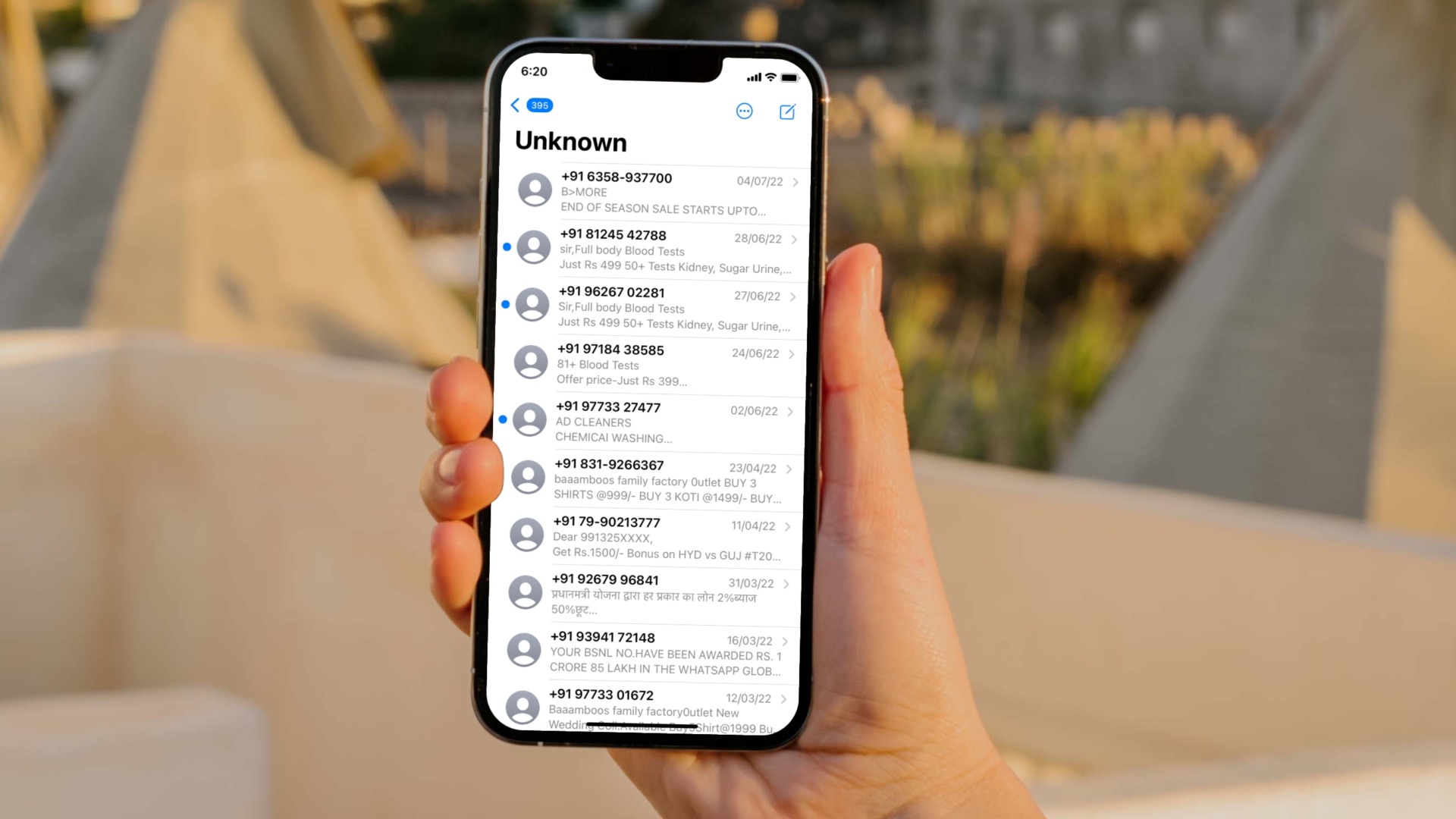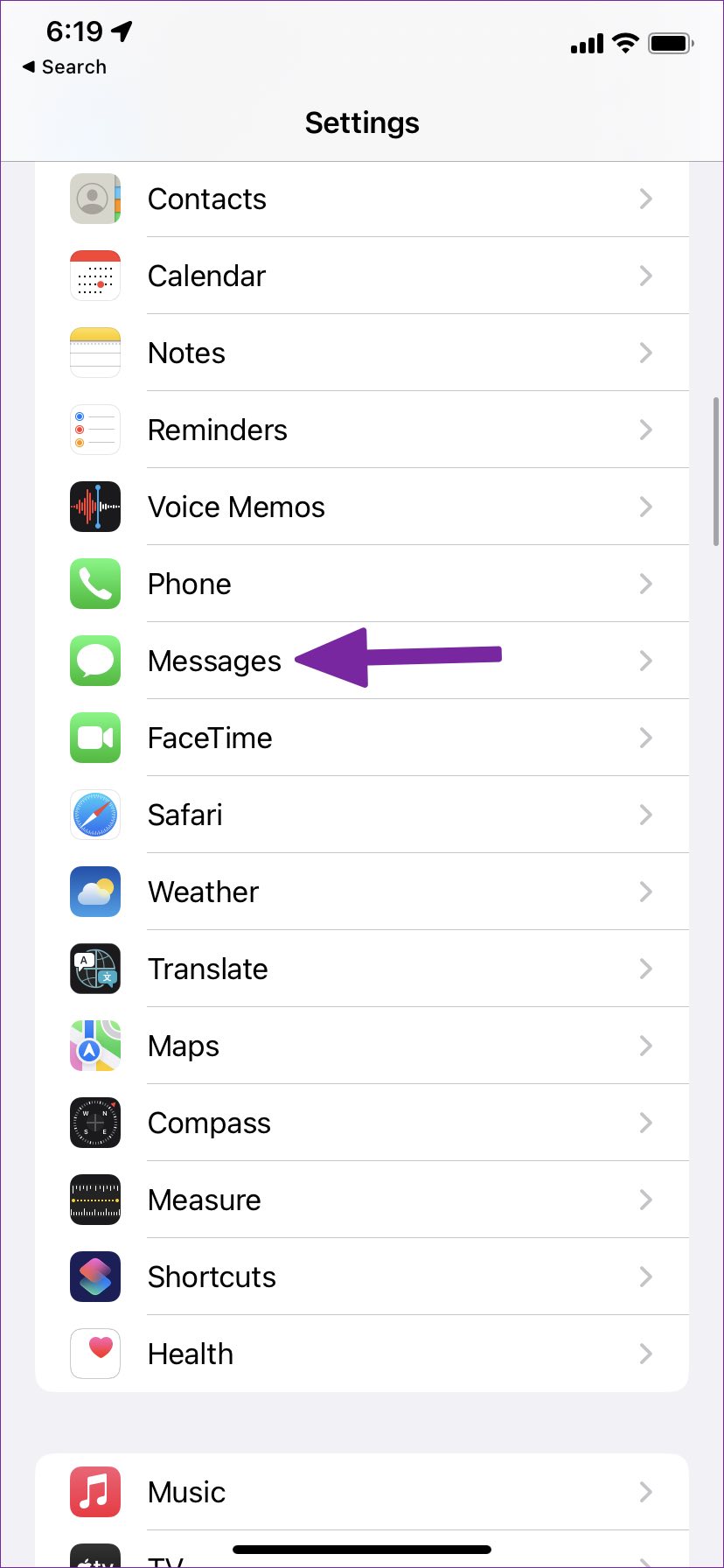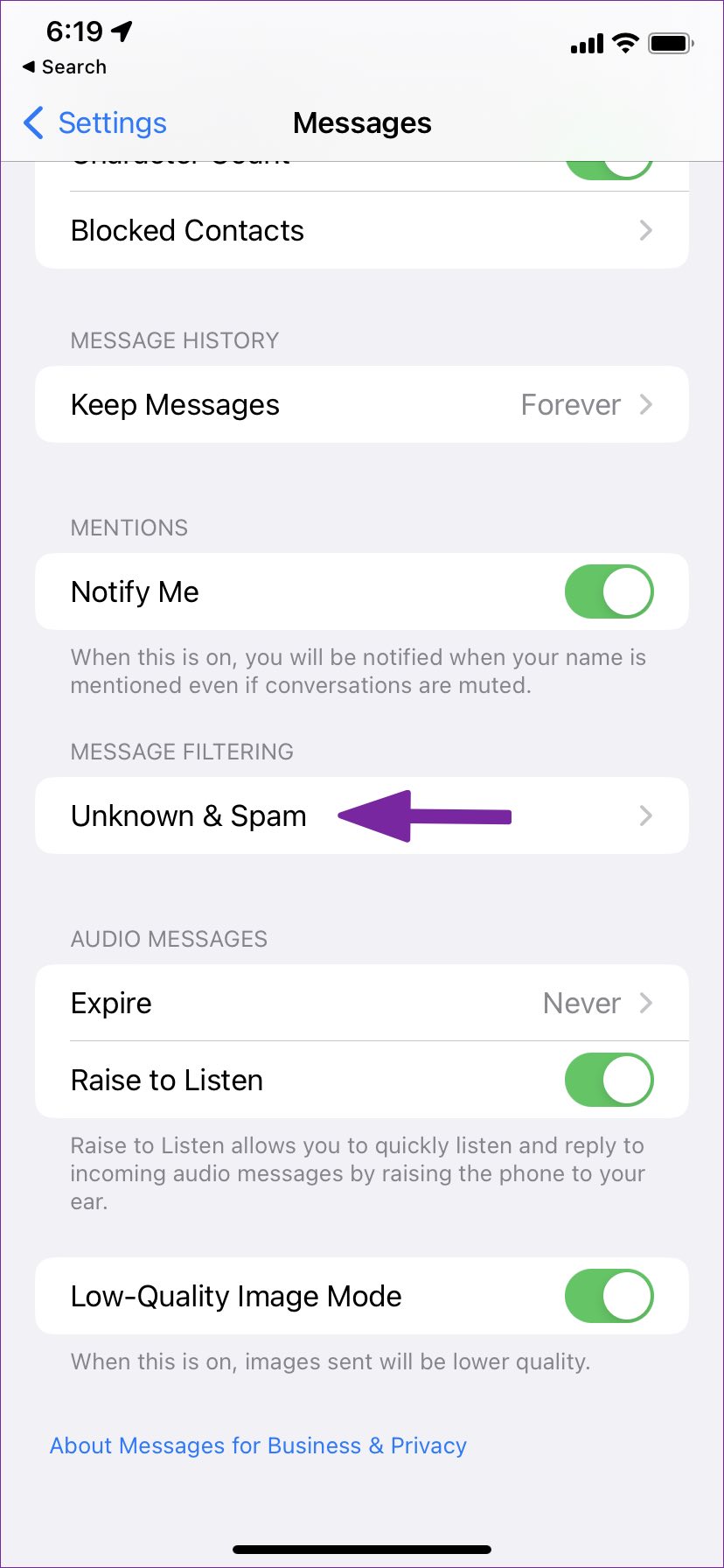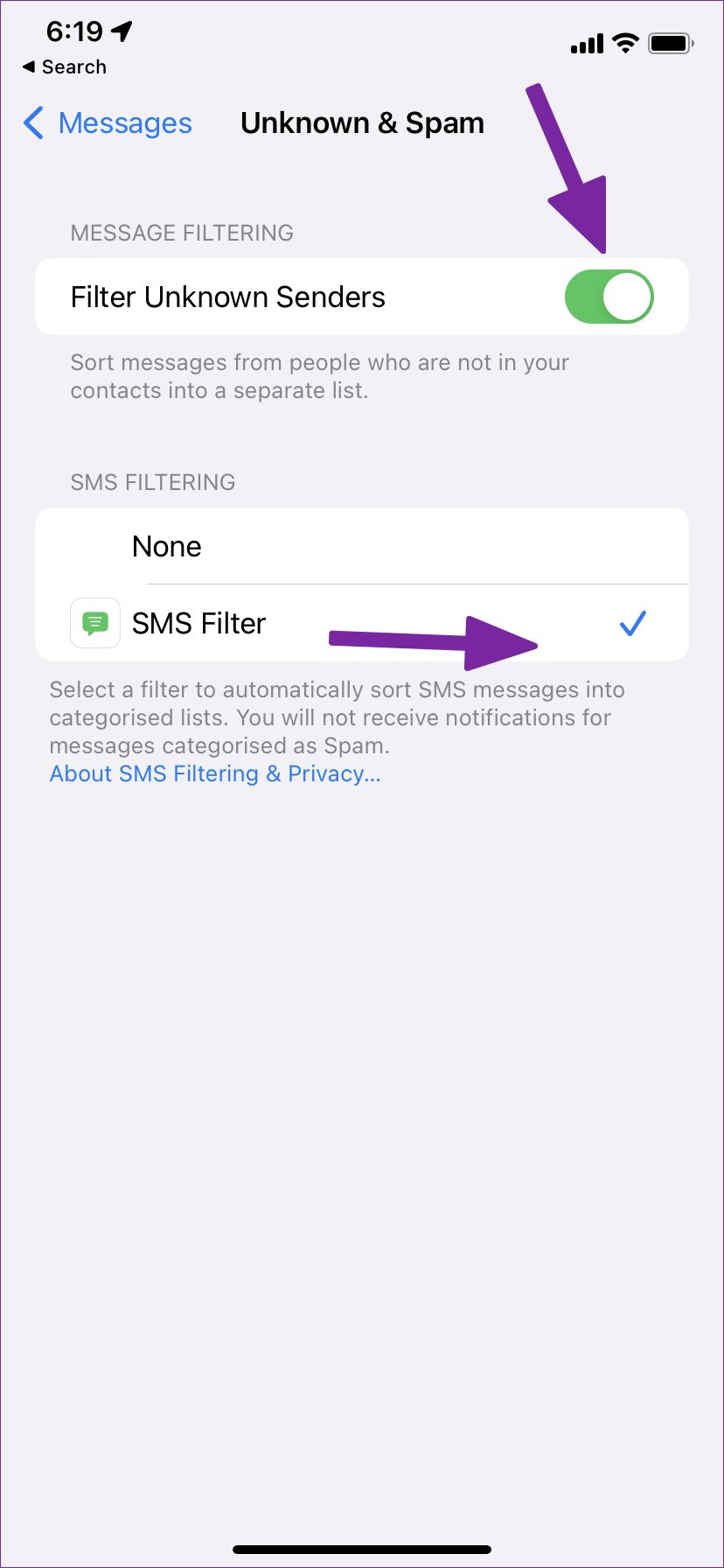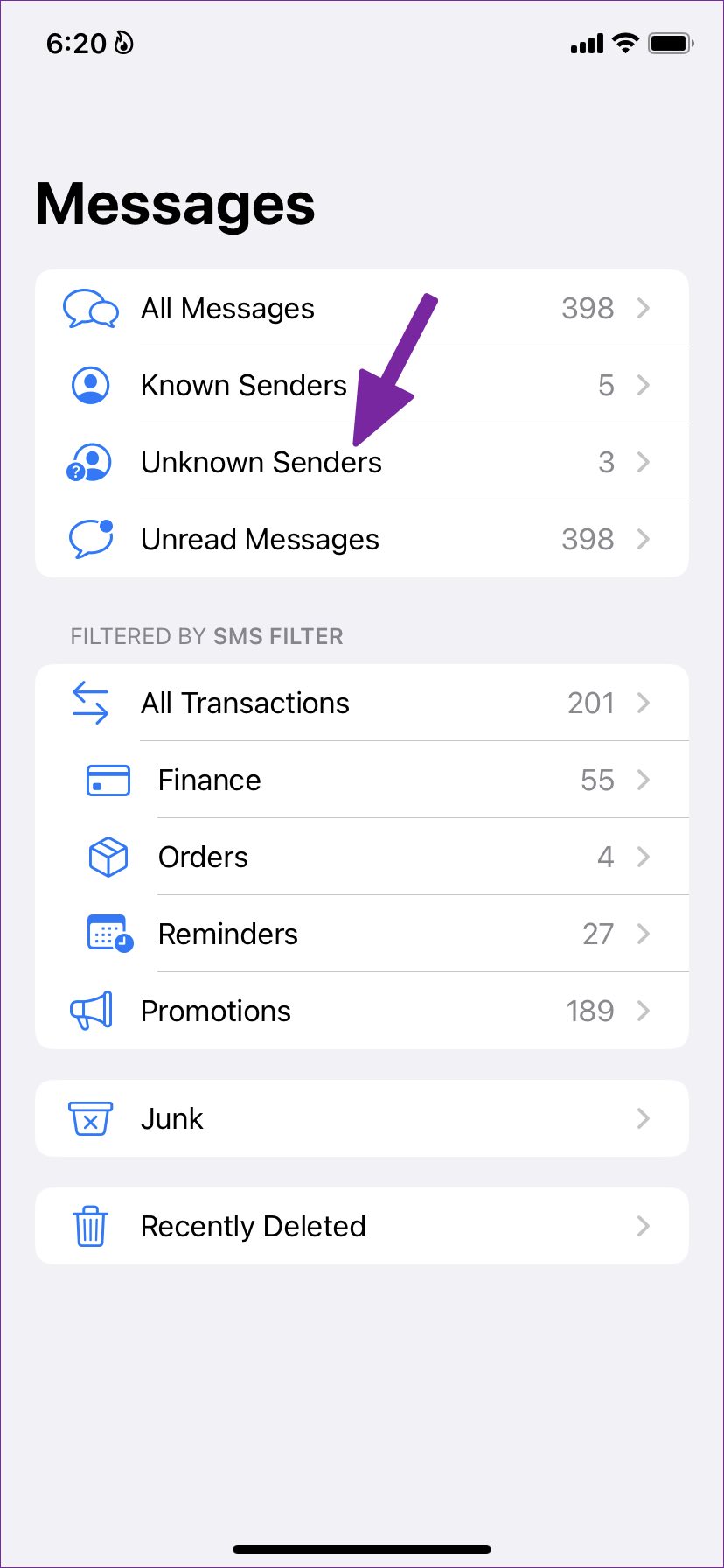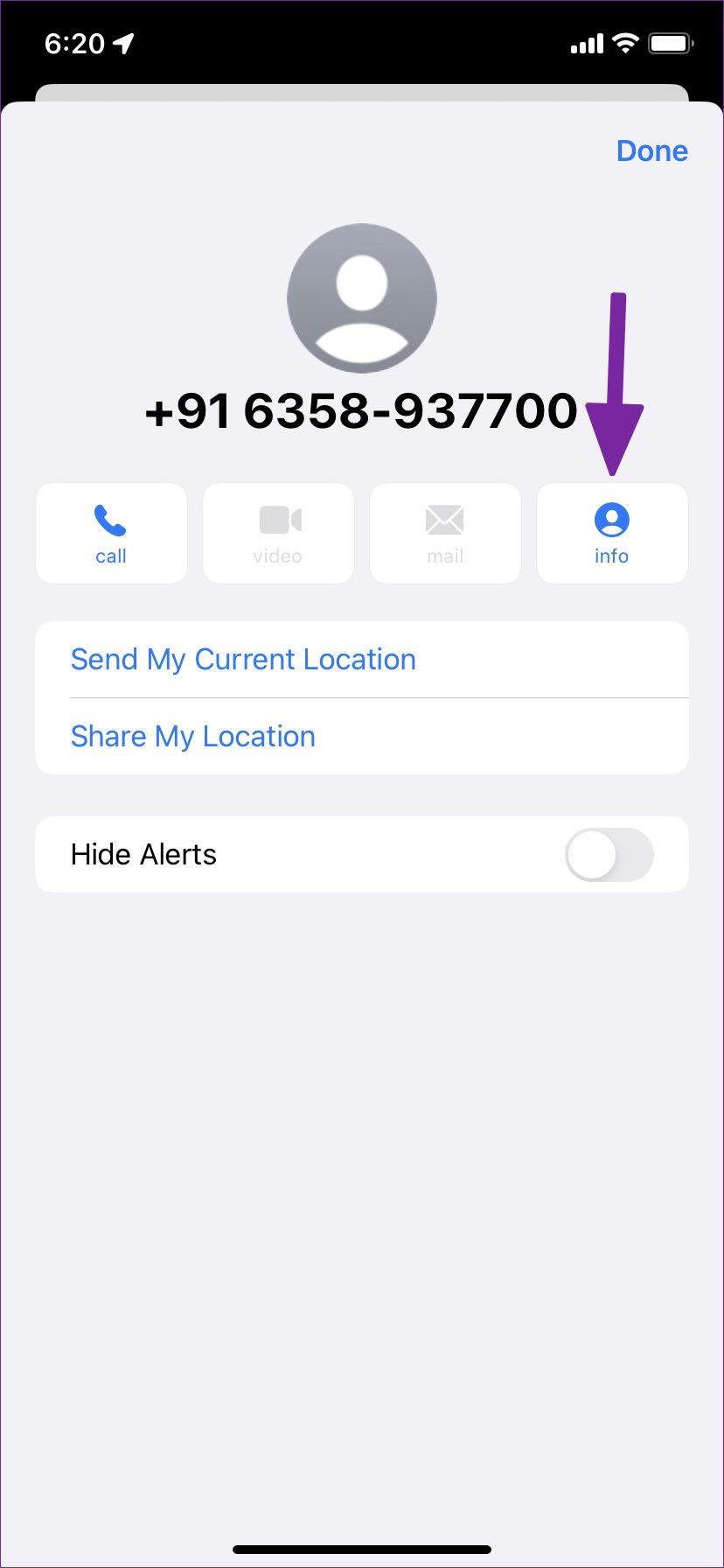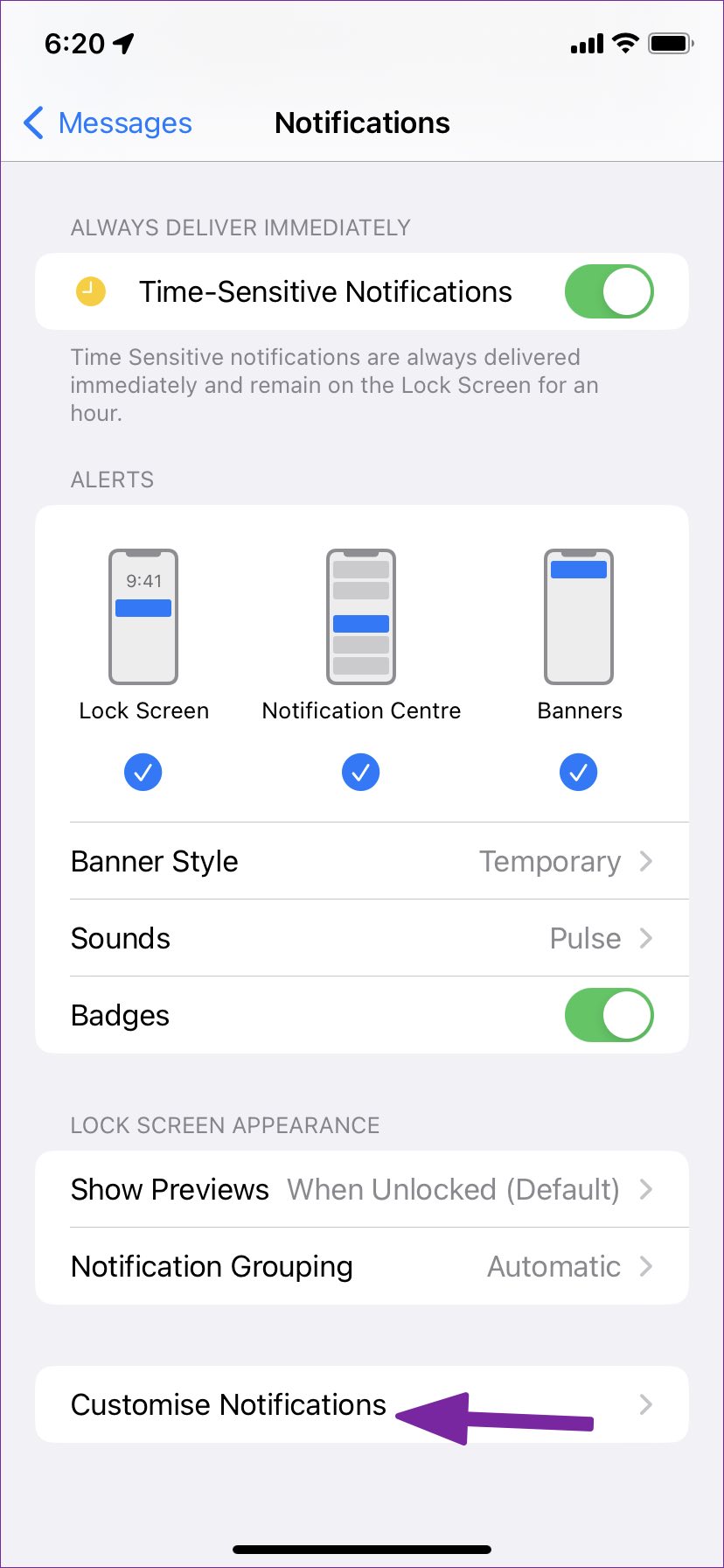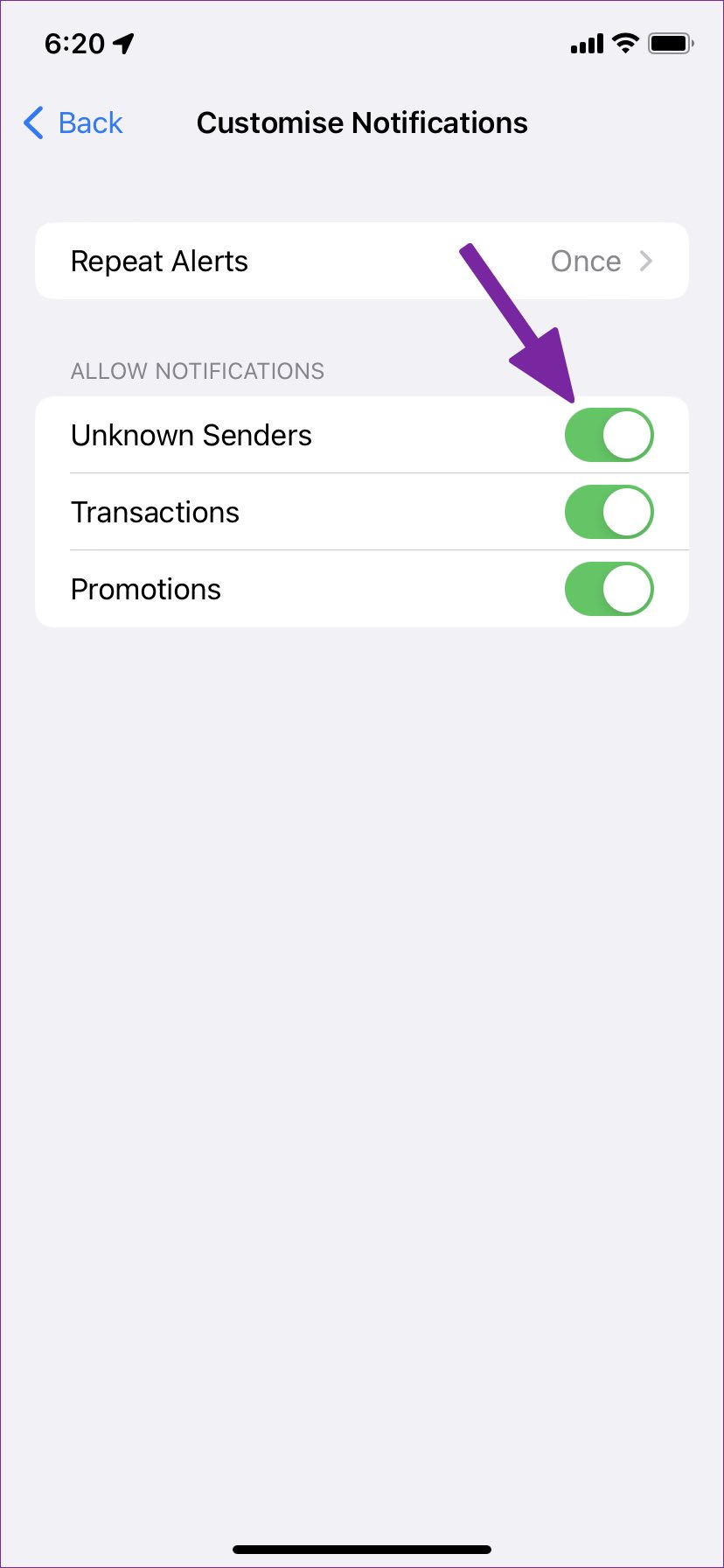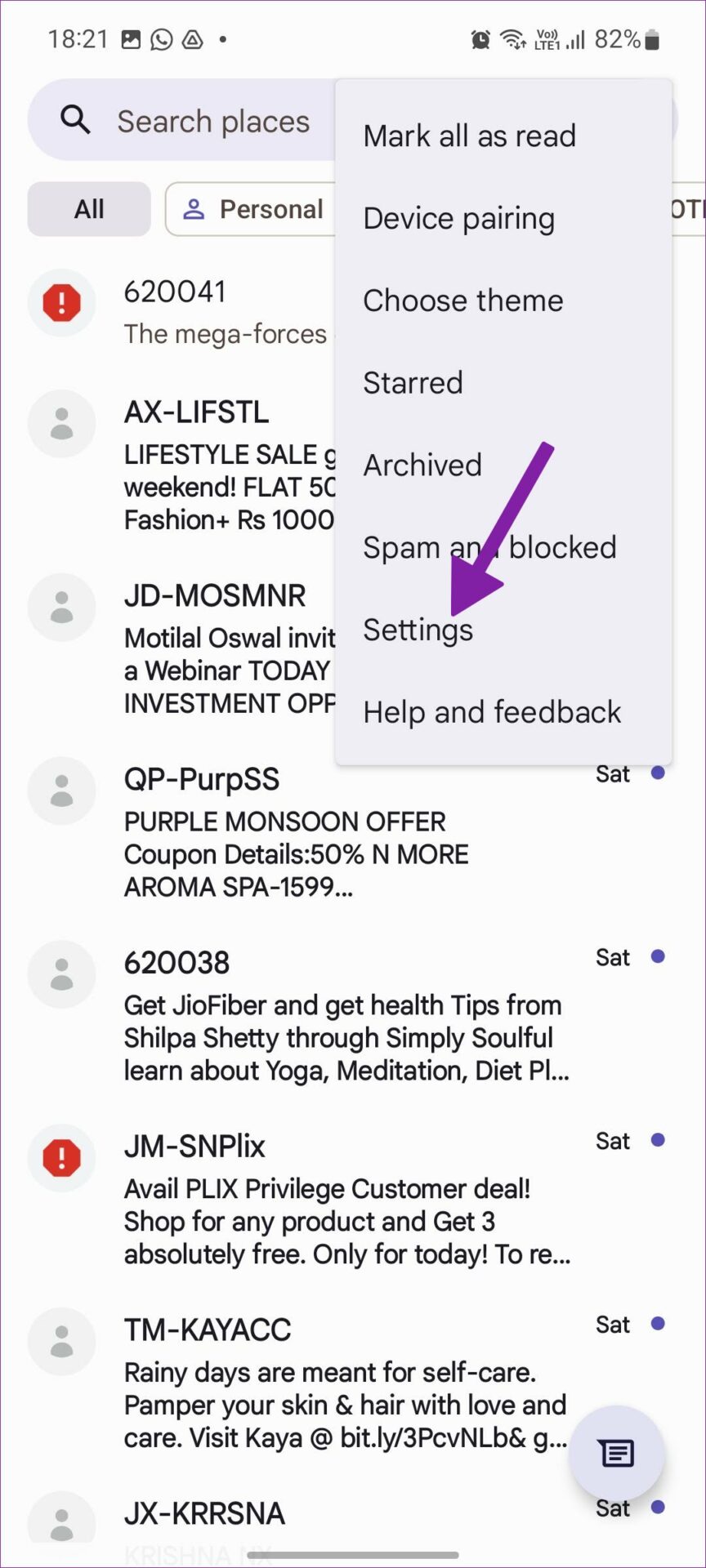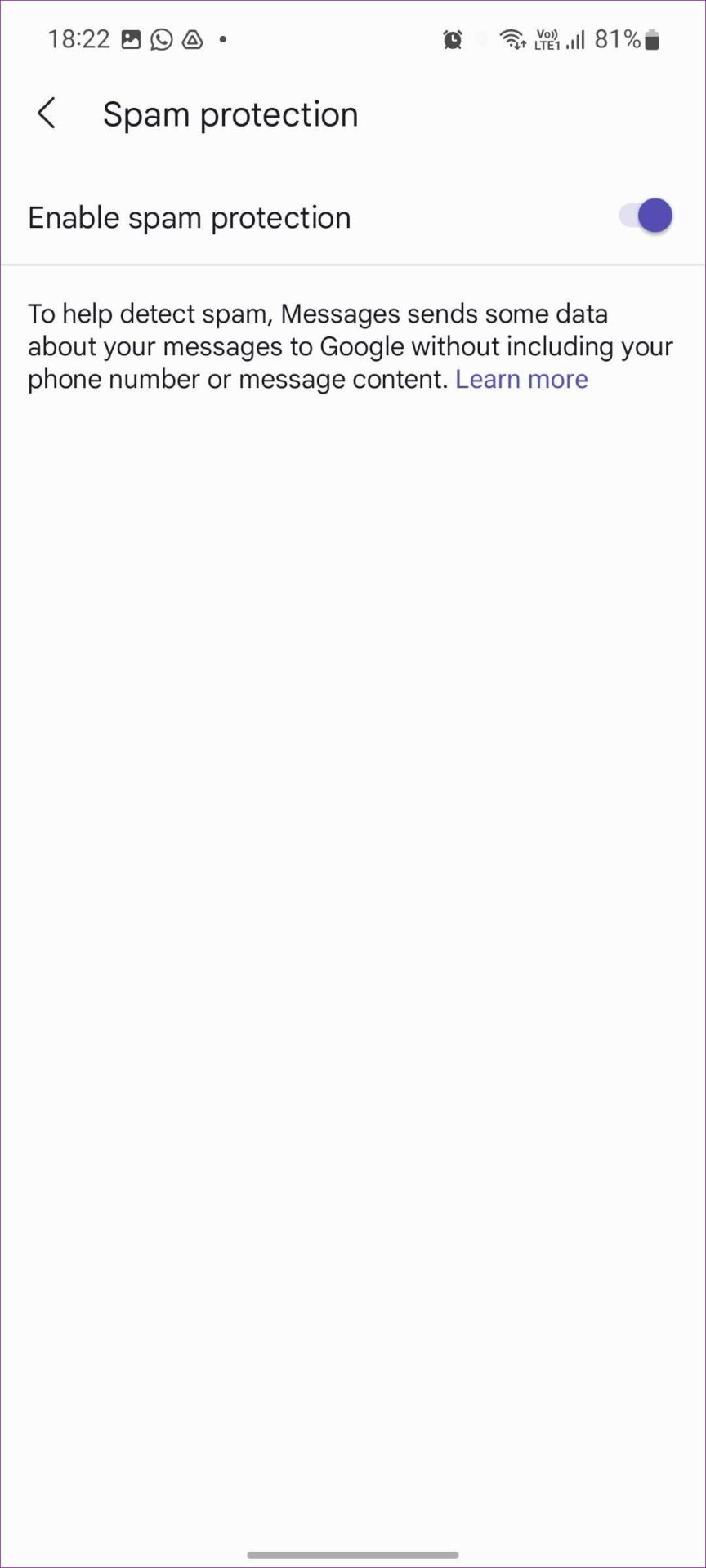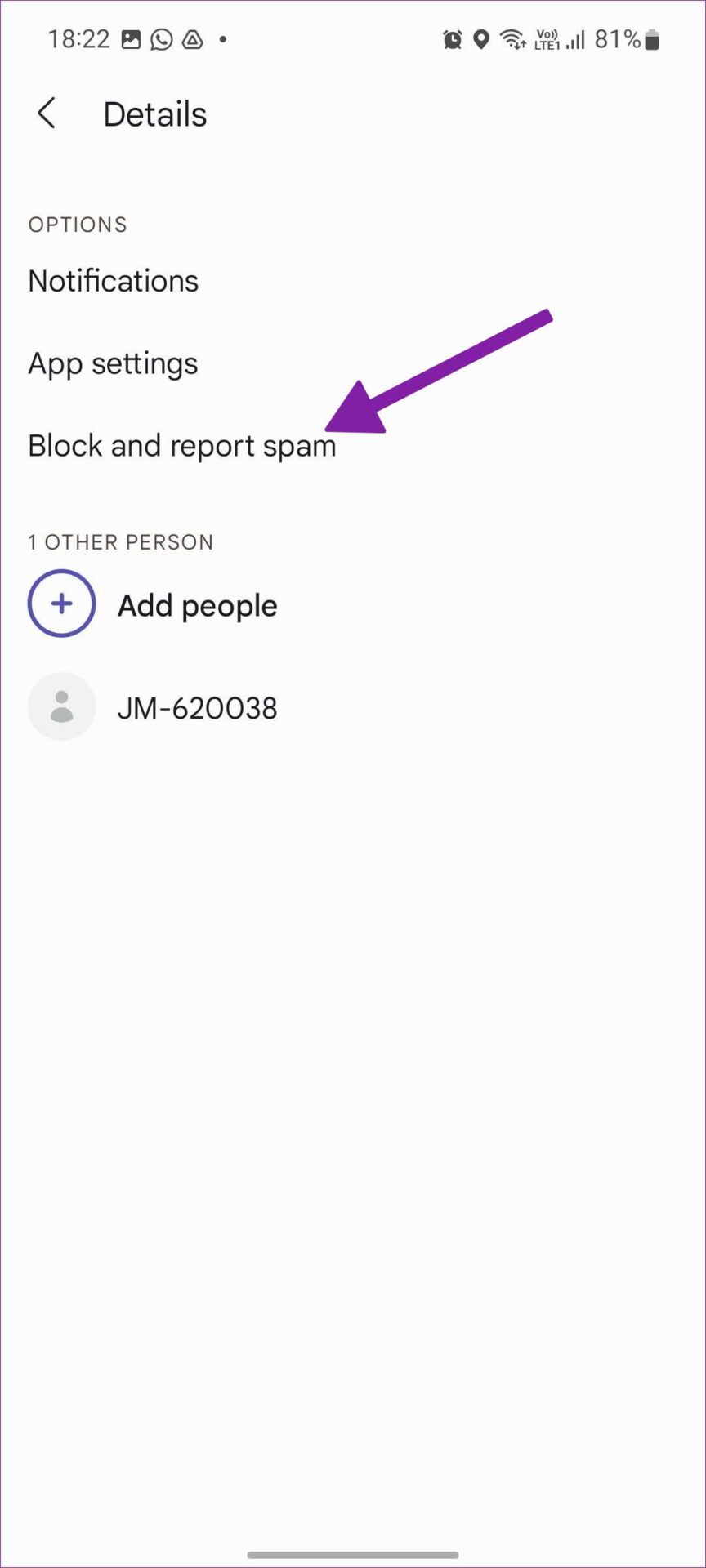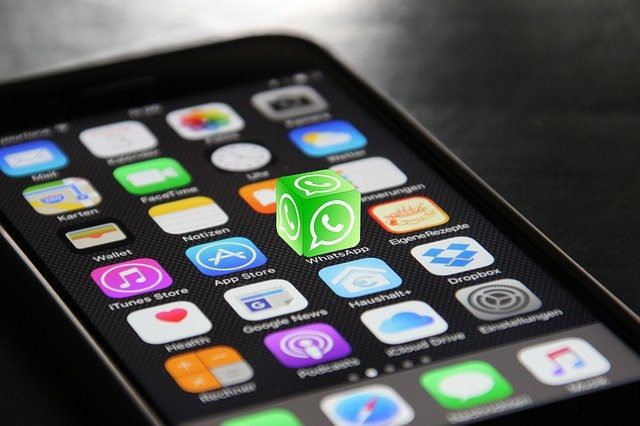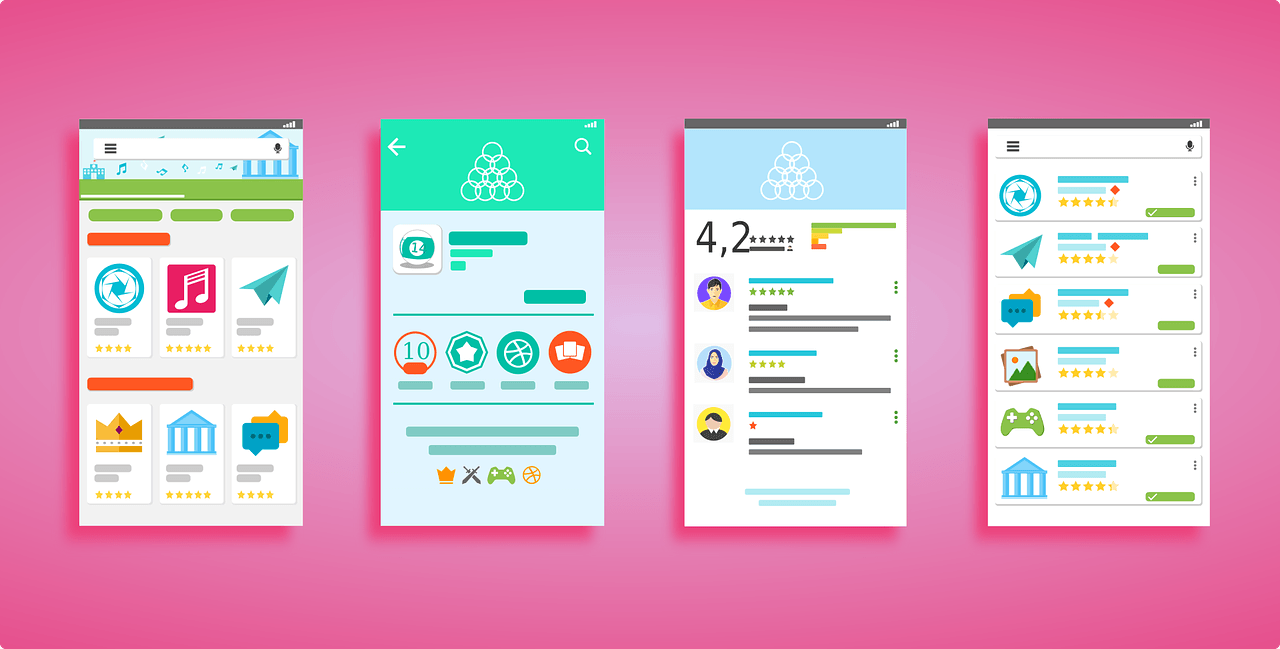iOS and Android have an advanced messaging app to handle text messages like a pro. The default settings won’t save you from spam messages on your phone. You’ll need to change the system settings to prevent text messages from unknown numbers.
Block Text Messages From Unknown Numbers on iPhone
Apple’s Messages app filters the unknown numbers on iPhone. However, you’ll need to enable the option from system settings to help fast track that and put Messages app in action. Here are the steps: Step 1: Open Settings app on iPhone.
Step 2: Scroll to Messages.
Step 3: Select ‘Unknown & Spam’ under the Message Filtering menu.
Step 4: Turn on the toggle for ‘Filter Unknown Senders.’
Checkmark the SMS filter option from the same menu. Wait for a minute or two, and open the Messages app. Step 1: From the Messages app, tap Filters in the top-left corner.
Step 2: Find all your text messages neatly categorized in Known Senders, Unknown Senders, Transactions, Finance, Orders, Reminders and Promotions.
Step 3: Tap on the Unknown Senders.
Step 4: Open a conversation with the sender you want to block. Step 5: Tap on the unknown number at the top. Select info from the following menu.
Step 6: Block the caller and confirm your decision.
Repeat the same steps for all irrelevant conversations from the Unknown Senders menu and remove spam from your iPhone.
Disable Notifications From Unknown Numbers
Marketing companies have become smarter these days. If you block a number, they might spam you with another unknown number. iOS offers an option to disable notifications from unknown senders. Follow the steps below to make changes. Step 1: Open Messages in iPhone Settings (refer to the steps above). Step 2: Select Notifications.
Step 3: Scroll to the Customize Notifications.
Step 4: Disable alerts for unknown senders on iPhone.
iOS will turn off notifications for all unknown senders on iPhone. You can always open Messages and go to Filters to check text messages from unknown numbers.
Block Text Messages From Unknown Numbers on Android
The default Messages app on Android has built-in spam protection to save you from endless unnecessary text messages. Follow the steps below to enable spam protection on Android. Step 1: Open the Messages app on Android. Step 2: Tap on the three-dot menu in the top-right corner.
Step 3: Select Settings.
Step 4: Scroll to the spam protection menu.
Step 5: Turn on the ‘Enable spam protection’ toggle from the following menu.
Note that Messages sends some data about your messages to Google without including your phone number or content.
Block Unknown Numbers on Android
If a specific unknown number dominates the Messages spam box, you can follow the steps below to block it. Step 1: Open Messages on Android and select a conversation. Step 2: Tap on the three-dot menu in the top right corner.
Step 3: Select Details from the following menu.
Step 4: Select ‘Block and report spam.’
Confirm your decision from the following dialog box.
Check Spam and Blocked Messages
Google’s spam protection works fine, but doesn’t always act as expected. You should occasionally check spam messages not to miss any critical information. Step 1: Open the Messages app on Android. Step 2: Tap on the More menu at the top.
Step 3: Select Spam and blocked.
Use a Third-Party App on Android
Unlike iOS, Android allows third-party app developers to read text messages on the phone. Google Play Store is packed with third-party SMS apps. One such app is the SMS Organizer app from Microsoft. Step 1: Open Google Play Store, search for SMS Organizer and install it. Download SMS Organizer on Android Step 2: Open the SMS Organizer app and set it as default. Step 3: SMS Organizer will neatly organize messages in finance, offers, promotions, and transactions.
Step 4: Long tab and select multiple conversations.
Step 5: Select the three-dot menu in the top right corner. Step 6: Tap Block Sender.
Manage Messages Like a Pro
Getting dozens of messages from unknown numbers create a mess in your Messages app. Before you miss any important messages among irrelevant ones, use the steps above and block such text messages from unknown numbers on iPhone and Android. The above article may contain affiliate links which help support Guiding Tech. However, it does not affect our editorial integrity. The content remains unbiased and authentic.