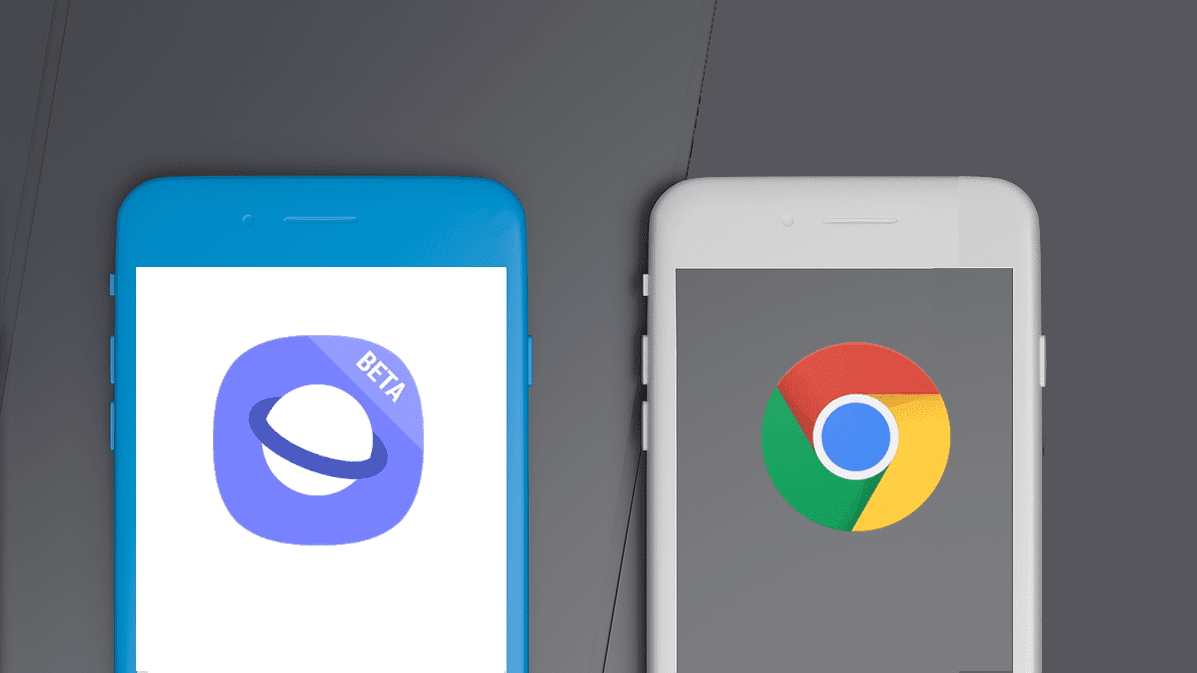backup and restore text messages on an Android phone. However, many people use WhatsApp as their default messaging client as it’s cheap when compared to normal text messaging and supports multimedia files. On a rooted device, we can take the application data backup along with the app itself so that while restoring we get all the WhatsApp messages restored as well. But of you don’t have a rooted device, you will have to take the backup manually using the in-app feature. There are two ways to backup your WhatsApp messages. You can backup all the chat conversations on your SD card and restore them after reinstalling the app or you may email the chat threads to yourself as text files along with all the media files as attachments. So let’s see how it can be done.
Backing up The Messages on Device
Open WhatsApp application and tap on the menu button while you are on the Chats page. In the menu select Settings and navigate to Chat Preferences. In Chat preferences all you need to do is tap the Chat history backup option. The app will overwrite any old backups you created and make a new one. You cannot make multiple backups and none of the images will be included in the backup. They will be there in your SD card and will be linked after the messages are restored. You can restore the app when you run the app for the first time after reinstalling it.
Backing up Message threads on Email
You can also backup a message thread as a text file along with the entire media as attachments. To make the backup, select the option Email chat history and select the chat thread you would like to backup. The app will ask you if you would like to attach all the media from your SD card. You can use any of the mail apps installed on your system. Just make sure you are connected to a Wi-Fi or a decent data connection before you upload all the media files to your email account. The mail backup cannot be restored back on the devices, but this way you will be backing up all the media attachments to the clouds. Cool Tip: Don’t forget to see how you can backup Android text messages to Gmail.
Conclusion
If you are looking for a way to backup the entire conversation of WhatsApp to restore it back to the device, you can choose the first option. Choose the second one if you want to secure your WhatsApp media files. The above article may contain affiliate links which help support Guiding Tech. However, it does not affect our editorial integrity. The content remains unbiased and authentic.