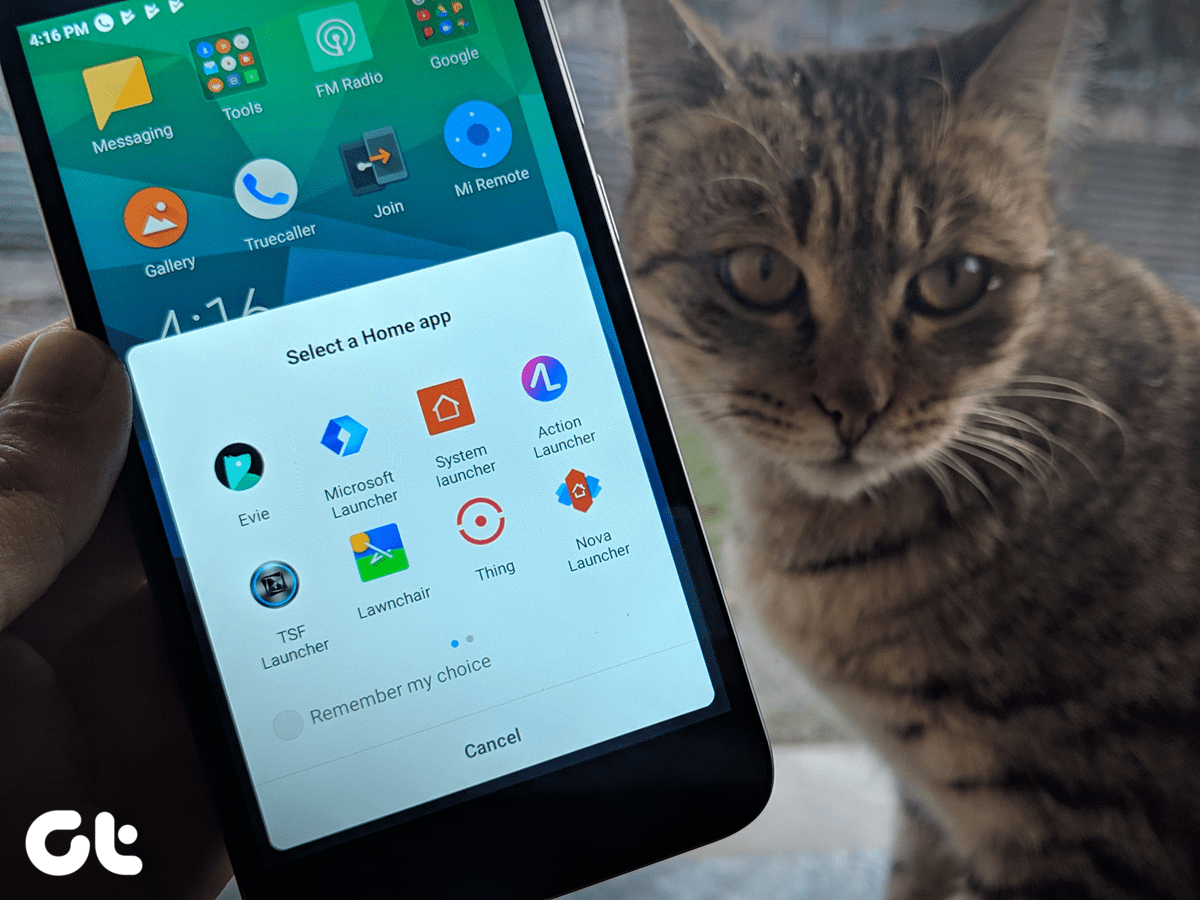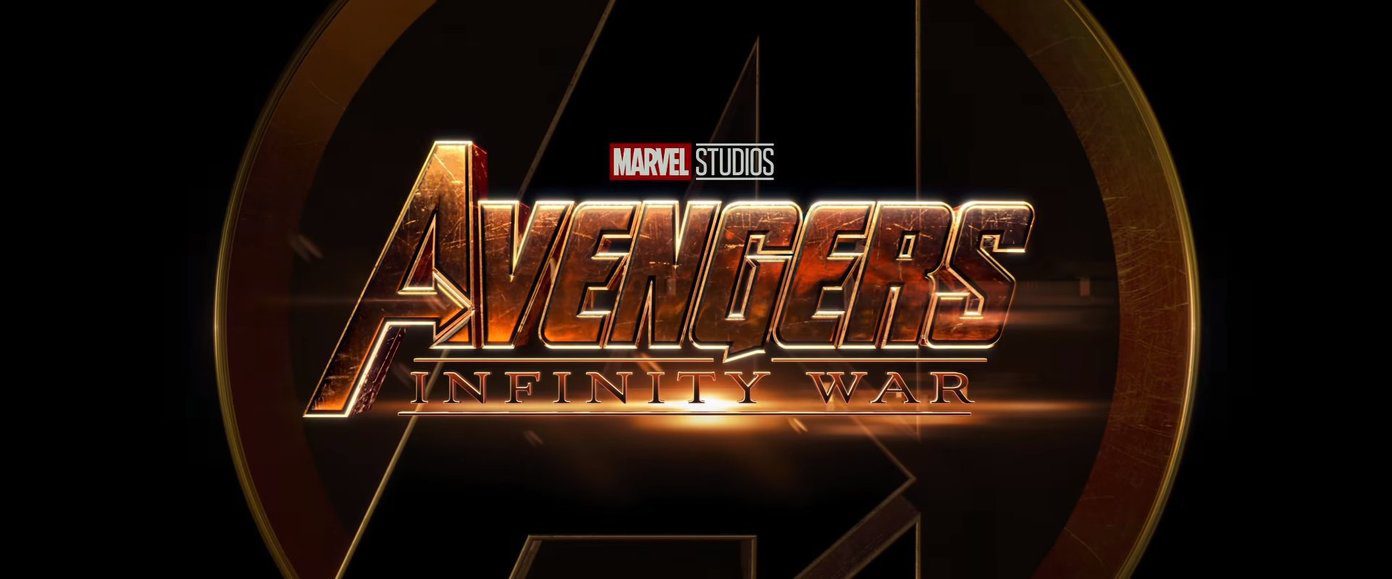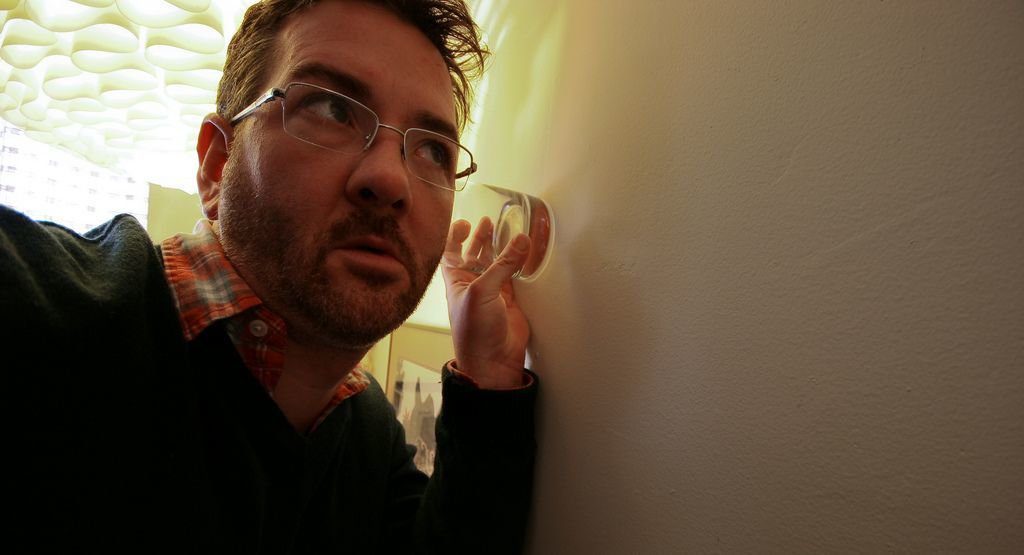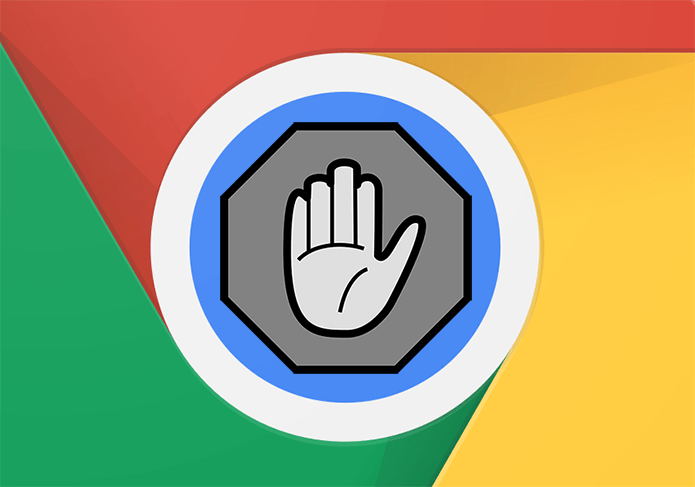If you are using Spotify on a free account, the app displays some ad banners on the player and also plays advert tracks after every couple of tracks to generate revenue. While the banners ads were not much of a problem to me as Spotify remain minimized most of the times, the voice ads were really annoying. Moreover, as I am using Spotify in India, none of these adverts them made any sense to me. Today we will see how to automatically mute Spotify when these ads start and then unmute it again when the music resumes. This way, we are not blocking the ads on Spotify, but at the same time we don’t have to listen to the same advert again and again.
Blockify is a portable tool that sits in your system tray and automatically mutes the ads but that’s not all. If you don’t want the momentary silence, you can configure the tool to play random MP3 songs to fill in the gaps. The tool can also be used as a remote for Spotify. Simply configure the hotkeys on the tool and then use them throughout Windows to control your songs. Please make sure you use modifiers while configuring the hotkeys to avoid any conflicts.
If you know of a better way to deal with the Spotify ads, don’t forget to share it with us. The above article may contain affiliate links which help support Guiding Tech. However, it does not affect our editorial integrity. The content remains unbiased and authentic.