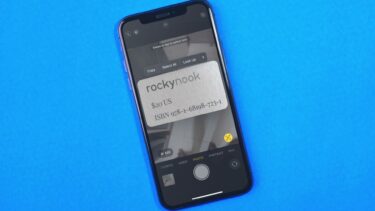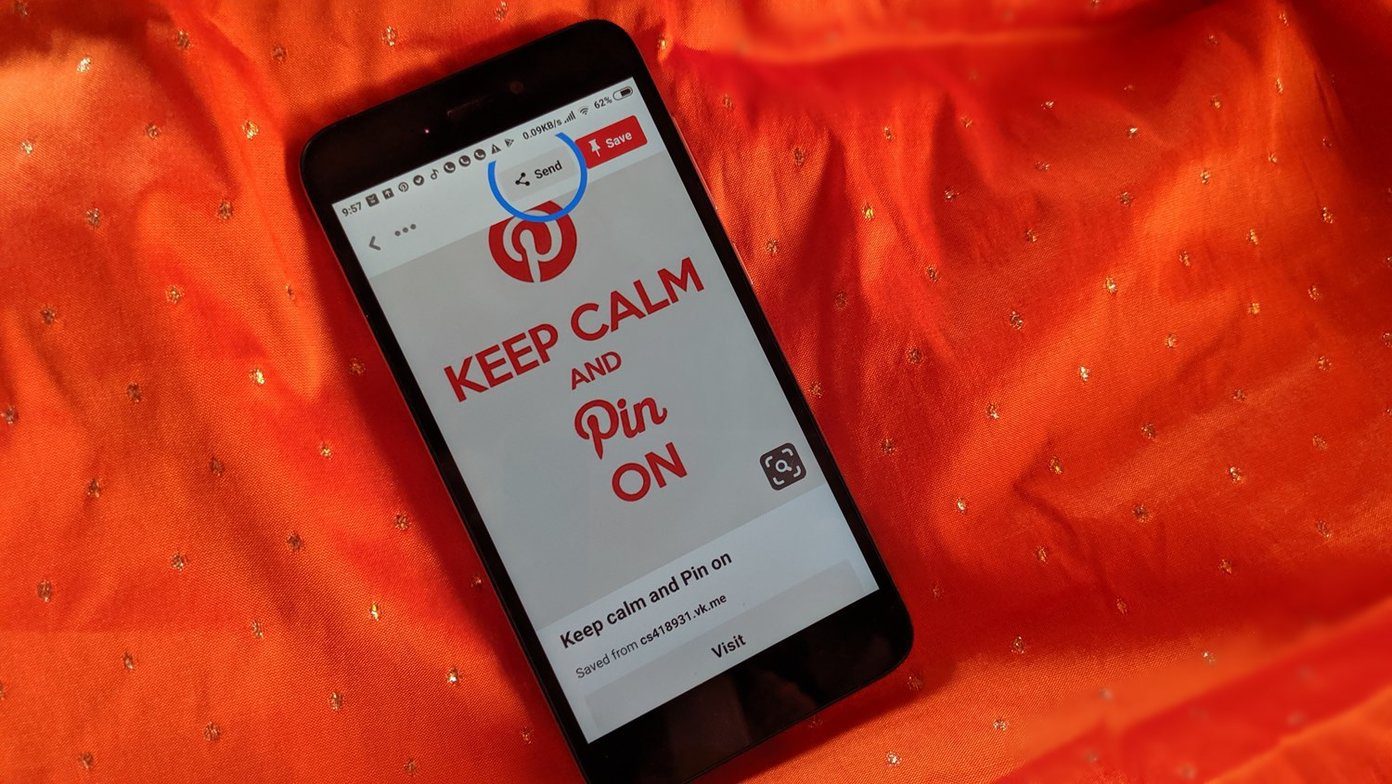For long I have been looking for something similar for Windows. Now, we all know that interface of Windows is not as streamlined as that of Android and iOS and, therefore, coming up with a straightforward app was tough. But still, the guys at AlomWare have come up with a geeky tool using which you can automate so many things on your Windows computer.
Using AlomeWare Actions to Automate Tasks
AlomWare Actions is a free to use and download for home needs and the installation is pretty simple and that’s perhaps the only simple thing when we are talking about this app. Once the app is installed, you will be asked to configure a hotkey for the app. You can use this hotkey to open Actions anywhere. Talking about the interface, it will remind you of the classic softwares of yore. There will be for boxes and from top left to bottom right it will be actions, steps involved in each action, application settings and finally the actions you can use in each recipe that you make manually. So before we start, the very first thing you will have to configure is the settings and that’s the 3rd box. Here you need to configure the mail settings, app hotkey and variable for date and time. This one is the SMTP settings and you will have to get it from the settings page of your mail service provider. Once that is configured it’s time to have a look at the actions in the first box.
It’s All There
There will be some pre-configured recipes for you to try out and you can try them out and even assign a personal hotkey. While trying out the recipes, always keep a close eye on the second box as these are the steps each recipe will take once activated. You can use this data to learn how the actions work and then create your own recipes. Creating recipes is kind of a geeks job as you will have to work with actions and variables and then execute then in the correct order for the action to work. There is no online manual that will teach you how you can use the actions to create a recipe but the name of the actions and descriptions next to them will help you with the task. It can take some time for you to go through all the actions and put them to some use. In the meanwhile, you can browse the online catalogue for some actions which can be used and learnt from at the same time. These steps can be copied to clipboard and then can be imported to AlomWare actions from the clipboard using the respective button or by using the Ctrl+I shortcut. As a free user you can create as much as 10 recipes and you must purchase the full version of the product to remove that limitation.
Conclusion
There are a lot of recipes you can download and mend according to your needs. But thing can be a bit tricky if you are not the geek type. But then we are always here to help you to explore new things and get to learn new stuffs. So try out the app and if at all you get stuck with anything, just give us a shout out in the comments section. ALSO SEE: How to Auto-Complete Sentences, Text in Windows With PhraseExpress The above article may contain affiliate links which help support Guiding Tech. However, it does not affect our editorial integrity. The content remains unbiased and authentic.