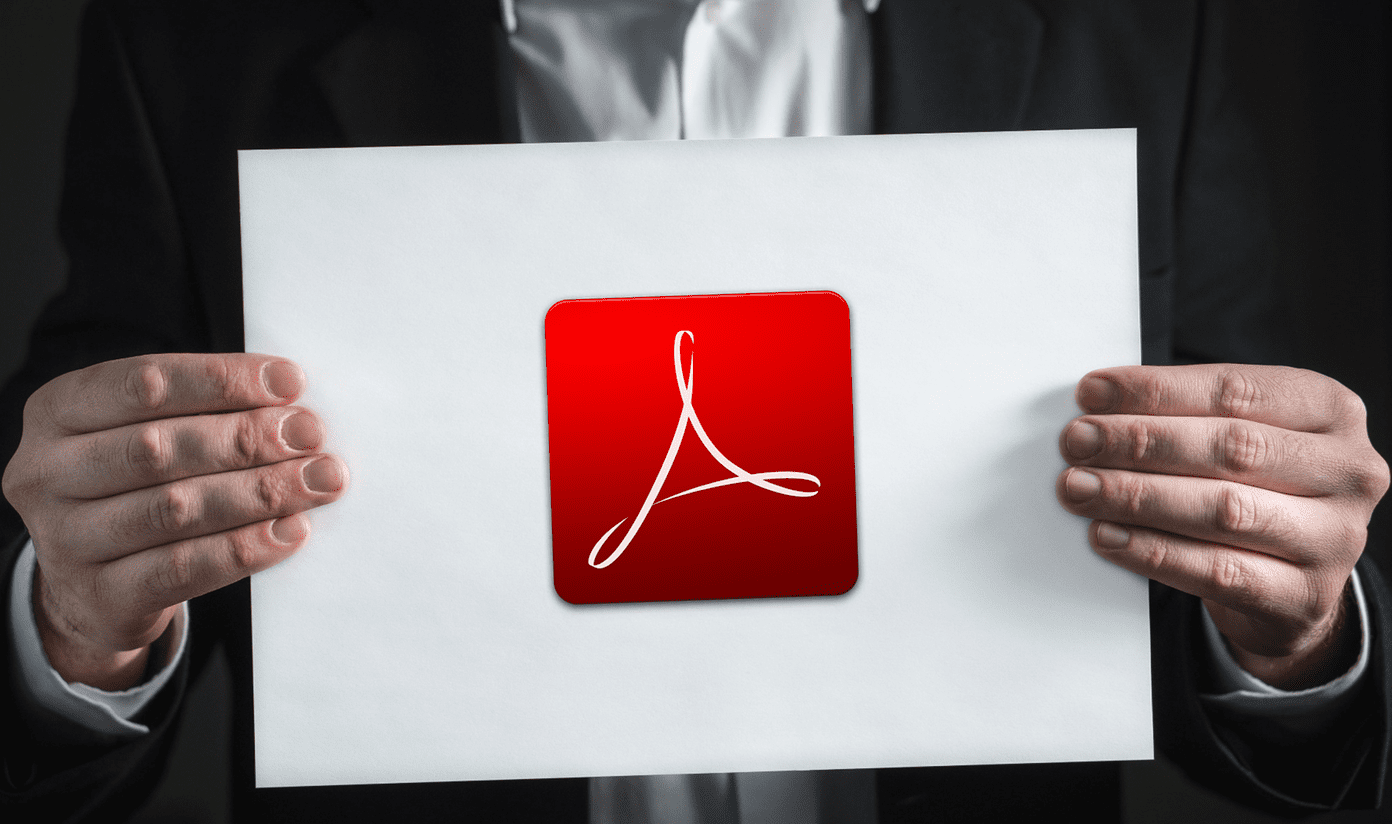Mouse gestures disappeared suddenly. Now, since we know that such labs features are experimental and can break, graduate (to become permanent) or be retired, we cannot complain either. However, there sure were a whole lot of people who had been using mouse gestures and a quick Google search would show you how people are asking around, trying to get it back. So, it wasn’t long before this feature came back… not officially though. It has been built as an extension for Google Chrome and is called Gmail Mouse Gestures. Cool Tip: Mac users may want to learn and customize click, scroll, drag and other trackpad gestures in Mac OS X Lion. First and foremost, visit Chrome Web Store and add Gmail Mouse Gestures to the list of your browser extensions. It should work right out of the box. If it does not, do as the developer says – “ try clearing your cache and restart Chrome.” With that said, let us discuss the three mouse gestures that come with this add-on, and take a glance at the control it gives to all you Gmail users.
Drag Up to Go to Inbox
At any moment, when you are at the Gmail interface, you can drag the Mouse in an upward direction while holding the right button to navigate to the Inbox. Say for example, you are reading a message, looking at the contents of some other folder or are deep into the settings page, you can simply use this gesture and reach the inbox.
Drag Left to Read Newer Message
Newer messages are those which appear towards the top of the email list. While you are reading a message, you can simply drag the Mouse towards the left (your left, not of the screen) keeping the right button held. Doing that will immediately show the next email (up in the list).
Drag Right to Read Older Message
As good as above, dragging the Mouse towards the right while holding the right button will show the next message (down in the list). Note: The drag left and drag right gestures would work only when you are reading a message. Justified, right?
Conclusion
Most of us use basic mouse actions and clicks to browse a website or navigate any service interface. And then, there are a lot of power users who have all the hotkeys and keyboard shortcut combinations on their fingertips. Mouse gestures is just another solution that helps you get productive and saves you of time. If you have used the corresponding Gmail lab feature before, you will love this extension. If not, I suggest that you should at least try it once. The above article may contain affiliate links which help support Guiding Tech. However, it does not affect our editorial integrity. The content remains unbiased and authentic.