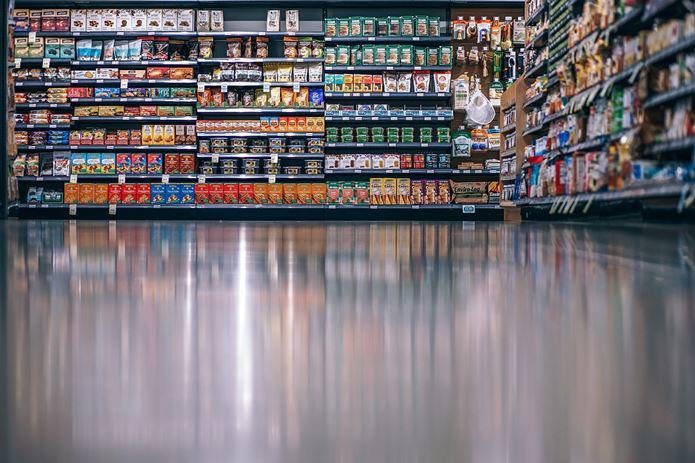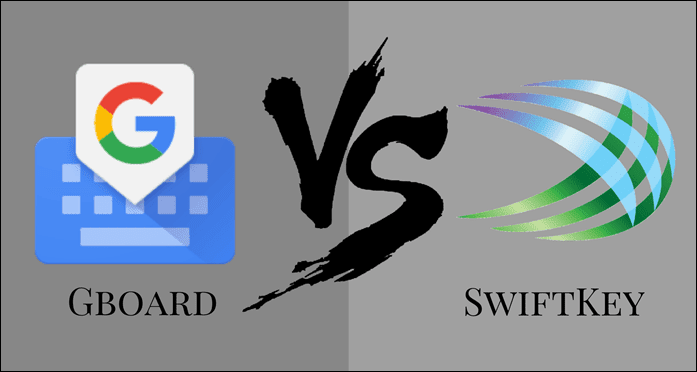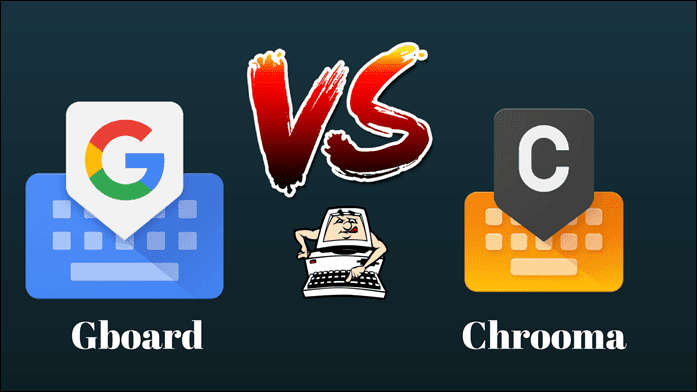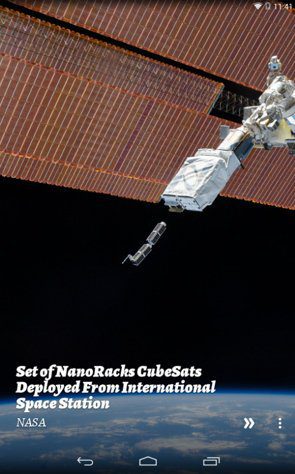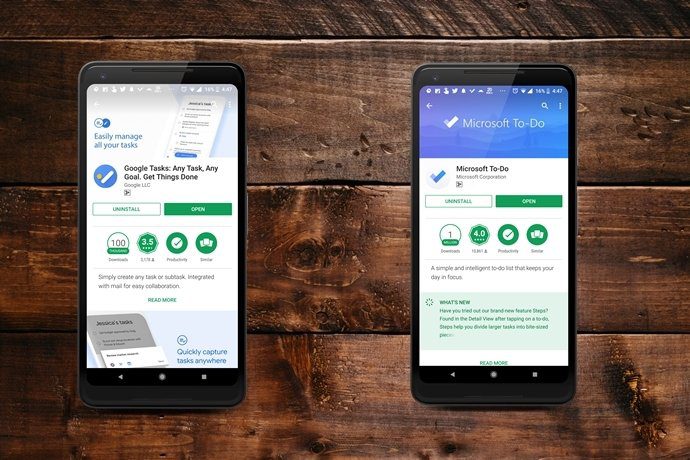So here we are, with a detailed comparison of Gboard and Swype for Android and see who wins at the end.
The Common Features
1. Gesture Typing
Swype. The name itself suggests that it’s big into the gesture game. In fact, more than once it has been referred to as the king of gesture typing. Swype’s gesture typing is fluid and accurate at the most. What I especially liked about it is the accuracy of the predicted words. The Google keyboard also supports gesture/glide typing and similar to Swype, it can also handle words prediction with ease. But if I were to compare it, I would side with Swype.
2. Accuracy and Prediction: Who Wins?
Both Swype and Gboard are almost at par when it comes to the accuracy of the predicted words and both of them excelled in the predicting the right word. But at the end, it really depends on how long you have used the apps to get the words predicted right. In this case ( keeping the time that I have spent on both the apps), I would again side with Swype.
3. Text Editing Mode
When it comes to the text editing mode, both the apps provide almost similar text editing mode. Using them, not only can you move around the written text in a fairly easy manner, you can also cut/copy and paste as per the need of the hour. Again, both the modes are at par. However, Gboard’s mode is much easier to understand, courtesy the labels. On the other hand, Swype makes use of icons which can be a tad of an issue for first timers. But then again, the options in Swype are higher in number. Now comes the part where you access this editing mode. While Swype has an easy-peasy access — tap on the 123 key and select mode, Gboard needs to setup before you can actually start using it.
4. The Theme Store
Though the Google keyboard started out small on themes, it scaled up quickly. Now it has more than a dozen free themes ranging from solid colors to keyboards with a picture background. What’s more, you can even create a theme of your own by importing a picture from the gallery. When it comes to Swype, the basic and classic themes are free. But the ones which you’ll eventually end up liking — like the Garfield or Star Trek — aren’t free.
The Un-Common Features
1. Handwriting Recognition in Swype
Swype take gesture based typing a notch higher with its handwriting recognition techniques. So, if you feel that writing on the keyboard proves more productive than punching keys or swiping across the keyboard, your best bet would be the Handwriting Recognition trackpad of the Swype keyboard. The recognitions are accurate most of the times, provided that the gestures aren’t broken in between. From short words to individual letters — it can recognize them all.
2. Google Instant Search in Gboard
The main advantage of the Gboard is the built-in Google search. Herein, you can type and search on the go. All you need to do is tap on the G icon, type in your query and hit search. All the results will there for you to be shared instantly.
3. Shortcuts in Swype
Swype comes with a boatload of handy shortcuts. Whether it’s copying texts in a jiffy or editing the case of a word or launching an app from the keyboard — it’ll complete these tasks in a jiffy. But you just have to make sure that the system accessibility service is off.
4. GIF and Emoji Search
Another notable feature of Gboard is the GIF search. Instead of scrolling through pages and pages of GIFs, just tap on the search bar, hit your query and tada! All the related GIFs will be right there for you to choose. And the same is true for Emoji search as well. However, with Swype, you won’t t find the need to have a dedicated emoji search bar. All the emojis are available at the top of the keyboard and as you type, the corresponding emojis would pop up at the top. But when it comes to the GIF Integration, Swype doesn’t support it. So, if it’s WhatsApp or Facebook Messenger, you can utilize the built-in GIF search for your conversations. But for other apps, you’d have to find an alternate keyboard app.
5. Personal dictionary in Gboard
Shortcuts for frequently used words is another handy feature of Gboard. Long phrases such as addresses can be shortened easily with a couple of letters and added to the Personal dictionary. And as for Swype, it also loses a point in this aspect.
6. Google Translate in Gboard
You can call it the Google advantage. From within Gboard, you can translate words and sentences in real time. What’s brilliant about this relatively new feature is that it’ll let you choose both the source language and the target language and the rest of the work will be taken care of by the keyboard.
Who’s the Winner?
So, which would be the weapon of your choice in translating your thoughts into words? Well, if you ask me, it all depends on perspective. If you are looking for both a productivity booster as well as one which lets you have all the resources at your fingertips — Gboard is the one for you. But if typing speed, accuracy, and prediction is what you are looking for, I’d say go with Swype. Also See: Google Keep vs OneNote: Which One’s Better? The above article may contain affiliate links which help support Guiding Tech. However, it does not affect our editorial integrity. The content remains unbiased and authentic.