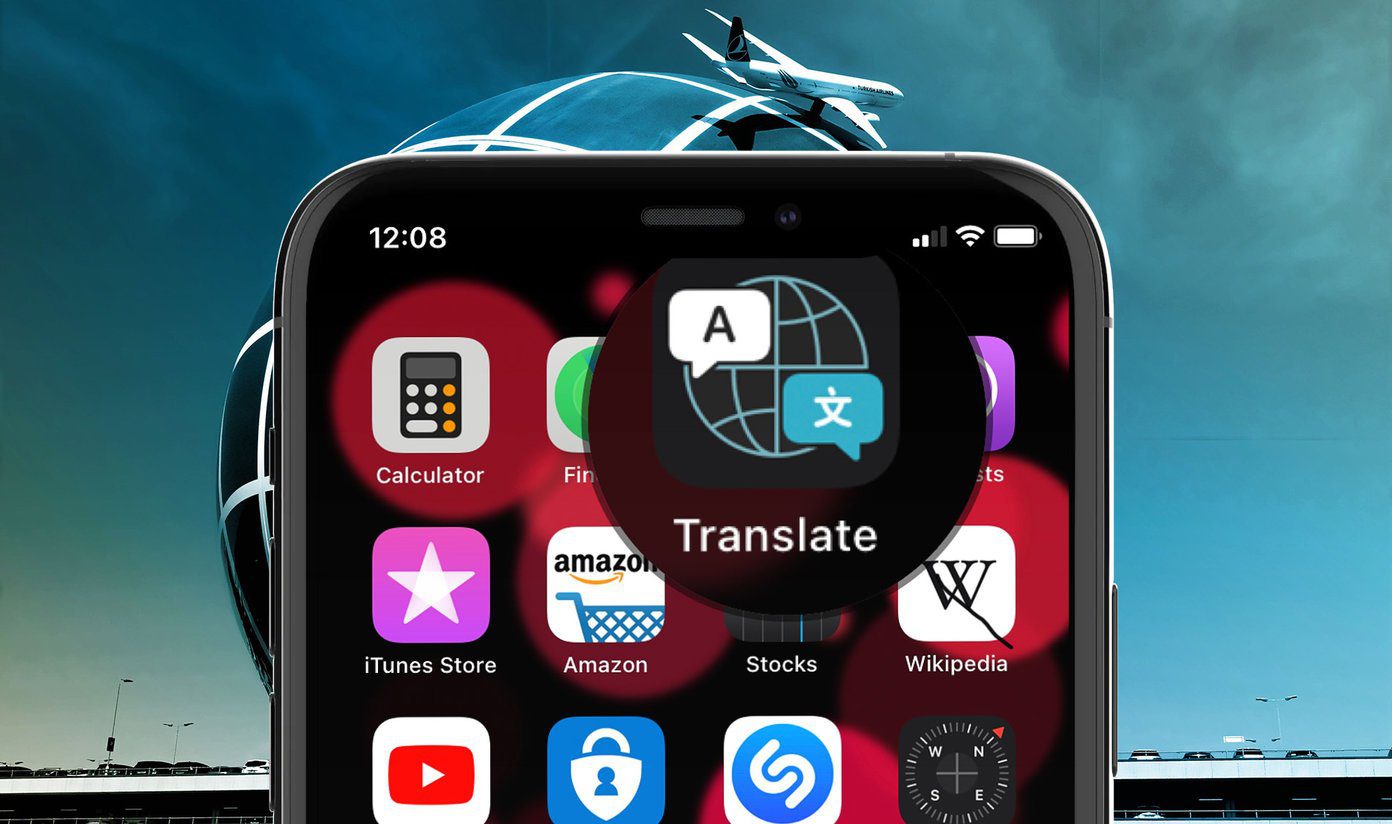Out of several apps available, Google News and Flipboard are two strong contenders. Google News, owned by the search engine giant Google, scans over 50,000 sources to collate news stories. As most of us already use Google to search for information, Google News becomes an obvious choice. Visit Google News Flipboard wants to personalize your user experience by curating news stories that interest you. With a beautiful and functional interface comes the ability to curate news as per your liking or follow someone else’s. Visit Flipboard
1. Creating Account
If you have a Google account, you don’t need to create a new one for Google News. Just visit the Google News homepage while being signed in to your Google account. If you are using a smartphone, download the Android or iOS app. Google News apps are free to use. If you own an Android phone, you can use your Google ID. But if you are an iOS user and don’t have a Google account, then you need to create one. Flipboard is available on Android as well as iOS and also has a web version. In the app, you usually begin by choosing all the topics (hashtag) that are relevant to you starting with a minimum of 3. You can select different interest topics later. Flipboard offers broad categories such as politics and technology along with a choice for several niche topics like workout and Crossfit. After you pick the topics, Flipboard populates your homepage accordingly. The app never asked me to create an account, but I would recommend it so you can sync your preferences and continue to curate and share news stories. Google News uses a typical minimalist design which stays consistent with other Google products and apps. I believe Flipboard has a more beautiful and flowing UI. Instead of scrolling, you will be flipping pages, just like on a physical magazine, on your screen to browse news stories. Hence it is called Flipboard.
2. Browsing News Stories
Some of the news stories presented under the For you tab in Google News depends on the kind of topics that you search regularly using other Google apps. While the algorithm remains a mystery, your recent searches do have an impact. Then there are stories that Google deems essential and useful. I like the small weather symbol which is non-intrusive, but if you tap on it, it reveals today’s weather forecast pulled from Weather.com site. Even Flipboard shows you a For You tab where you can find news from categories that you picked after launching the app for the first time. The 10 for Today tab displays the top ten news stories of the day. Another tab is What’s Your Passion where you can pick more topics to follow. Below each topic, you will find the number of people following it. In Google News, the headlines tab further divides into sections like Latest for the recent news stories, and another one is for location (country) — in my case, it’s India. Next to it are broad categories like Business, Technology, Finance, and a World section. A colorful square icon denotes the Full Coverage option below some news. Tapping on that will reveal news from different publishers on the same subject, event, or incident. The Timeline feature will give you a bird’s eye view of a story with dates and links to the source. Useful for people researching specific topics. Google News also pulls in relevant videos and tweets from Twitter.
3. Customize Your Experience
Don’t like what you see in Google News app? Tap the Favorites tab and pick the topics you’d like to read. It could be sources like NY Times, or topics such as photography. You can also add stories based on location. So if you are living in New York, search your city’s name, and Google will populate your screen with stories from that city. To bookmark it, tap the star icon to the right. Apart from What’s Your Passion, Flipboard has a search tab where you can filter content based on categories and regions. Though you can search, most popular sources and topics are suggested automatically to save time. When you select a topic, the Flipboard app will show you a few related stories after which you can see sub-topics to follow. That’s what I like about Flipboard. In Google News, when I chose sub-topics, I was shown more stories. However, you can use the search function to find and subscribe to topics easily. Also, I believe Flipboard does a better job at suggesting sub-topics. The Newsstand tab at the bottom-right is where Google suggests a list of sources based on categories and interests. It works for folks who want to read the news stories that are classified category-wise, almost like a newspaper. You can subscribe to specific interests like horoscope updates from different sites. Indeed, there is an overlap between different tabs in both Google News and Flipboard. If you like reading magazines, you can subscribe to them using your Play Store account, and you might have to pay for most of them. The Popular tab shows news that a lot of users have subscribed to, read and are following.
4. Sharing and Curating
We share stories and save/bookmark them. In Google News, tap on the menu icon (three dots) to save the story to Favorites so you can access it later or share it with others using the default Android share options. You can also visit the original web page if you want to read the article in the original layout. However, why would you do that if you can read the whole article right inside Google News? In Flipboard, you will notice the Notifications tab that shows the activities on Flipboard from your social media friends from Facebook, Twitter, and Google Plus. The tab carries notifications about what they are reading, commenting on, liking and saving. You can also follow popular curators on the platform who are creating their own ‘magazine.’ You see, Flipboard allows you to save and curate stories that you like in different categories for others to follow. That makes Flipboard an exciting place for curators of niche subjects and people following them who are interested to read only well-curated quality news pieces. But how to curate stories? After you’ve read an article, tap the ‘+’ icon if you enjoyed it. Flipboard will then ask you to create a new magazine to save that story. You can also choose to keep the magazine private or make it public for others to see and follow it. That’s why bloggers, writers, and thinkers favor Flipboard. It’s a shame that I’ve seldom used the app on a regular basis. Google is the curator of the Google News, and it allows you to download all the news stories of a particular topic that you follow. Open any topic, tap on the three-dot icon to the top-right corner, select the Download checkbox in the menu, and download all the news under that topic to read them later offline.
Stay Updated
Both Google News and Flipboard are really good at aggregating news from many sources. You can drill down from broad categories to niche topics in both. So I think it’s a really close call. If you are a curator or like to follow others and want a beautiful UI, get Flipboard. If you are going to do in-depth research, subscribe to magazines or download all the articles at once for a given topic, Google News is a better alternative. Next up: Want to read news on your Windows 10 laptop? Here are top 5 RSS readers available in the Windows 10 Store. The above article may contain affiliate links which help support Guiding Tech. However, it does not affect our editorial integrity. The content remains unbiased and authentic.