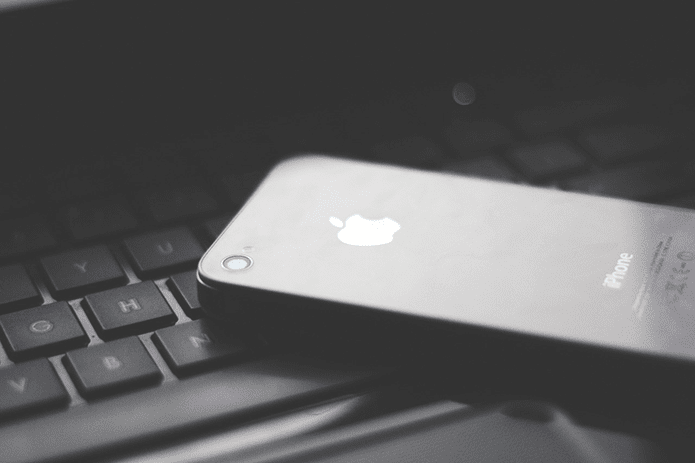transferring content , consoles tend to be quite overprotective. Sony is no exception to this of course, with all the existing piracy concerns that hackers pose nowadays. Because of that, if you own a Playstation console (be it a PS3, a PS Vita or a PSP ), you will notice that the ways in which you can acquire and transfer content between those devices are not only limited, but also a bit cumbersome. In fact, to do this you are required to download third party software only available on Windows PCs or to rely on the not-too-fast Wi-Fi connection of your PSP. If you also have a PS3 however, not only are you able to download and install games from it to your portable, but also share some PSone Classics between them. Let’s see how to perform these. Step 1: On your PS3’s XMB, go to PlayStation Network and enter the PlayStation Store. Once there, find a PSP game or PSone Classic that you would like to play and download. Step 2: Once the game is done downloading, head to the Game menu on the XMB and you will find it outside your Games’ folder “wrapped” in a sort bubble. This means that the game has been downloaded but has yet to be installed. Important Note: PSone Classics can be played on both the PS3 and the PSP. PSP games however, can only be played on the PSP.
Installing PSP Games on Your PSP Using Your PS3
As mentioned above, while you can download PSP games on your PS3, you can’t play them there and will have to transfer them to your portable in order to do so. Even so, using your PS3 to download and install PSP games is a great way to save memory space on your portable, which only supports (quite expensive) memory cards for added space. Step 3: Connect your PSP to your PS3 via a USB cable. Once done, put your PSP into USB mode by going to Settings and selecting USB Connection. Step 4: Now, on your PS3 head to Game and scroll down until you find the game you downloaded. Select it and and choose Yes when asked if you want to copy it to a PSP system. Once the copying is done with, you will be able to choose if you want to keep the original file on your PS3. I advise you to do so, that way you can freely delete your game from your PSP if you need more space and copy it back whenever you want. Step 5: That’s it, your game will now be on your PSP ready for you to play.
Installing PSone and PS2 Classics On Your PS3 or Your PSP
Contrary to PSP games, PSone Classics can not only be downloaded, but can also installed and played on the PS3 and the PSP. The same goes for some PS2 games, although those can only be played on the PS3. Installing PSone Classics and PS2 games on the PS3 is fairly straightforward. All you have to do is to head to the Game menu on your PS3 and scroll down until you find your PSone Classic “wrapped” in its bubble. Then just press the X button and installation will start immediately. Once done, your game will be ready to be played on your PS3. To install the same PSone Classic on your PSP, first connect your PSP and put it into USB Mode as explained on Step 3 above, then on your PS3 just head to the uninstalled game, press the Triangle button to reveal its options and select Copy. There you go! Now you know how to enjoy PSone Classics and more on your PSP and your PS3, all without ever touching a computer. The above article may contain affiliate links which help support Guiding Tech. However, it does not affect our editorial integrity. The content remains unbiased and authentic.