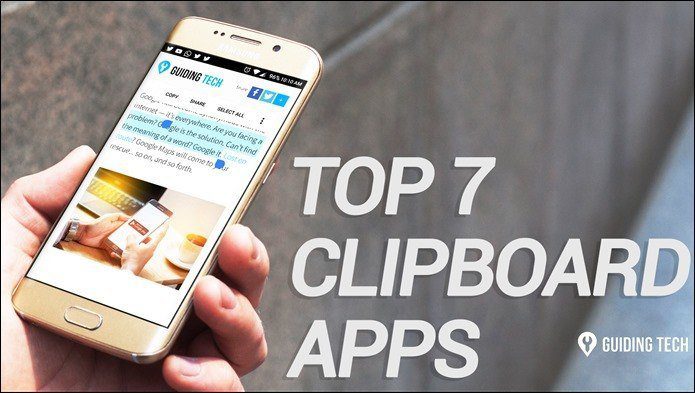Ditto is what it says it is. Ditto extends the standard windows clipboard. It saves each item placed on the clipboard and allows you to access any of those items at a later time. Why do you need a clipboard manager when the default Windows clipboard does its job ably? Not exactly, because the standard clipboard doesn’t retain multiple items and does not allow us access to them at a later point. Also, these are times when we share a lot between multiple computers. Using tools like online clipboards can be complemented with a powerful offline one. Ditto is a free download for Windows (32-Bit and 64-Bit). Here, we will try out the software in its portable version because you can easily carry around the 3.5 MB portable file in your flash drive. Run Ditto from the system tray or notification area after you’ve double clicked the exe file.
Running Ditto
Ditto has a brief Help page which is more than sufficient to help you understand the program. The first thing you should do is learn the basic shortcut keys for productivity instead of depending on the mouse; though that also works just as well. Every copy with the usual CTRL+C key press is captured by Ditto as it runs from the system tray. You can view all the captures (text, links, HTML, images etc.) by using the CTRL+ ~ key (Control + tilde). You can move through the items and double click or press enter on the item to paste it to the previous window. You can also drag and drop the item to be pasted.
10 Key Features of Ditto
- You can use Ditto with any program and any window that accepts standard copy/paste entries.
- The program can handle and store multiple formats like text, Unicode, images, HTML, XML etc.
- Everything that is copied (clips) has a description and the clip and description are both searchable using the Filter Box. The full description is also displayed in a tooltip (press F3).
- Similar clips can be arranged in distinct groups. You can cut, copy, paste clips between Groups without using the Windows Clipboard.
- You can edit your clips, and also import and export them for backup and restore.
- From the Options, you can fully customize Ditto to work according to your needs.
- Ditto displays thumbnail of copied images in list (though this wasn’t working for me).
- Ditto works across a LAN and multiple computers. You can keep sync multiple computer’s clipboards.
- Clip data is encrypted when sent over the network.
- Ditto gives you a choice of themes to work with. When we are dealing with so much of data daily, it is important to have a clipboard manager which can handle multiple items simultaneously. Where would you place Ditto among the legion of clipboard managers? Do you use one which comes with a better functional set of features? Give us your first thoughts. The above article may contain affiliate links which help support Guiding Tech. However, it does not affect our editorial integrity. The content remains unbiased and authentic.