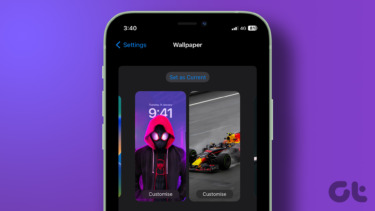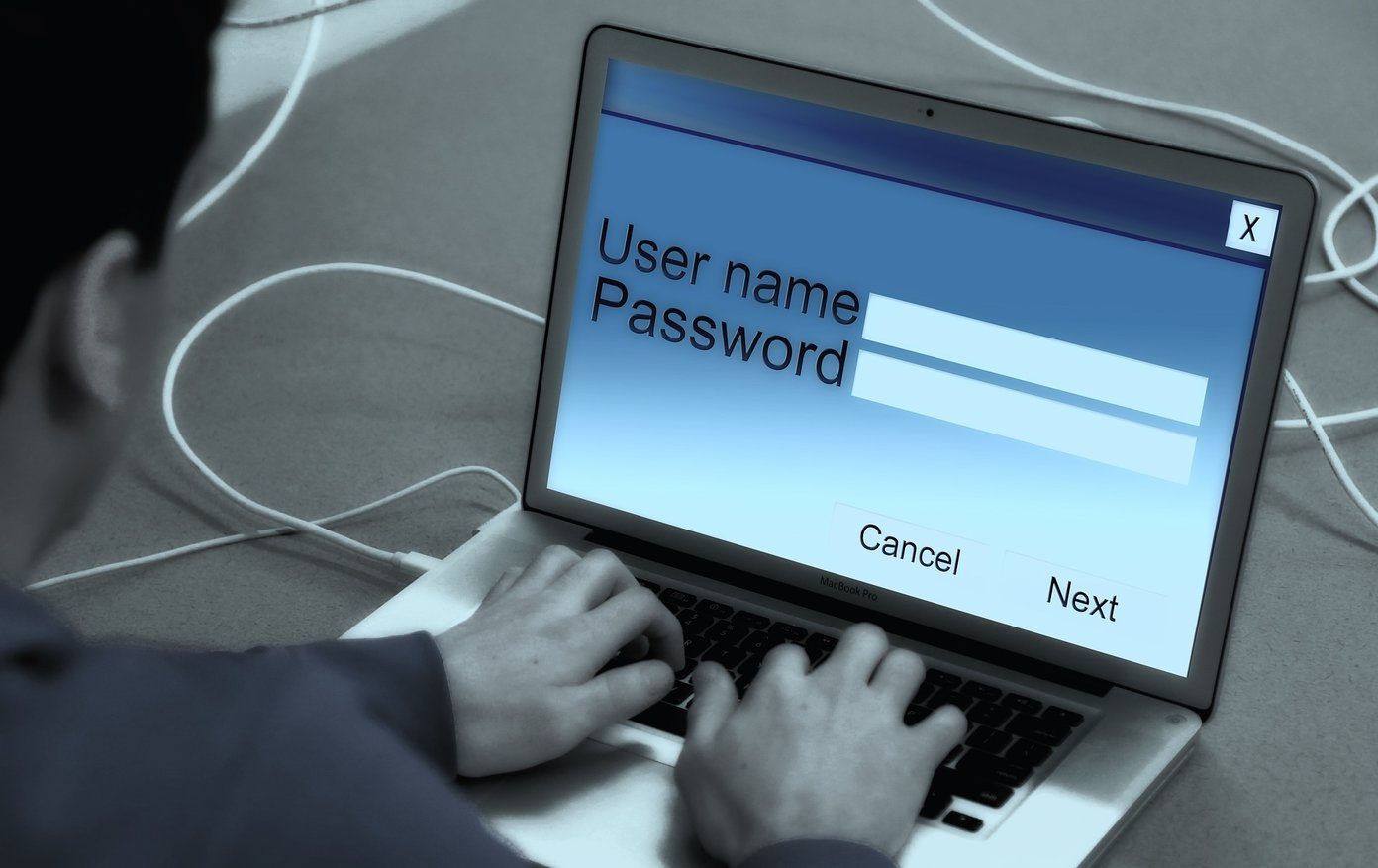how to customize it or get rid of it totally . Now, Windows Phone 8 comes with a similar concept. It is again as beautiful as it is on Windows 8 and lets you customize it to help you grab small pieces of information right there. Let us see what the customizable options are and how to tweak them. Note: The Windows Phone 8 device used for this post is Nokia Lumia 920. The steps are same for all WP8 phones. First and foremost, swipe the Start Screen to reach the list of apps on your phone. From the list, look for Settings and tap on it. From the Settings page click on lock screen to open the settings page for lock screen. Here’s how the settings are configured by default. There are a few options and we will learn about each one of those.
Choose Background
The first option in the list is to set the background of your choice for the lock screen. You can choose a picture or even take advantage of the daily changing Bing background (that’s exactly what I did) like on Windows 8. On the next field you can turn on the setting to show artist when playing music. That way, when your phone is locked and is playing some music in the background, it will show the artist cover as the background.
Choose Apps Notifications
As I mentioned you can customize what information is available to you on the lock screen. This is something I find really helpful. You can have one app that will show detailed information. Probably, you may want to set that to your calendar, mail account or the social networking service you use most frequently. Apart from that, you can choose up to five more apps to show quick statuses (the information for them would not be that detailed. Tap on any of the icons to customize or choose the app you want. Then, select the required app. The list will depend on the applications installed on your phone.
Screen Timeout and Password
By default the screen times out after 1 minute and locks itself. You may not be comfortable with it and may want to reduce or increase it. Tap on the box and choose a time that suits you best. Most people prefer to have the lock screen password protected. That prevents unwanted access to your phone by trespassers. Turn the switch on for Password and set a code for yourself. However, if you do not like to enter the password each time, you can set the minimum span after with it will be required. That is all that can be customized on the lock screen of Windows Phone 8. Here’s how my final list of settings appear. Now, the background of my lock screen is chosen dynamically (i.e. the daily Bing image). It has some useful information on top of it. And, when someone swipes the screen upwards in want to unlock the phone, (s)he is asked to enter a password.
Conclusion
The lock screen concept has become a must on all phones. Microsoft has certainly done its bit to differentiate it from the other mobile operating systems out there (read iOS and Android) and although experienced users of iOS and Android may not find this concept compelling, a newbie smartphone user is sure to be awed by it. The above article may contain affiliate links which help support Guiding Tech. However, it does not affect our editorial integrity. The content remains unbiased and authentic.
![]()