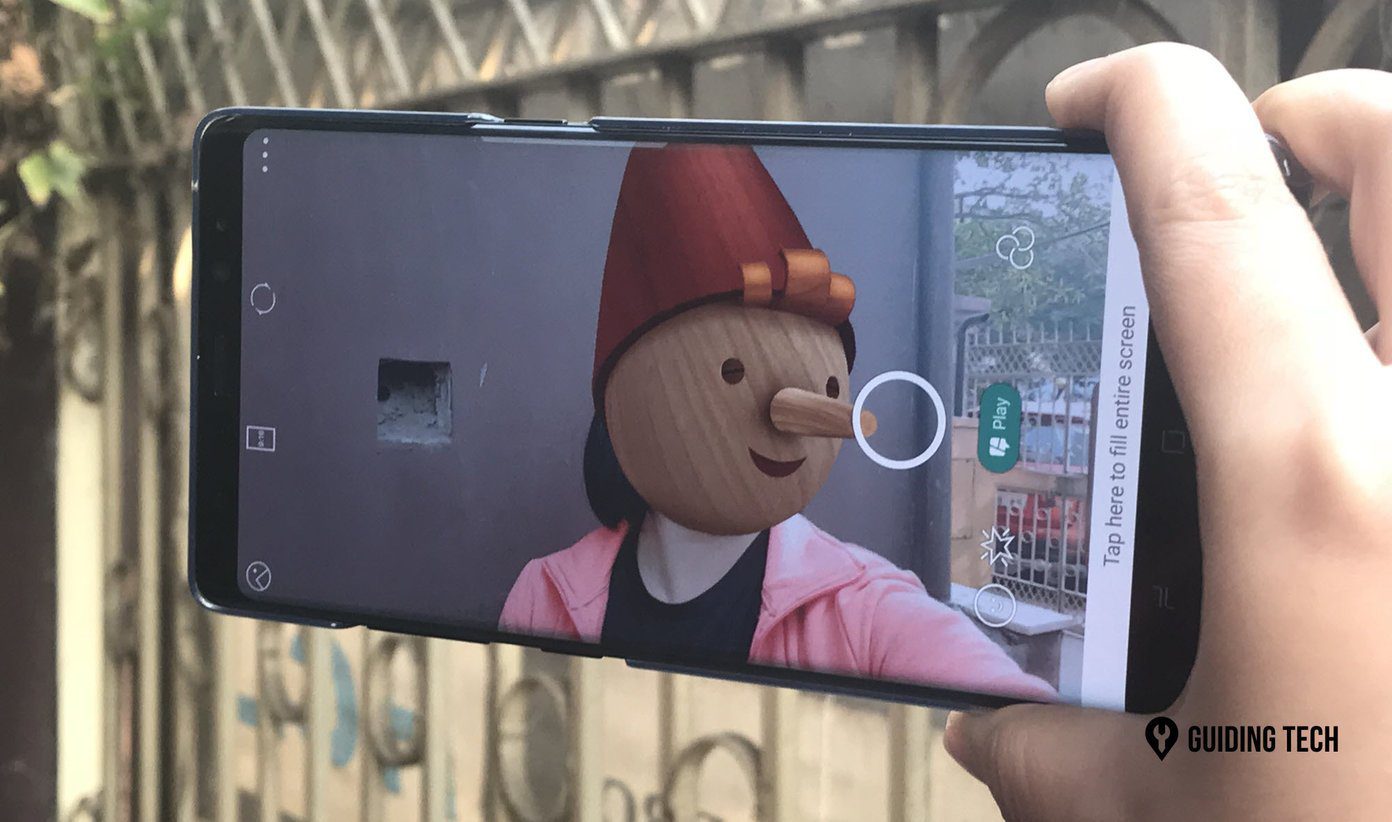email filter rules that let your email client scan all incoming messages and divert them to respective folders. How simple and organized does it make your mailboxes and your tasks? Very much, right? I wish there was a Magic Folder on Windows (specifically, on its right-click Send to menu item) such that we could define rules for files and folders there. Then, if we wished to move any file or folder we would just send it to the Magic Folder and it would take it from there meaning it would move the file/folder to respective destination. You would be glad to know that, if not on Windows, you can at least do this on Dropbox. Yes, this is possible and Sortbox is the service which collaborates with Dropbox to get this done. Let us look into the details.
Steps to Create Filter Rules for Dropbox
Step 1: First and foremost, you would have to register with Sortbox. That’s simple, just browse to its web service and log in with your Dropbox account. Step 2: Next, you would need to grant permission to Sortbox so that it can access your Dropbox profile i.e. files and folders. They claim that your credentials are encrypted and they do not store your files. As soon as you log in, you will see a note mentioning that afolder named Sortbox has been created in your Dropbox account (indeed, this is the Magic Folder that we are talking about). Step 3: By default you would see three filter rules created as examples. You may delete them and/or keep them as references and add new ones (as per your requirements). Again, you may refer the image below or visit this page (and read the section for What sorting options do I have?) to understand the rules and patterns that you can create. Step 4: Now, open your Dropbox folder and paste any file or folder into the Sortbox folder. If it matches rules, it will be moved accordingly (checks/refreshes every 15 minutes and cannot be customized). If not, it will remain there.
Make It More Productive
Well, even though you have got your Magic Folder in place, you would always have to open your Dropbox location and look for Sortbox folder in order to move a file/folder. This is as good as searching the desired folder and moving the requisite directly. Why take the pain of doing what has been explained then? We will tell you why. You may simply add the Sortbox location (or rather shortcut) to the right click Send to menu. With this all becomes so simple and amazing. Right-click on any item and send it to Sortbox which in turn will take care of where to place it. I tried moving few items but did not want to wait for 15 minutes just to test what would happen. So I navigated to Sortbox’s web interface and ran the rules immediately. This is what I was prompted with (image below). I navigated back to the folders and the rules were working :).
Conclusion
I like this service and what it has to offer and it is up to you to use it even more effectively and efficiently. Right-click thing is just an example that struck to me while I was trying it out. I love the simplicity it brings about. Tell us what you plan to do with it. The above article may contain affiliate links which help support Guiding Tech. However, it does not affect our editorial integrity. The content remains unbiased and authentic.