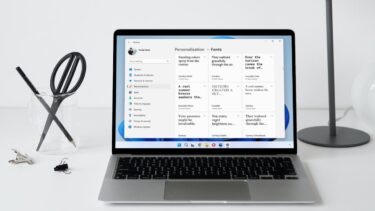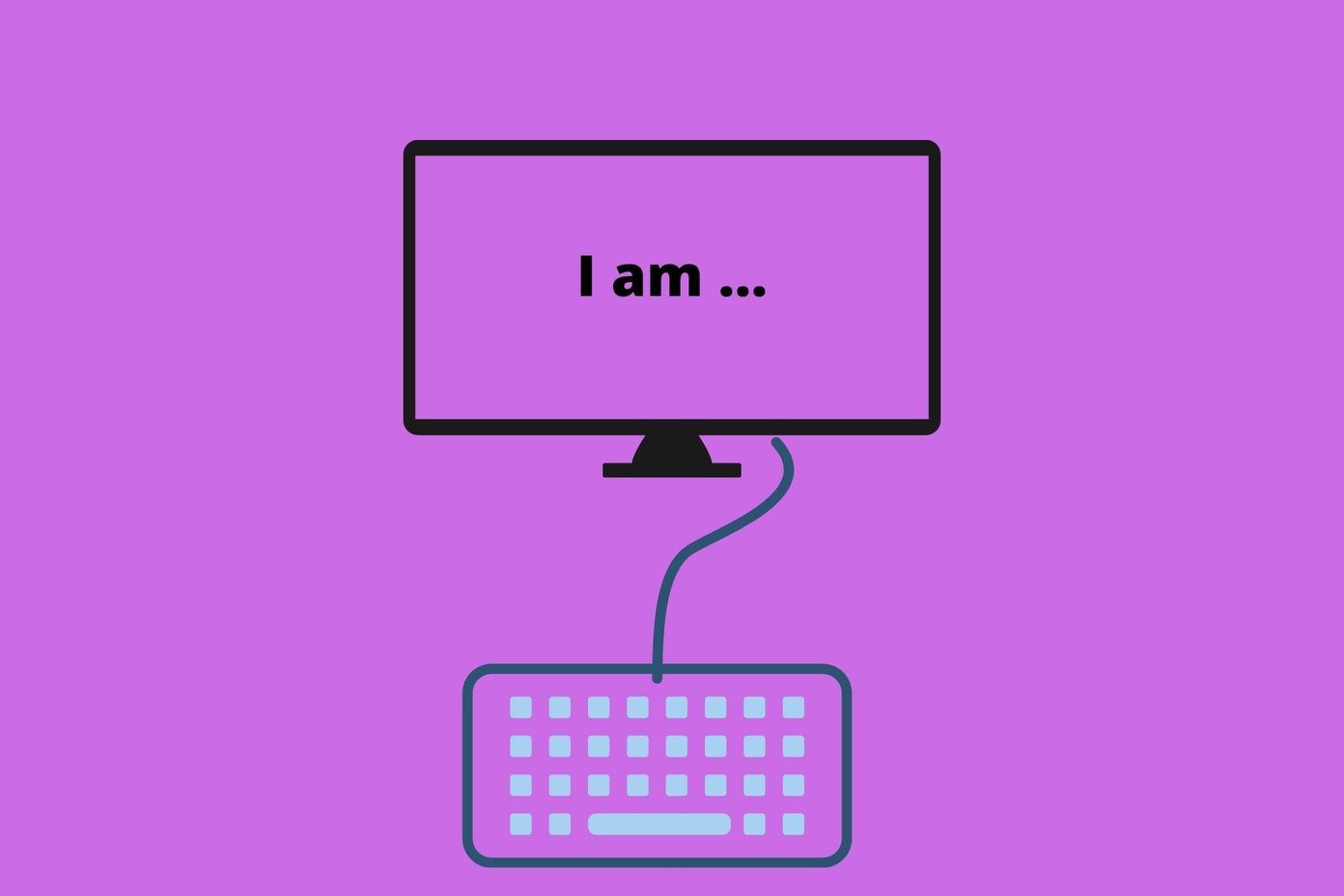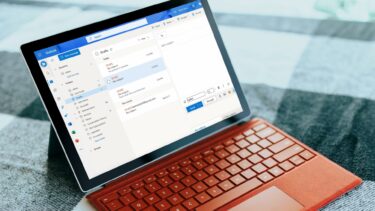There are legitimate reasons you might want to change fonts on your Android phone. If you’re using a Samsung phone you might want to switch to Roboto, or you might be tired of using the same default font for years, like everyone else. Here’s your chance to spice up your rooted Android phone’s life. And the app we’re going to talk about offers a lot of free fonts to choose from. Everything from classy sans-serifs to cursive to downright funky fonts. As your phone is rooted, the app allows you to change fonts on a per app or system wide basis as well. How exactly do you do all this? Follow the guide below to find out.
Install Xposed Framework
We’ve talked about the Xposed Framework before. It’s a platform for rooted apps that allows you to install mods such as apps. Fonter, the app we’ll be using today to change the fonts is one such mod. What is Xposed? If you’re interested in finding out more about Xposed, take a look at our explainer and a rundown of the best Xposed modules. If you haven’t already, download and install Xposed Framework on your compatible smartphone from here.
Install Fonter, Xposed Module
Now that you have Xposed Framework installed, open up the Xposed Installer app. Step 1: Go to Download and search for Fonter. Step 2: Tap the Fonter option, slide over to Versions and tap Download for the most recent version. Step 3. The module will be downloaded and you’ll be prompted to install the APK file. Make sure you have Unknown sources turned on from Privacy in the Settings of the app. Step 4: Once the Fonter app is installed, go to Xposed Installer -> Modules and check Fonter. The app will ask you to reboot your phone to enable the app.
How To Use Fonter To Change Fonts On A Per App Or System Basis
After the phone is rebooted, find the Fonter app from your app drawer and open it. The homescreen will list all the available fonts for different languages. Use the Search feature to look for something specific. When you find a font you like, tap the Download button. Once the font is downloaded, the app will ask you if you want to apply it to a specific app or system wide. If you choose per app, select the app you want, authenticate, and if the app is running, it will relaunch with the new fonts applied. To enable a font system wide, you’ll need to give the app root access and then restart the phone. Fonts for different languages: Fonter lists fonts for different languages like Korean, French, Chinese, etc. This means you’re not just limited to English when it comes to using alternate fonts.
What Fonts Are You Going To Try?
What kind of fonts will make it to your phone? Something classy like a 19th century newspaper print or something as loud as a teenage singer’s album cover? Let us know in the comments below. The above article may contain affiliate links which help support Guiding Tech. However, it does not affect our editorial integrity. The content remains unbiased and authentic.