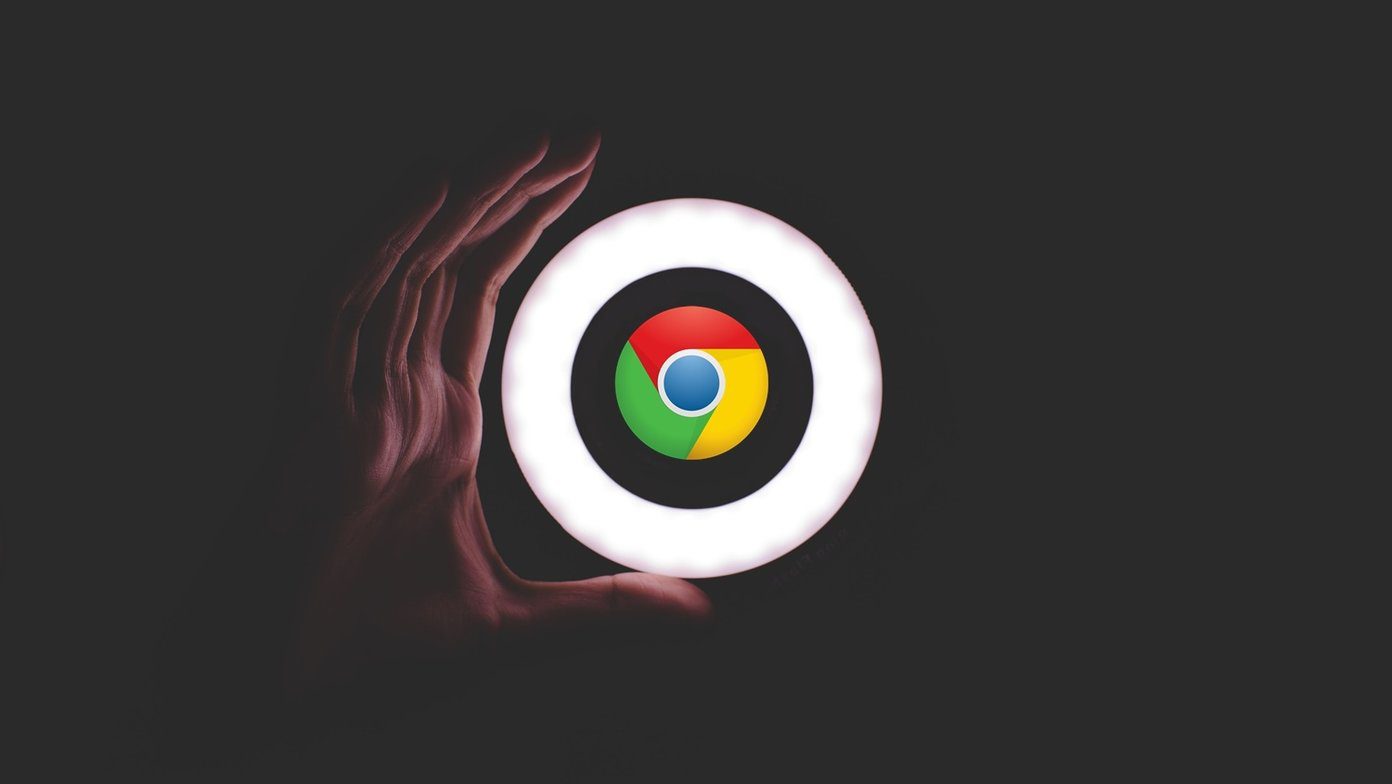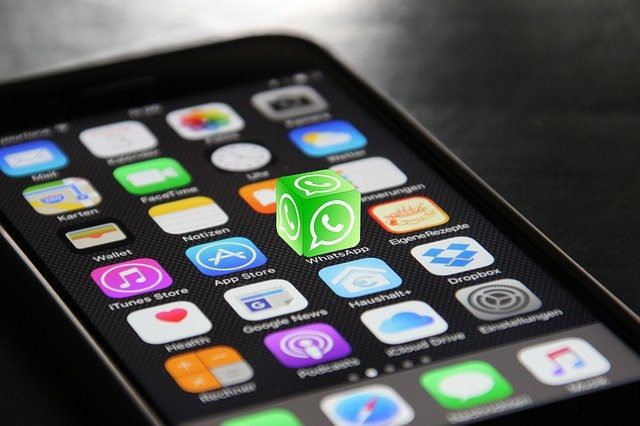While identifying the user with simply his phone number made contacting and chatting effortless, this made things a bit out of control as well. Now all a person needs is your cellphone number and he or she can continue to send you messages and see your online status and profile pictures if the privacy options are not set correctly. So let’s see how we can block some of these annoying contacts on WhatsApp and Hike. This article describes the.
Blocking Contacts in WhatsApp
When a person you are trying to block is not saved on your contact list, you will directly see the Block button at the top of the window. The app will ask you for a confirmation upon which the contact will be added to your WhatsApp blocked list. To block a number that’s already saved in your Contacts in iOS, open your WhatsApp Settings and navigate to Account Settings. Here, tap on privacy Settings and you will find the option that says Blocked. Simply add the contacts you would like to block and save the settings. The GIF below shows the steps.
That’s all – none of the blocked contacts will ever bother you again. All the settings will be applied to your account and will be reflected when you change your device or reinstall the app.
Blocking Contacts on Hike
Just like the WhatsApp, Hike gives the option to block contacts through the Privacy options in the settings. However to make things easy, Hike has integrated the block option in the individual chat window as well. So to block an annoying person on Hike, open the three dotted menu for the individual contact and tap the More option. In here you can directly block the contact and stop receiving any of their future chats and updates.
What Happens When You Block a Contact
When you block a contact on either Hike or WhatsApp, the blocked contact will not receive any notification about it. However, he will no longer be able to see your online status or last seen timestamp. None of your status updates or profile picture changes will be visible and every message he or she is trying to send you will show just one tick (message sent) and will be never be marked as delivered as it will never reach you. Mute Groups: About the groups you have been added to, you can always mute them and disable the notifications. While in Hike you cannot select how long you would like a group message to be muted, WhatsApp now gives a mute period from 8 hours to as long as a year.
Conclusion
So that was how you can block individual contacts on WhatsApp and Hike. Now go and block all of those unwanted spammers that keep messaging you! The above article may contain affiliate links which help support Guiding Tech. However, it does not affect our editorial integrity. The content remains unbiased and authentic.