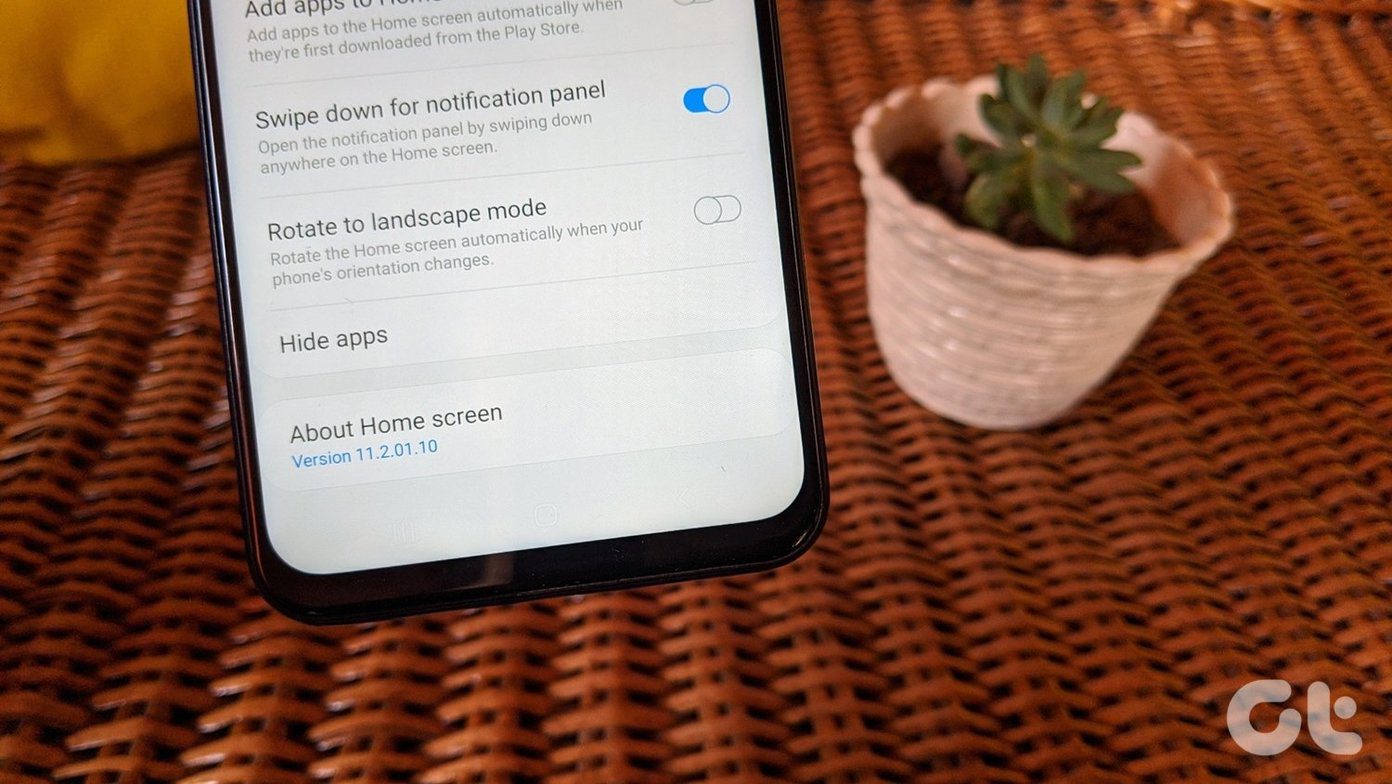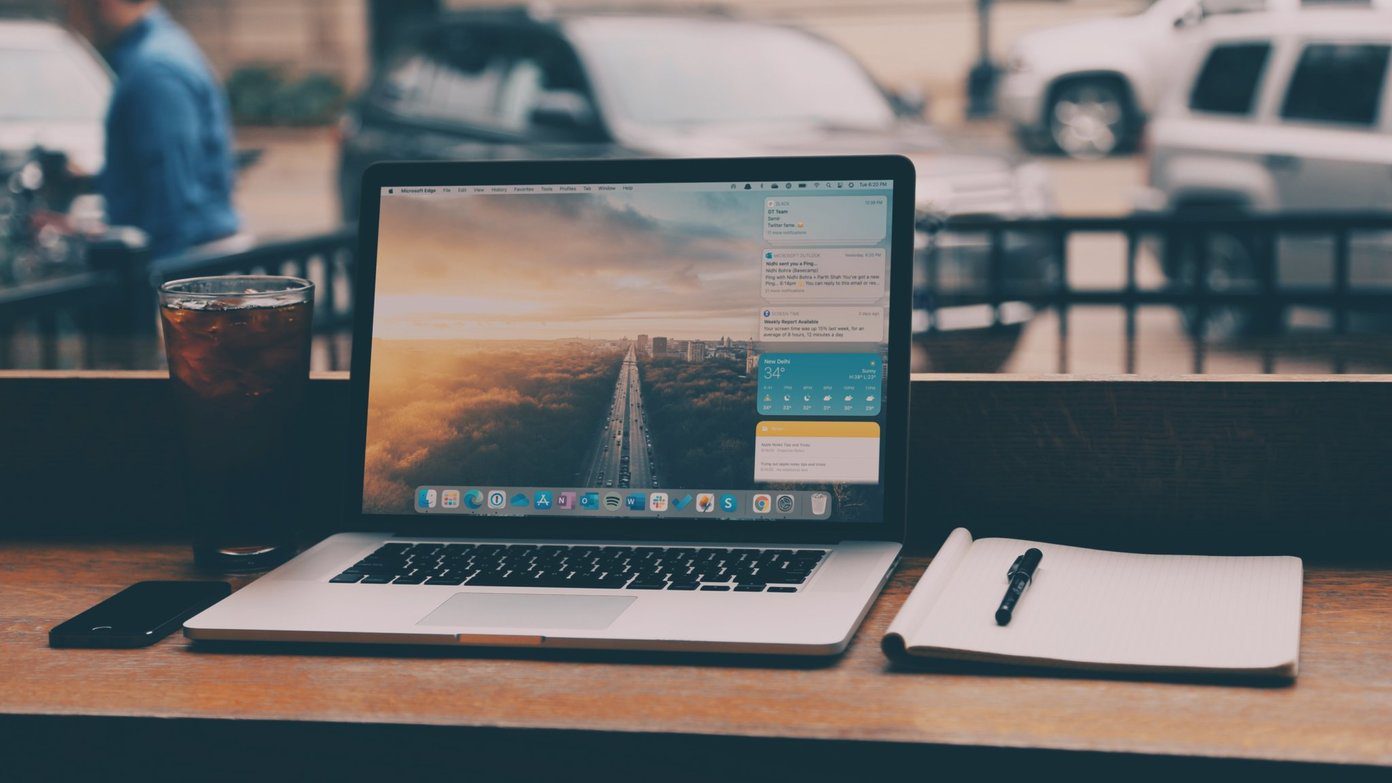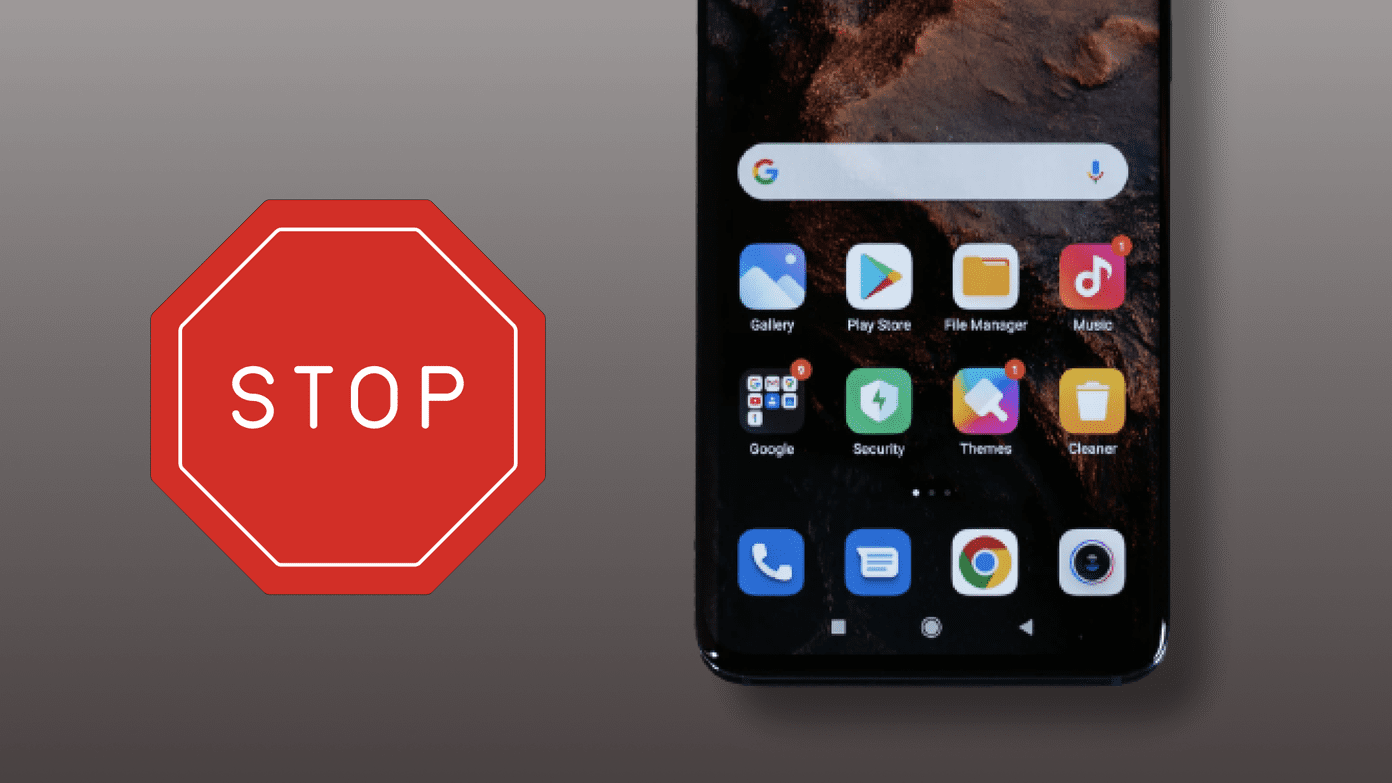There are awesome email apps available for iOS like Mailbox, Google Inbox and even Microsoft’s Outlook (which might even be the best Gmail client for iOS) to help you manage the email workload. All those apps make it easy to organize emails and set up reminders so you can deal with the email later, without fail. But wouldn’t it be great if there was a really simple way where you could just read the email subject and decide if you want to let go of it or deal with it later? Well, there is now.
What is email Widget?
eMail Widget ($0.99) is a Notification Center widget compatible with iOS 8 and higher that puts email from your personal Gmail account as well as a Google Apps email account right in the Notification Center. What this means is that no matter on what screen you are, you’ll be able to swipe down from the status bar and be able to deal with new email. Doesn’t get much easier than this.
Setting Up eMail Widget
Before we enable the widget, let’s open the app, select either Gmail or Google Apps and sign in with the account. Now, swipe down from the status bar and scroll to the bottom of the page. Now tap Edit and beside eMail Widget, tap the + button. The widget is now enabled.
How to Use eMail Widget
Now that the widget is enabled, you’ll see it when you swipe down from the status bar and scroll to where you put it in the Today section. The widget by default only shows the 4 latest emails and only their subject lines. That’s it. You can get to the next set of emails by tapping the Next button. To view new email, you’ll need to refresh manually by tapping the Refresh button. But the best part of the widget is the controls for emails. Just tap an email to bring up the options. These will be – Archive, Star, Mark as Read, Spam and Trash. The most useful of the bunch is of course Archive and Mark as Read. Archive will quickly let you get rid of emails you don’t want to read. While Mark as Read will still keep the email in your inbox in case you want to search through them later. If it’s a fairly important email, just Star it. That way you can come back to it later. Become an email ninja: Check out our comparison of Spark and CloudMagic, two of the hottest email apps available right now with all the pro features you can think of.
How Do You Deal With Email?
What does your email workflow look like? Share with us in our forums section. The above article may contain affiliate links which help support Guiding Tech. However, it does not affect our editorial integrity. The content remains unbiased and authentic.