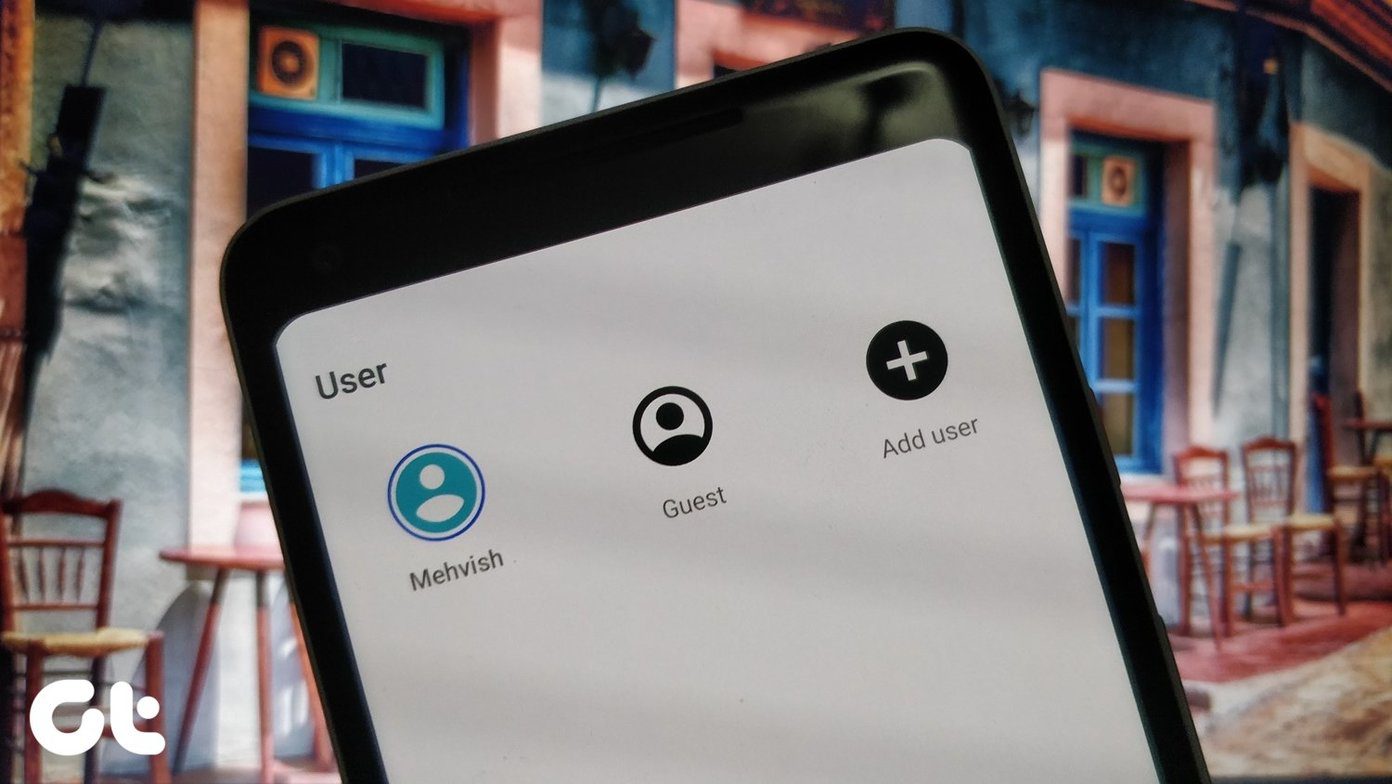Windows 8 is most suited for and is best to operate on touch screen devices. Nevertheless, I am not having a bad experience of using it on my basic laptop. The thing is that one has to be on top of keyboard shortcuts and mouse controls or actions to become a pro at using it. Among the two you may have your own choice. For me it is keyboard shortcuts. But I believe that most people rely on the mouse. So, here we are with a list of basic mouse controls that can help you get going.
1. Getting Past the Lock Screen
This is as simple as it can be. All you need to do is click on the lock screen or roll the mouse scroll. That will present another screen for you to enter your password and get through.
2. Getting to the Desktop
The first screen you will land in to is the Start Screen. There you will find a tile to get to the Desktop. You just have to click on that once. Cool Tip: If you want you can skip the Start Screen and boot straight in to your Desktop.
3. Toggle Desktop and Start Screen
Going back to the Start Screen is hidden as an action on the bottom left of the screen. When you hit that corner you will see a thumbnail. Click there and reach the desired screen. Again, from the Start Screen you can navigate to the Desktop by doing the same thing. Another way to go to the Start Screen from the Desktop is to hover the mouse on the top edge of the Desktop screen. You will see a hand like figure. Then, hold the left-click and pull the mouse towards the bottom till it disappears. There you are on the required screen.
4. Access Power Menu
If you right-click on the left corner of the screen, you will see the Power Menu. Now, that is the quickest way to reach tools and locations like Control Panel, Device Manager, Command Prompt, Run dialog, Search windows, etc.
5. Bringing Up Charm Bar
Charm Bar is one the things you will require very often in Windows 8. It comes up when you hover your mouse towards the right corners of the screen (left image). Further, if you scroll the mouse up or down it becomes more prominent (right image).
6. Start Screen Scroll Controls
The Start Screen is an array of tiles and groups of apps from left to right of the screen. You may use the mouse scroll to navigate pages on the screen. Besides, when you hover to the bottom of the screen you will see a scroll that can be used to scroll.
7. Start Screen Zoom Controls
Alongside the scroll to navigate Start Screen you will see a small icon with a – sign. That can be effectively used to zoom out the screen and accommodate a greater view of the apps and groups. Besides, you can take help of Ctrl key + mouse scroll to zoom in and zoom out. The screen looks as shown below when it is zoomed out.
8. Toggle Among Apps
Be it on the Desktop or the Start Screen, you can reach the last opened application by pointing on the top left corner of the screen. Drag the mouse along the edge to get the entire list of open applications (also called Apps Bar). You can now tap on an app to bring it to the top. Or you can right-click on an app and close it.
9. Using the Apps Bar
If the resolution of your screen supports it, you can pull an app from the Apps Bar towards the right edge of your screen and convert the same to a panel. That way you can work on multiple applications at a time.
Bonus
Right-clicking on an empty space or an application will open up few options on that space or on that application. Do check that out.
Conclusion
If you can master this much you can use Windows 8 using your mouse without any hassle. Further, we will share more tricks as and when we explore. And, do not forget, your favorite mouse tricks will still work as they used to on older Windows versions. Image Credit: William Hook The above article may contain affiliate links which help support Guiding Tech. However, it does not affect our editorial integrity. The content remains unbiased and authentic.