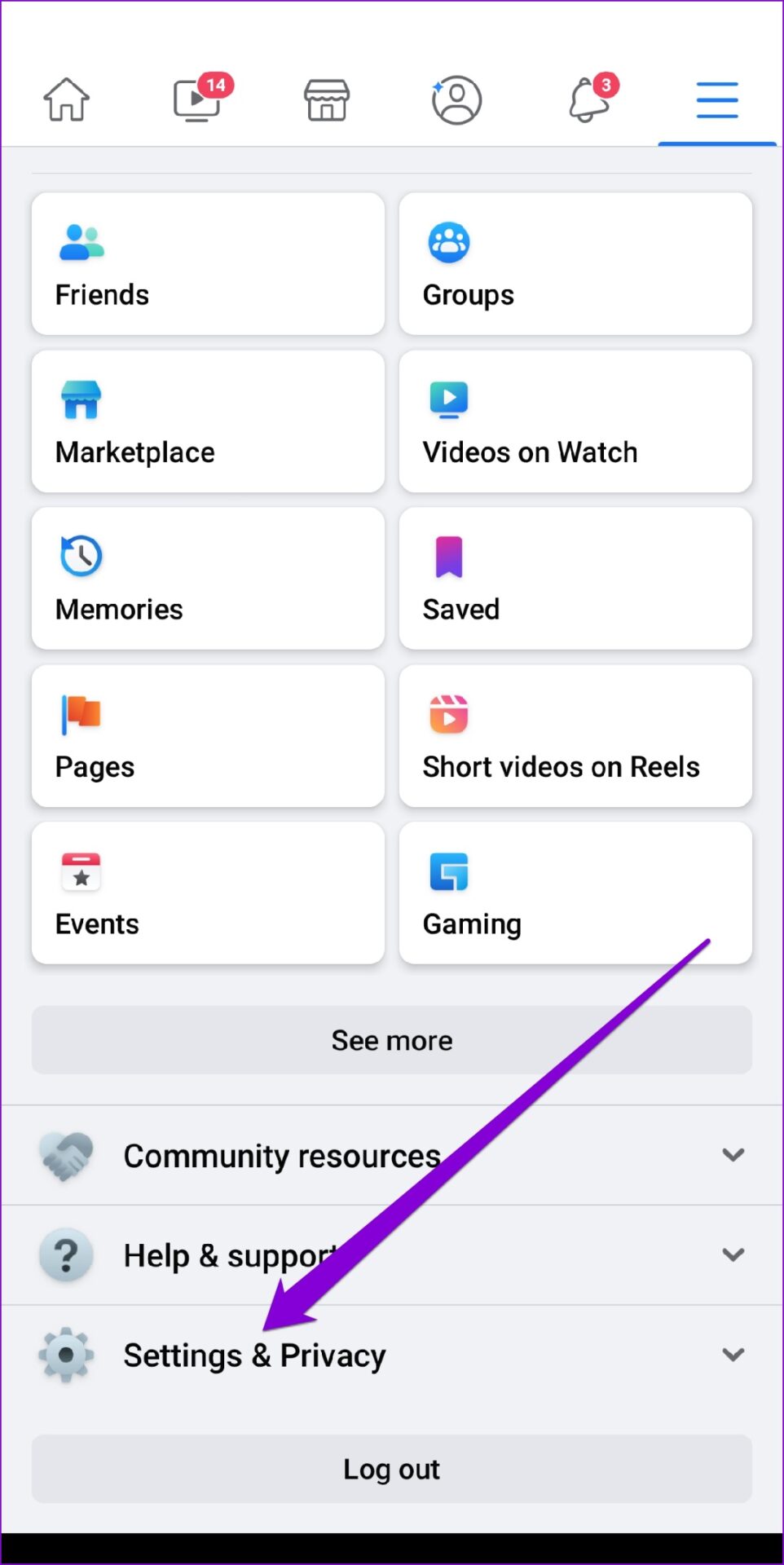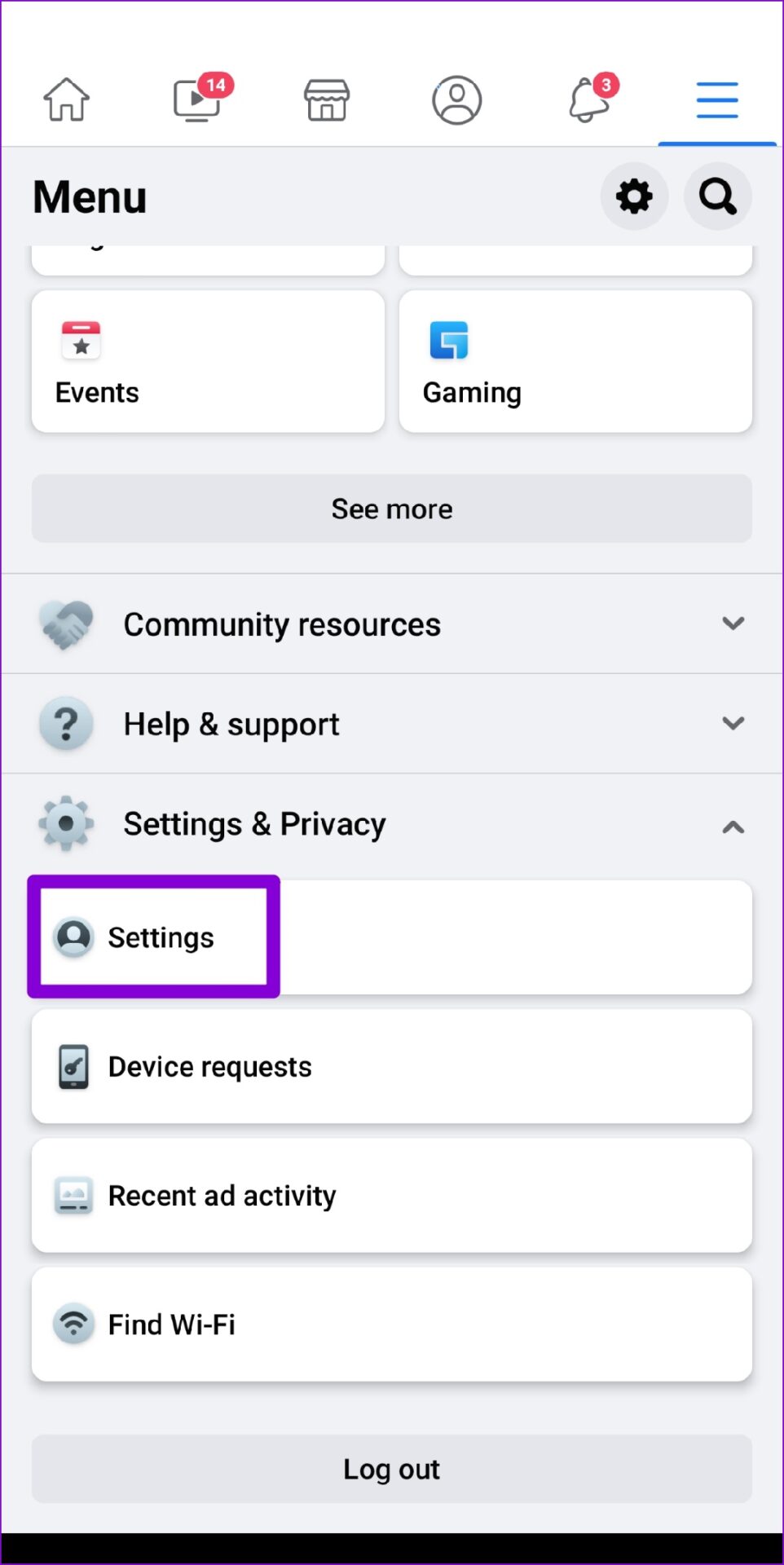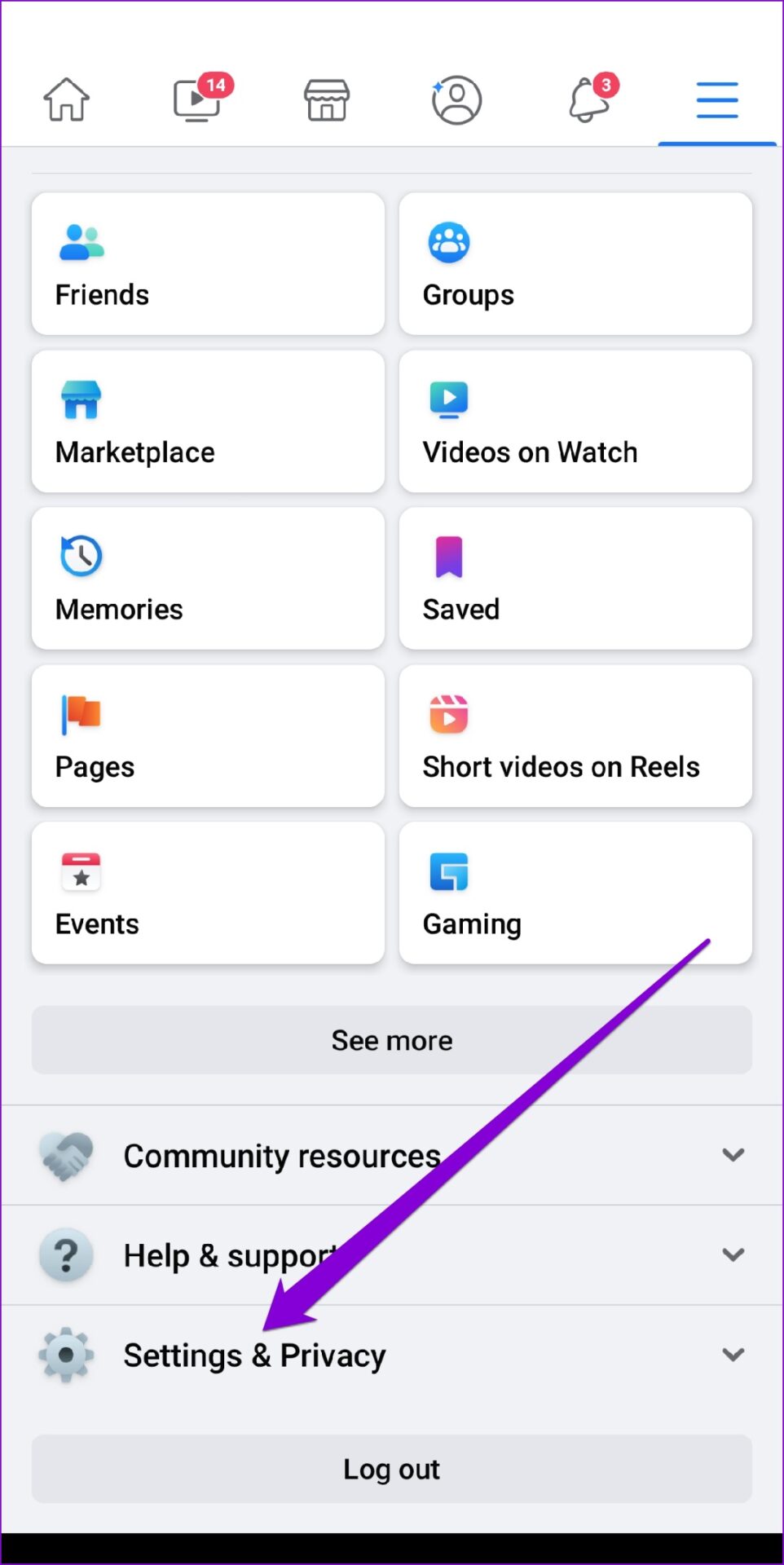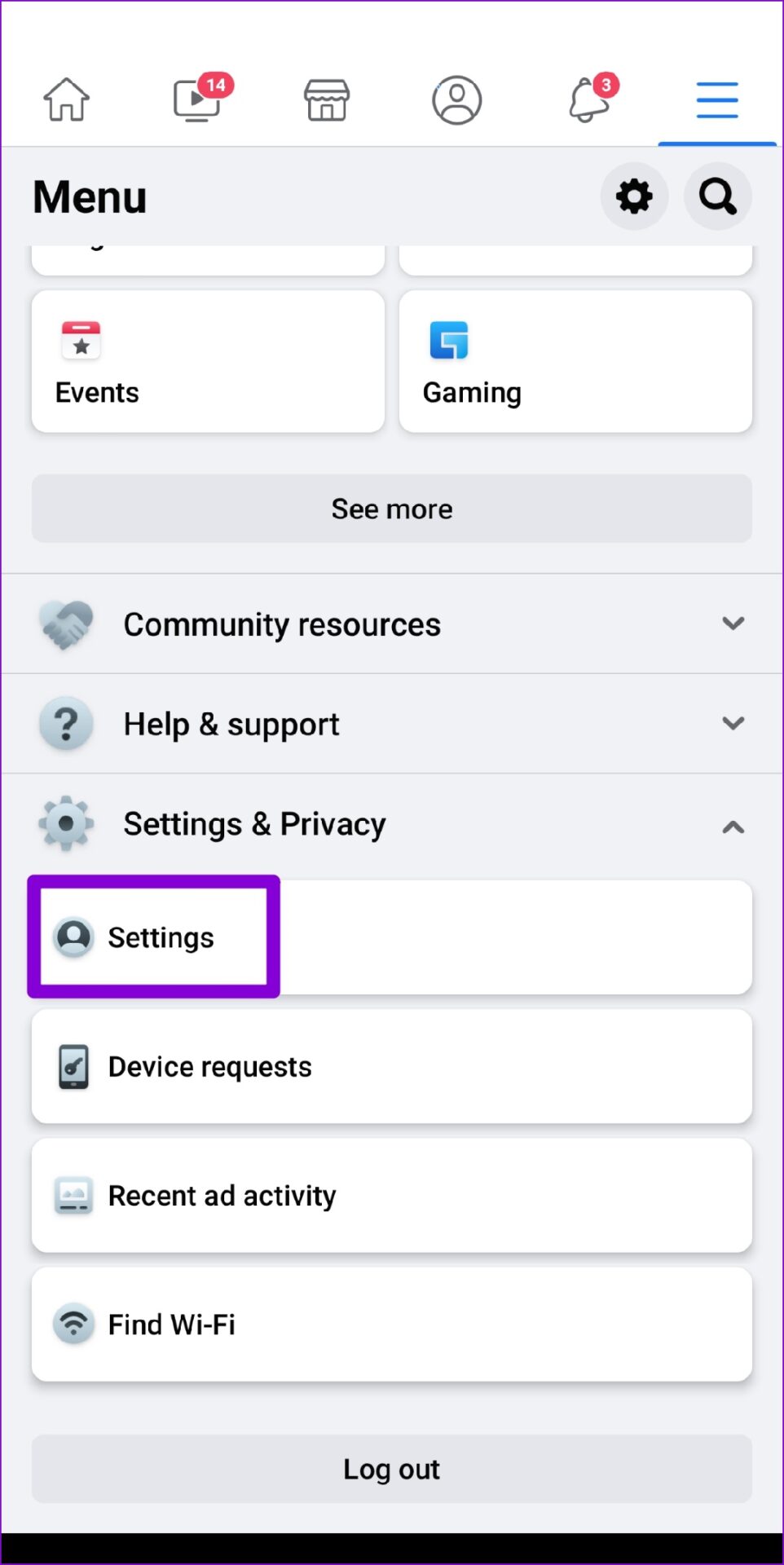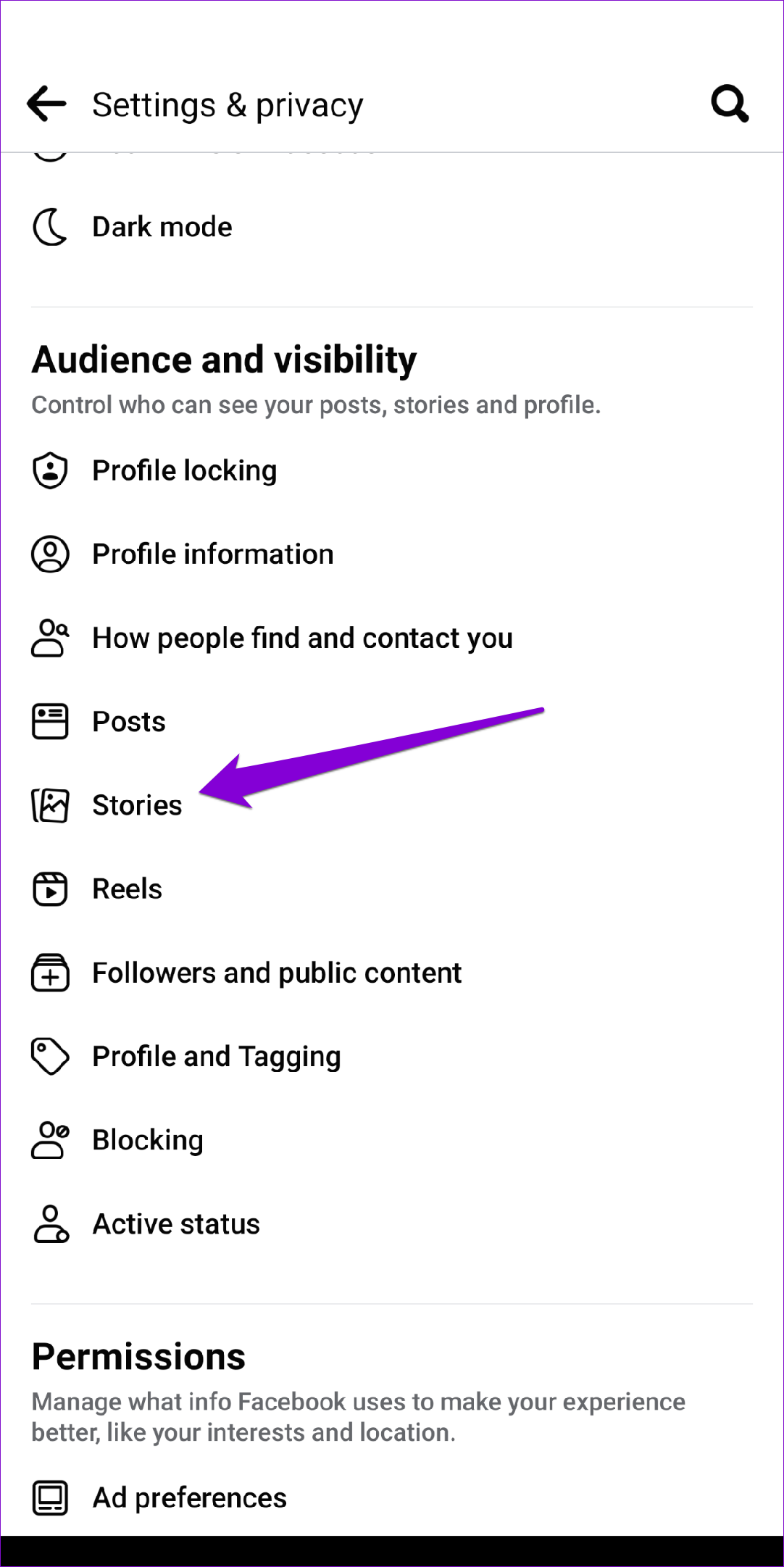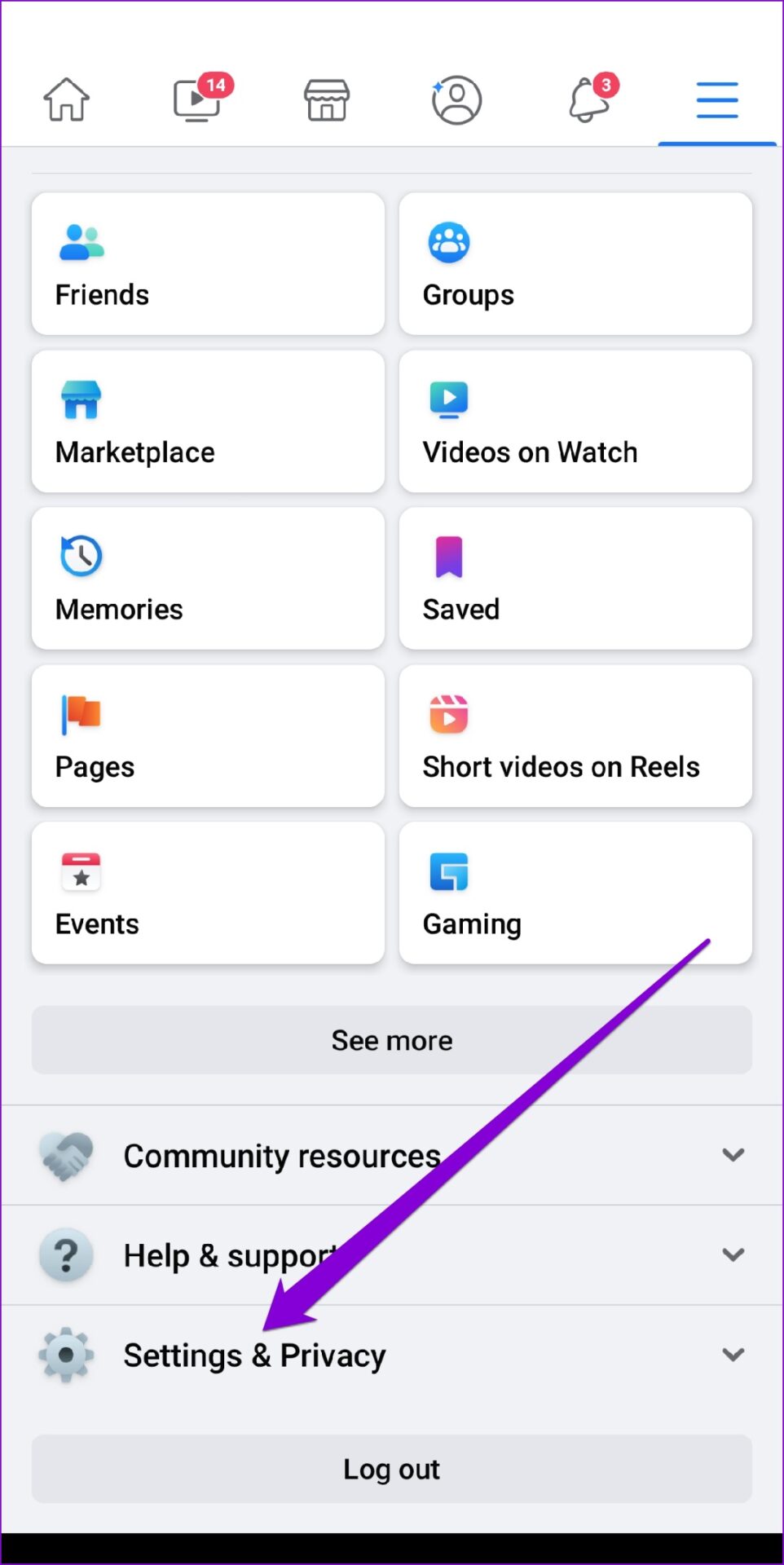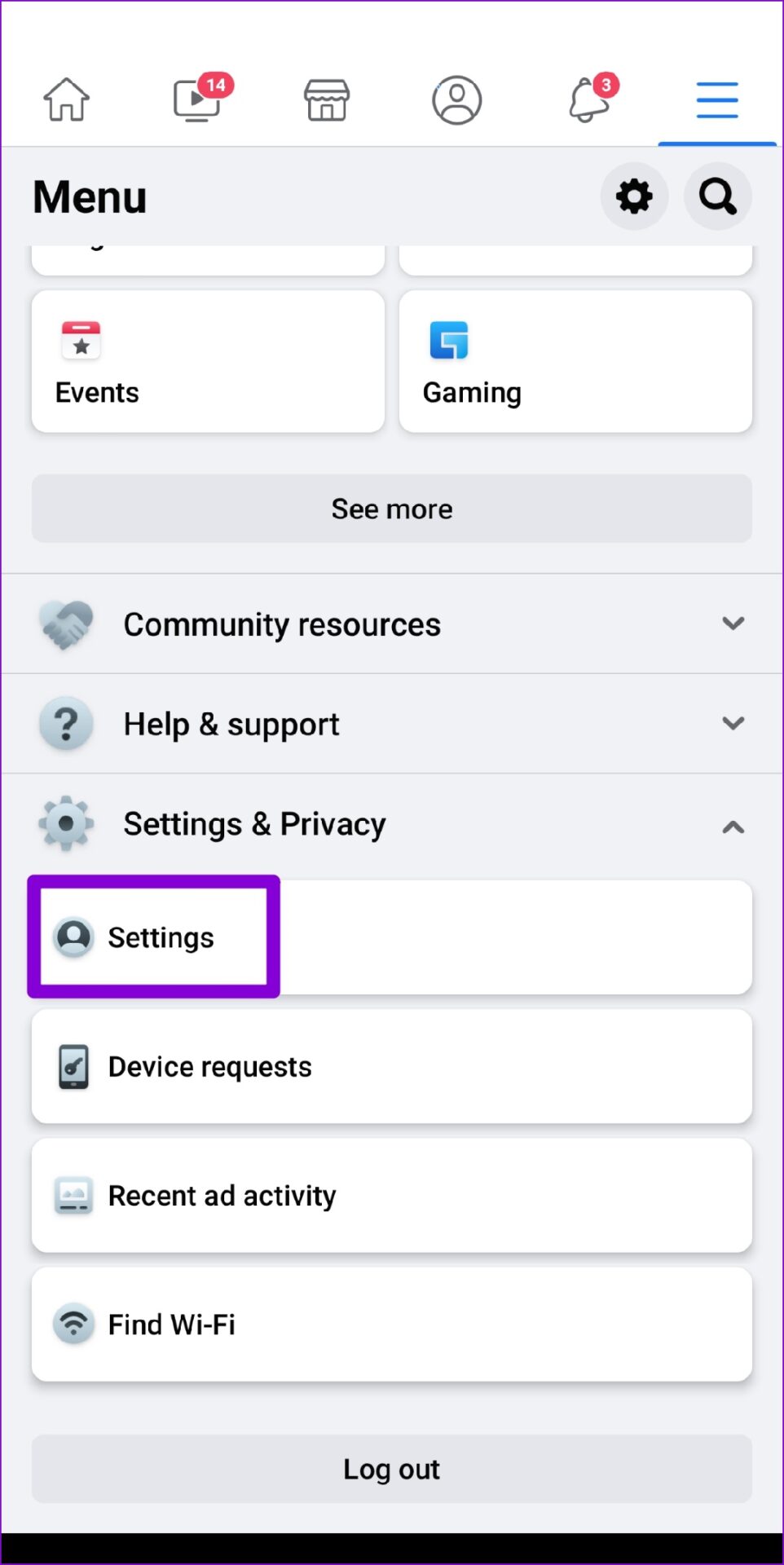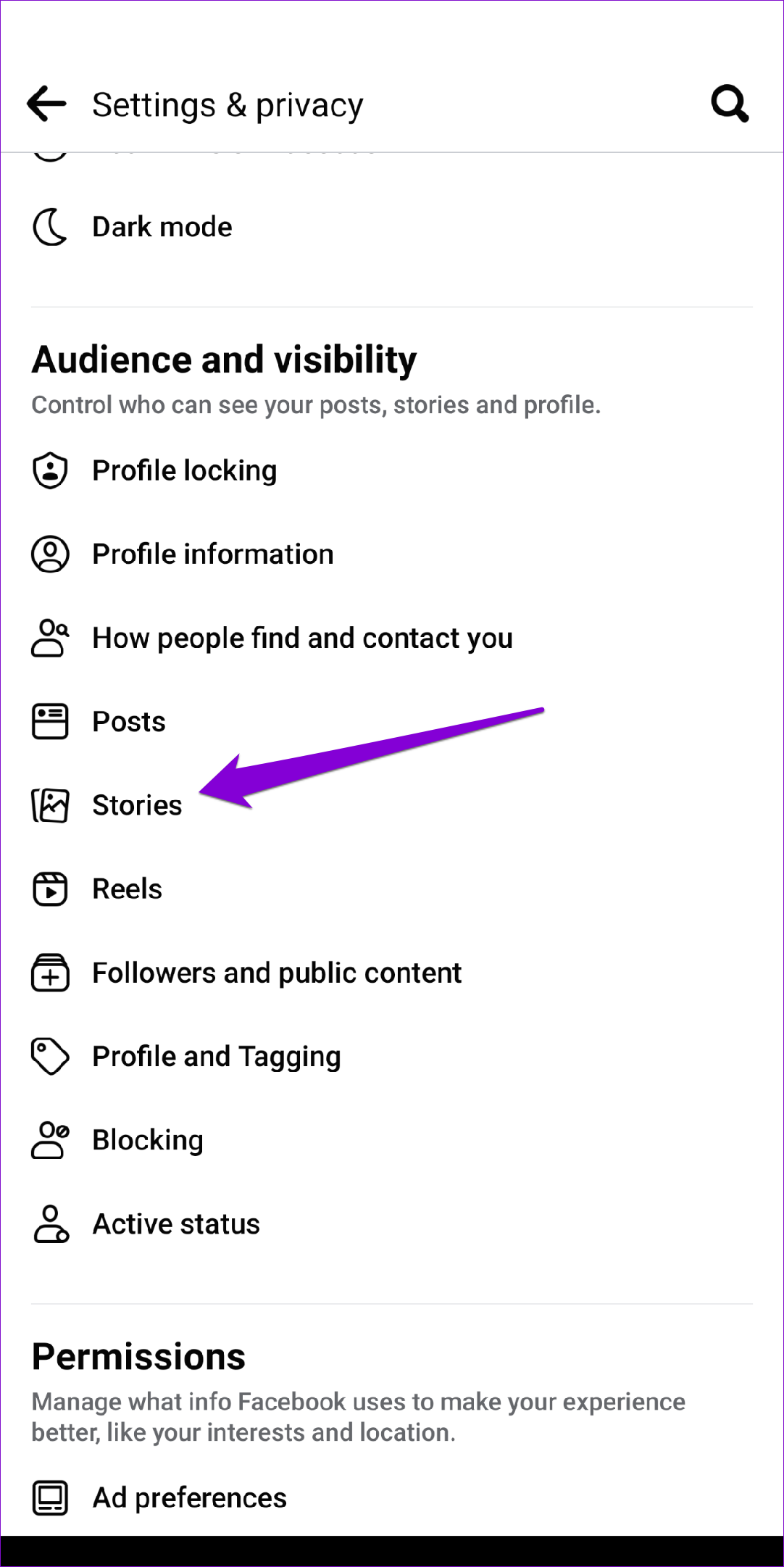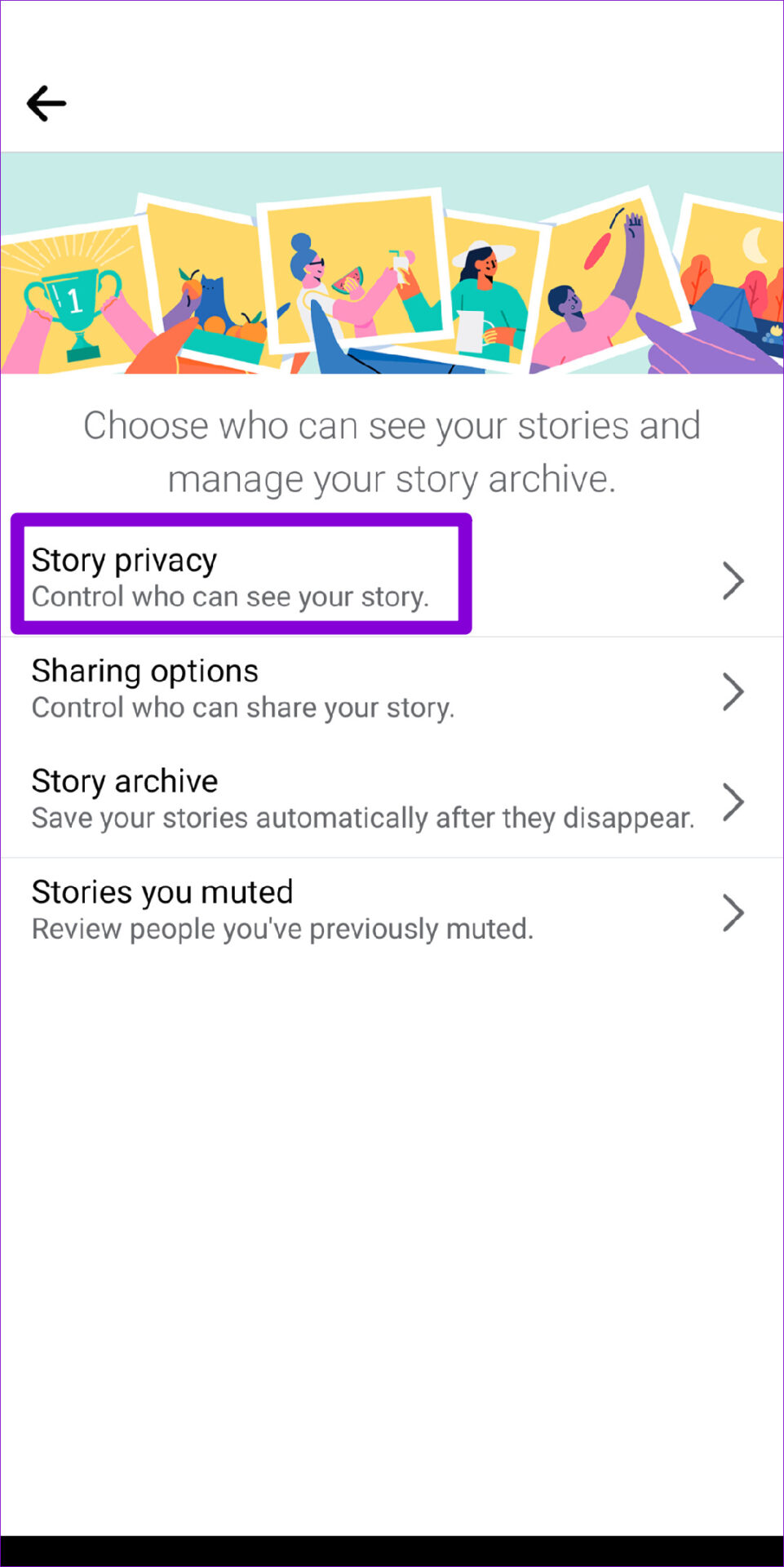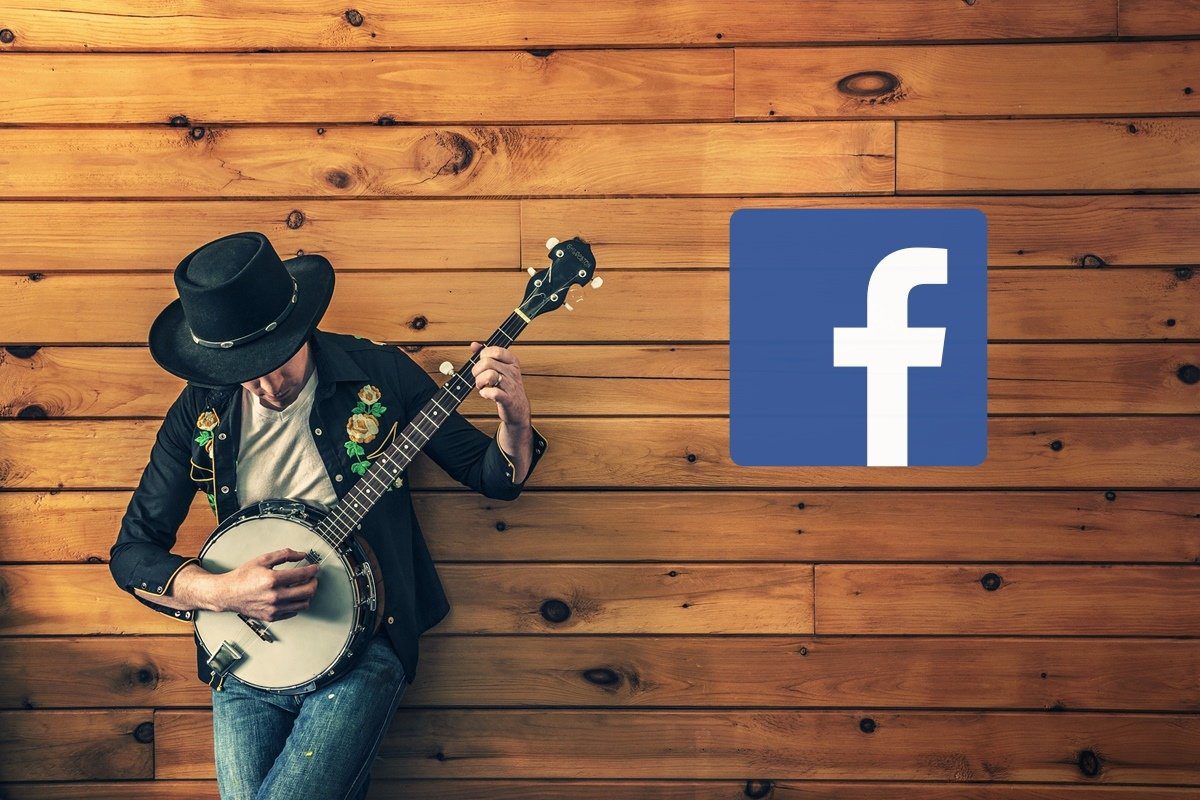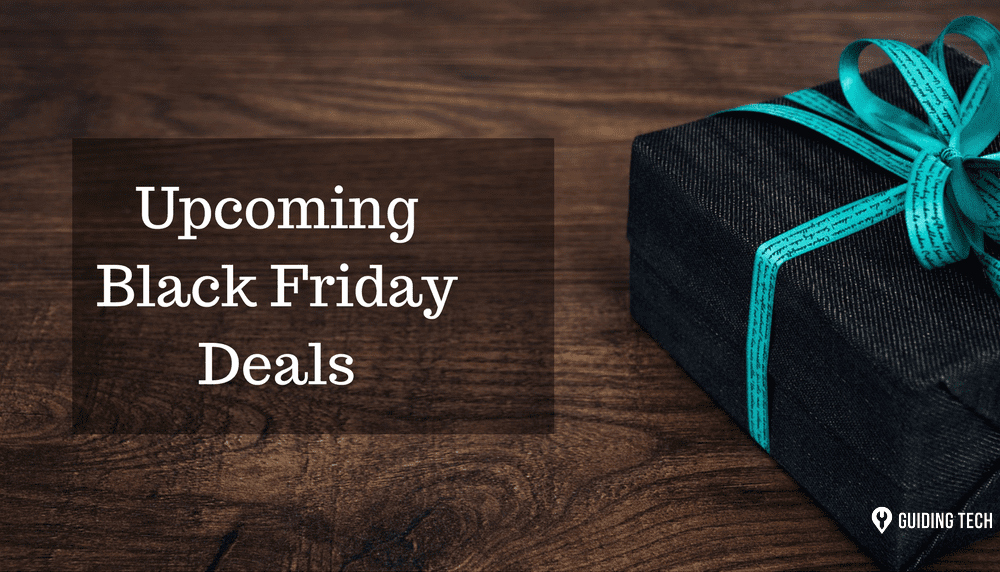In this guide, we’ve prepared a list of 9 working solutions that should help you fix Facebook stories not showing issues on both mobile and PC. So, let’s start.
1. Restart App or Browser
If it’s just a minor glitch preventing Facebook from loading stories on your phone or PC, a simple restart should do the trick. Go ahead and restart the Facebook app on your Android or iPhone to see if that helps. Similarly, if you’re using Facebook on your PC, restart the browser to see if that works.
2. Disable Data Saver in Facebook App
You’re likely to use the Data saver option on Facebook if you have a limited data plan. However, this can prevent Facebook from loading content at times, and as a result, Facebook might fail to load stories for you. Thus, for an optimal experience, you should consider disabling the data saver option in the Facebook app. Step 1: Launch Facebook on your Android or iPhone. Tap on the three horizontal lines in the top-right corner to visit the app menu.
Step 2: Tap on Settings & Privacy at the bottom of the screen. Next, select Settings.
Step 3: Under Preferences, tap on Media. Select the Optimized option from the following menu.
3. Check Muted Stories
If Facebook is not showing stories from specific friends, there’s a chance you might’ve accidentally muted their stories. In that case, you’ll need to follow the steps below to unmute them. Step 1: Open the Facebook app and tap on the three horizontal lines in the top-right to access the app menu.
Step 2: Tap on Settings & Privacy and select Settings.
Step 3: Scroll down to the Audience and visibility section and select Stories.
Step 4: Tap on Stories you muted.
Step 5: You’ll see a list of friends that you’ve muted. Tap on Unmute button next to your friend’s name to view stories from that person.
4. Manage Who Can View Your Story
If your friends cannot view the stories you post on Facebook, it’s a good idea to check the privacy settings in the app to see if you’ve hidden stories from any of them. Step 1: In the Facebook app, tap on the three horizontal lines in the top-right corner to visit the app menu.
Step 2: Tap on Settings & Privacy at the bottom. From the following screen, select Settings.
Step 3: Under Audience and visibility, tap on Stories.
Step 4: Select Story privacy. From the next screen, select Public or Friends option.
5. Clear App Cache
Temporary data stored by the Facebook app can also affect its performance once it gets outdated or corrupted. In that case, you can try clearing Facebook’s app cache to see if that improves the situation.
Android
Step 1: Long-press on the Facebook app icon and select App info from the menu that pops up.
Step 2: Go to Storage and cache and tap on the Clear cache option.
iPhone
Although iOS doesn’t allow you to clear app cache, you can clear cache and cookies collected by Facebook’s mobile browser. Follow the steps below. Step 1: Launch the Facebook app on your iPhone. Tap on the Menu icon in the bottom right corner.
Step 2: Expand Settings and Privacy and select Settings.
Step 3: Scroll down to Permissions and tap on Browser.
Step 4: Tap the Clear button under Browsing data to clear data collected by Facebook’s mobile browser.
6. Clear Browsing Data (Windows and macOS)
Similarly, if you’re using Facebook on a web browser, clearing the existing browser cache should help. To clear browser cache in Chrome or Edge, press Ctrl + Shift + Delete (Windows) or Command + Shift + Delete (macOS) on your keyboard to launch the Clear Browsing Data panel. Select All time in the Time Range section and mark the boxes that read ‘Cookies and other site data’ and ‘Cached images and files.’ Lastly, click Clear data.
7. Disable Extensions (Windows and macOS)
If you’ve been using any third-party extensions to block ads, apply themes or enhance your Facebook experience in any other way, then such issues could arise. It’s possible that one of those extensions is interfering with Facebook’s script and preventing it from showing stories. To verify this, you should disable all the extensions on your web browser and try to load Facebook again. In Google Chrome, type in chrome://extensions in the address bar and hit Enter. Turn off all the extensions.
Likewise, if you’re using Facebook on Microsoft Edge, type in edge://extensions in the address bar and hit Enter. Use the toggles next to extensions to turn them off. Once disabled, try loading stories on Facebook. If this helps, then you can enable all the extensions one by one to isolate the culprit.
8. Update the Facebook App
Facebook regularly releases app updates to add new features, fix bugs, and improve app performance. It’s likely that you’re using an older version of the app and the stories not showing issue is only occurring because of that. Update to the latest verison of the Facebook app from Play Store or App Store to see if that works.
9. Check Stories on Messenger
Stories you share on Facebook also appear in the Facebook Messenger app unless the user has modified the privacy settings. So, if nothing works, head over to the People tab in the Facebook Messenger app to view stories from your friends.
Every Picture Tells a Story
Facebook stories have become a popular tool to share relevant content for the short term. Occasionally, Facebook may fail to show you stories for one reason. Hopefully, the fixes mentioned above have helped you fix the issue for good. The above article may contain affiliate links which help support Guiding Tech. However, it does not affect our editorial integrity. The content remains unbiased and authentic.