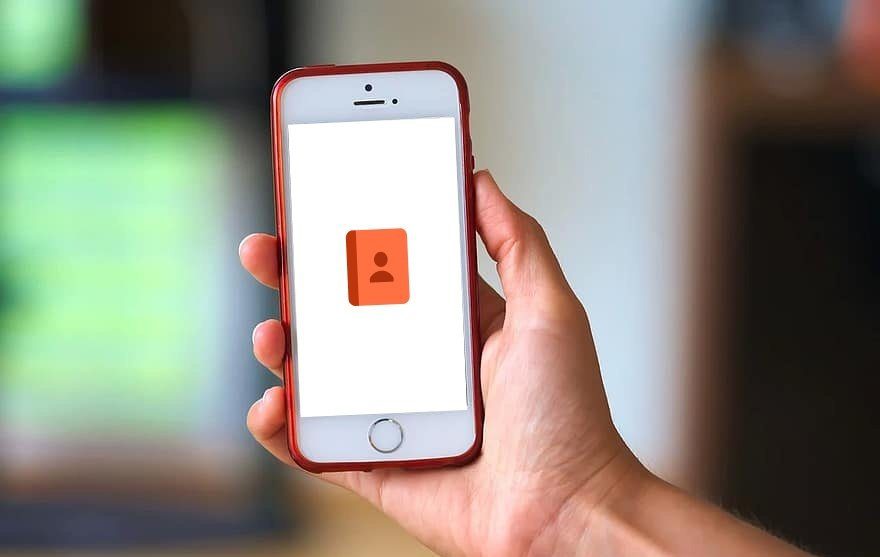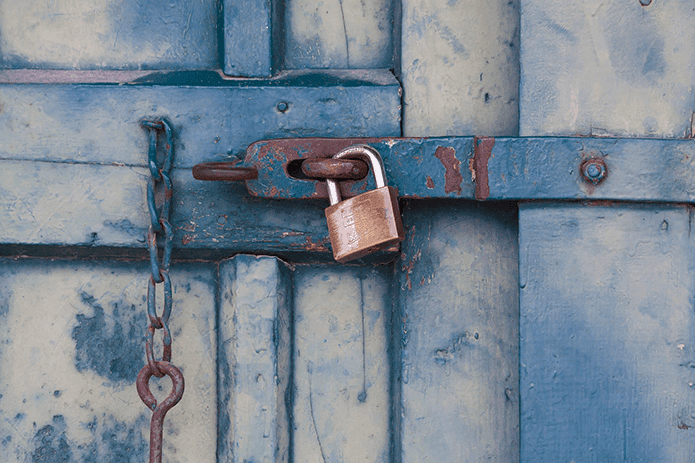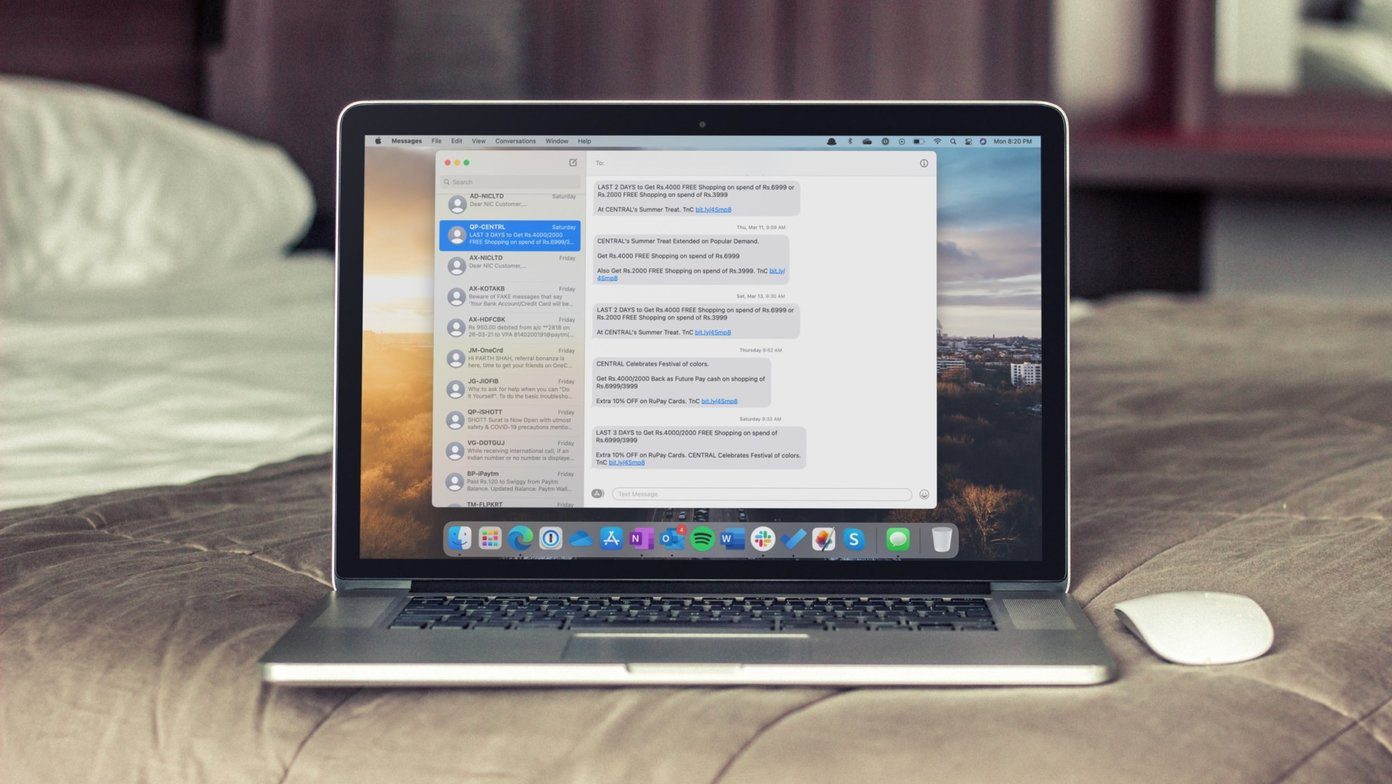Cortana is a beast on its own and it has some really cool features that set it apart from other virtual assistants. Here are eight of them. Looking for Cortana on Windows 10? Here’s our look at how you can hide or disable Cortana on Windows 10 as well as the top ways to integrate the service in your life. Also, bookmark our Cortana page and come back for more articles.
1. Ask Her To Sing!
Of all the great things that Cortana can do, nothing brought me more joy than this. Virtual assistants like Siri and Google Now are really advanced but they still feel robotic. Cortana is the same, except the voice of Cortana – Jen Taylor – recorded some lines on her own that are directly integrated in Cortana. So when you ask her to sing for you, you don’t get a sentence reconstructed from algorithms. You hear the voice actress actually singing. And that helps give the whole Cortana thing a human identity. Examples:
Sing me a song.What does the fox say? (you’ve really got to try this one).
2. Entertainment
It started with Siri – asking virtual assistants silly questions in the hope to be amused and the trend is getting stronger with Cortana. Only, it covers a larger area when it comes to wits and the pre-recorded answers to these questions vary in speech tones just like human speech which makes it even more amusing. There’s a whole thread over at WPCentral where users have amassed all the things Cortana replies to, but here is a taste of it.
3. Location Based Reminders
Yes, Google Now and Siri offer location based reminders but so can Cortana. Ask her something like “Next time I’m at the Green Mall, remind me to buy new jeans”. And sure enough, the next time you are there, Cortana will remind you.
4. Person Based Reminders
You know what Google Now doesn’t have? Person based reminders. They work in the same way as location based reminders only for your contacts. So say something like “The next time I talk to xyz remind me to talk about abc“. Now the next time you call that person or they call you or you send them a text message, Cortana will remind you. On the calls screen, below the contact picture will be your reminder, where it is really easy to see. And when you try to message them, Cortana will bring up a dialogue box with the reminder. So there’s really no way to miss it.
5. Open Websites
Cortana can open your favorite websites but it takes a couple of seconds to set up. Go to Internet Explorer and open the website. Tap the three dotted menu button and select Pin To Start. Now, just tell Cortana “Open Website” and it will. The only caveat is that the website needs to be pinned to the Start screen.
6. Remotely Turn on Your PC
You know you’ve arrived in the future when you tell your smartphone to turn on your PC. With VoiceWake, and Cortana’s amazing ability to talk with third party apps, you can do just that.
Of course, you’ll need to download the PC app and the Windows Phone app, and set up the nitty gritty details like Mac addresses but once that’s done with, you’ll be able to do the cool turning-slowly-while-removing-sunglasses equivalent of tech moves. The app isn’t for everyone though. You need to change some settings in BIOS so before going ahead, make sure you know what you’re doing.
7. Notifications For Travel Timing
Cortana is always running in the background and if you allow it to, it will keep tabs on your whereabouts and will learn where you spend most of your time. If you tell her your work address and home address she will, over time, learn the pattern. Like when you reach work and when you leave for home. After a week or two, she will notify you in the morning when you should leave for work after considering the current traffic conditions.
8. Bring You Up To Speed With The News
If you swipe up on the app screen, Cortana will bring up the headlines for all of your interests. Tap any story to open it in Internet Explorer. If you pin Cortana to the Start screen, it will show you the latest news on the live tile as well.
How Do You Use Cortana?
Have you found any cool use cases for Cortana? Something more exciting than sending a message? Let us know in the comments below. The above article may contain affiliate links which help support Guiding Tech. However, it does not affect our editorial integrity. The content remains unbiased and authentic.