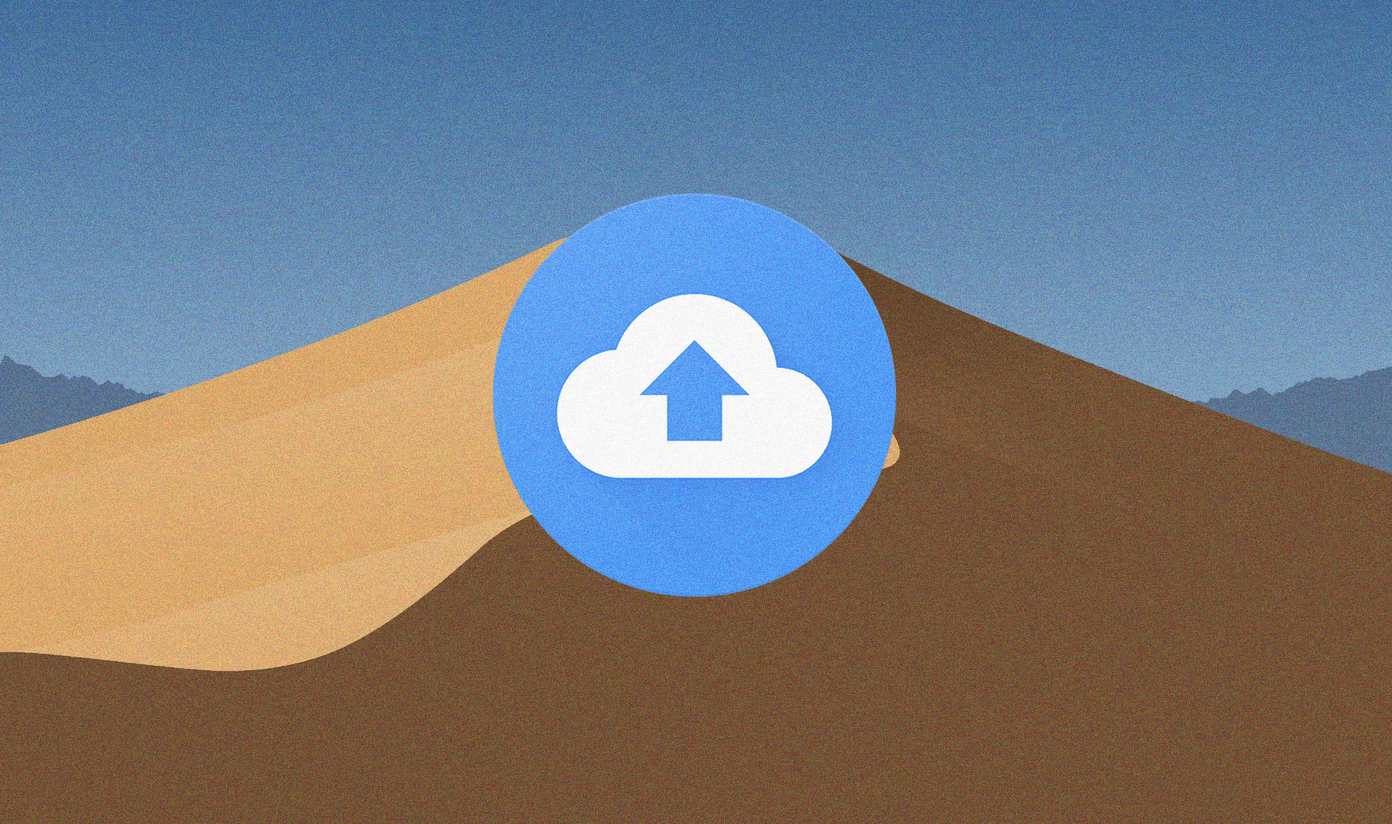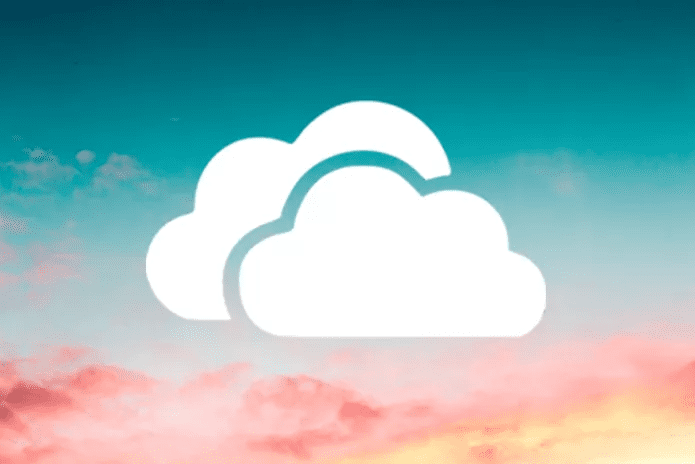The fastest way to deal with this problem is to use another email account from a different service provider. Another way can be to upload the file on different cloud storage like Dropbox or even Drive and then share a public link. Meanwhile, let’s find out why this is happening and how to fix it.
1. Gmail Attachment Limits
Gmail might be the king of email service providers, but it is not without its flaws, or should I say limits. Here they are in no particular order:
Total attachment size is restricted to 25MB (includes all files attached)Executable files ending in .EXE are not allowed for security reasonsThe list of supported browsers only includes Chrome, Edge, Firefox, and Safari
Gmail will automatically upload the file to Google Drive and add a link to it instead of the attachment size goes beyond what is prescribed. You can check the composed mail for Google Drive links.
2. Basic Gmail
Basic Gmail will strip you of all advanced features like images, Gmail categories, and so on. It was designed for slower network connections, which could be one of the reasons why you can’t attach files to Gmail. Check your internet speed or call your operator. Visit Basic Gmail
3. Go Incognito
Be honest and tell me how many add-ons or extensions you have on your browser? Too many? One of the extensions could be interfering or breaking Gmail functionality. Open incognito or private browsing window and sign in to your Gmail account again. Check if you can attach files to Gmail email now. If you can, the problem lies with one of the add-ons/extensions, and you will have to figure it out. If not, continue reading because we are not done yet. One way to narrow down conflicting extensions is to disable half of them to check if the issue persists. Continue with the other half and then disable half of that (8 > 4 > 2 > 1). Continue the halving process until you are left with one.
4. Try Gmail Mobile App
What about the browser itself? Using an old or maybe a beta version? Open Gmail on your smartphone and check if you can compose, attach files, and then send the email. There are so many ways to transfer files between desktop and mobile. Something is wrong with your browser if you can attach files to Gmail email from the Android/iOS app. Finish that email and then come back to read the next point.
5. Browser Data and Cache
Clearing browser cache and data can help with many browser-related issues, including the one you face where Gmail will not attach files to your email. There is a nifty little shortcut to clear browser cache if you are using Chrome or Chromium browser. All browsers have this feature in the settings too. Unable to attach files to Gmail on Android? Clearing app cache and data can help on smartphones. Don’t worry for it will not delete your emails or any other data. All that data is stored on Google servers remotely. You will need to sign back into Gmail and allow it to sync, which shouldn’t take long.
6. Different/Update Browser
Can you attach files to Gmail email on a different browser? Some users found that the issue persisted on incognito mode but worked fine on a different browser. I suggest you use an app like Revo Uninstaller to completely uninstall the browser and install it again from scratch to get rid of corrupted files and install the latest version.
7. Storage Permissions
Gmail needs storage permissions to access and attach files from your mobile device. Step 1: Open Settings > Apps > Gmail > Permissions > Storage. Make sure it is set to Allow so Gmail can access files on your phone and attach it.
8. Corrupt Files
Are you sure that the files you are trying to attach are not corrupt? I would recommend using an app like Malwarebytes to check its integrity. Right-click on the file select Scan with Malwarebytes. You should try out the free version of Malwarebytes on your Windows 10 PC or Mac. Get Malwarebytes
Google Mail
There are so many ways to send a file today that this shouldn’t be a major issue. You can’t attach large files to Gmail email anyway. There are cloud storage service providers and file-sharing platforms to choose from. You have to be patient and choose one that works for you. Troubleshooting the Gmail attachment error is also fairly straightforward and not very technical, unlike some other errors we have encountered. It should be working good as new soon. Let us know in the comments section below if you are still facing this error. Next up: Looking for Gmail alternative? Why not try Gmail Go which is a light version of the original app but works just as well. Click on the link below to learn how it differs from Gmail. The above article may contain affiliate links which help support Guiding Tech. However, it does not affect our editorial integrity. The content remains unbiased and authentic.