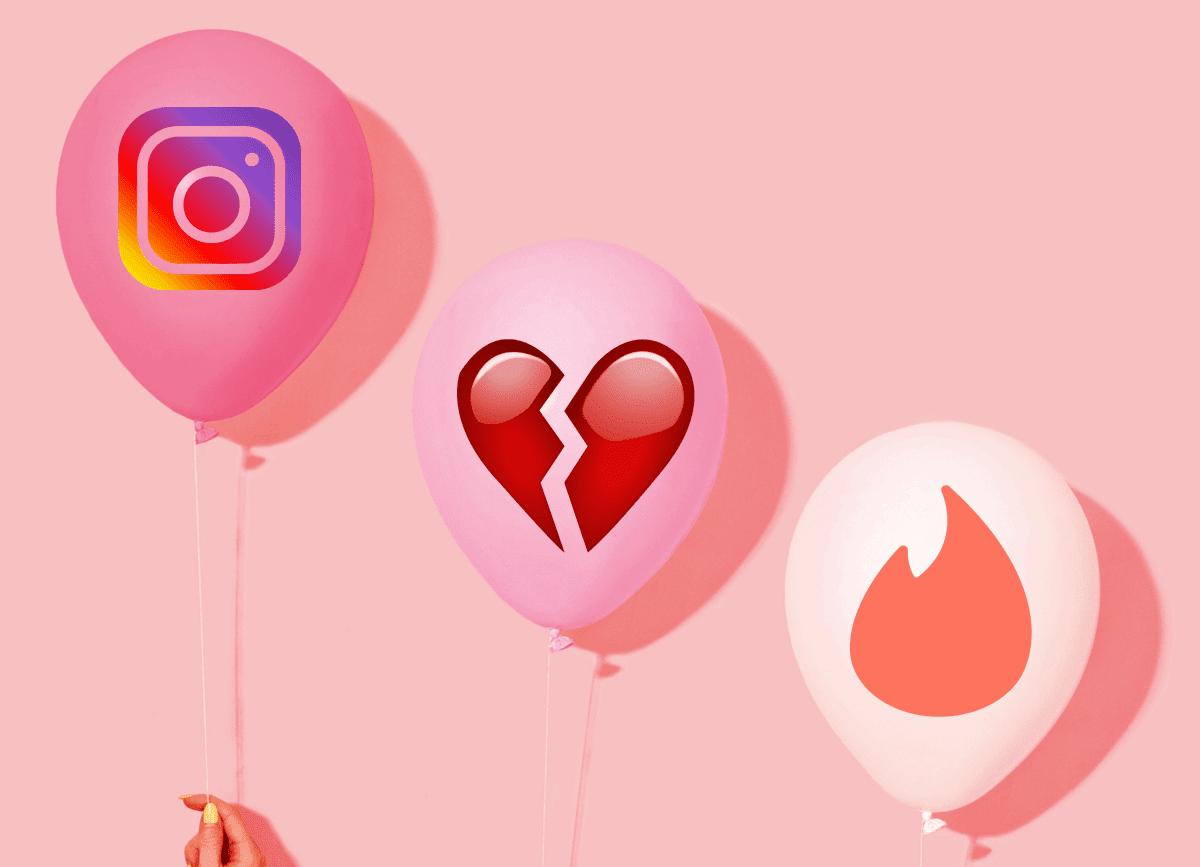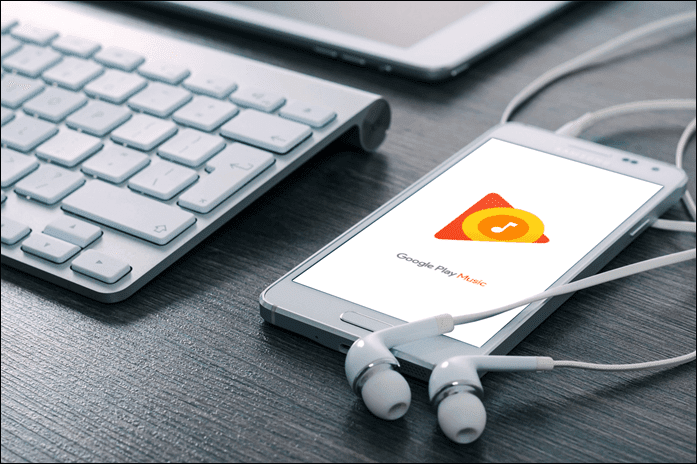Here’s a list of 7 tips that will make you fall in love with Spotify even more. Cool Tip: Is Spotify not available in your country yet? Read our article on how you can get Spotify to work in all the countries first. And once you have installed the app on your desktop, don’t forget to see how to unlock the mobile app.
1. Import Your Local Music
Spotify has a top notch collection of music when it comes to an online music library, but I’ll admit that it’s not perfect. Due to copyright issues, there might be instances when you might not find your favorite track in there. While you can always play the local music that you have saved on your hard drive, switching the player just for a couple of songs would not be the best case scenario. Thanks to the Spotify desktop player, users can import their local music side-by-side into the online playlist they have created and listen to their favorite music nonstop. To add local music, open the Spotify Preferences and click on the option Add Source. Now all you need to do is import the folders which contain the local music. You can also import iTunes and Windows media Player library directly to make your life easy. All the files that you have imported will be found under the Local Files section in the left pane and all these files will be included the next time you search for a track.
2. Search like a Ninja
Now that we are talking about searching on Spotify, I probably wouldn’t be wrong to believe that most of the users just search for the name of the song, album or artist. However, Spotify offers some built-in search modifiers to ease up searching, that most of its users don’t know about. For example, if you want to search for David Guetta songs for the year 2010, your search string should be David Guetta year: 2010. You can also give a time frame like David Guetta year: 2009-2011 if you want to broaden your search. These identifiers extend to genre:, track:, album: and artist:. For example, [genre:metal OR genre:pop] will give mixed search results. The OR identifier can also be used.
3. Karaoke – Sing Along Your Favorite Song
The desktop player of Spotify gives the option to add some external apps to enhance the music experience. One of the apps that I personally like is TuneWiki. You can add the app from the App Finder section in the left pane. The app lets you do a karaoke (kind of). It fetches the lyrics of the songs that you’re playing at the moment and helps to bring out the singer in you (don’t worry, no one’s listening.. just sing like a bird!). The TuneWiki lyrics database is crowdsourced and if you feel the lyrics of a song is out-of-sync or missing, you have the ability to rectify or add them.
4. Mute the Ads
I don’t believe in using Ad Blockers. I believe if I am not paying for the content, I shouldn’t deprive the authors of their revenue. Spotify too shows banner and audio ads to their free users to generate some revenue for the artists. While I am fine with the banner ads, the voice based ads in between the tracks is a bit annoying. But as they are the part of the stream, one cannot strip them off the player completely. However, you may mute them. Blockify is a nifty app that not only mutes Spotify ads, but also let’s you play your own MP3s to kill the silence. The portable app can be downloaded from tribe.nu for free.
5. Go Gapless and Integrate Last.fm
Spotify let’s you play music continuously without stopping. To activate this mode, open the Spotify preferences and select the option Gapless Playback. You can also crossfade the track to a max of 10 seconds. Some albums just don’t go well with the gaps in between them. Talking about the Last.fm features, if you are a user of Last.fm, you can directly scribble the music you listen on Spotify. Just put in your username and password in the Spotify preferences and get personalized recommendations. If you haven’t started using the Last.fm service already, you should. It never disappoints.
6. Sync Your Smartphone Directly
While we have already seen how we can get the local tracks from iTunes and WMP to Spotify, it is even better to connect our phones to Spotify, keeping the music in sync. It would reduce the drudgery of creating playlists at two different locations on the computer. Once the appropriate drivers are installed on your computer, Spotify will automatically detect the phone or a player like iPod that you have connected. You can then sync the music directly to these devices. While the local music is always free to sync, if you are a premium customer and you have downloaded music, you can sync them directly to the smartphone. This will also help you to reduce the bandwidth you might lose in the downloading the redundant data on all your devices.
7. Create Collaborated Playlist
Sharing is caring and when it comes to music, it’s lot more than that. Using the Spotify collaborative playlist feature, you can create group playlists and ask your friends to add songs to it. This is a good way to discover new music. Once you make a playlist, right-click on it and select the option Collaborative Playlist. Now all you need to do is send this unique playlist link to your friends (best way to do it is to share it on Facebook) and ask them to add music to it.
Conclusion
So these were some of the amazing tips you can use to boost your music listening experience on Spotify. It’s just the beginning though when it comes to Spotify and there’s much more to explore. There are so many add-ons (or apps) that you could try out on this player. Spotify veterans among you probably have a bunch of tips up your sleeve that we haven’t mentioned. Well, sharing is caring, remember? The comments section is wide open for you. The above article may contain affiliate links which help support Guiding Tech. However, it does not affect our editorial integrity. The content remains unbiased and authentic.