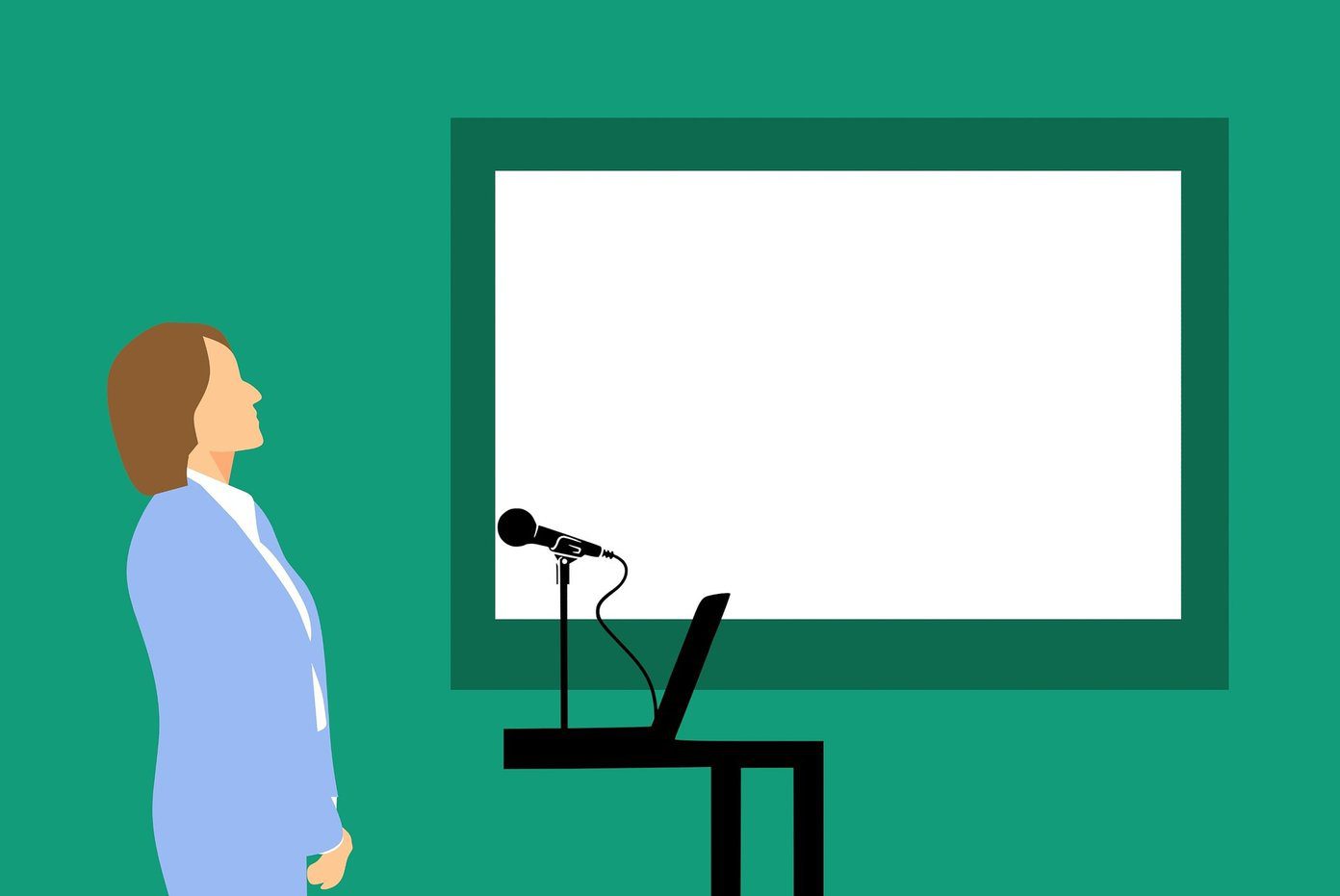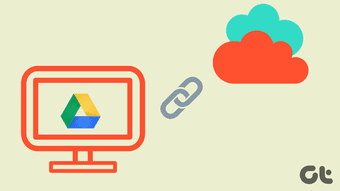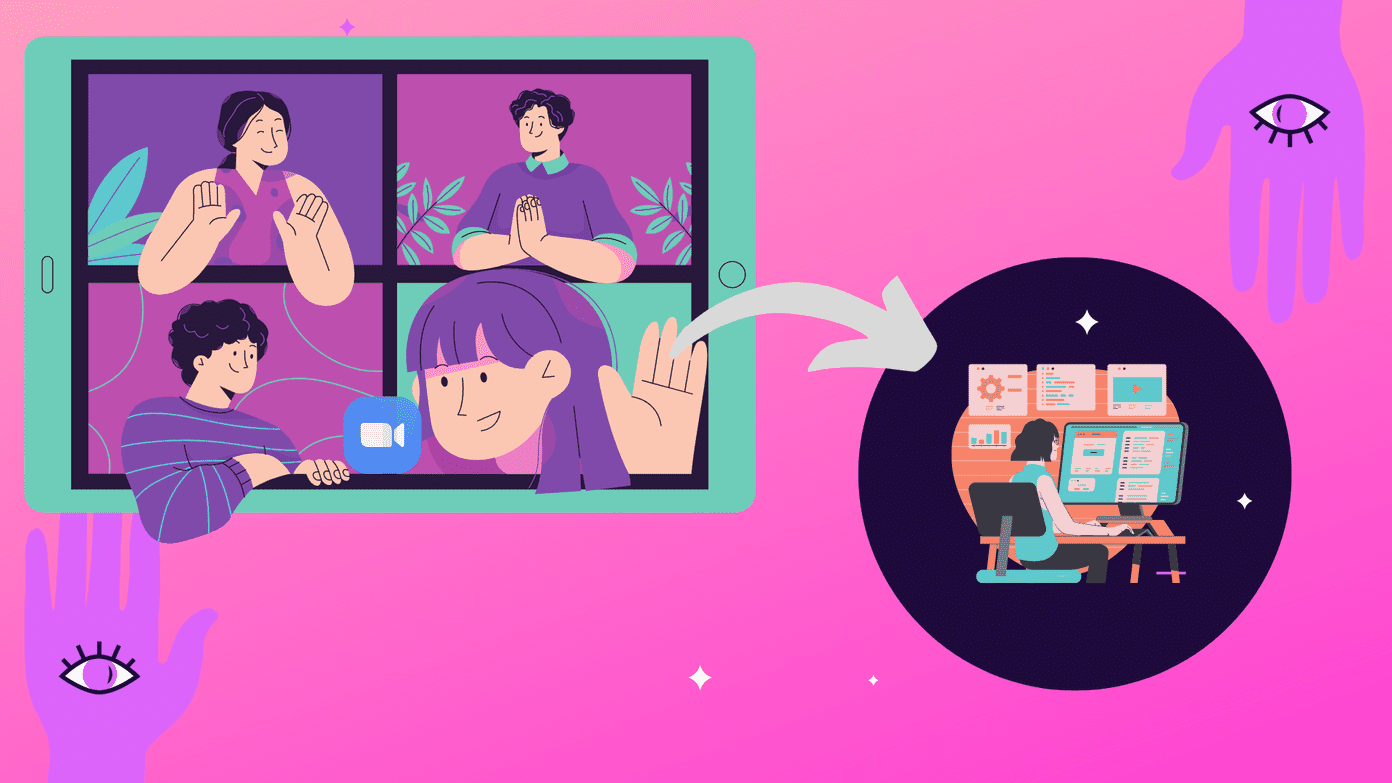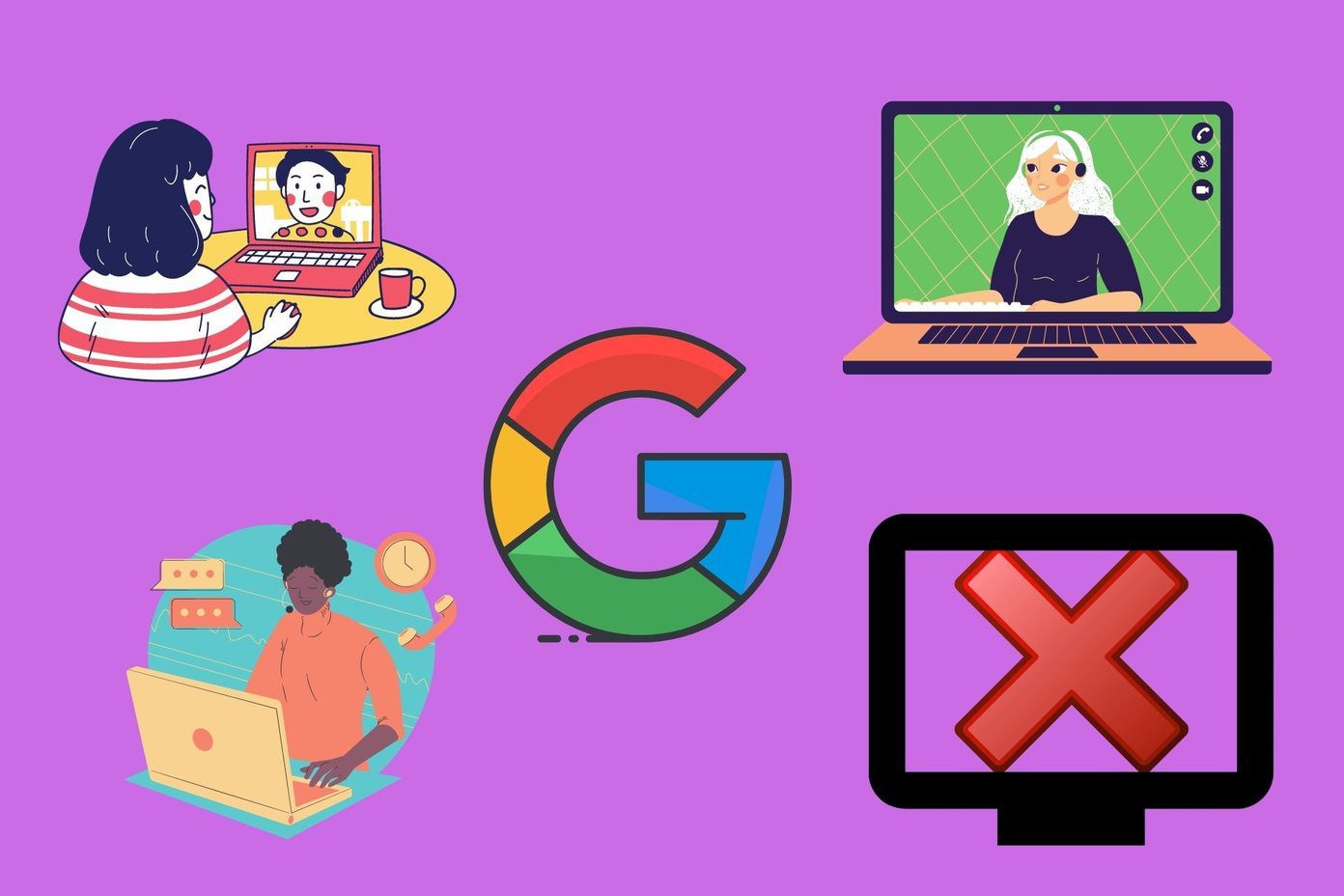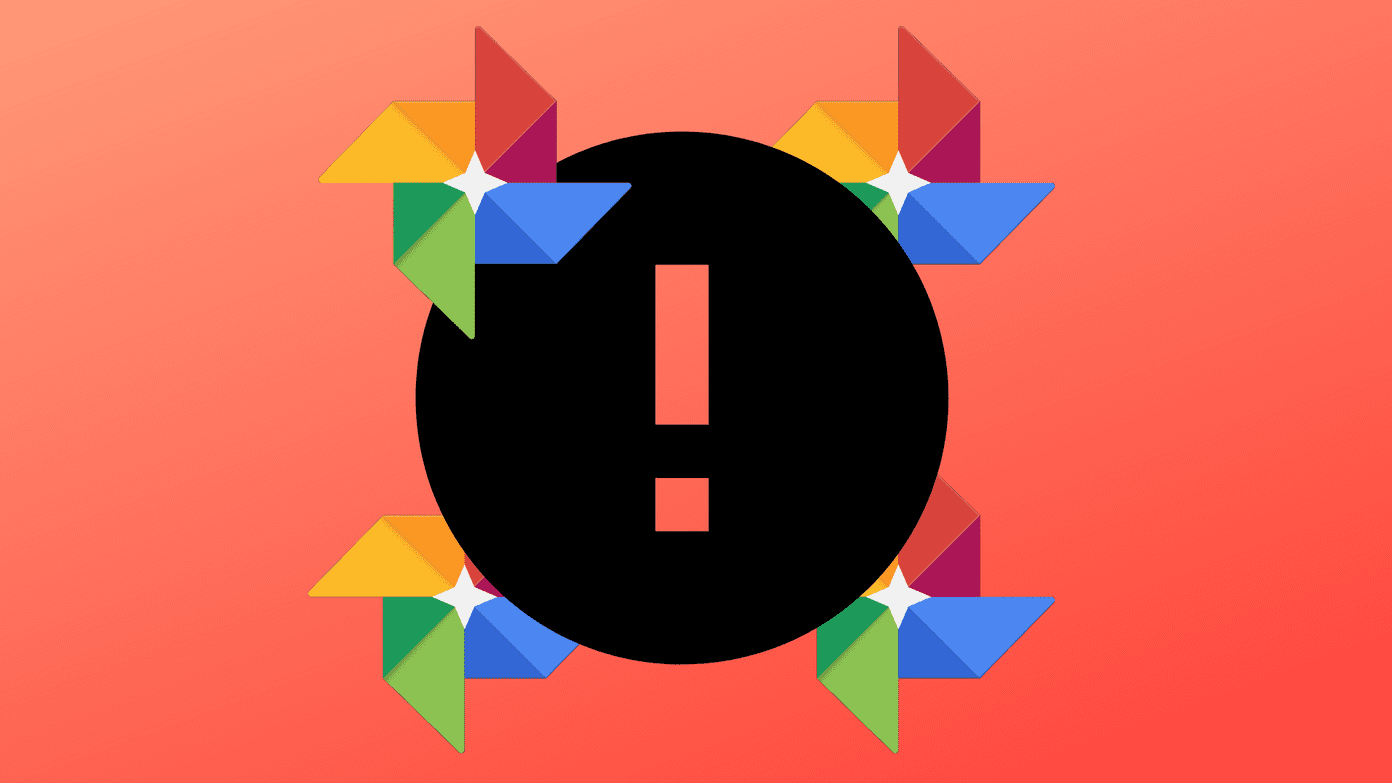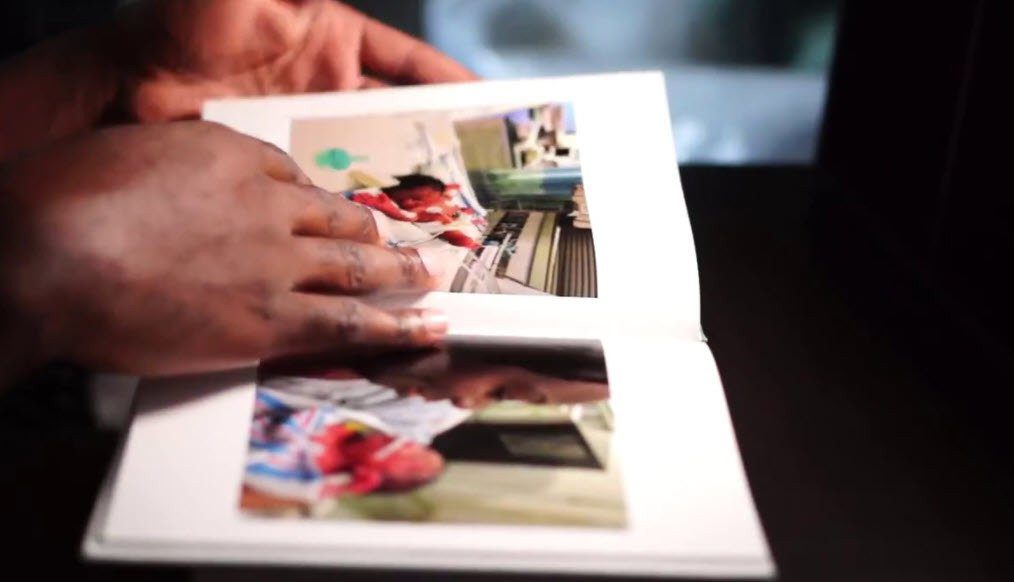Needless to say, these recipes are only for the Android users who have installed the IFTTT app on their device and activated the Android channels. For your convenience, we have added the IFTTT widgets right in this article that you can use to directly add the recipe to your account and then manage them later from the mobile app interface. Let’s have a look.
1. Keep a Dialed Call Log Backup
This recipe will monitor your call logs and will trigger itself each time you dial a number. IFTTT will maintain an excel file on Google Drive that will log details of your outgoing calls along with the time at which the call was placed and the total call length. As all the data is logged in a worksheet, we can use formulas to calculate the amount spent on total outgoing calls. If you are on a plan with free calling minutes, you can use this logged data to find minutes remaining at any given time.
2. Automatically Upload Photos to Google Drive
This is a very simple recipe which is triggered each time you take a photo on your Android smartphone. The photos will be uploaded to your Google Drive account to a folder of your choice. One thing to note here is that the photos will be uploaded instantly and the app will not wait for you to connect to a Wi-Fi network first. So make sure you have an abundant data plan before you activate the recipe.
3. Backup Incoming SMS to a Spreadsheet
4. Auto-upload Screenshots
This recipe is for those who don’t want to upload all the photos taken on the device, just the screenshots. If you need screenshot taken on phone ready on your computer without any delay, just make sure you have Google Drive installed on your computer and the particular folder is enabled for auto-sync.
5. Log Your Working Hours
6. Keep New Wi-Fi Connection Log
This is a very simple recipe which will log all the Wi-Fi networks you connect to along with the time stamp. If only there was a way to log the passcode for each of the Wi-Fi network we connect to, it would have been a wonderful recipe.
7. Get a Reminder to Buy Grocery
This particular recipe is not about logging data, but about bringing it to you at the right instance. This will trigger whenever you stop by a departmental store. It will notify you with the list of grocery items you need to buy. Now the catch is, the recipe requires an online notes link it can ping you as a notification and hence a shared Google Drive text file would be perfect for the task. So, husbands, no more facing the “Did you bring the milk?” question with a dumbfounded expression. That was about using IFTTT on Android to make use of Google Drive as a backup destination for important phone data. Have similar recipes in mind? Share with us in comments. Top Photo Credit: joebeone The above article may contain affiliate links which help support Guiding Tech. However, it does not affect our editorial integrity. The content remains unbiased and authentic.