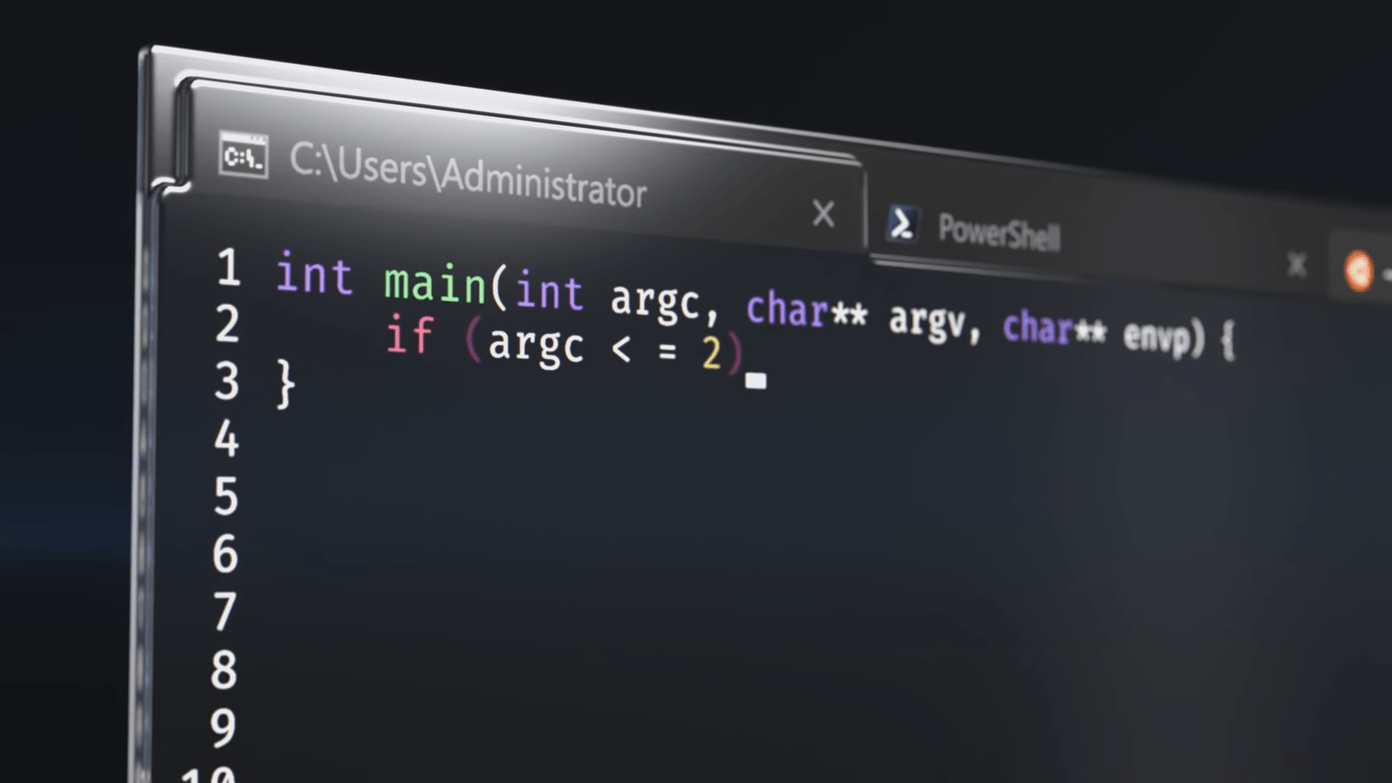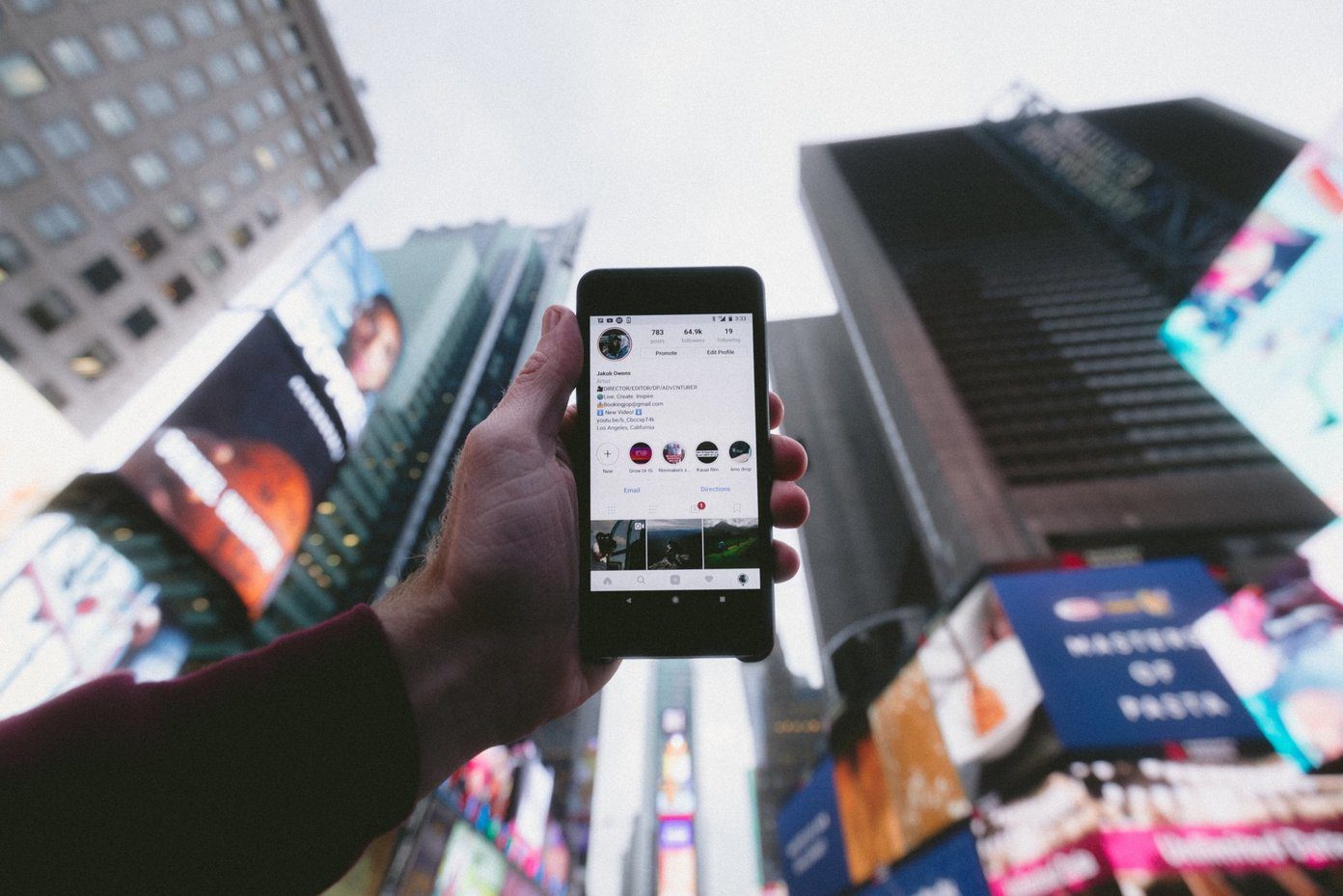Launched in November 2017, the Vivo V7 camera boasts of a Portrait mode for selfies, an HDR mode, a Face Beauty mode for video calls, and a host of other camera features. I’ve been using this phone for about a week now and, in the process, I’ve unearthed some really cool camera tips and tricks that would help you to capture stunning photos. So let’s see how they work.
1. Portrait Selfie + Beauty Effects
Because just having the Portrait mode or a bokeh effect in your photo is just too mainstream. The front camera of the Vivo V7 takes great selfies and, above all, it sports an awesome Portrait mode. This mode makes you the center of photos with the background softly blurring away. A great way to give these selfies with bokeh mode a twist is by adding a layer of beauty effects. Yes, the Vivo V7 lets you combine both these features. All you have to do is tap on the Portrait mode, and select the Face Beauty mode.
2. Live Photos: Capture the Moment Before the Shot
Ever since Apple came up with Live Photos in the iPhone 6 and 6S Plus, most phones, including Samsung Galaxy S8 and Note8, Google Pixel 2, and the Vivo V7 have followed suit. The Live Photo feature in the V7 lets you extend a few moments on either side of the shots, giving you a glimpse of the fun moments when a photo is snapped. All you need to do is tap on the Live icon in the camera app. These photos are stored in Gallery by default and have a tag of Live Photos at the top. Clicking on the picture will show you a short clip both before and after the shot.
3. Voice Control
The volume rockers and the fingerprint sensor easily double up as shutter buttons. But cm’on … it’s 2017 and voice-control integration isn’t exactly rocket science anymore. Thankfully, the Vivo V7 has its fair share of voice control. However, unlike the Samsung Galaxy A5/A7 or the Galaxy J7 Max, this phone doesn’t give you a number of options such as Smile, Capture or Shoot. This nifty setting lets you capture a moment by just uttering the word Cheese. Tap on the Settings cog at the top right corner and choose the third option from the list. You can also control the V7 camera with a palm gesture.
4. Shaky Hands? Use the Level in Pro Mode
If I had gotten a dollar for each time I ended up with tilted photos, I’d be a millionaire by now. Jokes aside, nobody would ever want to end up with a poor shot. This holds true for the pro mode as well, considering the time and effort it takes to get a photo right in this mode. Fortunately, the pro mode comes with a leveler. So now, all you need to do is tap on the little icon at the upper-left corner and you’re all set. A little tilt towards the left or right would send out a warning.
5. Wide Selfie
If you’re a part of a large group, you’d certainly know about the struggles of fitting each and every member in a group selfie. Worry not, the Vivo V7 has a smart trick up its sleeves. Going by the name Group Selfie, this feature captures a wider vista letting you cram more friends into the group photo. All you need to do is swipe left on the selfie camera interface and hit the shutter button. Once done, move the camera slowly towards the left and right and you’ll have a brilliant wide selfie in your kitty.
6. Lock the Exposure and Focus
Another cool trick is locking the exposure and focus on the V5. This ensures that there is consistent lighting when you are recording a video. Moreover, the evenly-distributed exposure also lends a more professional look to your images.
7. Mirrored Selfie
Last on this list of tips and tricks, we have the Mirrored Selfie feature. Personally, this is one of my favorite features of the V7 camera. As you may already know, a selfie is always mirrored and the end result is usually great. From now on, all the selfies will be captured from the V7 as you see it in the viewfinder.
Picture Perfect, Already?
These were some of the savvy ways you can master your photographic skills on the Vivo V7. In addition to the above, the V7 also comes with a watermark feature, which can be used if you’re proud of shots and would like to add a stamp to your pictures. So, which one of these tips and tricks you found to be the most interesting? The above article may contain affiliate links which help support Guiding Tech. However, it does not affect our editorial integrity. The content remains unbiased and authentic.