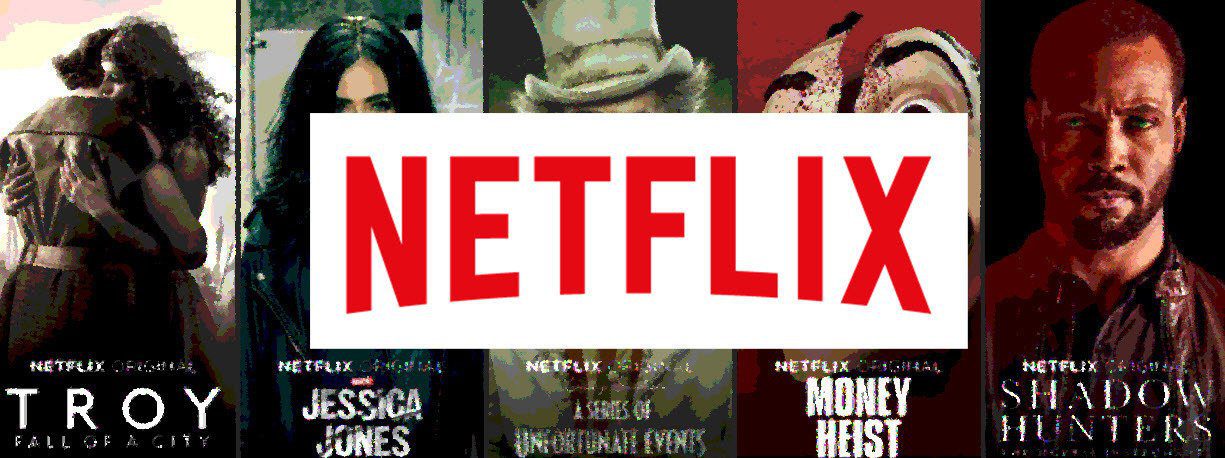The large tentpole features in iOS 10 can’t possibly overshadow the smaller features and improvements made across the board. So let’s look at some of the smaller additions coming in iOS 10 that can all add up to a much more pleasant experience.
1. Collaborate on Notes
Apple’s Notes app now supports team collaboration. Every note now has an Add People icon on top that lets you share the note. The person (or people) you share the note with will see it on his device, then everyone can add and update the note collaboratively. Updates will sync across iCloud so that the note is kept up to date on all devices and for all contributors.
2. Turn On/Off Read Receipts for Individual People
A long requested feature, you can now toggle iMessage read receipts on or off on a per person basis. Previously, read receipts could only be enabled for all contacts or none. To change whether you want a specific person to receive read receipts, go to the conversation in Messages. Then tap the Info button on the top-right. Right underneath the Do Not Disturb feature is a new toggle for the individual read receipts. You can come back to this spot in the future to change your setting for that person.
3. Edit Live Photos
In iOS 10 you can thankfully now edit Live Photos. In iOS 9 if you attempted to edit a Live Photo in the Photos app, you’d get a warning stating that making any edits would remove the live animation and just leave a static photo. There is no special way to edit a Live Photo in iOS 10, just tap the Edit icon like you normally would (which is now located in the bottom menu bar instead of the top), edit the photo and save it. The Live Photo remains in tact.
4. Quickly Unsubscribe from Emails
Apple’s Mail app in iOS 10 has gotten a little smarter. It can automatically detect when you’ve received an email that’s part of a newsletter or subscription and ask right away if you want to unsubscribe. The message appears in small font at the top of the message. Just tap Unsubscribe and the OS will put in a request to do so. This won’t correctly identify every single email that is a newsletter though — it’s good, but not that good. Furthermore, just because Mail sends a message to unsubscribe doesn’t mean the sender will always comply.
5. Widgets on Lock Screen
Widgets on iOS have been through what appears to be a slow evolution. First, it seemed like Apple was completely against them. Then, came weather and stocks in Notification Center. When search returned to the left of the Home screen we saw a few more widgets, and now they’re in full swing on iOS 10. Not only can you add and customize widgets to your liking underneath the search bar, you can see them right from the Lock screen. Just swipe over from the left. The time will shift to the right and it’ll pull in search and all your widgets. ALSO SEE: 3 Cool Things You Didn’t Know You Could Do With Your iPhone The above article may contain affiliate links which help support Guiding Tech. However, it does not affect our editorial integrity. The content remains unbiased and authentic.