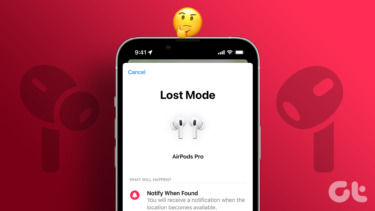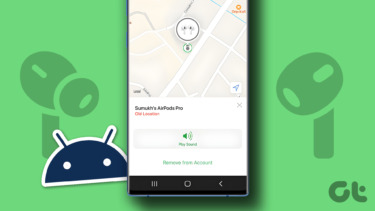Fortunately, there are a number of ways within that iPhone itself that can point to who the rightful owner may be. Most importantly, they don’t require you to unlock the iPhone, meaning you don’t need to know the passcode or use any Touch ID either. Here are some methods for finding the device’s owner.
1. Use Information Provided by iCloud
Hopefully, the person who lost their iPhone has realized that by the time you find it. If this is the case, they may have sent out signals to the iPhone through iCloud or put it into Lost Mode. Lost Mode leaves a message on screen indicating that the iPhone is in fact lost. Optionally, the owner could leave a message potentially with contact information for you to use to get in touch. All you have to do to be able to see if the iPhone is in Lost Mode is turn it on and take a look at the lock screen. If you don’t see a message, move on to our second option.
2. Use the iPhone’s Medical ID
Apple’s Health app on every iPhone (installed on iOS 8 or later) comes with a feature called Medical ID. Medical ID lets you fill out personal, private information about yourself like medical conditions and emergency contacts that someone can access directly from your phone in the case of an emergency. You can check to see if this person has filled out their Medical ID by turning on the iPhone and swiping right to reveal the passcode screen. At the bottom left, tap Emergency. Now you should get a different keypad solely for dialing emergency services, but again on the bottom left you should see Medical ID if the owner has one filled out. If it’s there, tap to open their Medical ID. Perhaps use one of the emergency contacts provided to call someone and let them know about the missing iPhone.
3. Use the IMEI Number to Contact the Carrier
Every iPhone in the world comes with a unique identifier known as an IMEI, or International Mobile Station Equipment Identity. The IMEI carries information about the device as well as the carrier. This method is useful if you can’t turn on the iPhone. Assuming you don’t have access to the lost iPhone’s Settings, you can also find the IMEI engraved right on the hardware. On the iPhone 6s and 6s Plus, the string is found on the SIM card tray, which means you’ll have to pop it out from the side using a paper clip. On every other iPhone model, the IMEI is engraved on the back in very small print. If you have the IMEI, you can use an IMEI lookup website like imei.info to find the carrier. Then, you can call a local carrier store reporting that you have the IMEI for a lost iPhone. A representative there should be able to look it up, find the owner and handle the situation from there. (You might have to bring the iPhone to the store too.)
4. Turn in to the Police
When all else fails, just turn the iPhone into the police. Your local police station should act as a secure lost-and-found of sorts. Avoid bringing a lost iPhone to an Apple Store. ALSO READ: 5 Features You May Not Know About in iOS 9 The above article may contain affiliate links which help support Guiding Tech. However, it does not affect our editorial integrity. The content remains unbiased and authentic.