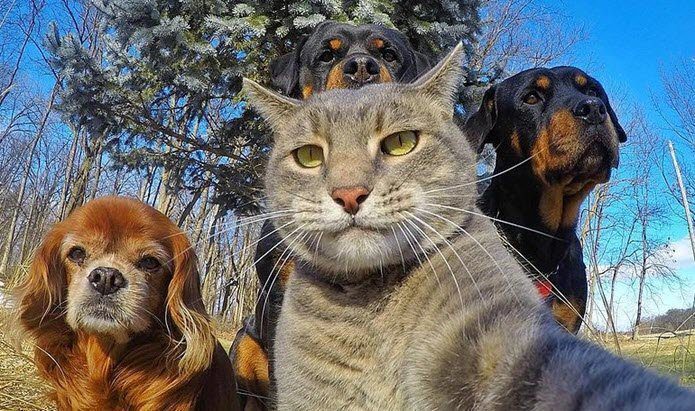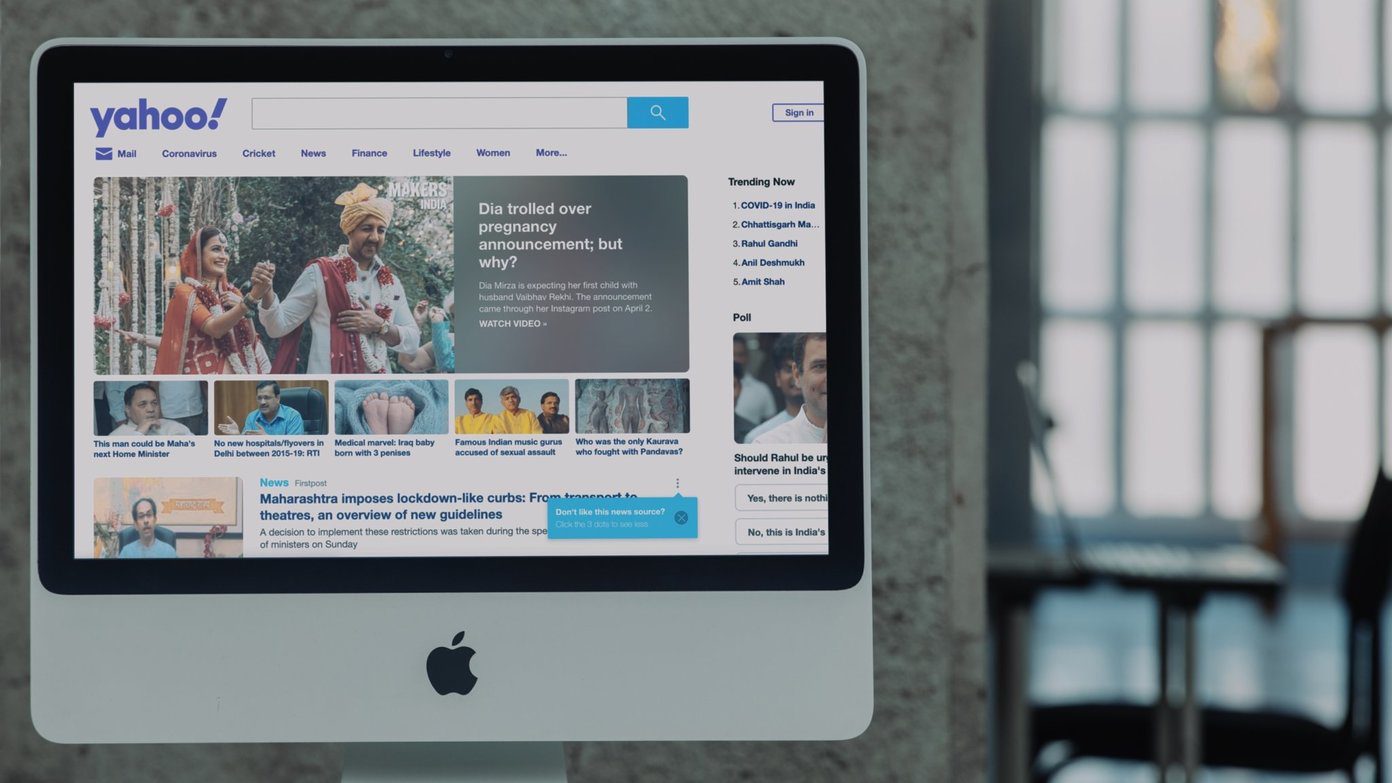Like iOS and macOS, Siri for Apple TV is significantly more intelligent in tvOS 10. It lets you navigate your Apple TV more easily, find more specific entertainment options and even control your smart home devices. Here are four new Siri commands to take for a spin on tvOS 10.
1. Search Movies and TV by Topic
Arguably the most important new functionality Siri gains since it’s so universally applicable is smarter movie and television search. Now, Siri understands what you mean if you throw in a topic beyond just a general genre. For instance, say something like “Siri, show me TV shows about music” or “Hey Siri, what are some movies from the ’90s about baseball?” Play around with topics to see what works and what doesn’t. Not only does this provide a great way to find specifically what you’re in the mood to watch, but it could also help you remember the names of movies. Way too often I know what a movie is about, who stars in it and when it came out but can’t remember that pesky title. Siri to the rescue.
2. Search YouTube Directly
On versions of tvOS prior to tvOS 10, if you wanted to search YouTube you had two options, but both of them required you go into the app first. You either opened YouTube and typed in your search query or opened YouTube and used voice dictation to search. Now, Siri can search YouTube for you and bring you right to the results page in YouTube without having to open the app first. Just say “Search for workout videos in YouTube” or “Search YouTube for funny cats.” You get the idea. As long as you specify that you want to search YouTube, Siri will open the app for you and load the results.
3. Launch Live TV
Apple TV and live TV are becoming slightly friendlier in tvOS 10. They worked just fine before since many apps had live TV built-in as long as you signed in with your compatible cable provider. But now, Siri can let you jump right from the Home screen to a live channel. You can say to Siri “Watch ESPN” or “Watch CBS News” and she will automatically open the corresponding app (as long as you have it installed and have signed in) and switch right to the live TV stream. It’s still not quite as fast as changing the channel with a DVR, but it’s intuitive for sure.
4. Control Your Home
If you own smart accessories that work with Apple’s HomeKit, you can now use Siri to control them around your home. Say things like “Turn off the lights in the bedroom” or “Lower the temperature to 72 degrees” to Siri and she’ll connect with your devices to do just that. ALSO SEE: 4 Apps to Get the Most Astounding Scenery on Your Apple TV The above article may contain affiliate links which help support Guiding Tech. However, it does not affect our editorial integrity. The content remains unbiased and authentic.