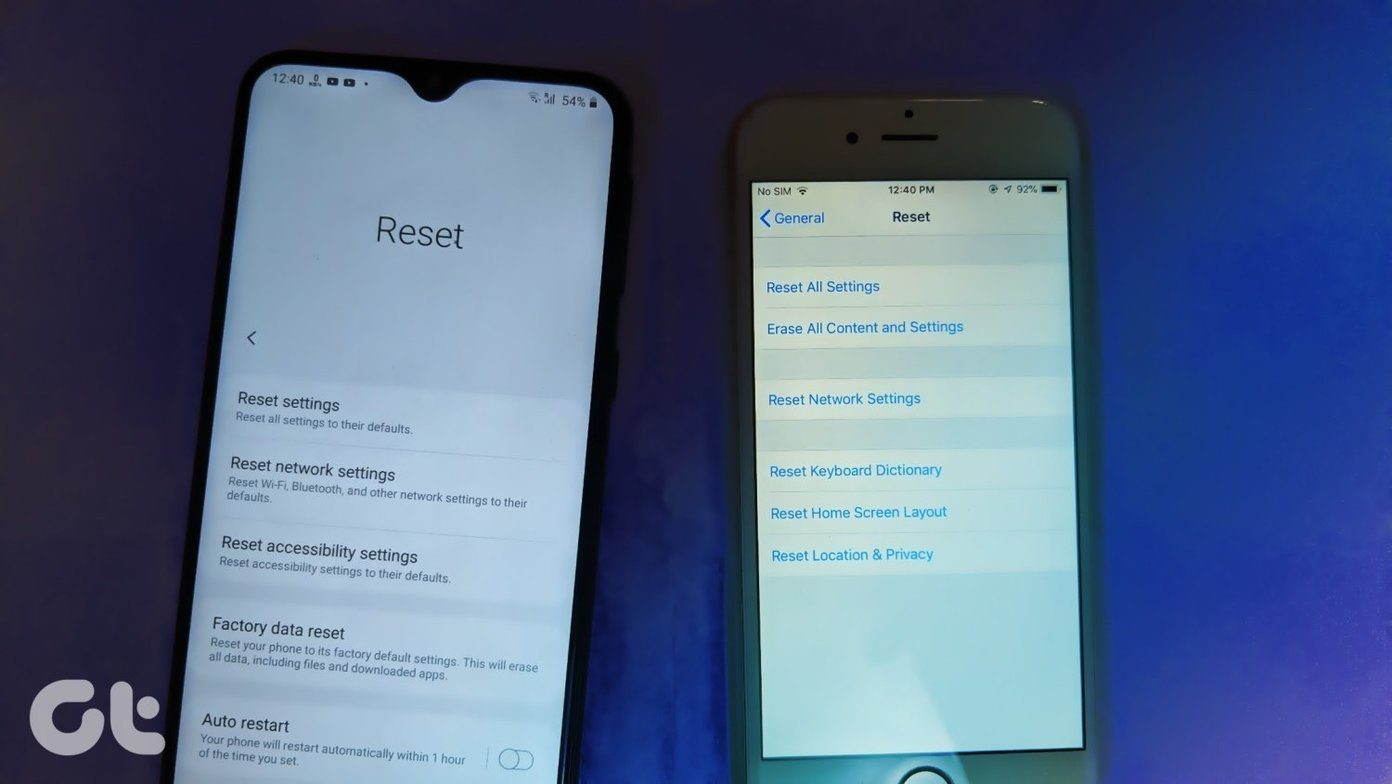Because of this, it is extremely important to be able to keep this information as private as you want it to be, which is why in this entry we’ll show you a few really cool tips to enhance your iPhone’s privacy even more. Ready? Great.
1. Easily Get Rid of Lock Screen Notifications
While notifications are perhaps one of the greatest and handiest aspects of the iPhone, if for some reason your phone stays in your pocket for too long, the moment you pull it out you’ll have a hard time trying to make sense of all the notifications you’ll find on the lock screen. On top of that, you might also not want others to peek into your notifications, since there might be some sensitive information there. Thankfully, there’s a pretty easy way to get rid of them without even unlocking your iPhone. To do it, make sure you have notification center enabled and right from your lock screen pull it down and then push it back up. Once you do, you’ll see all those annoying notifications are gone. The best part of this? All your notifications will be waiting for you in Notification Center later on for when you have more time to deal with them.
2. Get Rid of Location Tracking
As we have shown you in a previous entry, one of the neatest features of your iPhone running iOS 7 is the detailed location data it can provide you. However, while this information can prove useful in some scenarios, if you are concerned about your privacy or if others have constant access to your iPhone, then you might want to disable this feature. To do so, in your iPhone’s Settings head to Privacy. There, tap on Location Services and scroll down until you find the System Services option. Tap on it and at the bottom of the next screen tap on Frequent Locations. There you will be able to turn the feature off and stop your iPhone from tracking your frequent locations.
3. Enable an Alphanumeric Password
Just as it sounds. It is much safer to have an alphanumeric password instead of the regular four-digit passcode protecting the access to your iPhone. In fact, an alphanumeric password might be the second best thing to protect your iPhone if you don’t yet enjoy the benefits of Touch ID. You can change this security feature by heading to Settings and tapping on Passcode. Then turn off the Simple Passcode option. You’ll then be asked to create and authenticate a new alphanumeric passcode to make your device more secure.
4. Control Which Apps Access Your Important Information
There are some applications in your iPhone that store pretty sensitive and private information. It is natural for some other apps to usually request access to this information (like Facebook asking to access your Camera Roll for example), but sometimes you might end up inadvertently authorizing some third party apps to access information you wanted to keep private. To verify this, head to your iPhone’s Settings and then tap on Privacy. There you will find all your important information and tapping on any of these options will let you have granular control over which apps can access which part of your info. Bonus Tip: An additional measure that you can take to safeguard your privacy even more is to disable location-based advertising. Check out this entry to learn how to do it. There you have it. If you value your information and privacy on your iPhone more than anything else, then put these tips to work and you’ll start feeling safer right from the start. Enjoy! The above article may contain affiliate links which help support Guiding Tech. However, it does not affect our editorial integrity. The content remains unbiased and authentic.