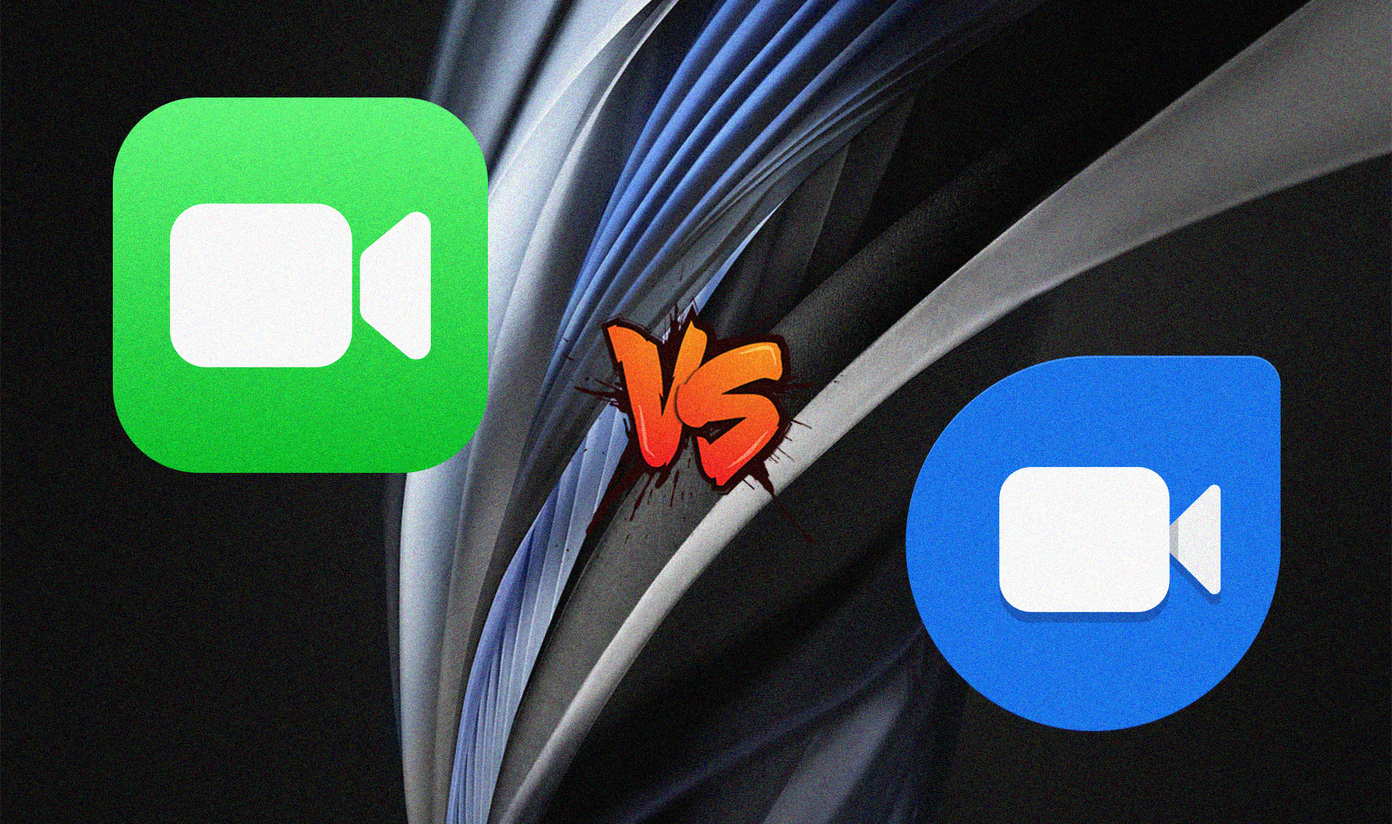As useful as TweetDeck can be, you might find it’s even more useful once you discover some of the hidden or at least more subtle features. Check out four of them to get the very most out of TweetDeck.
1. Save Yourself from Embarrassing Typos
Have you ever posted a tweet that had a glaring mistake in it, but you didn’t realize it until after your followers pointed it out? Even worse, perhaps you manage multiple twitter accounts and accidentally posted a tweet to the wrong one. The Confirmation Step feature is for these two situations. When enabled, you’ll have to manually click that you are ready to tweet before the Tweet button is unlocked. This forces you to go back and verify your tweet and the account it posts to. To turn on Confirmation Step, click Accounts in TweetDeck. Then locate the Confirmation Step option and click it to turn it on. If you have multiple accounts, you’ll have to turn the feature on individually for each. Now try to compose a tweet and note that the Tweet button is disabled until you confirm you’re ready for your post to go live. The feature will save you from many embarrassing mistakes in the future.
2. Let Team Members Use Your Account Without Your Password
If you run a Twitter account for a group of people or a business, you probably have a password set that everyone knows about. This method for sharing accounts inhibits security and grants everyone the same permissions. TweetDeck’s Teams feature can help you out. When you invite team members to control a single Twitter account, they get to use their own login password and you get you use yours. Plus, you can grant different permissions for different people. The owner has full permissions and can change the password of the account, admins can post and invite others to the account and contributors can just post. To invite someone as a team member, click Accounts in TweetDeck and choose the account you want to use with a team. Click the Team option and start typing in a name or username to invite that person to use the account. Note: You can have up to 200 people in a team account.
3. Find What You’re Looking for with Filters
TweetDeck is more than just viewing parts of Twitter in columns. You can dig down to find tweets specific to exactly what you’re looking for, whether you want to see just one user’s tweets or even keywords within those tweets. That’s what the Filters feature allows you to do. It’s a subtle menu option at the top right of every TweetDeck column. Click it to play around with the various filters until you get the result you desire. For instance, if you click Content, you can type in words you want tweets to include, exclude and choose if you want to show retweets, tweets with images, tweets with GIFs and so much more. Whether you’re trying to recall something you saw or you’re using Twitter for marketing research, TweetDeck’s Filters have a lot to offer.
4. Get Around with Keyboard Shortcuts
To top it all off, the most efficient way to navigate TweetDeck is with keyboard shortcuts and there are plenty to offer. You can press any number to view the column it’s assigned to or just use keys for tweet actions like R for replying. Above you can conveniently check out all of TweetDeck’s keyboard shortcuts. You can pull them up at any time by clicking Settings in TweetDeck and selecting Keyboard shortcuts. The above article may contain affiliate links which help support Guiding Tech. However, it does not affect our editorial integrity. The content remains unbiased and authentic.